
How to Use 3104 push button: Examples, Pinouts, and Specs

 Design with 3104 push button in Cirkit Designer
Design with 3104 push button in Cirkit DesignerIntroduction
The 3104 push button is a momentary switch that is widely used in electronic circuits. When the button is pressed, it closes the circuit, allowing electric current to flow through. Upon release, the button returns to its default position, opening the circuit and stopping the current. This simple yet versatile component is commonly found in applications such as input devices, control panels, and hobbyist projects, including interfacing with microcontrollers like the Arduino UNO.
Explore Projects Built with 3104 push button

 Open Project in Cirkit Designer
Open Project in Cirkit Designer
 Open Project in Cirkit Designer
Open Project in Cirkit Designer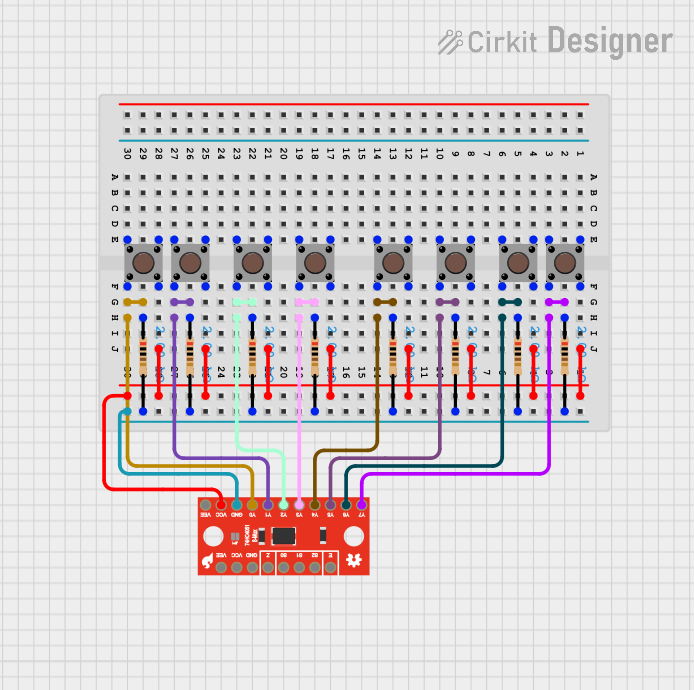
 Open Project in Cirkit Designer
Open Project in Cirkit Designer
 Open Project in Cirkit Designer
Open Project in Cirkit DesignerExplore Projects Built with 3104 push button

 Open Project in Cirkit Designer
Open Project in Cirkit Designer
 Open Project in Cirkit Designer
Open Project in Cirkit Designer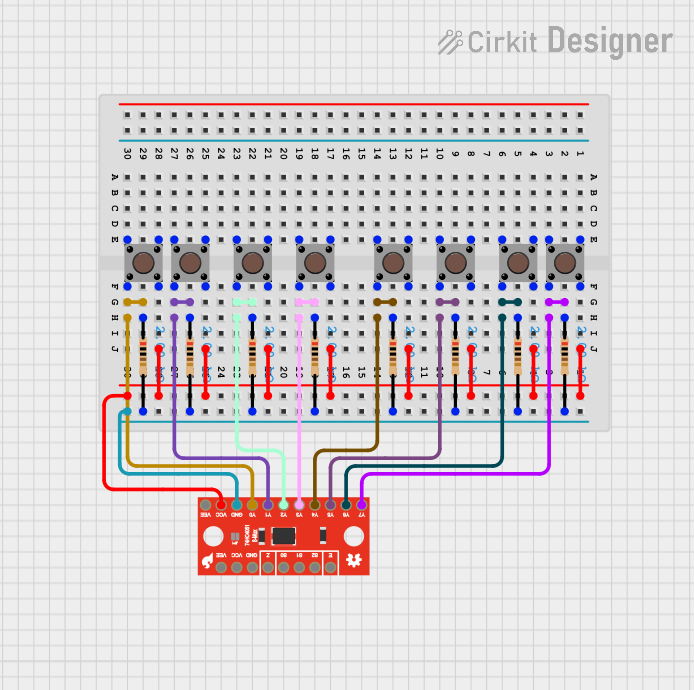
 Open Project in Cirkit Designer
Open Project in Cirkit Designer
 Open Project in Cirkit Designer
Open Project in Cirkit DesignerTechnical Specifications
General Characteristics
- Type: Momentary tactile push button
- Model: 3104
- Contact Type: Normally open (NO)
- Actuation Force: Typically around 100-300 gf (grams force)
- Life Expectancy: 100,000 to 1,000,000 cycles
Electrical Specifications
- Maximum Voltage: 12V DC
- Maximum Current: 50mA
- Contact Resistance: < 50 mΩ initially
- Insulation Resistance: > 100 MΩ at 500V DC
Pin Configuration and Descriptions
| Pin Number | Description |
|---|---|
| 1 | Terminal 1 (Contact) |
| 2 | Terminal 2 (Contact) |
Note: The pins are usually interchangeable since the push button acts as a simple switch.
Usage Instructions
Integration into a Circuit
To use the 3104 push button in a circuit:
- Identify the two terminals on the push button.
- Connect one terminal to the input line where you want to control the current flow.
- Connect the second terminal to the output line that leads to the next component in the circuit.
Best Practices
- Use a pull-up or pull-down resistor to ensure a stable state when the button is not pressed.
- Avoid applying voltages higher than the maximum rating to prevent damage.
- Ensure that the current through the button does not exceed the maximum current rating.
Example Code for Arduino UNO
Below is an example of how to use the 3104 push button with an Arduino UNO:
// Define the pin connected to the push button
const int buttonPin = 2;
// Define the pin for the LED
const int ledPin = 13;
// Variable for reading the push button status
int buttonState = 0;
void setup() {
// Initialize the LED pin as an output
pinMode(ledPin, OUTPUT);
// Initialize the push button pin as an input
pinMode(buttonPin, INPUT_PULLUP);
}
void loop(){
// Read the state of the push button value
buttonState = digitalRead(buttonPin);
// Check if the push button is pressed
// if it is, the buttonState is LOW
if (buttonState == LOW) {
// Turn on the LED
digitalWrite(ledPin, HIGH);
} else {
// Turn off the LED
digitalWrite(ledPin, LOW);
}
}
Note: The INPUT_PULLUP mode enables the internal pull-up resistor, which is a best practice for push button circuits.
Troubleshooting and FAQs
Common Issues
- Button does not respond: Ensure that the button is properly connected and that there are no loose connections.
- Unstable button states: Debounce the button either through software or by using a hardware debounce circuit.
- Button stuck in pressed state: Check for any physical obstructions or damage to the button mechanism.
FAQs
Q: Can I use the 3104 push button with AC voltage? A: No, the 3104 push button is rated for DC voltage only.
Q: How can I prevent "bouncing" when the button is pressed? A: Implement a debounce algorithm in your code or use a capacitor and resistor to create a hardware debounce circuit.
Q: Is it necessary to use a resistor with the push button? A: Yes, using a pull-up or pull-down resistor is recommended to ensure a defined logic level when the button is not pressed.
For further assistance, please refer to the manufacturer's datasheet or contact technical support.