
How to Use Arduino BT: Examples, Pinouts, and Specs
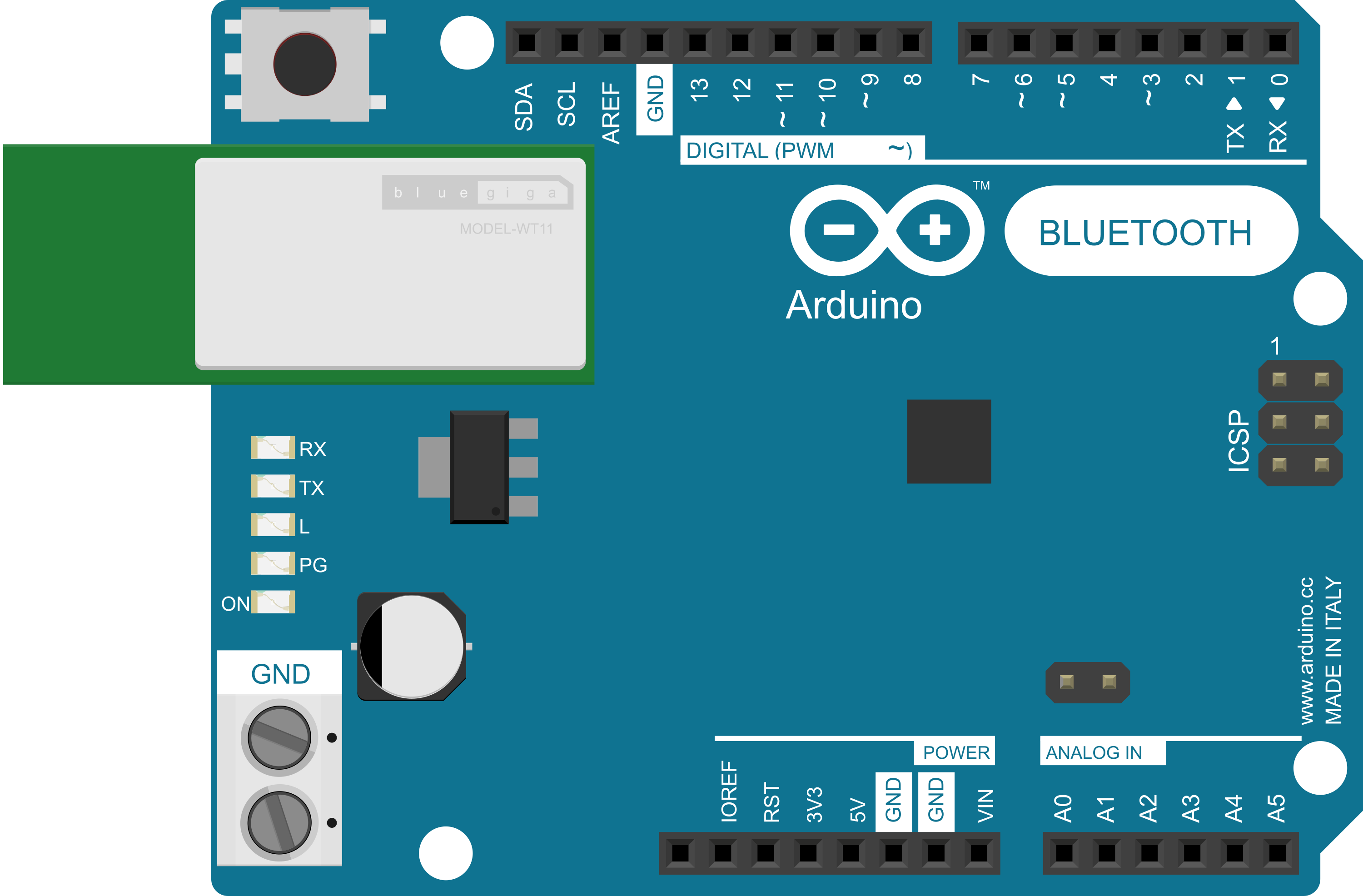
 Design with Arduino BT in Cirkit Designer
Design with Arduino BT in Cirkit DesignerIntroduction
The Arduino BT is a microcontroller board based on the ATmega328P, integrated with a Bluetooth module that enables wireless communication. This board is ideal for projects that require remote control or data exchange without the need for a wired connection. Common applications include home automation, robotics, and wireless sensor networks.
Explore Projects Built with Arduino BT
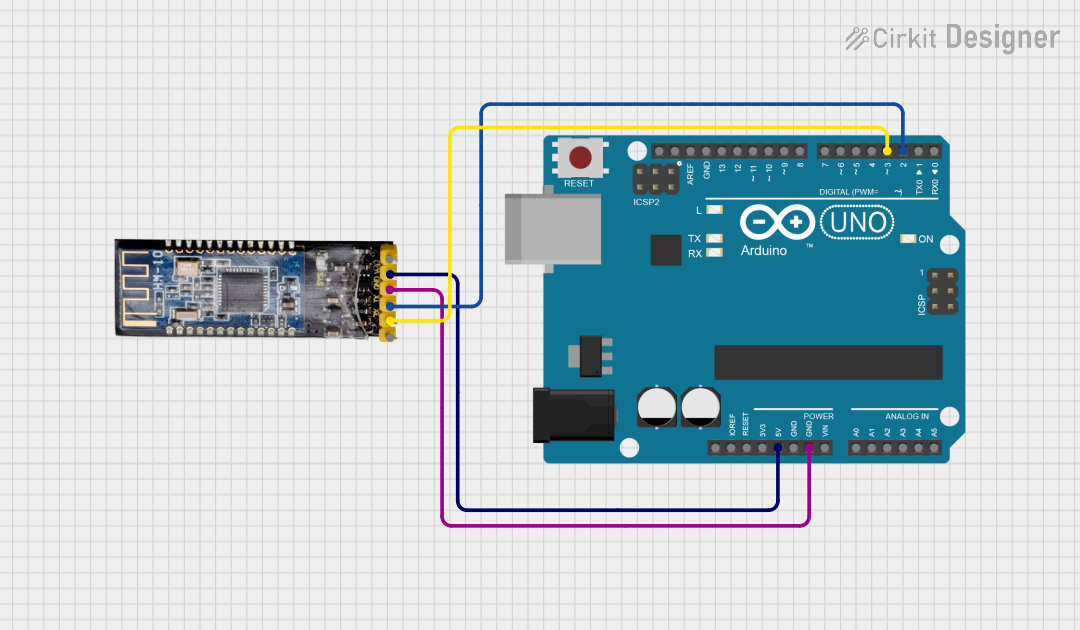
 Open Project in Cirkit Designer
Open Project in Cirkit Designer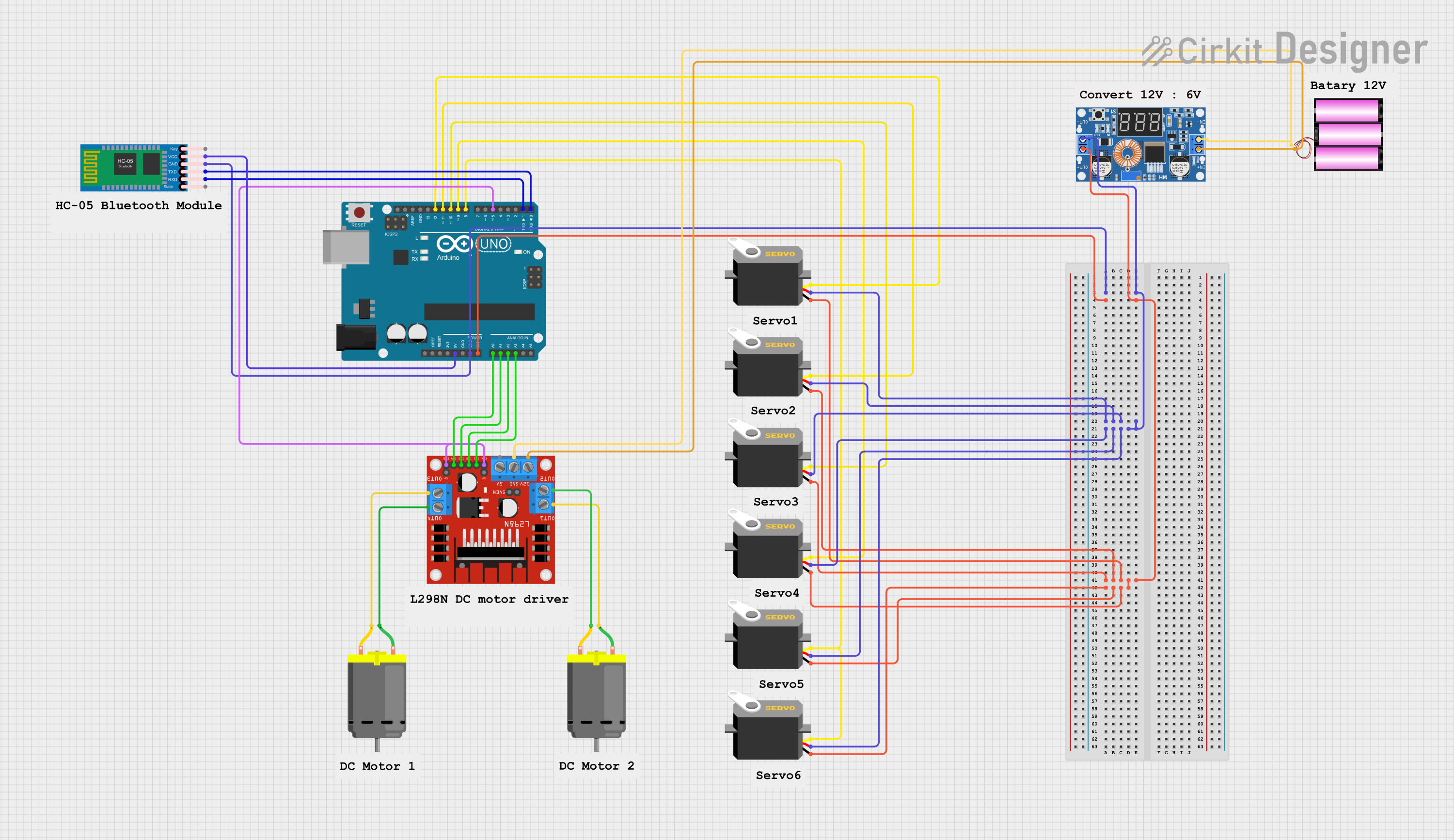
 Open Project in Cirkit Designer
Open Project in Cirkit Designer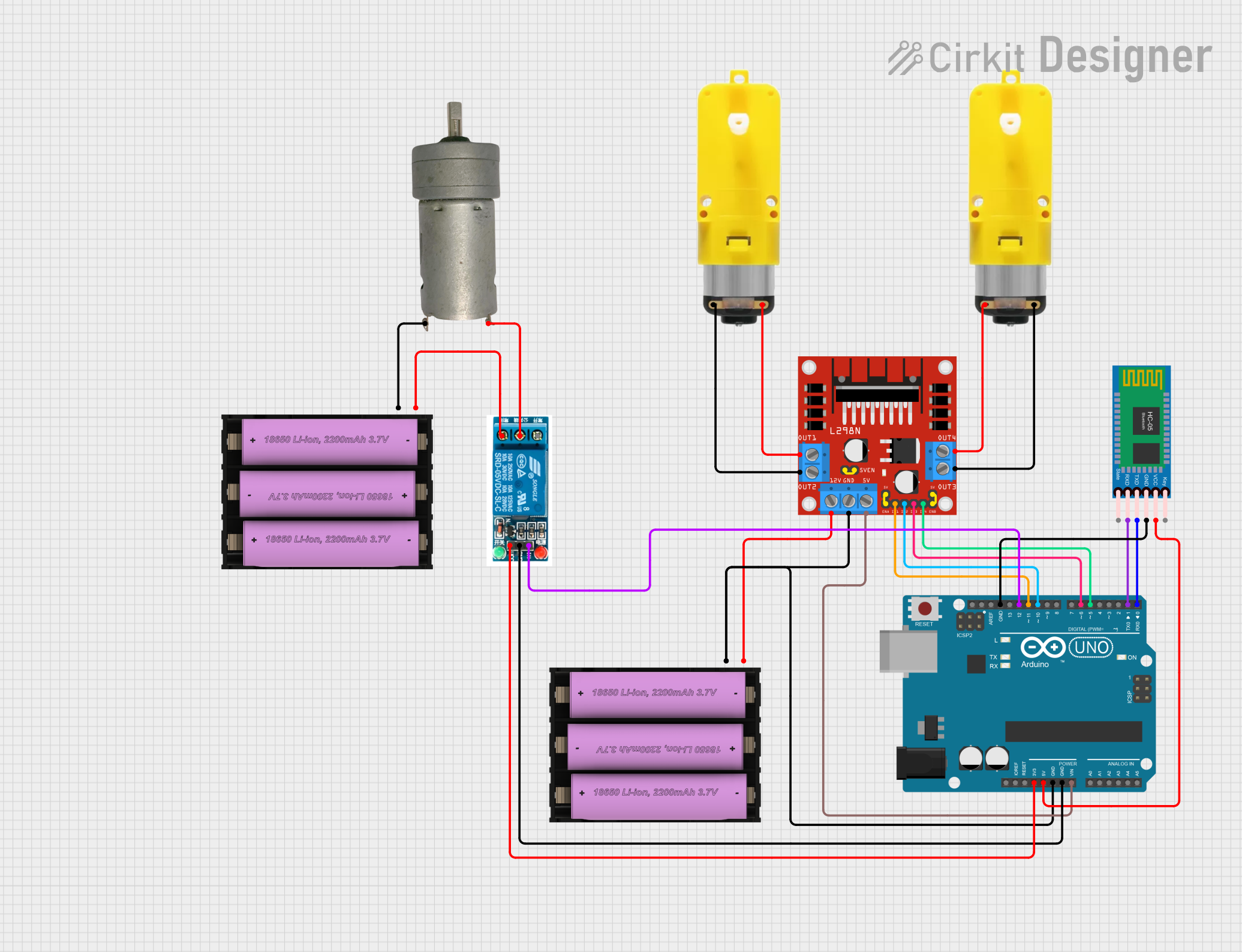
 Open Project in Cirkit Designer
Open Project in Cirkit Designer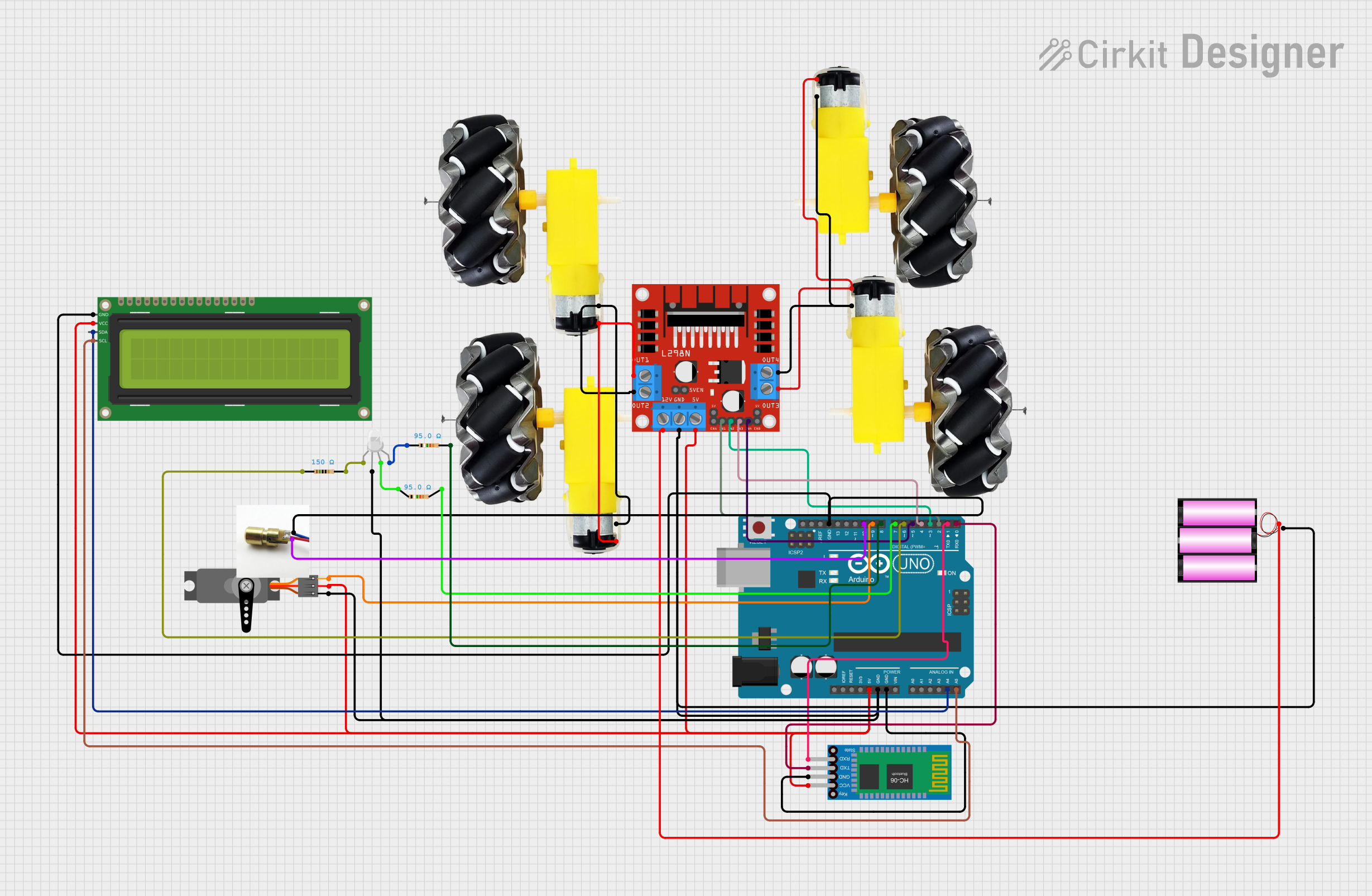
 Open Project in Cirkit Designer
Open Project in Cirkit DesignerExplore Projects Built with Arduino BT
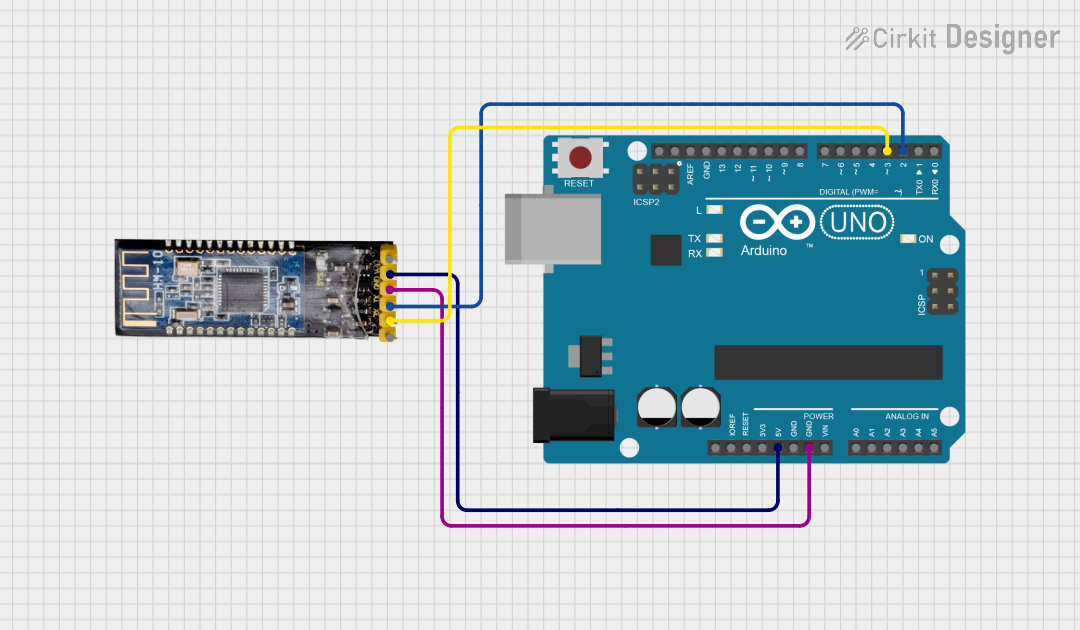
 Open Project in Cirkit Designer
Open Project in Cirkit Designer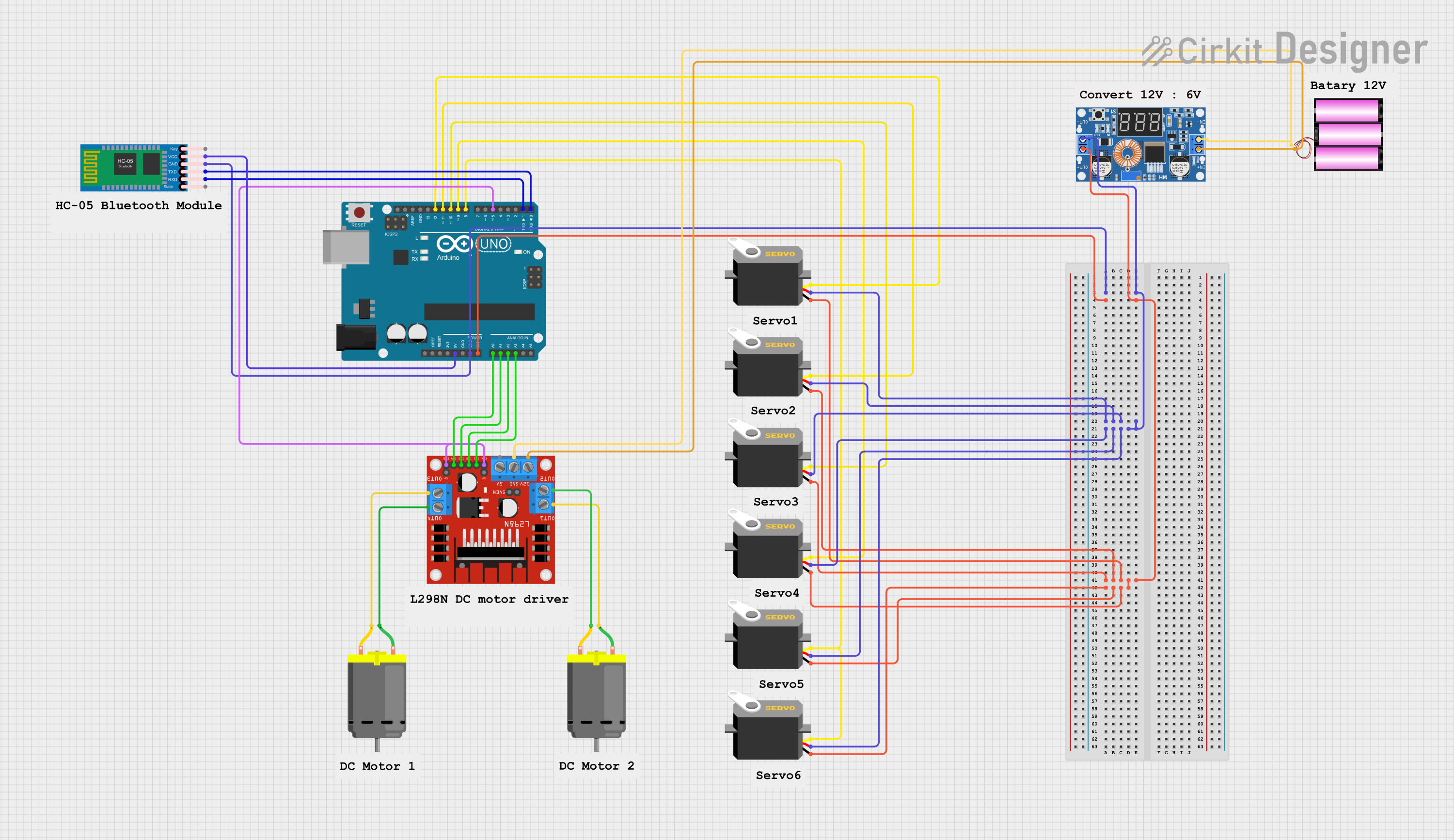
 Open Project in Cirkit Designer
Open Project in Cirkit Designer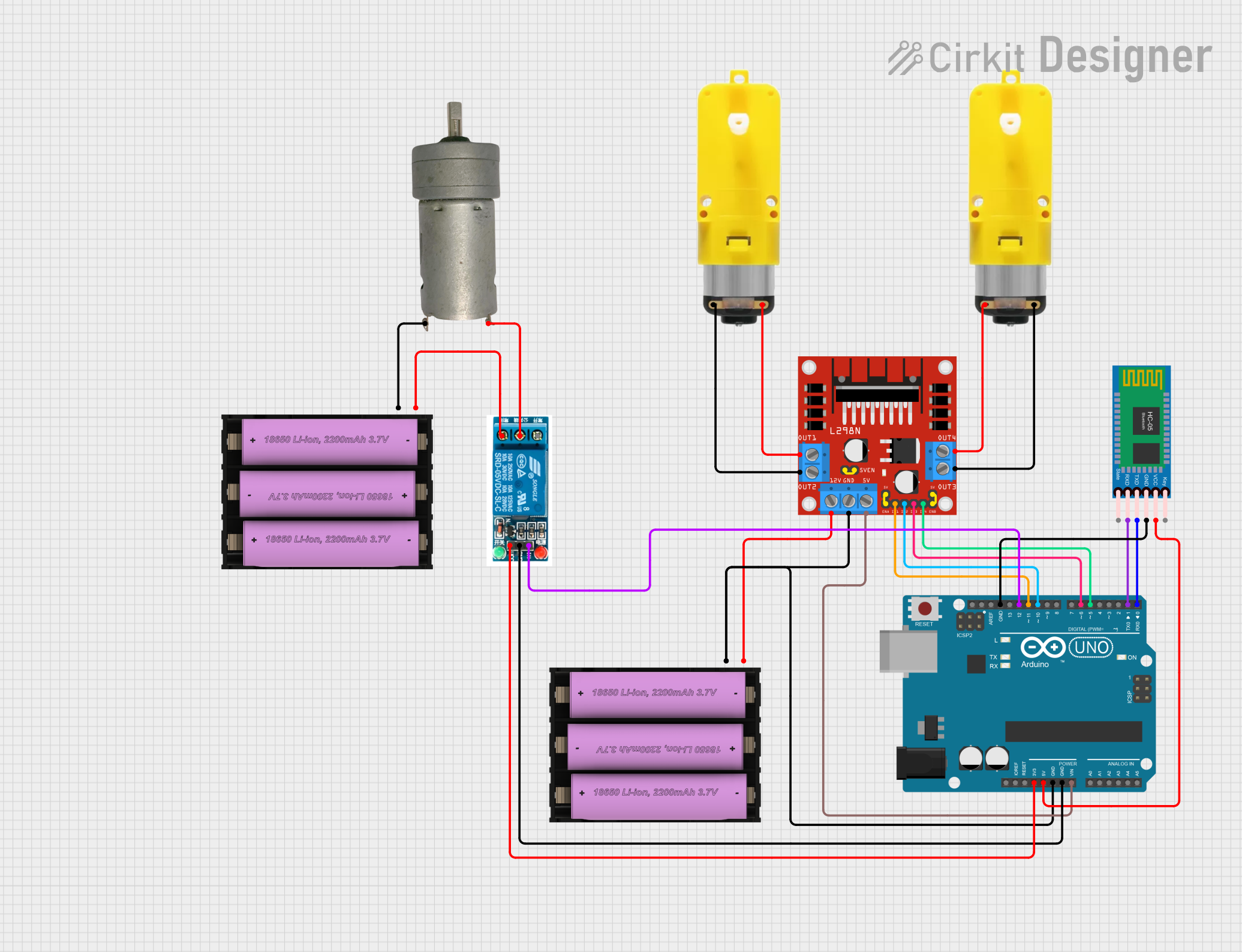
 Open Project in Cirkit Designer
Open Project in Cirkit Designer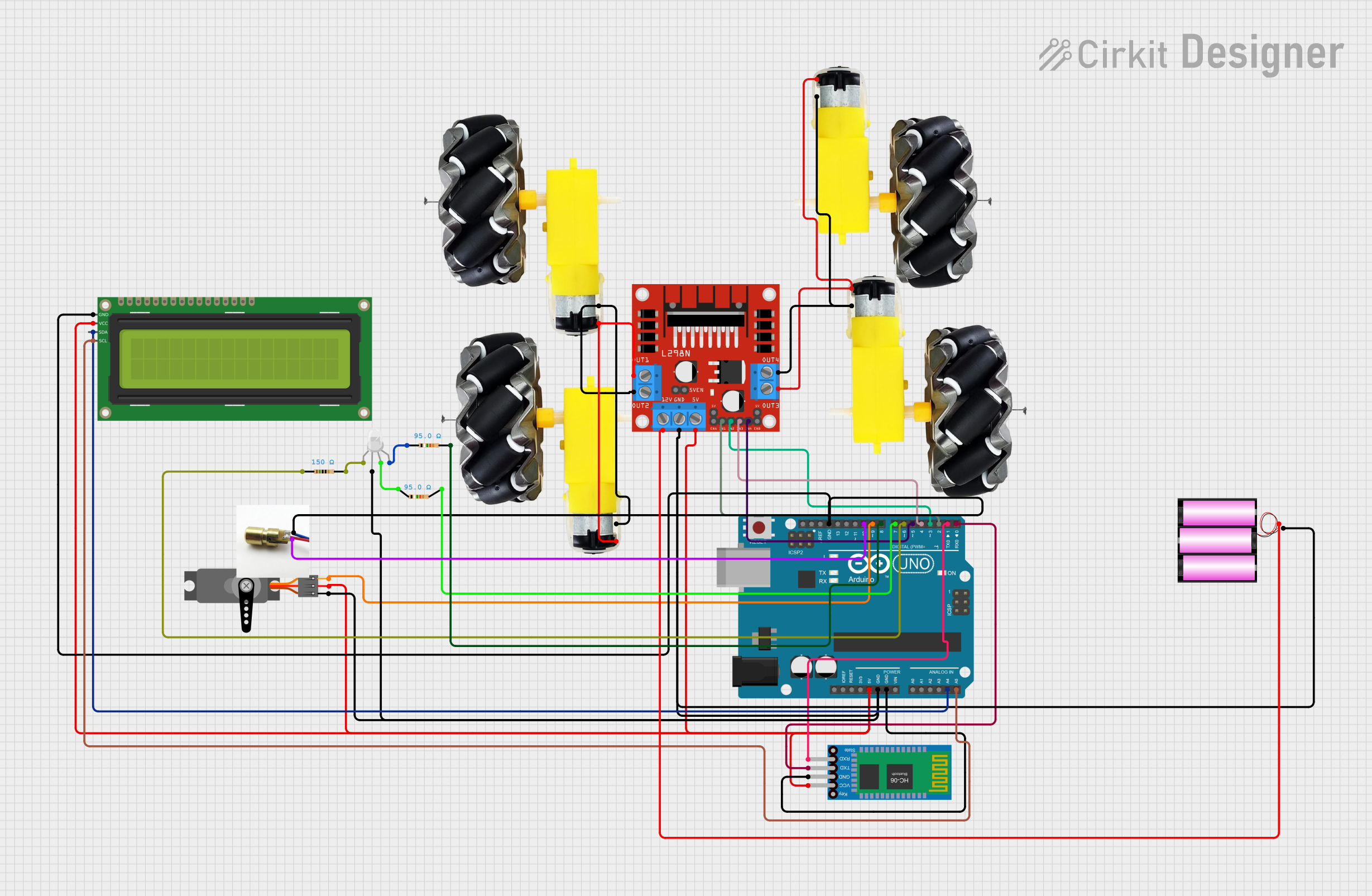
 Open Project in Cirkit Designer
Open Project in Cirkit DesignerTechnical Specifications
Key Technical Details
- Microcontroller: ATmega328P
- Operating Voltage: 5V
- Input Voltage (recommended): 2.5V - 12V
- Digital I/O Pins: 14 (of which 6 provide PWM output)
- Analog Input Pins: 6
- DC Current per I/O Pin: 40 mA
- Flash Memory: 32 KB (ATmega328P) of which 2 KB used by bootloader
- SRAM: 2 KB (ATmega328P)
- EEPROM: 1 KB (ATmega328P)
- Clock Speed: 16 MHz
- Bluetooth Module: Bluegiga WT11, iWrap 4.0.1 Bluetooth stack
Pin Configuration and Descriptions
| Pin Number | Function | Description |
|---|---|---|
| 1 | TXD | Transmit pin for UART communication |
| 2 | RXD | Receive pin for UART communication |
| 3-8 | Digital Pins | General purpose digital I/O |
| 9-10 | PWM | PWM output for analog-like signal generation |
| 11-16 | Digital Pins | General purpose digital I/O |
| A0-A5 | Analog Input | Analog sensor input pins |
| VIN | Voltage Input | Unregulated external power supply to board |
| 5V | Regulated Power | Output to supply external components |
| GND | Ground | Common ground |
| RESET | Reset | Resets the microcontroller |
Usage Instructions
Setting Up the Arduino BT
Powering the Arduino BT: The board can be powered via the USB connection or with an external power supply. The power source is selected automatically.
Pairing with Bluetooth: Before using the Arduino BT, it must be paired with the Bluetooth device. The default PIN code for pairing is
12345.Programming the Board: Use the Arduino IDE to write and upload sketches to the Arduino BT. Select "Arduino BT" as the board type in the IDE.
Best Practices
- Ensure that the voltage levels on the I/O pins do not exceed the specified limits to prevent damage.
- When using PWM pins, remember that the frequency at which the PWM signal operates is fixed and may need to be adjusted for specific applications.
- Always disconnect the Bluetooth module when uploading new sketches to avoid communication errors.
Example Code for Arduino UNO
// Blink an LED connected to pin 13 on the Arduino BT
void setup() {
pinMode(13, OUTPUT); // Set pin 13 as an output
}
void loop() {
digitalWrite(13, HIGH); // Turn the LED on
delay(1000); // Wait for a second
digitalWrite(13, LOW); // Turn the LED off
delay(1000); // Wait for a second
}
Troubleshooting and FAQs
Common Issues
- Unable to Pair: Ensure the device you are trying to pair with is in discovery mode and the correct PIN code is entered.
- Sketch Upload Fails: Check that the correct board and port are selected in the Arduino IDE. Also, ensure the Bluetooth module is disconnected during upload.
FAQs
Q: Can I use the Arduino BT with a battery? A: Yes, the Arduino BT can be powered using a battery within the recommended voltage range.
Q: How do I reset the Arduino BT? A: You can reset the board by pressing the onboard reset button or by sending a break signal over Bluetooth.
Q: What is the range of the Bluetooth connection? A: The range is typically up to 10 meters, but it can vary depending on environmental factors and the Bluetooth class of the connected device.
Q: How can I extend the range of the Bluetooth connection? A: Use an external antenna with the Arduino BT or ensure there are no physical obstructions between the connected devices.
For further assistance, consult the Arduino BT forums and community resources.