
How to Use a: Examples, Pinouts, and Specs
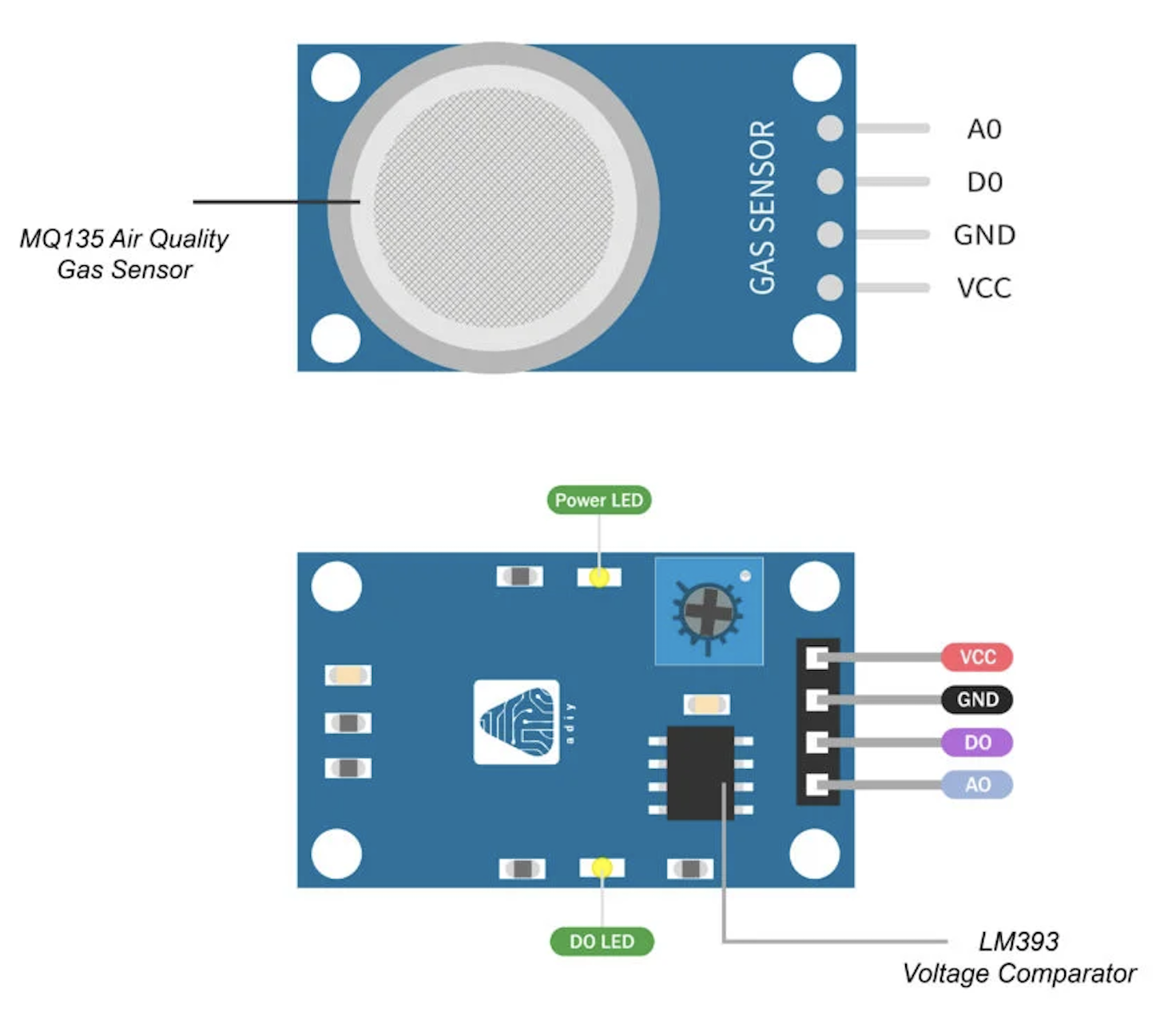
 Design with a in Cirkit Designer
Design with a in Cirkit DesignerIntroduction
- The "A" component, manufactured by "a" with part ID "a," is a generic placeholder component commonly used in circuit design examples or as a variable in theoretical discussions. While it does not represent a specific physical component, it serves as a versatile stand-in for various electronic parts during prototyping or educational purposes.
- Common applications include:
- Circuit design tutorials
- Placeholder in schematics
- Educational demonstrations
Explore Projects Built with a

 Open Project in Cirkit Designer
Open Project in Cirkit Designer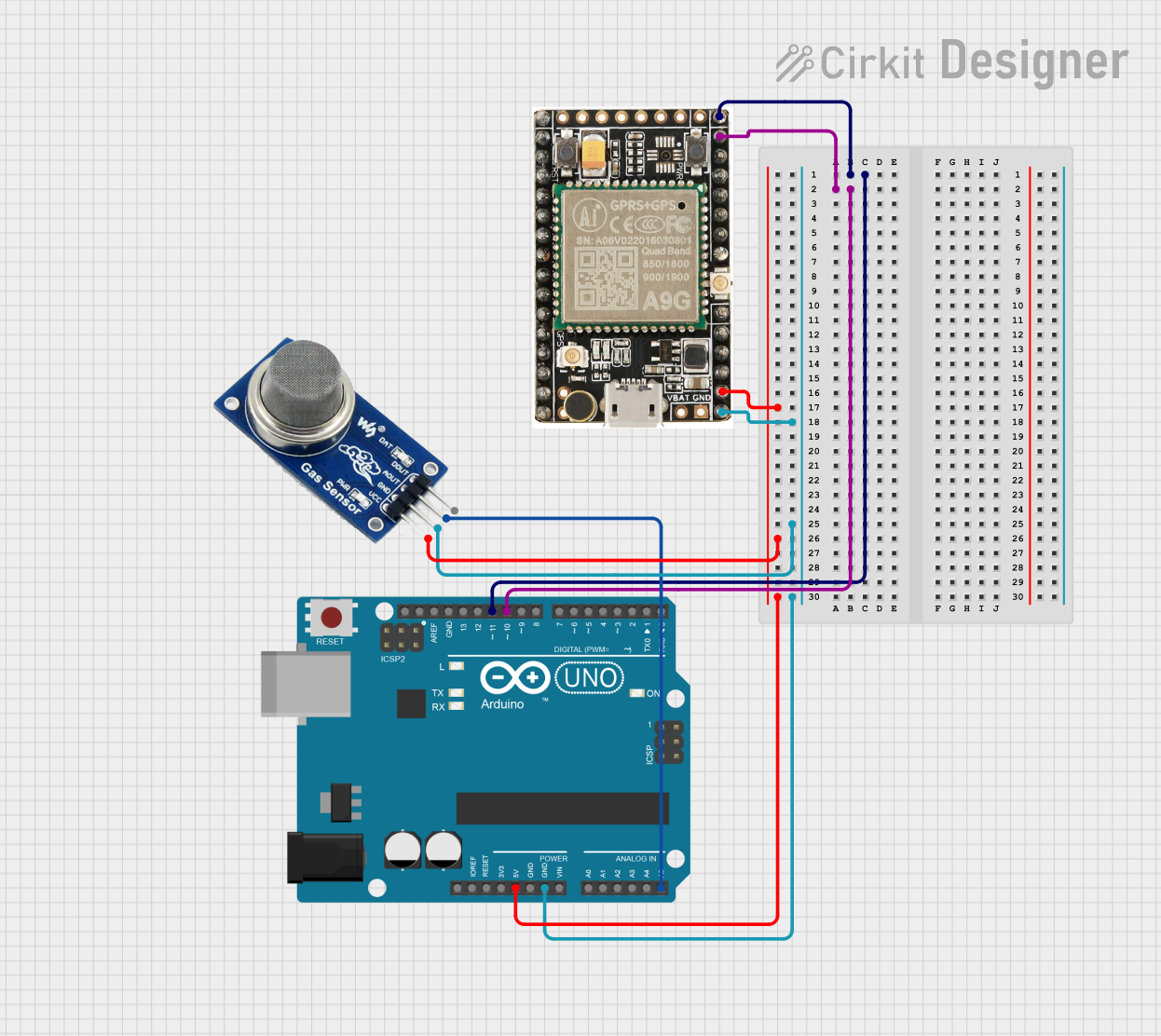
 Open Project in Cirkit Designer
Open Project in Cirkit Designer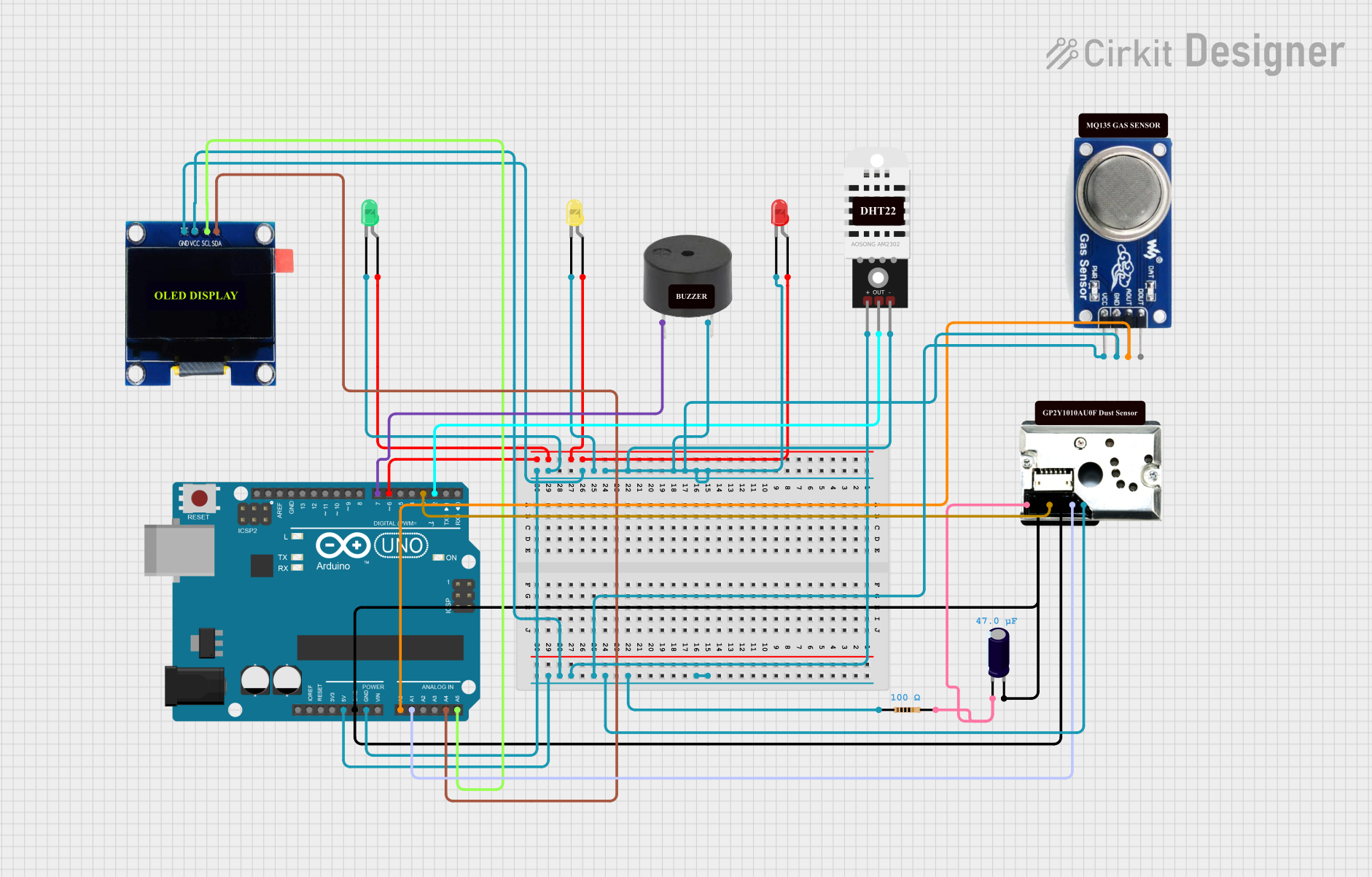
 Open Project in Cirkit Designer
Open Project in Cirkit Designer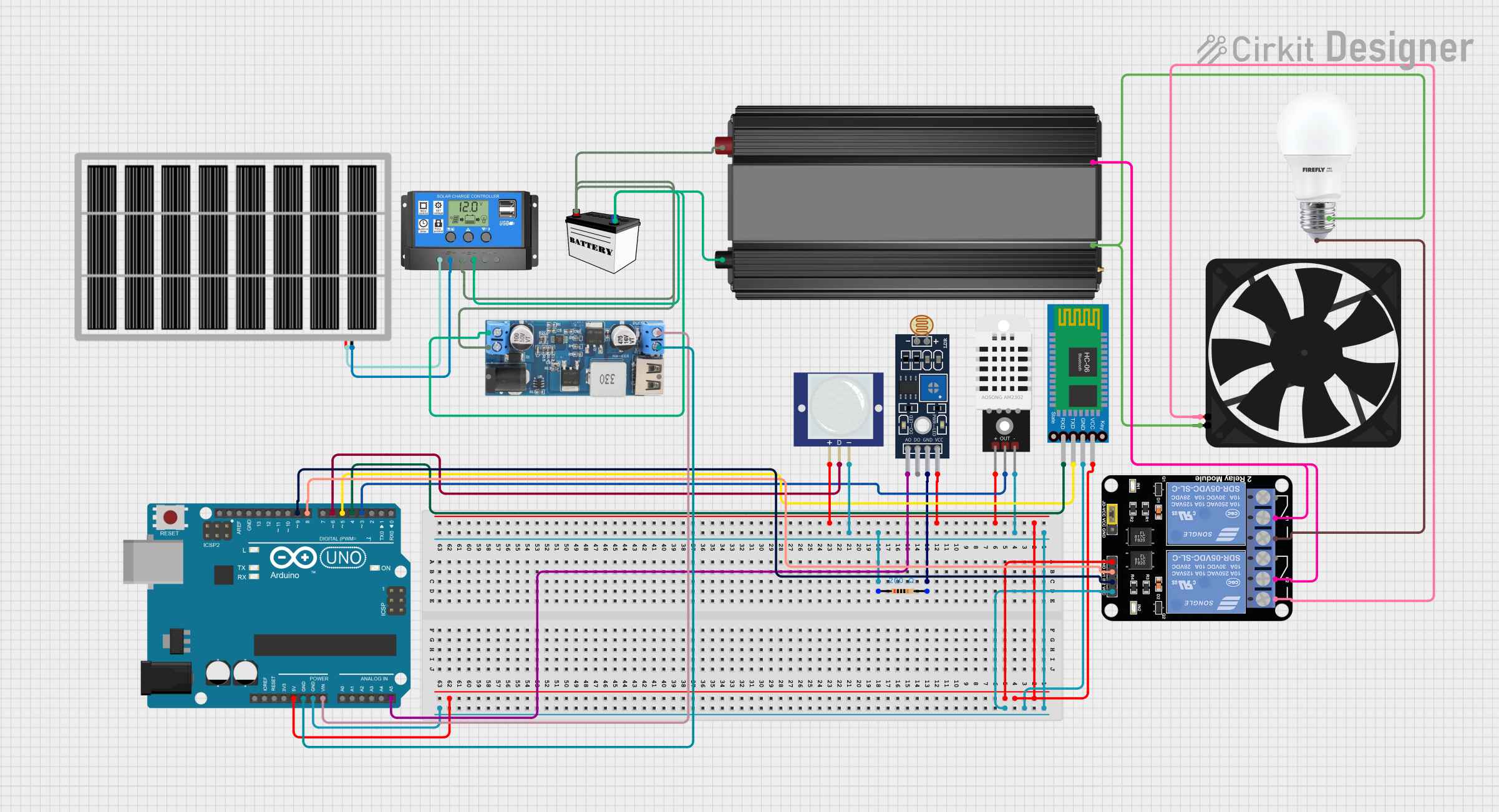
 Open Project in Cirkit Designer
Open Project in Cirkit DesignerExplore Projects Built with a

 Open Project in Cirkit Designer
Open Project in Cirkit Designer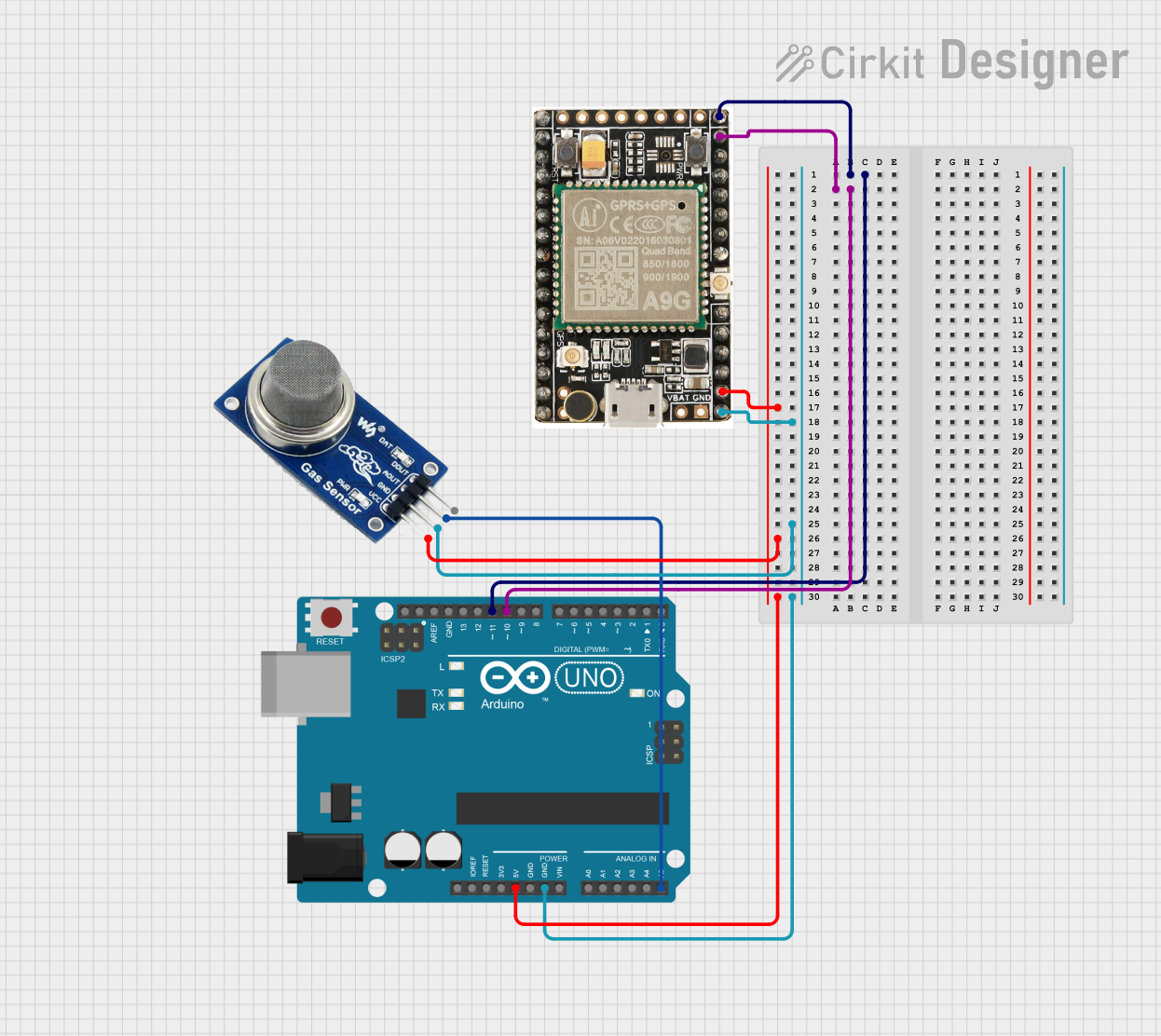
 Open Project in Cirkit Designer
Open Project in Cirkit Designer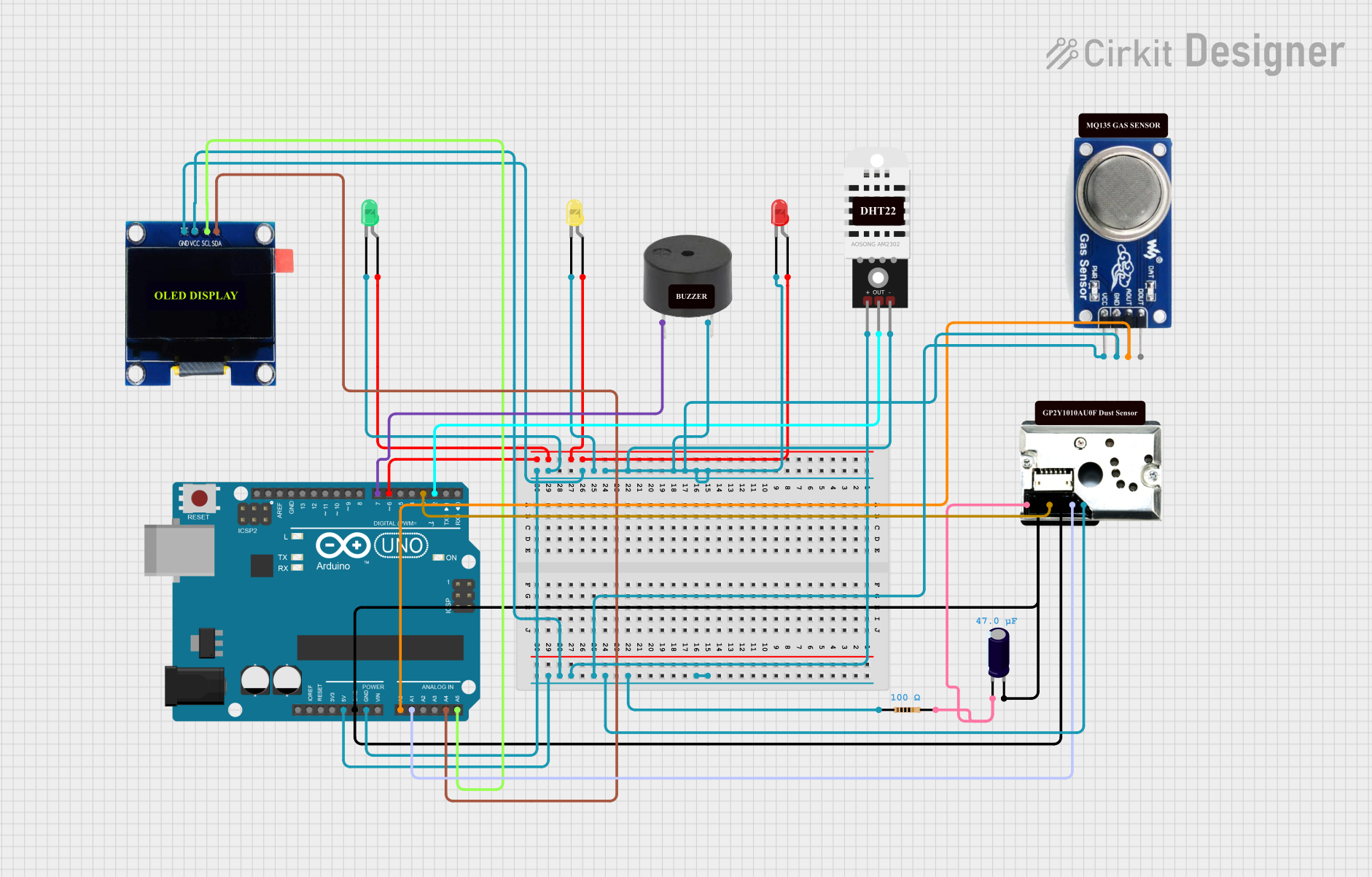
 Open Project in Cirkit Designer
Open Project in Cirkit Designer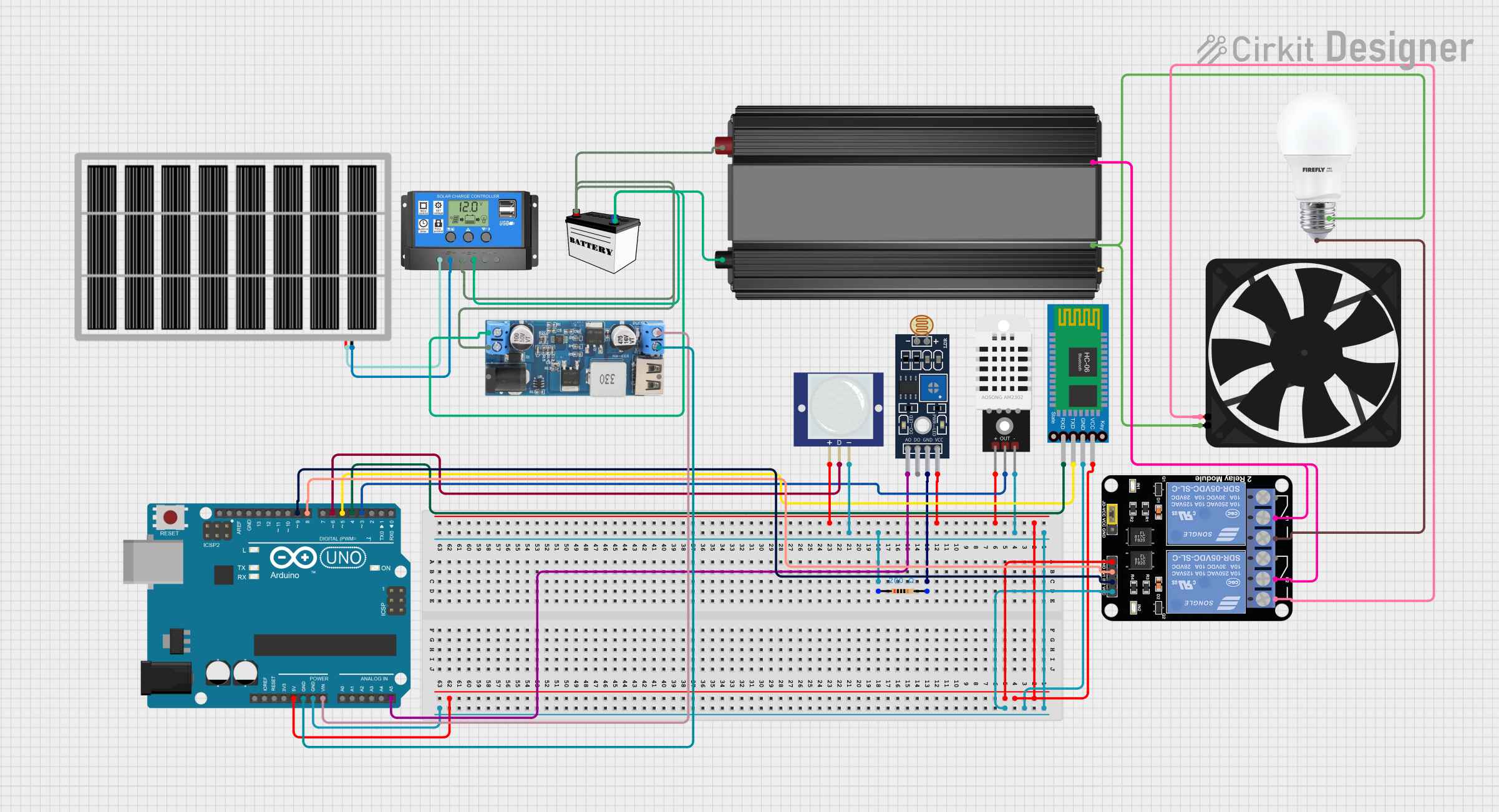
 Open Project in Cirkit Designer
Open Project in Cirkit DesignerTechnical Specifications
Since "A" is a generic placeholder, its specifications are context-dependent. Below is an example of how it might be represented in a circuit:
Example Specifications
| Parameter | Value/Range | Description |
|---|---|---|
| Voltage Rating | 0-5V (example) | Typical voltage range for placeholder use |
| Current Rating | 0-20mA (example) | Example current range for low-power use |
| Power Rating | 0-100mW (example) | Example power dissipation limit |
Pin Configuration
The pin configuration of "A" depends on its assumed role in the circuit. Below is an example for a 2-pin placeholder:
| Pin Number | Pin Name | Description |
|---|---|---|
| 1 | IN | Input or positive terminal |
| 2 | OUT | Output or negative terminal |
Usage Instructions
Determine the Role of "A":
- Identify the function of the placeholder in your circuit (e.g., resistor, capacitor, diode).
- Replace "A" with the actual component when finalizing the design.
Connect the Component:
- Follow the schematic to connect "A" to the appropriate pins or terminals.
- Ensure the voltage and current ratings of the actual component match the circuit requirements.
Simulate or Test:
- If using simulation software, assign realistic values to "A" for accurate results.
- For physical circuits, replace "A" with the correct component before powering the circuit.
Example Code for Arduino UNO: If "A" represents an LED, the following code demonstrates how to control it with an Arduino UNO:
// Example code to blink an LED connected to pin 13 const int ledPin = 13; // Pin where the LED is connected void setup() { pinMode(ledPin, OUTPUT); // Set the LED pin as an output } void loop() { digitalWrite(ledPin, HIGH); // Turn the LED on delay(1000); // Wait for 1 second digitalWrite(ledPin, LOW); // Turn the LED off delay(1000); // Wait for 1 second }- Replace the LED with the actual component if "A" represents a different device.
Troubleshooting and FAQs
Common Issues
"A" Does Not Function as Expected:
- Ensure "A" has been replaced with the correct component for the circuit.
- Verify the component's ratings match the circuit requirements.
Simulation Errors:
- Assign realistic values to "A" in the simulation software.
- Double-check the connections and parameters.
Physical Circuit Malfunctions:
- Inspect the wiring and connections for errors.
- Replace "A" with a tested and functional component.
FAQs
Q: Can I use "A" in a final circuit design?
A: No, "A" is a placeholder and must be replaced with a specific component before finalizing the design.
Q: How do I determine the correct component to replace "A"?
A: Refer to the circuit's requirements, such as voltage, current, and functionality, to select the appropriate component.
Q: Can "A" represent multiple components in the same circuit?
A: Yes, but each instance of "A" should be clearly defined and replaced with the correct component during implementation.