
How to Use Adafruit NeoPXL8 FeatherWing: Examples, Pinouts, and Specs
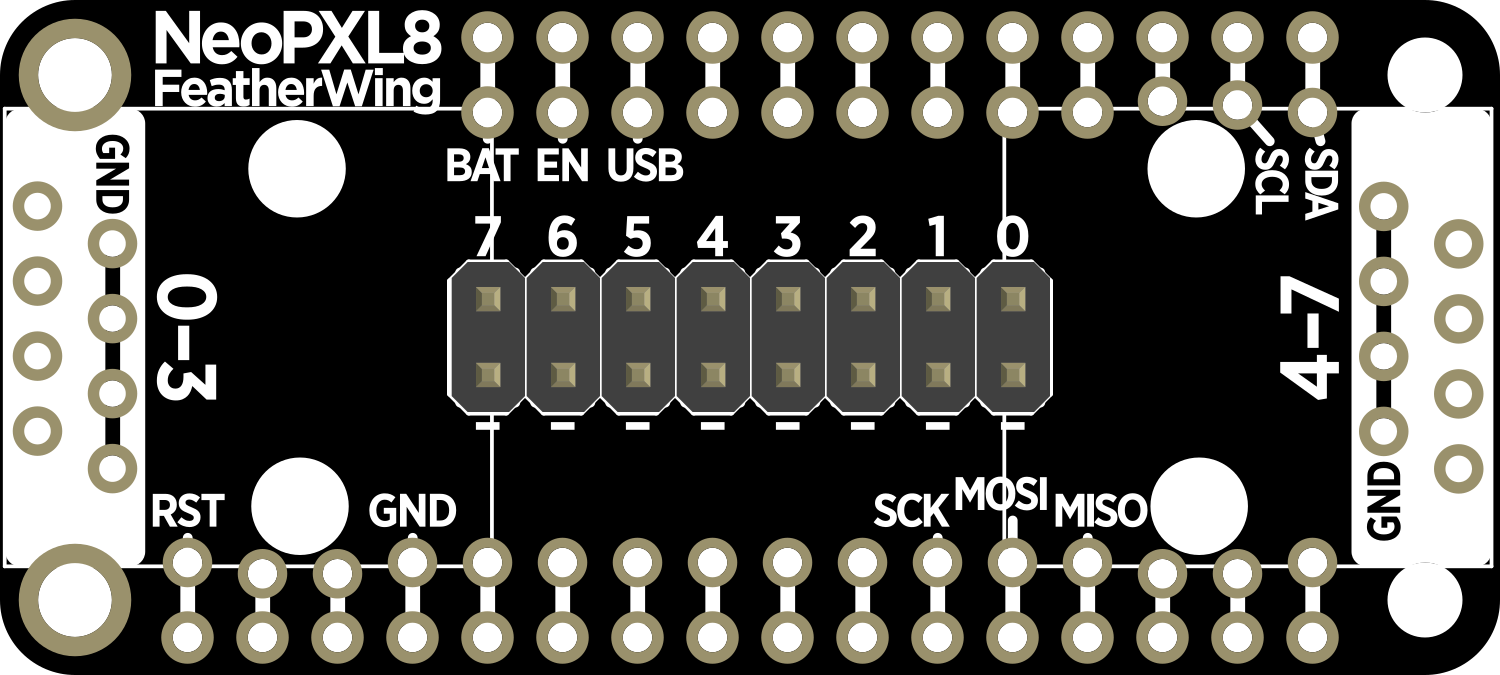
 Design with Adafruit NeoPXL8 FeatherWing in Cirkit Designer
Design with Adafruit NeoPXL8 FeatherWing in Cirkit DesignerIntroduction
The Adafruit NeoPXL8 FeatherWing is an innovative add-on board designed for use with the Adafruit Feather ecosystem. This board enables users to control up to eight separate strands of NeoPixel LEDs, providing a powerful solution for creating large-scale LED projects with complex lighting effects and animations. The NeoPXL8 FeatherWing simplifies the process of driving multiple LED strands by handling the signal timing and level shifting, making it compatible with both 3.3V and 5V logic levels.
Explore Projects Built with Adafruit NeoPXL8 FeatherWing

 Open Project in Cirkit Designer
Open Project in Cirkit Designer
 Open Project in Cirkit Designer
Open Project in Cirkit Designer
 Open Project in Cirkit Designer
Open Project in Cirkit Designer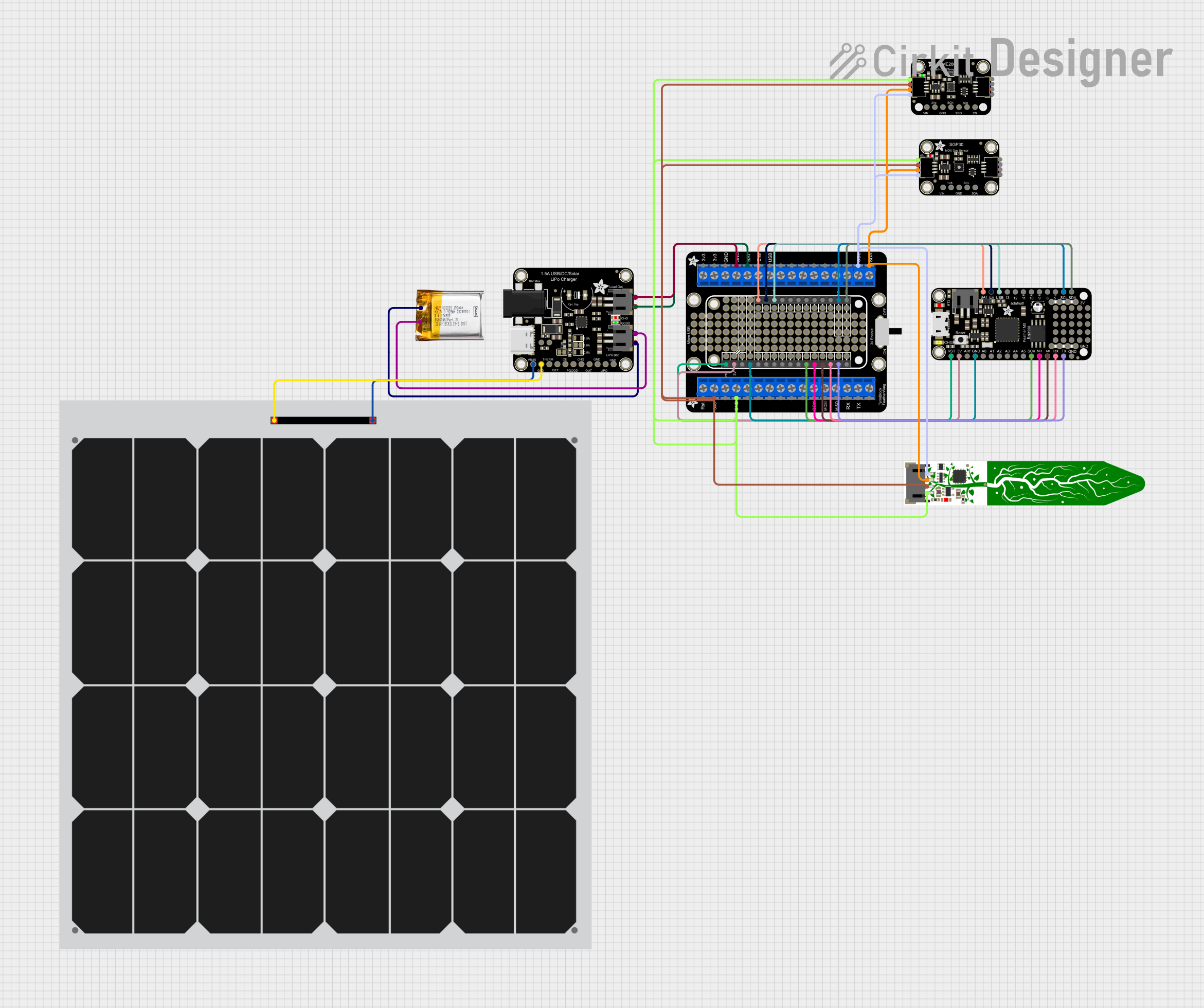
 Open Project in Cirkit Designer
Open Project in Cirkit DesignerExplore Projects Built with Adafruit NeoPXL8 FeatherWing

 Open Project in Cirkit Designer
Open Project in Cirkit Designer
 Open Project in Cirkit Designer
Open Project in Cirkit Designer
 Open Project in Cirkit Designer
Open Project in Cirkit Designer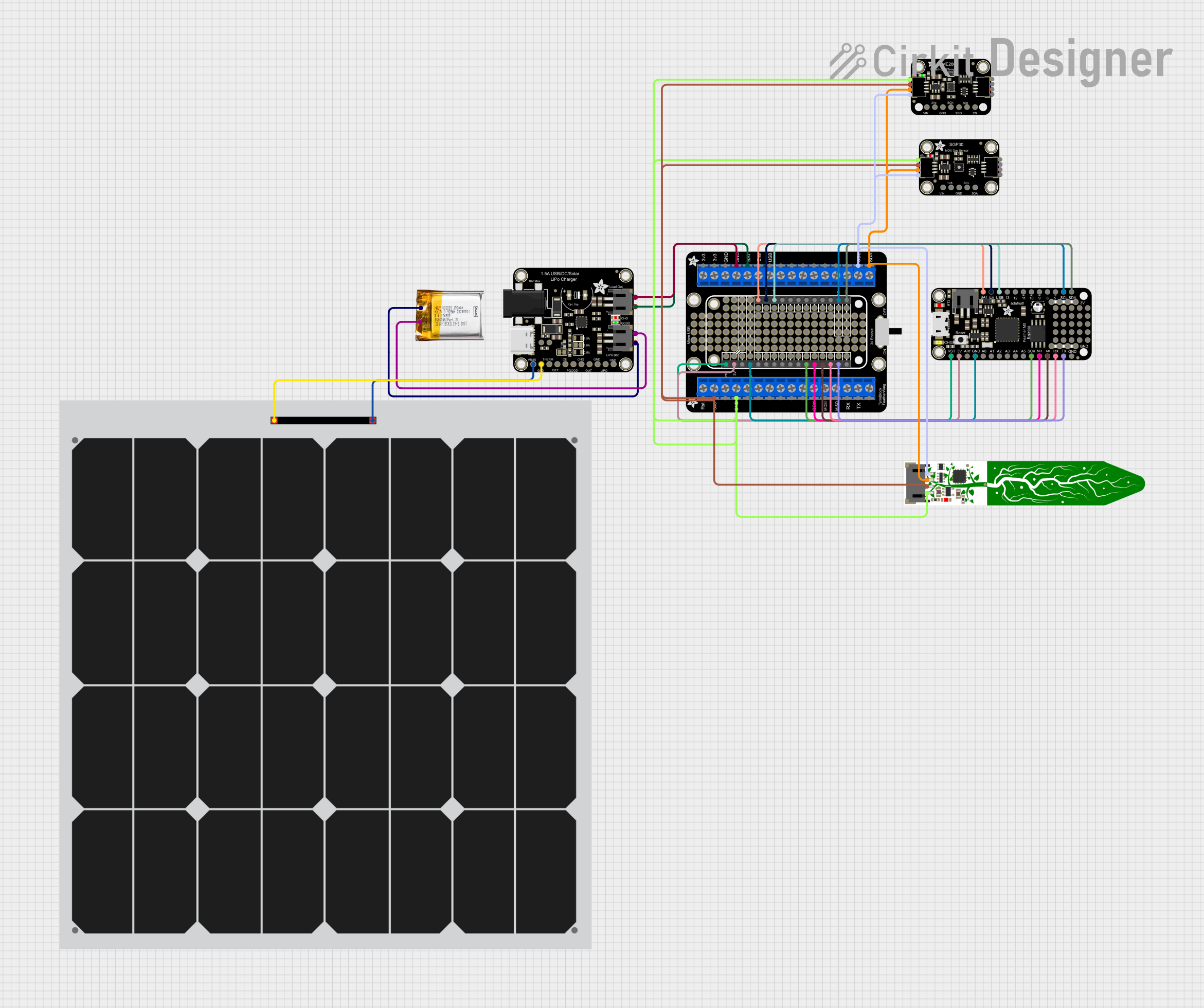
 Open Project in Cirkit Designer
Open Project in Cirkit DesignerCommon Applications and Use Cases
- Wearable electronics with extensive LED patterns
- Large-scale LED installations and art displays
- Interactive light shows and performances
- Prototyping for LED-based product design
- Educational projects teaching about LED control and programming
Technical Specifications
Key Technical Details
- Voltage: 3.3V to 5V logic levels
- Current: Depends on the number and type of connected NeoPixels
- Power Ratings: Must be sufficient to drive connected NeoPixels
Pin Configuration and Descriptions
| Pin | Function | Description |
|---|---|---|
| GND | Ground | Common ground for power and logic |
| BAT | Battery + | Connect to battery positive terminal (if applicable) |
| USB | USB + | Power from USB (if applicable) |
| 3V | 3.3V Power | Regulated 3.3V power output |
| EN | Enable | Enable pin for the regulator |
| RST | Reset | Reset pin for the Feather |
| A0-A7 | NeoPixel Data Lines | Data lines for NeoPixel strands (0-7) |
Usage Instructions
How to Use the Component in a Circuit
Powering the Board:
- Ensure that the power supply is adequate for the number of NeoPixels you plan to control.
- Connect the power supply to the BAT and GND pins if using a battery, or the USB pin if powered by USB.
Connecting NeoPixels:
- Connect the data input of your NeoPixel strands to the respective A0-A7 pins on the FeatherWing.
- Ensure that the ground of the NeoPixels is connected to the GND pin on the FeatherWing.
Interfacing with a Microcontroller:
- Mount the NeoPXL8 FeatherWing onto a compatible Feather board.
- Ensure that the microcontroller is programmed to communicate with the NeoPXL8 FeatherWing using the appropriate libraries.
Important Considerations and Best Practices
- Always use a separate power supply for the NeoPixels if the total current exceeds the Feather's capabilities.
- Keep the data line connections as short as possible to prevent signal degradation.
- Use a capacitor (typically 1000 µF, 6.3V or higher) across the power inputs of the NeoPixels to prevent initial onrush of current from damaging the LEDs.
- Include a 300 to 500 Ohm resistor on the data line to prevent spikes that could damage the first pixel.
Troubleshooting and FAQs
Common Issues Users Might Face
LEDs Not Lighting Up:
- Check power connections and ensure the power supply is adequate.
- Verify that the data lines are connected to the correct pins.
Incorrect Colors or Patterns:
- Ensure that the code matches the type and number of NeoPixels used.
- Check for signal integrity issues, such as long data lines or lack of a series resistor.
Solutions and Tips for Troubleshooting
- Double-check wiring, especially the orientation of the NeoPixels' data input.
- Use the example code provided with the NeoPXL8 library to test basic functionality.
- Ensure that the Feather board and NeoPXL8 FeatherWing are firmly connected.
Example Code for Arduino UNO
#include <Adafruit_NeoPixel.h>
// Define the pin connected to the NeoPixels and the number of pixels
#define PIN A0
#define NUMPIXELS 8
// Create an instance of the Adafruit_NeoPixel class
Adafruit_NeoPixel pixels = Adafruit_NeoPixel(NUMPIXELS, PIN, NEO_GRB + NEO_KHZ800);
void setup() {
pixels.begin(); // Initialize the NeoPixel library.
}
void loop() {
for(int i = 0; i < NUMPIXELS; i++) {
pixels.setPixelColor(i, pixels.Color(150, 0, 0)); // Set color to red, green, blue.
pixels.show(); // Update the pixels.
delay(500);
pixels.setPixelColor(i, pixels.Color(0, 0, 0)); // Turn off the pixel.
}
}
Note: The above code is a simple example to light up each NeoPixel in sequence. Ensure you have installed the Adafruit_NeoPixel library before uploading the code to your Arduino UNO.
FAQs
Q: Can I power the NeoPXL8 FeatherWing directly from the Feather board? A: It depends on the number of NeoPixels and their current draw. For larger installations, an external power supply is recommended.
Q: How many NeoPixels can I control with one NeoPXL8 FeatherWing? A: Theoretically, you can control up to 8 strands of NeoPixels, with each strand having its own data line. The actual number of NeoPixels per strand depends on the power supply and memory limitations of the microcontroller.
Q: Do I need to use all eight data lines? A: No, you can use as many or as few as your project requires. Unused data lines can be left unconnected.