
How to Use ESP32-C3-0.42 OLED: Examples, Pinouts, and Specs

 Design with ESP32-C3-0.42 OLED in Cirkit Designer
Design with ESP32-C3-0.42 OLED in Cirkit DesignerIntroduction
The ESP32-C3-0.42 OLED is a versatile development board designed by 01Space that combines the powerful ESP32-C3 microcontroller with a compact 0.42-inch OLED display. This board is ideal for IoT projects, wearable devices, and smart home applications where visual feedback is necessary. The integrated WiFi and Bluetooth capabilities of the ESP32-C3 allow for easy connectivity and remote data exchange.
Explore Projects Built with ESP32-C3-0.42 OLED

 Open Project in Cirkit Designer
Open Project in Cirkit Designer
 Open Project in Cirkit Designer
Open Project in Cirkit Designer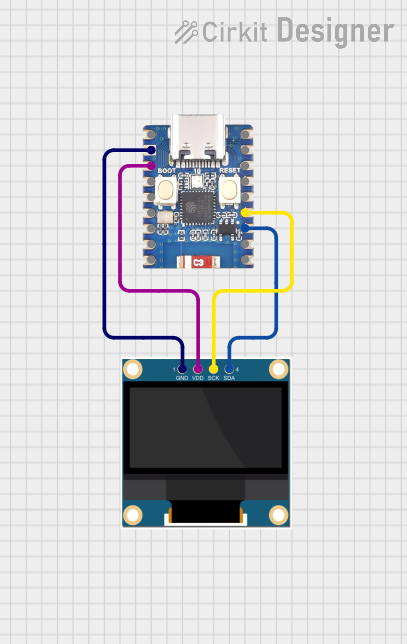
 Open Project in Cirkit Designer
Open Project in Cirkit Designer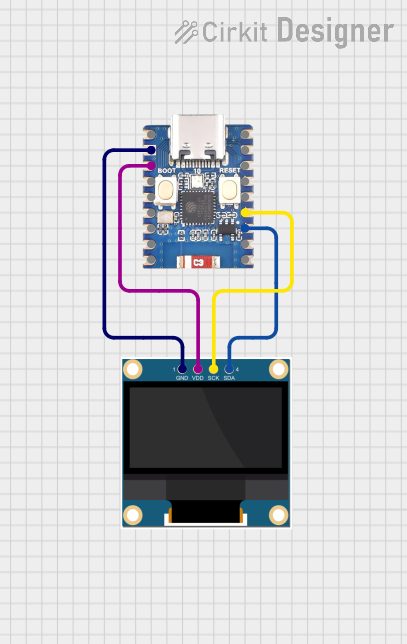
 Open Project in Cirkit Designer
Open Project in Cirkit DesignerExplore Projects Built with ESP32-C3-0.42 OLED

 Open Project in Cirkit Designer
Open Project in Cirkit Designer
 Open Project in Cirkit Designer
Open Project in Cirkit Designer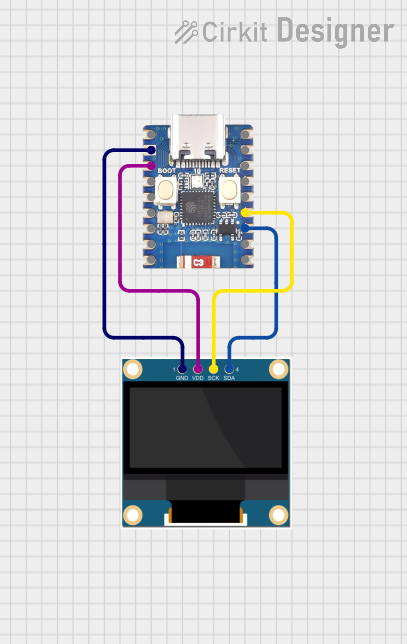
 Open Project in Cirkit Designer
Open Project in Cirkit Designer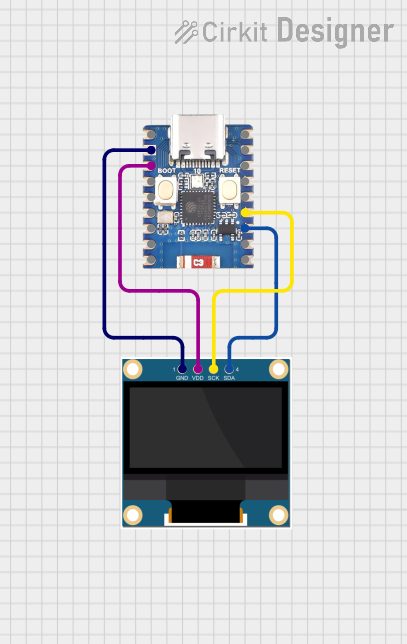
 Open Project in Cirkit Designer
Open Project in Cirkit DesignerTechnical Specifications
General Features
- Microcontroller: ESP32-C3
- Display: 0.42-inch OLED
- Connectivity: WiFi 802.11 b/g/n, Bluetooth 4.2/5.0 LE
- Flash Memory: 4MB
- SRAM: 400 KB
- GPIO Pins: 22
- ADC Channels: 6
- Operating Voltage: 3.3V
- Operating Temperature: -40°C to +85°C
Pin Configuration
| Pin Number | Function | Description |
|---|---|---|
| 1 | 3V3 | Power supply (3.3V input) |
| 2 | GND | Ground |
| 3 | EN | Chip enable. Active high. |
| 4 | IO0 | General-purpose I/O and/or programming pin |
| ... | ... | ... |
| n | IO21 | General-purpose I/O pin |
Note: The full pinout will be provided by the manufacturer or can be found in the detailed datasheet.
Usage Instructions
Interfacing with the OLED Display
To use the 0.42-inch OLED display, you'll need to connect it to the ESP32-C3's I2C pins. Here's a simple example of how to wire the display to the ESP32-C3:
- OLED SDA (Serial Data) -> ESP32-C3 IOx (configured as I2C SDA)
- OLED SCL (Serial Clock) -> ESP32-C3 IOy (configured as I2C SCL)
- OLED VCC -> 3V3
- OLED GND -> GND
Programming the ESP32-C3
- Install the required drivers for the USB-to-UART bridge chip used on the board.
- Use the Arduino IDE or ESP-IDF to write and upload your code to the ESP32-C3.
- Ensure the board is in bootloading mode if necessary (usually by holding the BOOT button while resetting the board).
Best Practices
- Always disconnect the board from power before making or altering connections.
- Use a logic level converter if interfacing with components that operate at different voltage levels.
- Avoid drawing too much current from the GPIO pins to prevent damage to the board.
Example Code for Arduino UNO
#include <Wire.h>
#include <Adafruit_GFX.h>
#include <Adafruit_SSD1306.h>
#define SCREEN_WIDTH 128 // OLED display width, in pixels
#define SCREEN_HEIGHT 32 // OLED display height, in pixels
// Declaration for an SSD1306 display connected to I2C (SDA, SCL pins)
#define OLED_RESET -1 // Reset pin # (or -1 if sharing Arduino reset pin)
Adafruit_SSD1306 display(SCREEN_WIDTH, SCREEN_HEIGHT, &Wire, OLED_RESET);
void setup() {
// Initialize OLED display
if(!display.begin(SSD1306_SWITCHCAPVCC, 0x3C)) {
Serial.println(F("SSD1306 allocation failed"));
for(;;);
}
display.display();
delay(2000); // Pause for 2 seconds
// Clear the buffer
display.clearDisplay();
// Draw a single pixel in white
display.drawPixel(10, 10, SSD1306_WHITE);
// Display the drawing
display.display();
}
void loop() {
// Code to update the display continuously
}
Note: The above code is for interfacing with a generic SSD1306 OLED display using the Adafruit SSD1306 library. Adjust the I2C address (0x3C) and screen dimensions if necessary for the specific OLED model on the ESP32-C3-0.42 OLED board.
Troubleshooting and FAQs
Common Issues
- Display not lighting up: Ensure that the OLED is correctly wired to the ESP32-C3 and that the I2C address matches the one in your code.
- WiFi/Bluetooth not functioning: Check that the antenna is properly connected and that your code correctly initializes the WiFi/Bluetooth module.
- Board not recognized by computer: Verify that the correct drivers are installed and that the USB cable is functioning.
FAQs
Q: Can I power the ESP32-C3-0.42 OLED with a battery? A: Yes, you can power it with a battery, but ensure that the voltage is regulated to 3.3V.
Q: What is the maximum current draw from a GPIO pin? A: The maximum current per I/O pin should not exceed 12 mA.
Q: How do I update the firmware on the ESP32-C3? A: Firmware updates can be done through the UART interface using the bootloader mode or over-the-air (OTA) if your code supports it.
For further assistance, consult the manufacturer's documentation or contact 01Space support.