
How to Use DHT22: Examples, Pinouts, and Specs

 Design with DHT22 in Cirkit Designer
Design with DHT22 in Cirkit DesignerIntroduction
The DHT22 is a digital temperature and humidity sensor that provides accurate readings of temperature in Celsius and humidity in percentage. It features a single-wire digital interface, making it easy to connect to microcontrollers like Arduino and Raspberry Pi. The DHT22 is widely used in weather stations, environmental monitoring systems, and home automation projects due to its reliability and ease of use.
Explore Projects Built with DHT22
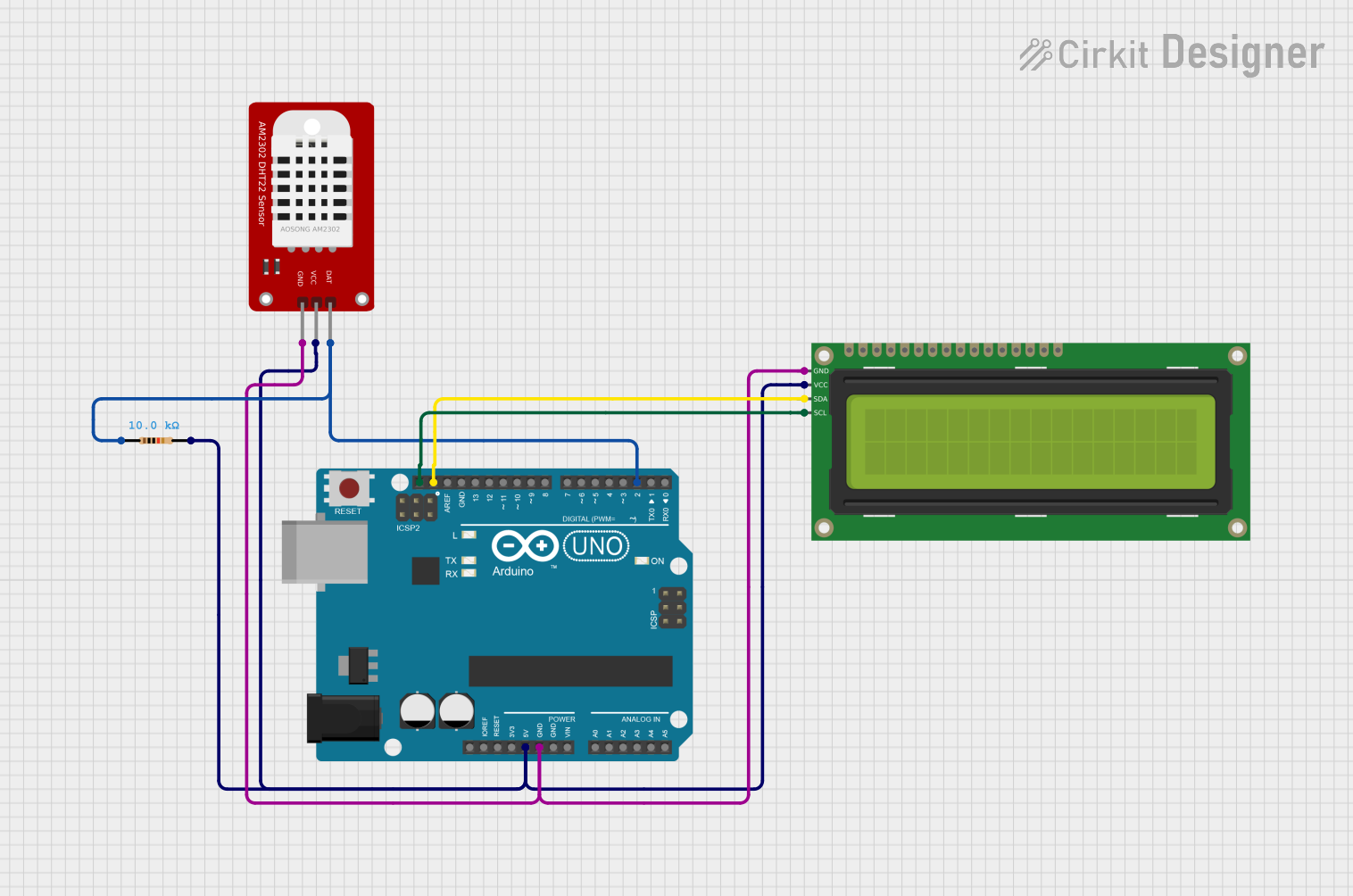
 Open Project in Cirkit Designer
Open Project in Cirkit Designer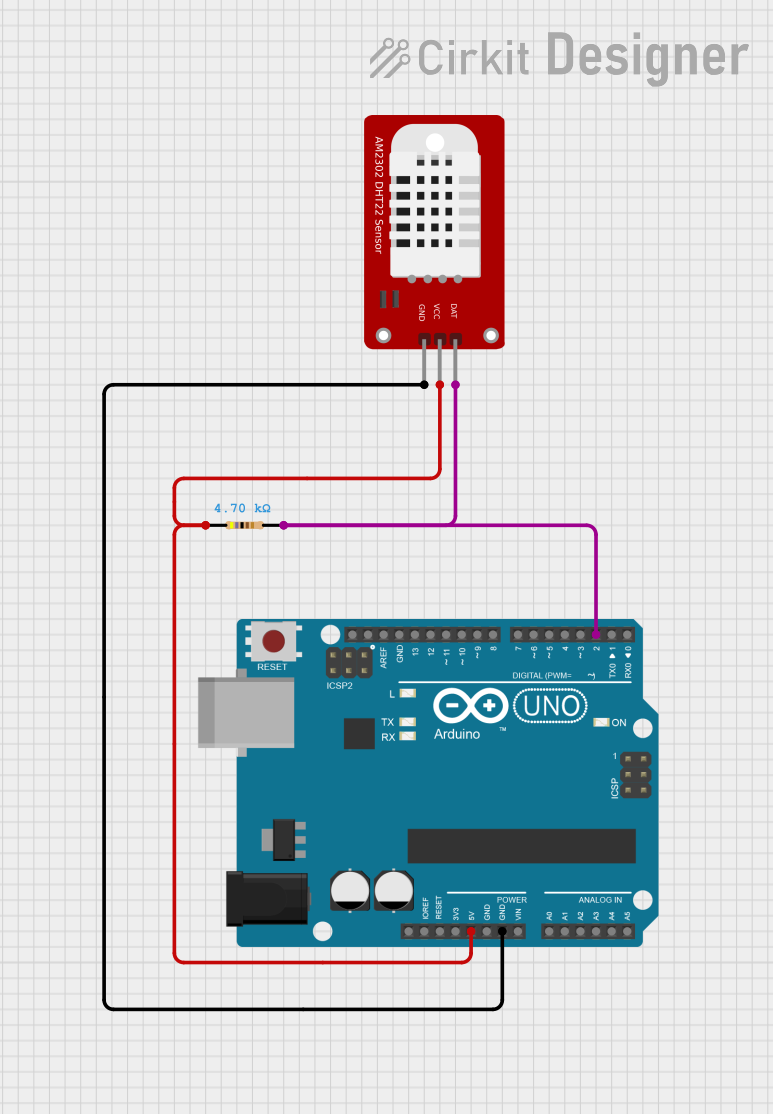
 Open Project in Cirkit Designer
Open Project in Cirkit Designer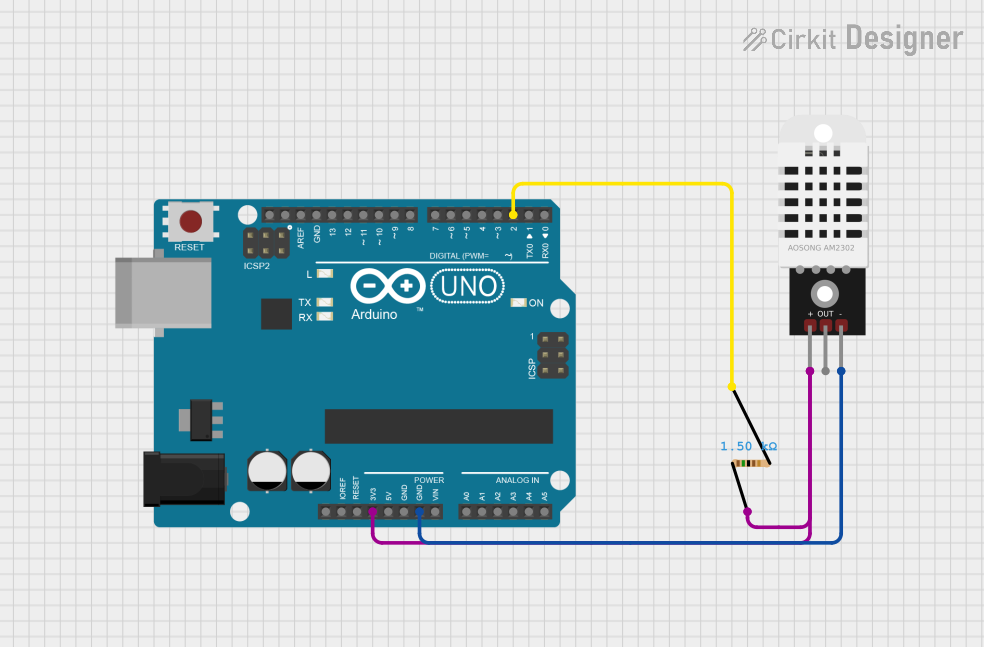
 Open Project in Cirkit Designer
Open Project in Cirkit Designer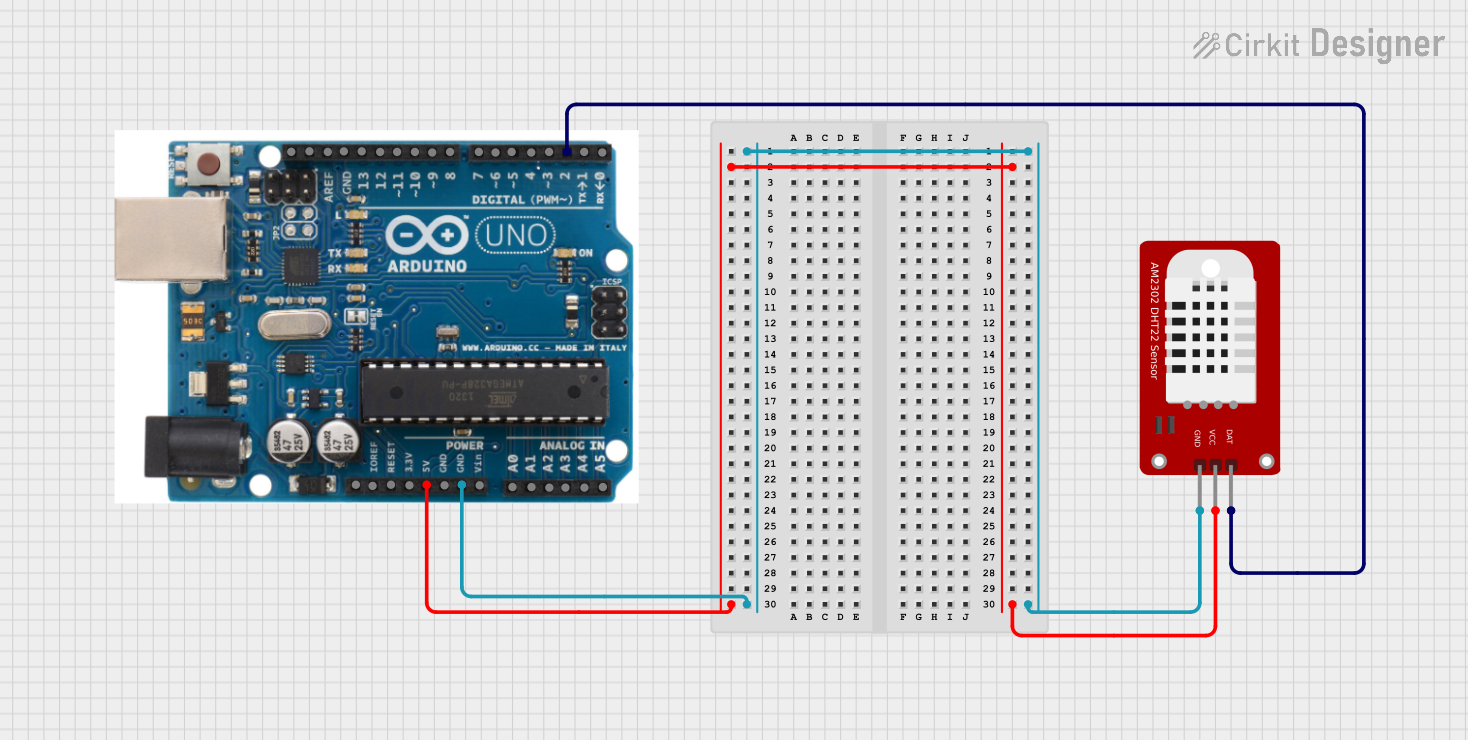
 Open Project in Cirkit Designer
Open Project in Cirkit DesignerExplore Projects Built with DHT22
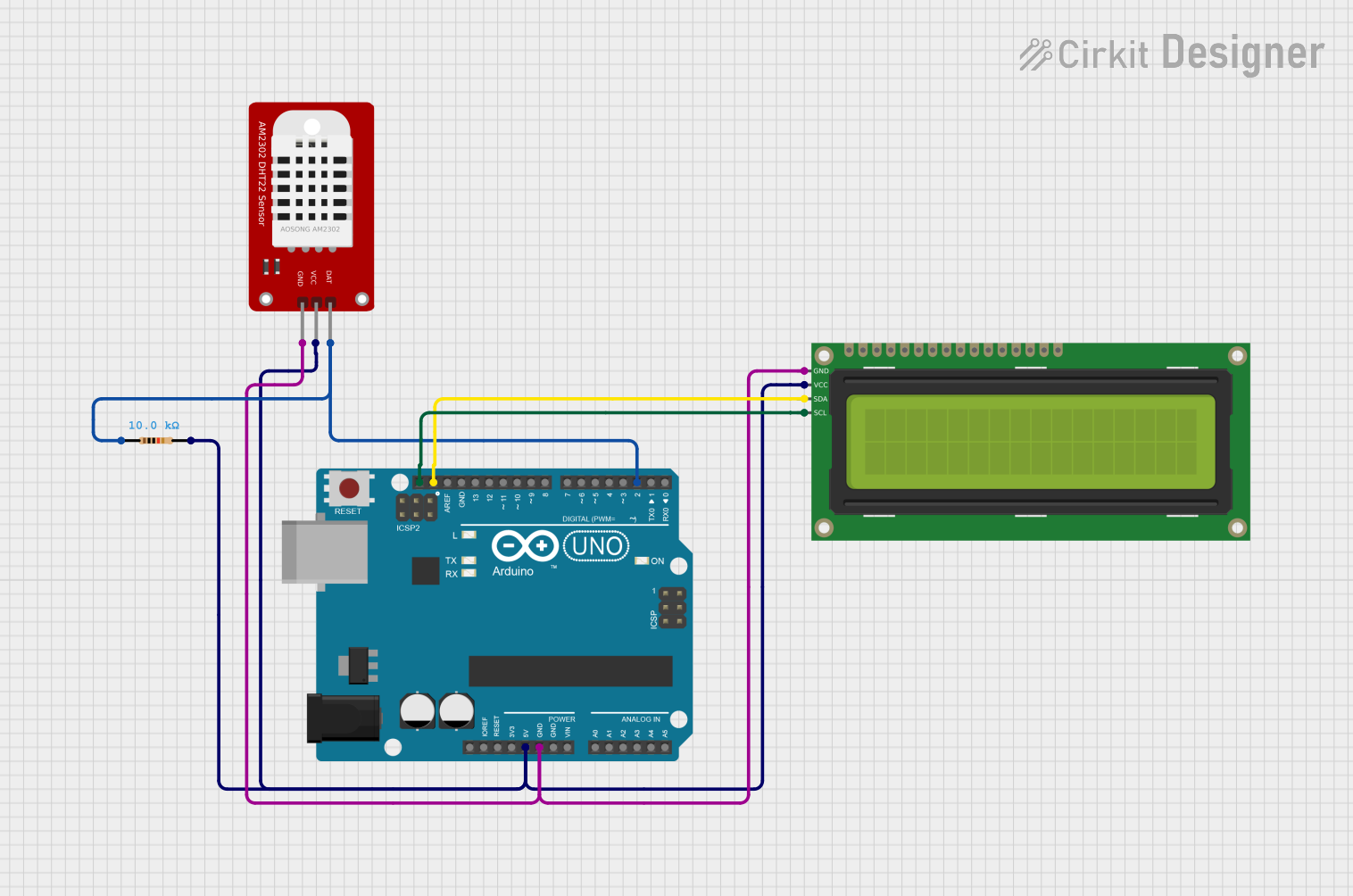
 Open Project in Cirkit Designer
Open Project in Cirkit Designer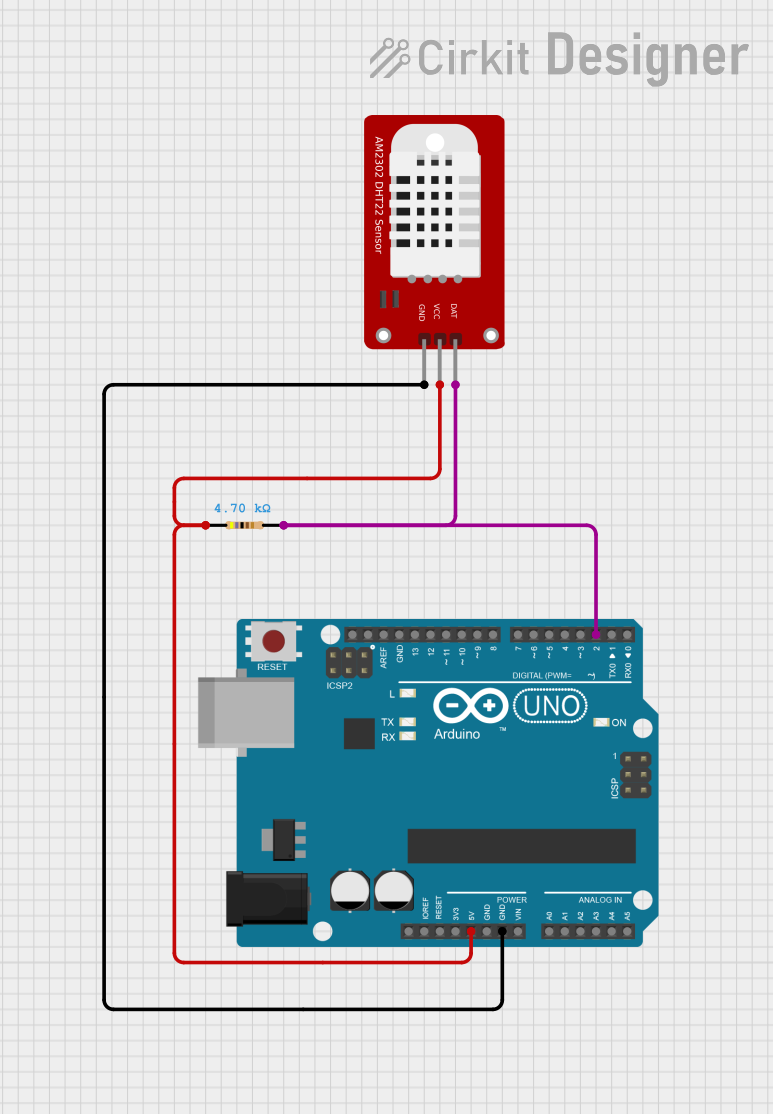
 Open Project in Cirkit Designer
Open Project in Cirkit Designer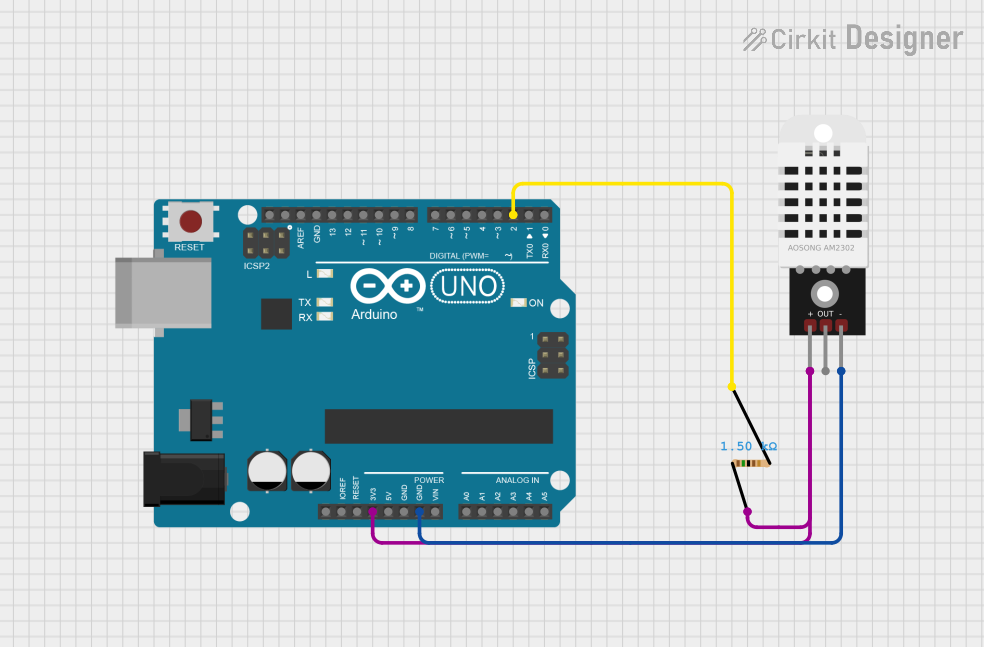
 Open Project in Cirkit Designer
Open Project in Cirkit Designer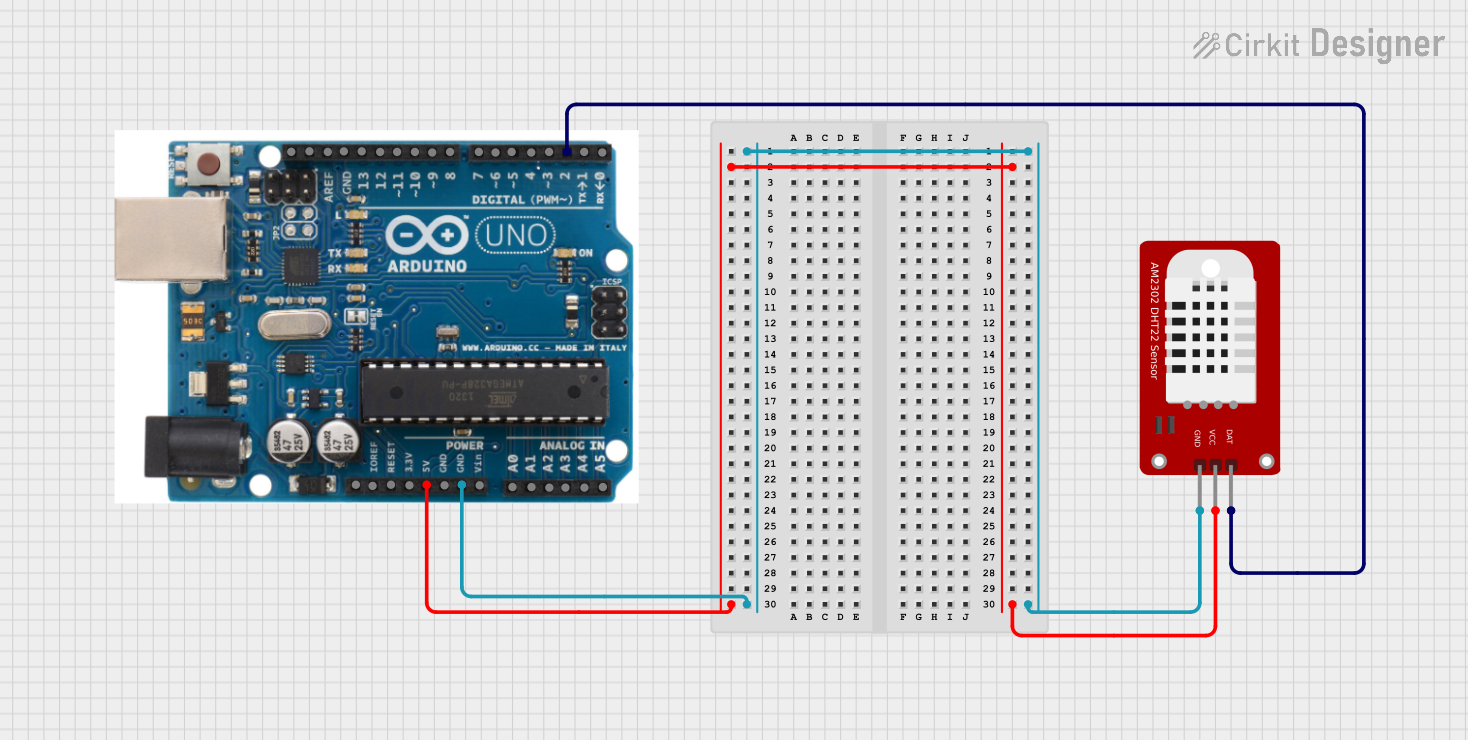
 Open Project in Cirkit Designer
Open Project in Cirkit DesignerCommon Applications and Use Cases
- Weather monitoring systems
- Indoor air quality monitoring
- Greenhouse climate control
- IoT-based environmental sensing
- Home automation systems
Technical Specifications
The DHT22 sensor is designed for precision and ease of integration. Below are its key technical details:
| Parameter | Value |
|---|---|
| Supply Voltage | 3.3V to 6V |
| Operating Current | 0.3mA (measuring), 1.5mA (max) |
| Temperature Range | -40°C to +80°C |
| Temperature Accuracy | ±0.5°C |
| Humidity Range | 0% to 100% RH |
| Humidity Accuracy | ±2% RH |
| Communication Interface | Single-wire digital |
| Sampling Rate | 0.5 Hz (1 reading every 2 seconds) |
| Dimensions | 15.1mm x 25mm x 7.7mm |
Pin Configuration and Descriptions
The DHT22 has four pins, as described in the table below:
| Pin Number | Name | Description |
|---|---|---|
| 1 | VCC | Power supply pin (3.3V to 6V) |
| 2 | DATA | Digital data output pin |
| 3 | NC | Not connected (leave unconnected) |
| 4 | GND | Ground pin |
Usage Instructions
The DHT22 is simple to use in a circuit, thanks to its single-wire communication protocol. Below are the steps to integrate and use the DHT22 sensor:
Connecting the DHT22 to a Microcontroller
- Power the Sensor: Connect the VCC pin to a 3.3V or 5V power source and the GND pin to ground.
- Data Line: Connect the DATA pin to a digital input pin on your microcontroller. Use a 10kΩ pull-up resistor between the DATA pin and VCC to ensure reliable communication.
- Leave NC Pin Unconnected: The NC pin is not used and should remain unconnected.
Example: Using the DHT22 with Arduino UNO
Below is an example of how to use the DHT22 with an Arduino UNO. This code reads temperature and humidity data and displays it on the Serial Monitor.
#include "DHT.h" // Include the DHT library
#define DHTPIN 2 // Define the pin connected to the DATA pin of DHT22
#define DHTTYPE DHT22 // Specify the sensor type (DHT22)
DHT dht(DHTPIN, DHTTYPE); // Initialize the DHT sensor
void setup() {
Serial.begin(9600); // Start the Serial Monitor at 9600 baud
Serial.println("DHT22 Sensor Initialization...");
dht.begin(); // Start the DHT sensor
}
void loop() {
delay(2000); // Wait 2 seconds between readings (DHT22 sampling rate)
float humidity = dht.readHumidity(); // Read humidity
float temperature = dht.readTemperature(); // Read temperature in Celsius
// Check if the readings are valid
if (isnan(humidity) || isnan(temperature)) {
Serial.println("Failed to read from DHT sensor!");
return;
}
// Print the readings to the Serial Monitor
Serial.print("Humidity: ");
Serial.print(humidity);
Serial.print(" %\t");
Serial.print("Temperature: ");
Serial.print(temperature);
Serial.println(" °C");
}
Important Considerations and Best Practices
- Sampling Rate: The DHT22 has a sampling rate of 0.5 Hz, meaning it can only provide one reading every 2 seconds. Avoid polling the sensor more frequently.
- Pull-Up Resistor: Always use a 10kΩ pull-up resistor on the DATA line to ensure stable communication.
- Cable Length: Keep the cable length between the sensor and microcontroller as short as possible to avoid signal degradation. For longer distances, consider using shielded cables.
- Environmental Factors: Avoid placing the sensor in direct sunlight or near heat sources, as this can affect accuracy.
Troubleshooting and FAQs
Common Issues and Solutions
No Data or Incorrect Readings
- Cause: Missing or incorrect pull-up resistor on the DATA line.
- Solution: Ensure a 10kΩ pull-up resistor is connected between the DATA pin and VCC.
"Failed to read from DHT sensor!" Error
- Cause: Loose connections or incorrect wiring.
- Solution: Double-check all connections and ensure the DATA pin is connected to the correct digital pin on the microcontroller.
Inconsistent Readings
- Cause: Electrical noise or long cable length.
- Solution: Use shorter cables or shielded wires to reduce interference.
Slow Response Time
- Cause: Polling the sensor too frequently.
- Solution: Ensure a delay of at least 2 seconds between consecutive readings.
FAQs
Q: Can the DHT22 measure negative temperatures?
A: Yes, the DHT22 can measure temperatures as low as -40°C.
Q: Can I use the DHT22 with a 3.3V microcontroller?
A: Yes, the DHT22 operates with a supply voltage range of 3.3V to 6V, making it compatible with 3.3V microcontrollers.
Q: What is the difference between the DHT11 and DHT22?
A: The DHT22 offers higher accuracy, a wider temperature and humidity range, and better resolution compared to the DHT11.
Q: How do I extend the cable length for the DHT22?
A: Use shielded cables and keep the length under 20 meters to minimize signal degradation.