
How to Use 3.5 inch TFT Display 320*480 pixels with Touchscreen - SPI - ILI9488 - 3.3V: Examples, Pinouts, and Specs
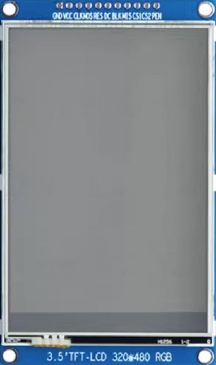
 Design with 3.5 inch TFT Display 320*480 pixels with Touchscreen - SPI - ILI9488 - 3.3V in Cirkit Designer
Design with 3.5 inch TFT Display 320*480 pixels with Touchscreen - SPI - ILI9488 - 3.3V in Cirkit DesignerIntroduction
The 3.5-inch TFT Display with a resolution of 320x480 pixels is a versatile and vibrant display module featuring a touchscreen interface. It is powered by the ILI9488 driver IC and communicates via the SPI protocol, ensuring fast and efficient data transfer. Operating at 3.3V, this display is ideal for use with microcontrollers like Arduino, ESP32, and Raspberry Pi.
Explore Projects Built with 3.5 inch TFT Display 320*480 pixels with Touchscreen - SPI - ILI9488 - 3.3V

 Open Project in Cirkit Designer
Open Project in Cirkit Designer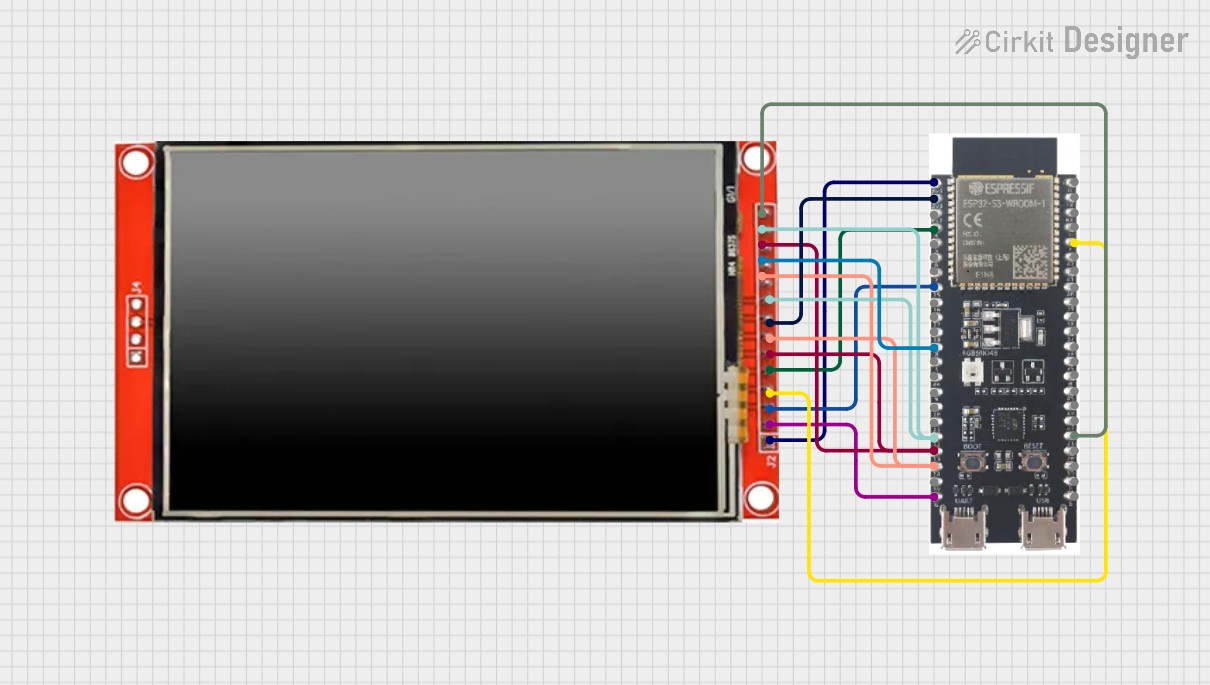
 Open Project in Cirkit Designer
Open Project in Cirkit Designer
 Open Project in Cirkit Designer
Open Project in Cirkit Designer
 Open Project in Cirkit Designer
Open Project in Cirkit DesignerExplore Projects Built with 3.5 inch TFT Display 320*480 pixels with Touchscreen - SPI - ILI9488 - 3.3V

 Open Project in Cirkit Designer
Open Project in Cirkit Designer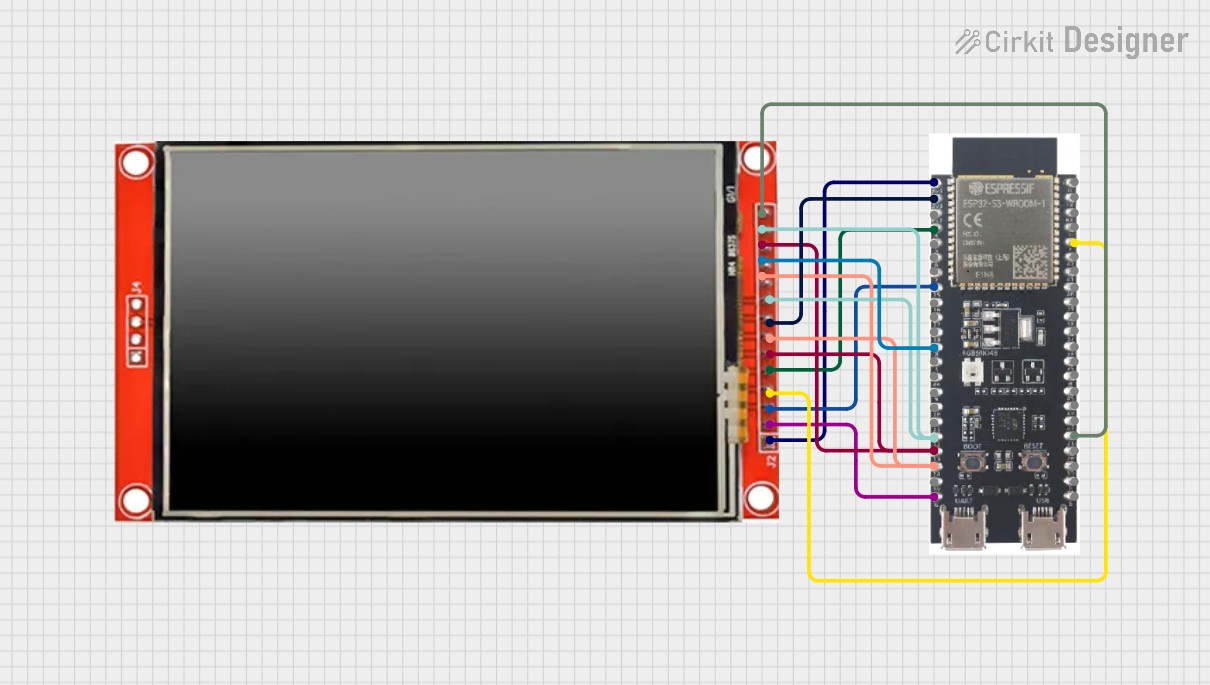
 Open Project in Cirkit Designer
Open Project in Cirkit Designer
 Open Project in Cirkit Designer
Open Project in Cirkit Designer
 Open Project in Cirkit Designer
Open Project in Cirkit DesignerCommon Applications
- Graphical user interfaces (GUIs) for embedded systems
- Portable devices and handheld instruments
- Industrial control panels
- DIY electronics projects
- Educational and prototyping purposes
Technical Specifications
Below are the key technical details of the 3.5-inch TFT Display:
| Parameter | Value |
|---|---|
| Display Type | TFT LCD |
| Resolution | 320x480 pixels |
| Screen Size | 3.5 inches |
| Driver IC | ILI9488 |
| Interface | SPI (Serial Peripheral Interface) |
| Operating Voltage | 3.3V |
| Backlight Voltage | 3.3V |
| Touchscreen Type | Resistive |
| Power Consumption | ~50mA (typical) |
| Viewing Angle | ~160° |
| Operating Temperature | -20°C to 70°C |
Pin Configuration
The display module typically has an 8-pin interface. Below is the pinout description:
| Pin | Name | Description |
|---|---|---|
| 1 | VCC | Power supply input (3.3V) |
| 2 | GND | Ground |
| 3 | CS | Chip Select (active low) |
| 4 | RESET | Reset pin (active low) |
| 5 | DC/RS | Data/Command control pin (High = Data, Low = Command) |
| 6 | SDI/MOSI | Serial Data Input / Master Out Slave In (SPI data input) |
| 7 | SCK | Serial Clock Input (SPI clock) |
| 8 | LED | Backlight control (connect to 3.3V for constant backlight or PWM for dimming) |
Usage Instructions
Connecting the Display to an Arduino UNO
To use the 3.5-inch TFT Display with an Arduino UNO, follow these steps:
Wiring: Connect the display pins to the Arduino as shown below:
Display Pin Arduino Pin VCC 3.3V GND GND CS D10 RESET D9 DC/RS D8 SDI/MOSI D11 SCK D13 LED 3.3V Install Libraries: Download and install the following libraries in the Arduino IDE:
Adafruit_GFX(for graphics rendering)Adafruit_ILI9488(for ILI9488 driver support)
Upload Example Code: Use the following example code to display a simple graphic:
#include <Adafruit_GFX.h> // Core graphics library
#include <Adafruit_ILI9488.h> // ILI9488 driver library
#include <SPI.h> // SPI communication library
// Define pins for the display
#define TFT_CS 10 // Chip Select
#define TFT_RST 9 // Reset
#define TFT_DC 8 // Data/Command
// Create an instance of the display
Adafruit_ILI9488 tft = Adafruit_ILI9488(TFT_CS, TFT_DC, TFT_RST);
void setup() {
tft.begin(); // Initialize the display
tft.fillScreen(ILI9488_BLACK); // Clear the screen with black color
// Draw a red rectangle
tft.fillRect(50, 50, 100, 150, ILI9488_RED);
// Display text
tft.setCursor(10, 10);
tft.setTextColor(ILI9488_WHITE);
tft.setTextSize(2);
tft.println("Hello, TFT!");
}
void loop() {
// Nothing to do here
}
Important Considerations
- Voltage Levels: Ensure the display operates at 3.3V. Using 5V logic levels without a level shifter may damage the module.
- SPI Speed: Adjust the SPI clock speed if you encounter communication issues. A typical value is 4 MHz.
- Backlight Control: For adjustable brightness, connect the LED pin to a PWM-capable pin on the microcontroller.
Troubleshooting and FAQs
Common Issues and Solutions
Display Not Turning On:
- Verify the power connections (VCC and GND).
- Ensure the backlight (LED pin) is connected to 3.3V or a PWM signal.
No Image or Incorrect Display:
- Check the SPI connections (CS, RESET, DC, SDI/MOSI, SCK).
- Ensure the correct pins are defined in the code.
- Confirm that the
Adafruit_ILI9488library is installed and properly configured.
Touchscreen Not Responding:
- Ensure the touchscreen library (if required) is installed.
- Verify the touchscreen pins (if separate) are correctly connected.
Flickering or Artifacts:
- Reduce the SPI clock speed in the code.
- Check for loose or poor-quality connections.
FAQs
Q: Can I use this display with a 5V microcontroller?
A: Yes, but you must use level shifters to convert 5V logic to 3.3V to avoid damaging the display.
Q: Does the display support parallel communication?
A: No, this module uses SPI communication only.
Q: Can I control the backlight brightness?
A: Yes, connect the LED pin to a PWM-capable pin on your microcontroller to adjust brightness.
Q: Is the touchscreen resistive or capacitive?
A: The touchscreen is resistive, requiring a slight pressure to register input.
By following this documentation, you can successfully integrate and use the 3.5-inch TFT Display in your projects!