
How to Use Adafruit Feather M0 Basic Proto: Examples, Pinouts, and Specs
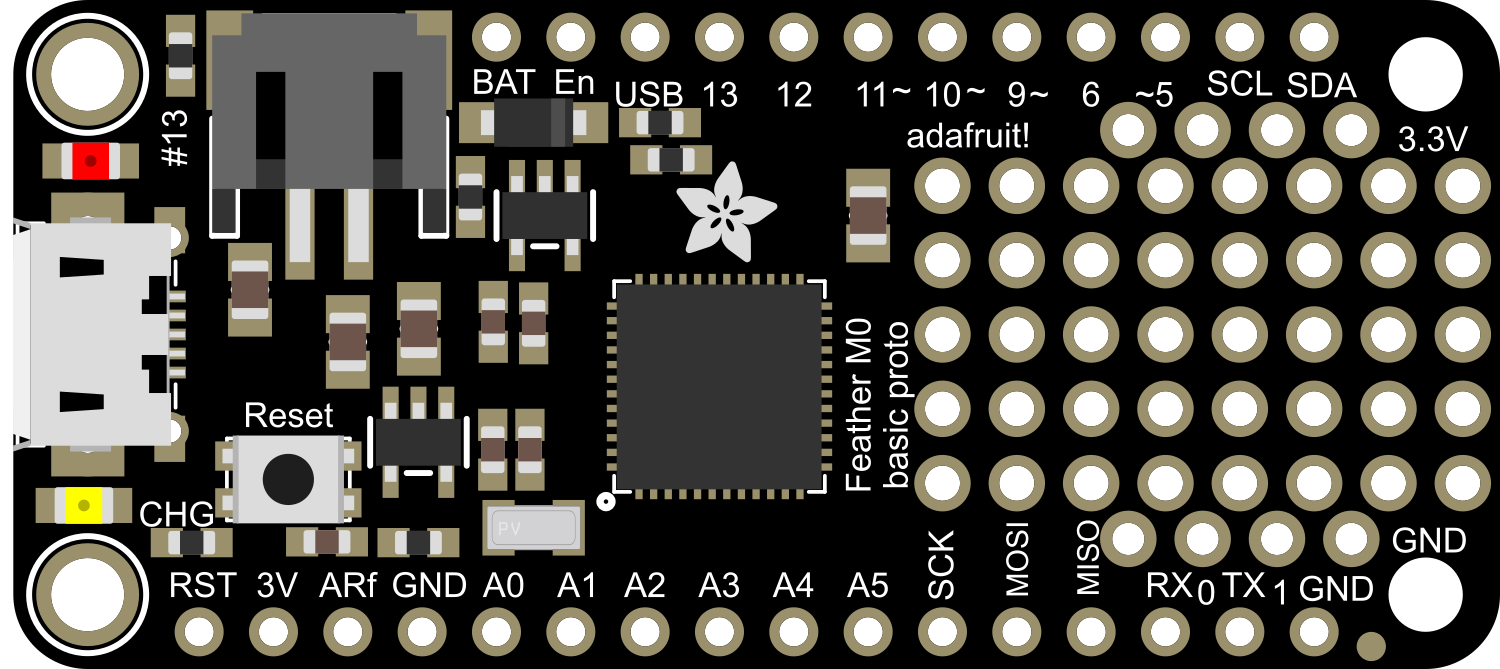
 Design with Adafruit Feather M0 Basic Proto in Cirkit Designer
Design with Adafruit Feather M0 Basic Proto in Cirkit DesignerIntroduction
The Adafruit Feather M0 Basic Proto is a versatile and compact development board that serves as a great starting point for building electronic projects and prototypes. Based on the powerful ATSAMD21G18 ARM Cortex M0 microcontroller, it offers a balance between performance and power consumption. This board is part of the Feather ecosystem, designed by Adafruit to be a new standard for portable microcontroller cores.
Explore Projects Built with Adafruit Feather M0 Basic Proto
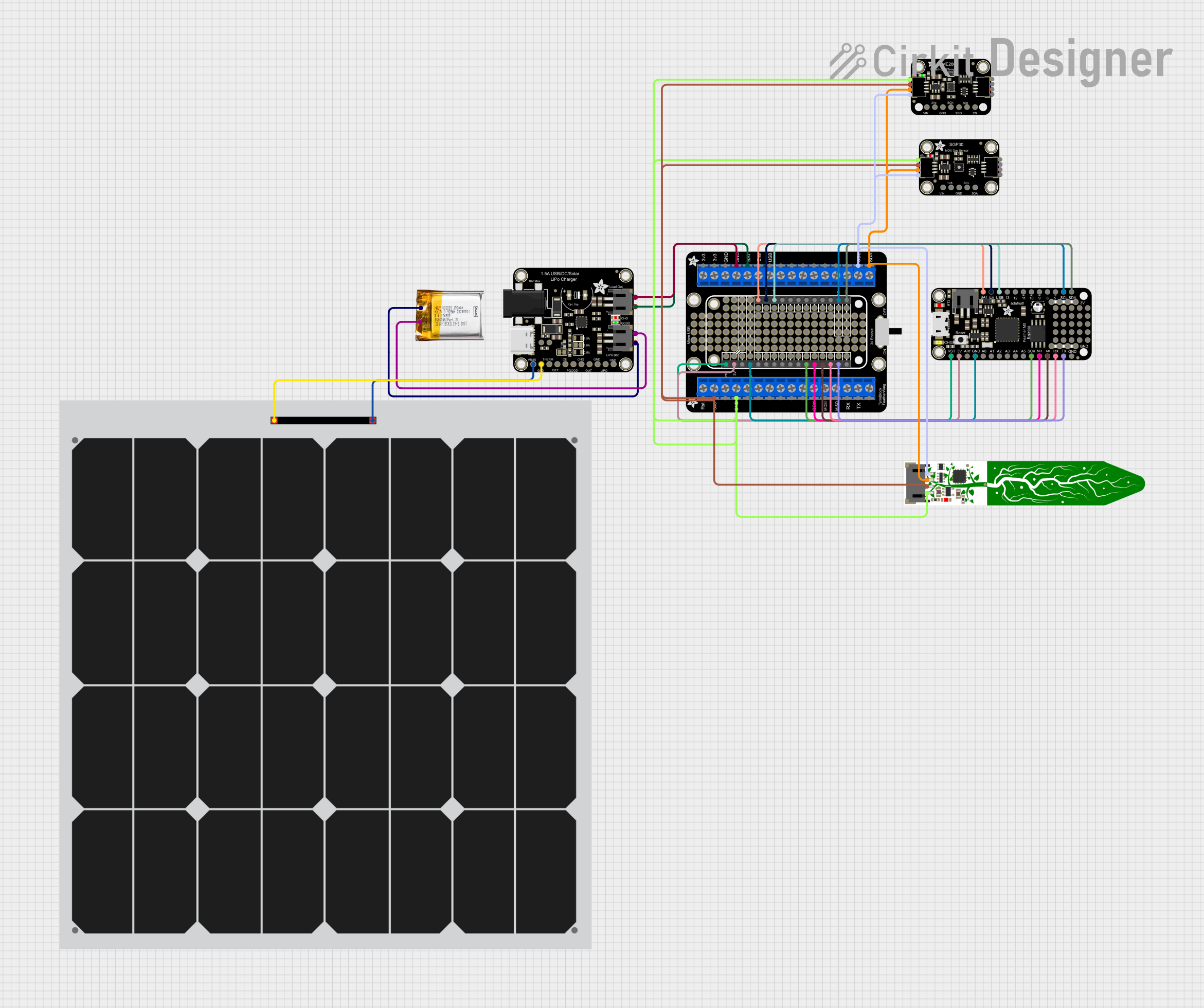
 Open Project in Cirkit Designer
Open Project in Cirkit Designer
 Open Project in Cirkit Designer
Open Project in Cirkit Designer
 Open Project in Cirkit Designer
Open Project in Cirkit Designer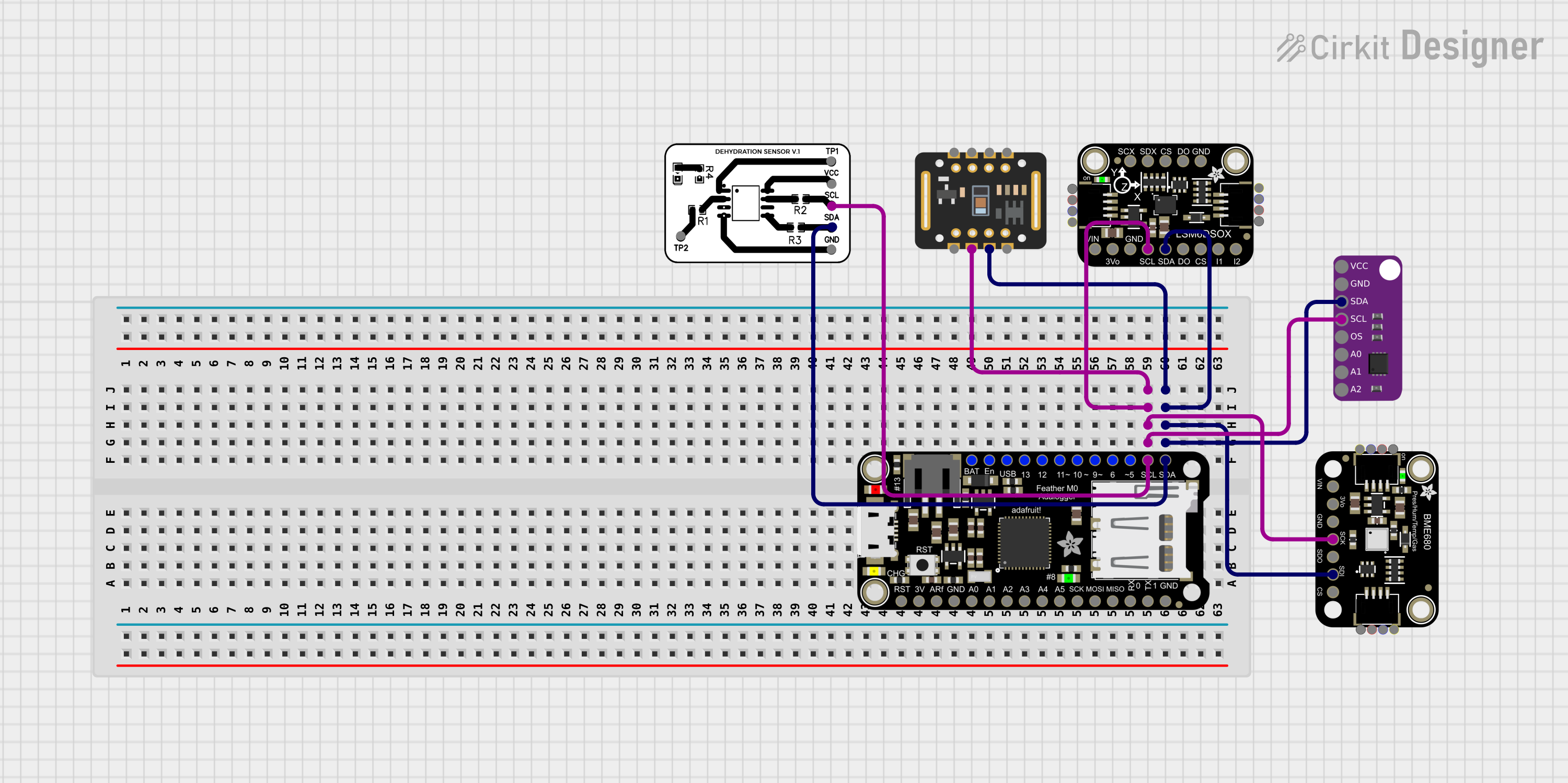
 Open Project in Cirkit Designer
Open Project in Cirkit DesignerExplore Projects Built with Adafruit Feather M0 Basic Proto
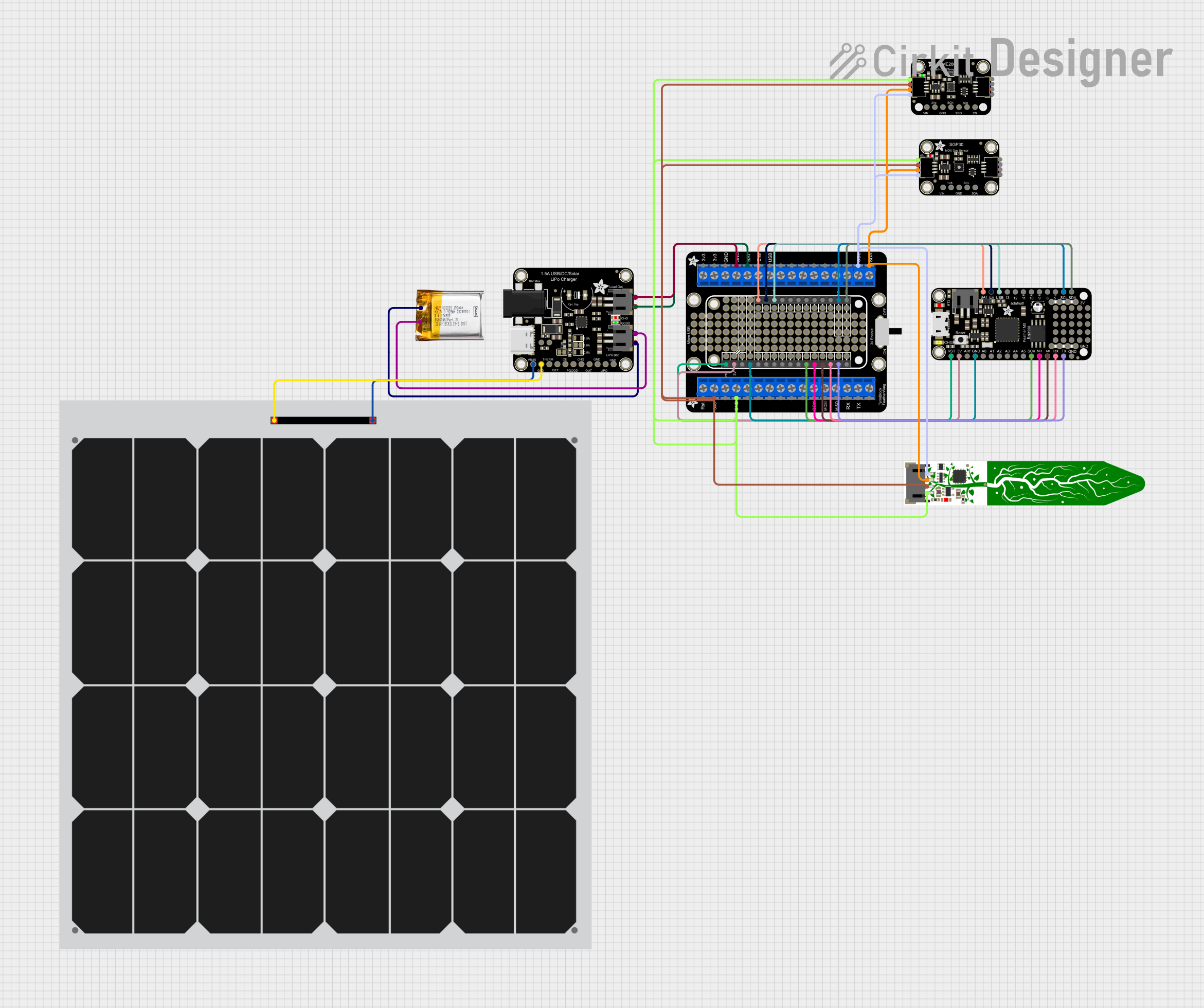
 Open Project in Cirkit Designer
Open Project in Cirkit Designer
 Open Project in Cirkit Designer
Open Project in Cirkit Designer
 Open Project in Cirkit Designer
Open Project in Cirkit Designer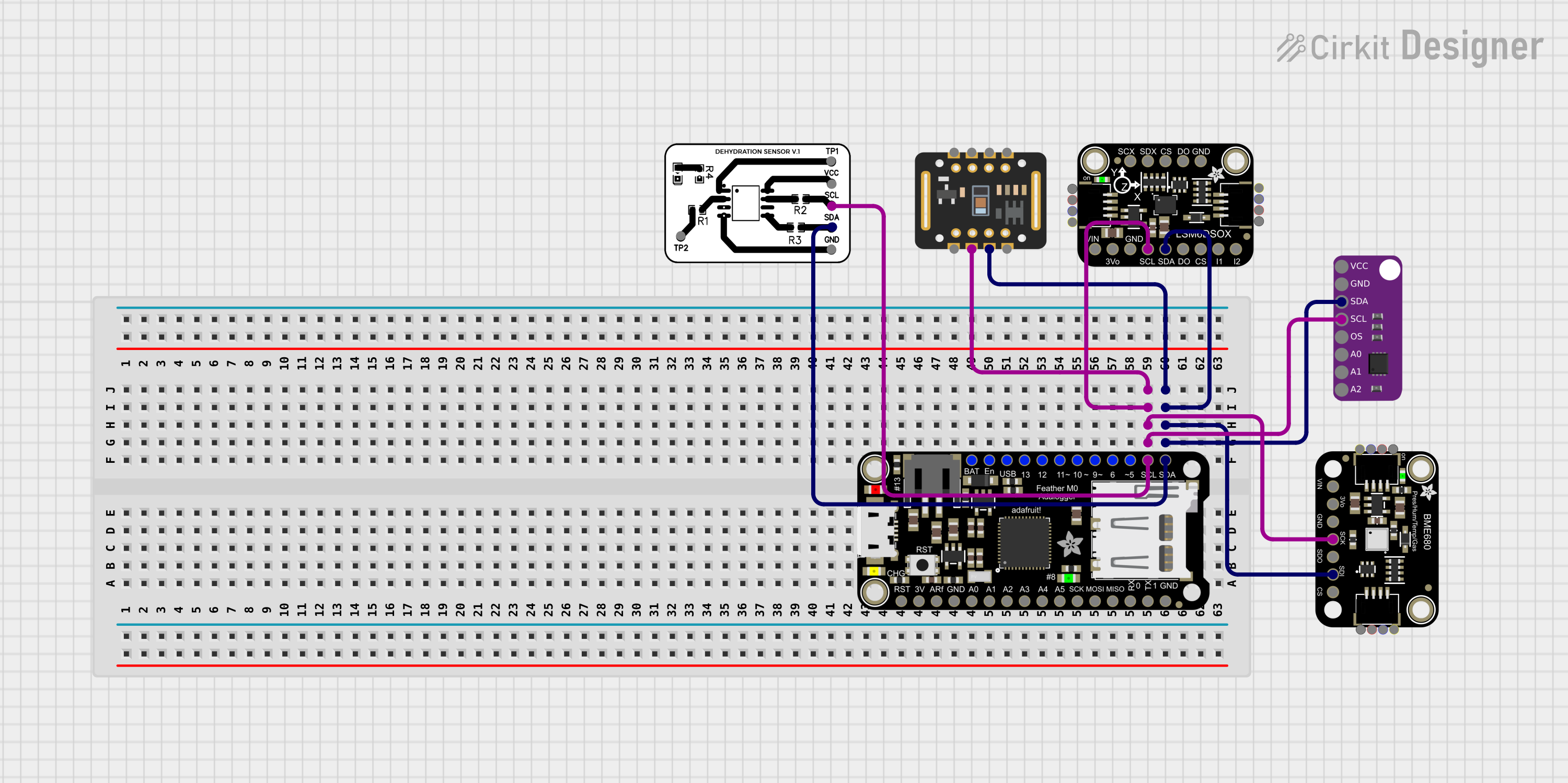
 Open Project in Cirkit Designer
Open Project in Cirkit DesignerCommon Applications and Use Cases
- Wearable electronics
- Portable projects
- Educational purposes
- Prototyping IoT devices
- DIY electronics
Technical Specifications
Key Technical Details
- Microcontroller: ATSAMD21G18, 32-bit ARM Cortex M0+
- Operating Voltage: 3.3V
- Input Voltage: 3.7-6V via battery and up to 12V via the USB pin
- Digital I/O Pins: 20
- PWM Channels: 12
- Analog Input Channels: 10 (12-bit ADC)
- Analog Output Channels: 1 (10-bit DAC)
- Flash Memory: 256KB
- SRAM: 32KB
- Clock Speed: 48 MHz
- Dimensions: 51mm x 23mm x 8mm (without headers)
Pin Configuration and Descriptions
| Pin Number | Function | Description |
|---|---|---|
| 1 | GND | Ground |
| 2 | BAT | Battery +3.7V to +6V input |
| 3 | EN | Enable pin for the 3.3V regulator |
| 4 | USB | USB pin, can be up to +12V |
| 5-14 | Digital Pins | Digital input/output pins, PWM capable |
| 15-24 | Analog Pins | Analog input pins, also digital I/O capable |
| 25 | AREF | Analog reference voltage for the ADC |
| 26 | SCK | SPI clock |
| 27 | MISO | SPI Master In Slave Out |
| 28 | MOSI | SPI Master Out Slave In |
| 29 | RX | UART receive pin |
| 30 | TX | UART transmit pin |
| 31 | SDA | I2C data line |
| 32 | SCL | I2C clock line |
| 33 | RST | Reset pin |
Usage Instructions
How to Use the Component in a Circuit
- Powering the Board: Connect a battery to the BAT pin or supply power through the USB pin.
- Programming: Use the micro USB port to connect the Feather M0 to your computer for programming.
- Digital I/O: Utilize the digital pins for input or output functions. They can be used with digital sensors, LEDs, buttons, etc.
- Analog Input: Connect analog sensors to the analog pins to read varying voltages.
- PWM Output: Use PWM-capable pins to control motors, dim LEDs, etc.
- Serial Communication: Utilize RX and TX for UART communication.
- SPI/I2C: Use the dedicated pins for SPI or I2C communication with peripherals.
Important Considerations and Best Practices
- Always ensure that the power supply voltage is within the specified range to prevent damage.
- When using PWM, remember that the resolution is limited to the capabilities of the microcontroller.
- For analog readings, ensure that the input voltage does not exceed 3.3V.
- Use the prototyping area to add components and build your circuit directly on the board.
- Avoid applying force to the board when inserting or removing it from a breadboard to prevent bending the pins.
Troubleshooting and FAQs
Common Issues
- Board not recognized by computer: Ensure the micro USB cable is data-capable and the board's drivers are installed.
- Inconsistent analog readings: Check for proper grounding and stable power supply.
- Unable to upload sketches: Verify the correct board and port are selected in your IDE.
Solutions and Tips for Troubleshooting
- If the board is not recognized, try a different USB cable or port, and reset the board.
- For analog issues, add a small capacitor between the analog pin and ground to filter noise.
- Ensure that no other program is using the selected port when uploading sketches.
FAQs
Q: Can I power the Feather M0 Basic Proto with a LiPo battery? A: Yes, you can connect a 3.7V LiPo battery to the JST connector.
Q: Is the Feather M0 Basic Proto compatible with Arduino IDE? A: Yes, it is compatible with the Arduino IDE. You'll need to install the Adafruit SAMD board package.
Q: What is the maximum current the I/O pins can source or sink? A: Each I/O pin can source or sink up to 7 mA.
Q: Can I use the Feather M0 Basic Proto with other FeatherWings? A: Yes, the Feather M0 Basic Proto is designed to be stackable with other FeatherWings.
Example Code for Arduino UNO
Here is a simple example of blinking an LED connected to pin 13 of the Feather M0 Basic Proto using the Arduino IDE:
// Define the LED pin
const int ledPin = 13;
// the setup routine runs once when you press reset:
void setup() {
// initialize the digital pin as an output.
pinMode(ledPin, OUTPUT);
}
// the loop routine runs over and over again forever:
void loop() {
digitalWrite(ledPin, HIGH); // turn the LED on (HIGH is the voltage level)
delay(1000); // wait for a second
digitalWrite(ledPin, LOW); // turn the LED off by making the voltage LOW
delay(1000); // wait for a second
}
Remember to select the correct board from the Tools > Board menu in the Arduino IDE before uploading the code to the Feather M0 Basic Proto.