
How to Use 1.3" OLED SH1106: Examples, Pinouts, and Specs

 Design with 1.3" OLED SH1106 in Cirkit Designer
Design with 1.3" OLED SH1106 in Cirkit DesignerDuinotech 1.3" OLED Display Module (SH1106) Documentation
1. Introduction
The Duinotech 1.3" OLED Display Module (Part ID: OLEDOT 1.3) is a compact, high-resolution display module designed for use in embedded systems. It features a 128x64 pixel resolution and is powered by the SH1106 driver IC, which provides excellent performance for rendering text, graphics, and images. The OLED technology ensures low power consumption, high contrast, and wide viewing angles, making it ideal for a variety of applications.
Common Applications
- Wearable devices: Displaying notifications, time, or sensor data.
- IoT projects: Visualizing real-time data from sensors or microcontrollers.
- Embedded systems: User interfaces for small devices.
- Prototyping: Adding a graphical display to Arduino, Raspberry Pi, or other development boards.
- Consumer electronics: Used in gadgets, appliances, and handheld devices.
2. Technical Specifications
The following table outlines the key technical details of the Duinotech 1.3" OLED Display Module:
| Parameter | Specification |
|---|---|
| Display Type | OLED (Organic Light Emitting Diode) |
| Driver IC | SH1106 |
| Resolution | 128x64 pixels |
| Display Size | 1.3 inches (diagonal) |
| Interface | I2C (default) or SPI (configurable) |
| Operating Voltage | 3.3V to 5V |
| Logic Voltage | 3.3V to 5V (compatible with 5V logic) |
| Power Consumption | ~20mA (typical) |
| Viewing Angle | >160° |
| Operating Temperature | -40°C to +70°C |
Pin Configuration
The module has a 4-pin interface for I2C communication. The pinout is as follows:
| Pin | Name | Description |
|---|---|---|
| 1 | GND | Ground (0V reference) |
| 2 | VCC | Power supply (3.3V to 5V) |
| 3 | SCL | I2C Clock Line |
| 4 | SDA | I2C Data Line |
For SPI communication, additional pins (CS, DC, and RES) are required. Refer to the SH1106 datasheet for SPI configuration details.
3. Usage Instructions
Connecting the OLED to an Arduino UNO
The Duinotech 1.3" OLED Display Module can be easily connected to an Arduino UNO using the I2C interface. Follow these steps:
Wiring:
- Connect the GND pin of the OLED to the GND pin on the Arduino.
- Connect the VCC pin of the OLED to the 5V pin on the Arduino.
- Connect the SCL pin of the OLED to the A5 pin on the Arduino (I2C clock line).
- Connect the SDA pin of the OLED to the A4 pin on the Arduino (I2C data line).
Install Required Libraries:
- Open the Arduino IDE and go to Sketch > Include Library > Manage Libraries.
- Search for and install the following libraries:
Adafruit GFX LibraryAdafruit SH110X
Upload Example Code: Use the following example code to display text on the OLED:
// Include the required libraries #include <Adafruit_GFX.h> // Graphics library for rendering shapes and text #include <Adafruit_SH110X.h> // Library for SH1106 OLED driver // Define the I2C address and display dimensions #define SCREEN_WIDTH 128 #define SCREEN_HEIGHT 64 #define OLED_I2C_ADDRESS 0x3C // Default I2C address for SH1106 // Create an instance of the display Adafruit_SH1106G display(SCREEN_WIDTH, SCREEN_HEIGHT, &Wire, -1); void setup() { // Initialize the display if (!display.begin(OLED_I2C_ADDRESS)) { Serial.println("OLED initialization failed!"); while (1); // Halt execution if the display fails to initialize } // Clear the display buffer display.clearDisplay(); // Set text size, color, and cursor position display.setTextSize(1); // Text size multiplier (1 = default size) display.setTextColor(SH110X_WHITE); // White text on black background display.setCursor(0, 0); // Start at the top-left corner // Display a message display.println("Hello, World!"); display.println("Duinotech OLED"); display.display(); // Render the text on the screen } void loop() { // Nothing to do here }
Important Considerations
- Ensure the I2C address of the OLED module matches the address in your code. The default is
0x3C, but some modules may use0x3D. - Use pull-up resistors (4.7kΩ to 10kΩ) on the SDA and SCL lines if your circuit experiences communication issues.
- Avoid exceeding the operating voltage range (3.3V to 5V) to prevent damage to the module.
4. Troubleshooting and FAQs
Common Issues and Solutions
| Issue | Possible Cause | Solution |
|---|---|---|
| OLED does not power on | Incorrect wiring or insufficient power | Verify connections and ensure 3.3V-5V supply. |
| Display shows random pixels | Incorrect I2C address | Check and update the I2C address in the code. |
| Text or graphics not rendering | Library not installed or initialized | Ensure Adafruit_GFX and Adafruit_SH110X are installed and initialized. |
| Flickering or unstable display | No pull-up resistors on I2C lines | Add 4.7kΩ to 10kΩ pull-up resistors to SDA and SCL. |
| Display is blank after upload | Incorrect initialization or wiring | Double-check wiring and ensure display.begin() is called. |
FAQs
Can I use this OLED with a Raspberry Pi?
- Yes, the module is compatible with Raspberry Pi. Use the I2C interface and appropriate libraries (e.g.,
luma.oledin Python).
- Yes, the module is compatible with Raspberry Pi. Use the I2C interface and appropriate libraries (e.g.,
What is the maximum refresh rate of the display?
- The SH1106 driver supports a refresh rate of up to 100Hz, but the actual rate depends on the microcontroller and code implementation.
Can I use this module with 3.3V logic?
- Yes, the module is compatible with both 3.3V and 5V logic levels.
How do I switch to SPI mode?
- To use SPI, additional pins (CS, DC, RES) must be connected, and the module must be configured for SPI communication. Refer to the SH1106 datasheet for details.
This documentation provides a comprehensive guide to using the Duinotech 1.3" OLED Display Module (SH1106). Whether you're a beginner or an experienced user, this guide will help you integrate the module into your projects with ease.
Explore Projects Built with 1.3" OLED SH1106

 Open Project in Cirkit Designer
Open Project in Cirkit Designer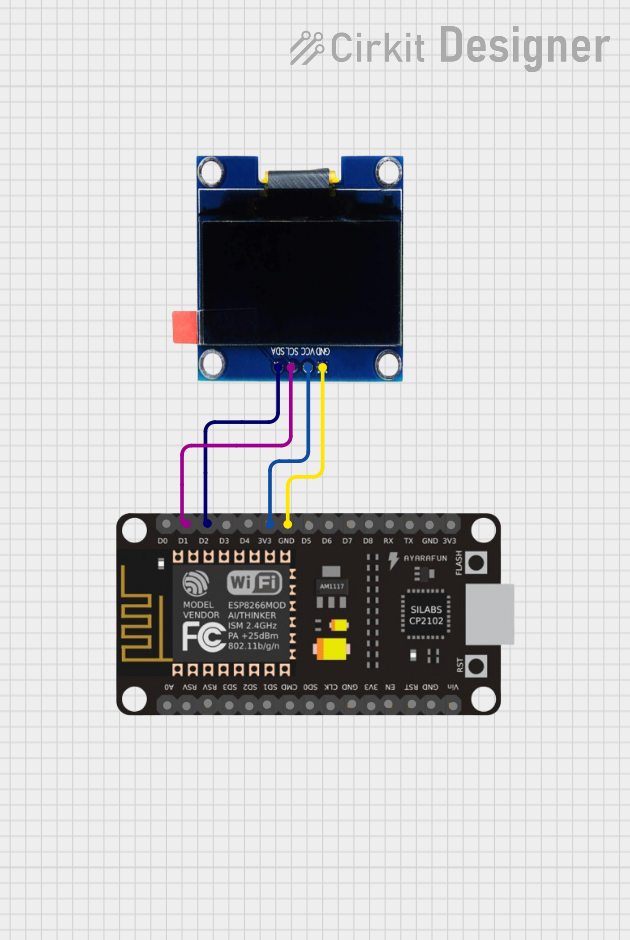
 Open Project in Cirkit Designer
Open Project in Cirkit Designer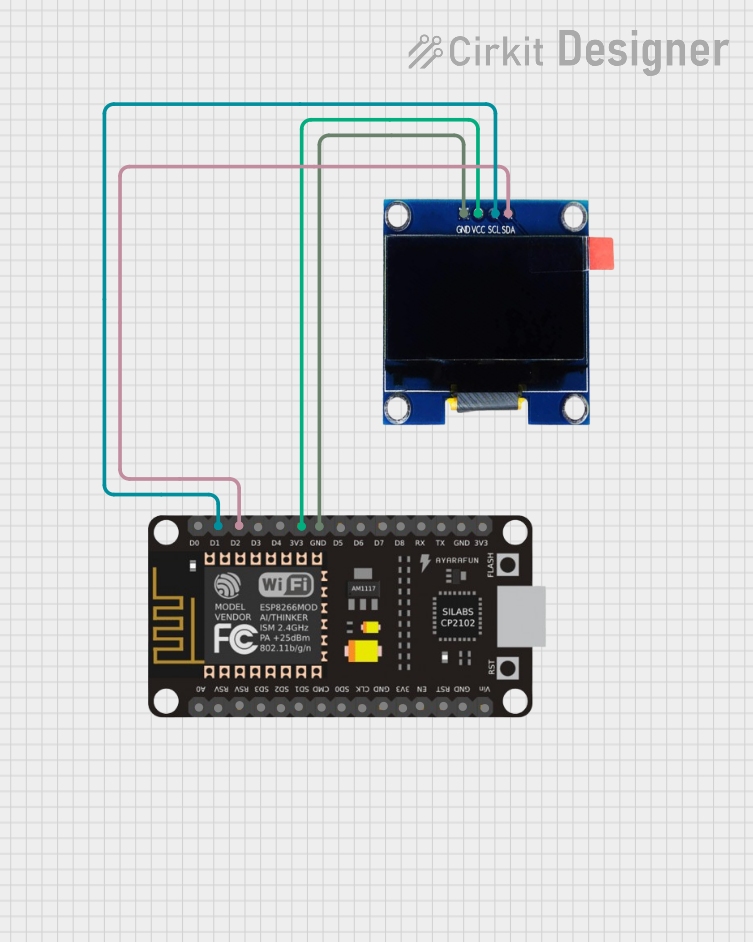
 Open Project in Cirkit Designer
Open Project in Cirkit Designer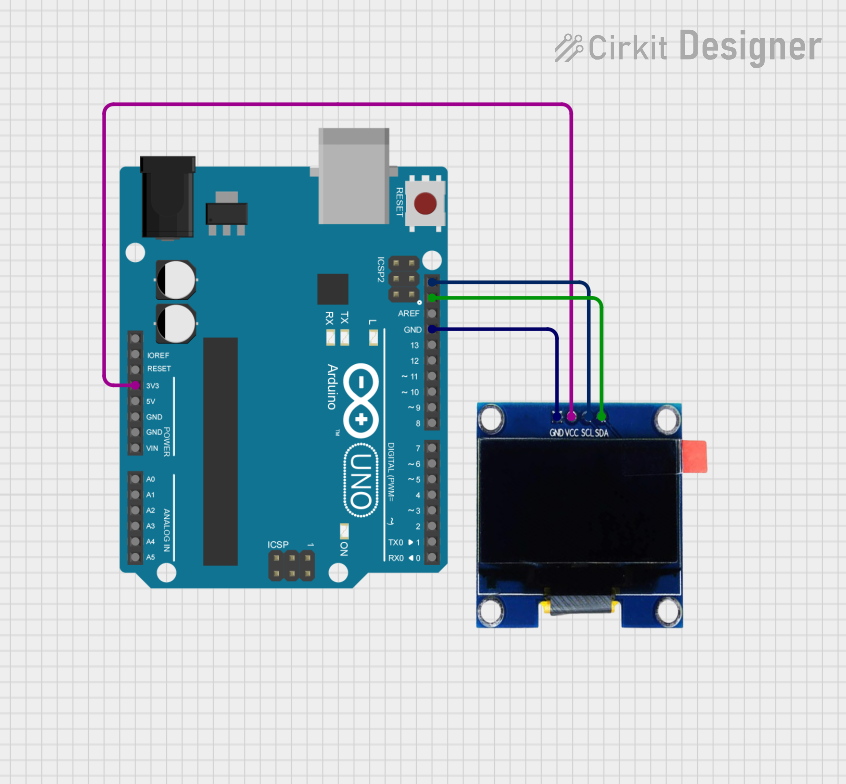
 Open Project in Cirkit Designer
Open Project in Cirkit DesignerExplore Projects Built with 1.3" OLED SH1106

 Open Project in Cirkit Designer
Open Project in Cirkit Designer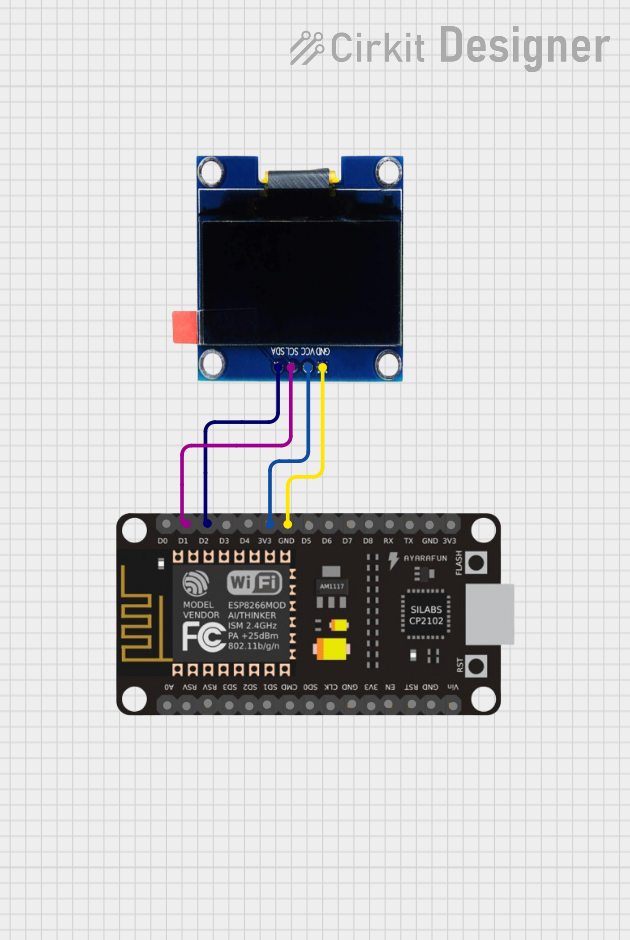
 Open Project in Cirkit Designer
Open Project in Cirkit Designer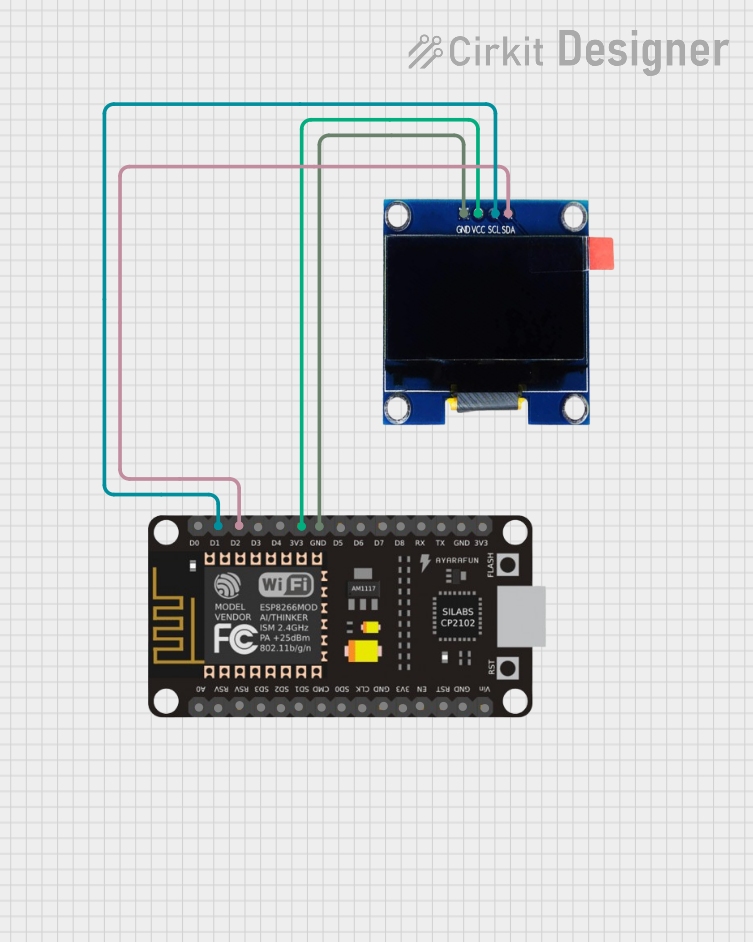
 Open Project in Cirkit Designer
Open Project in Cirkit Designer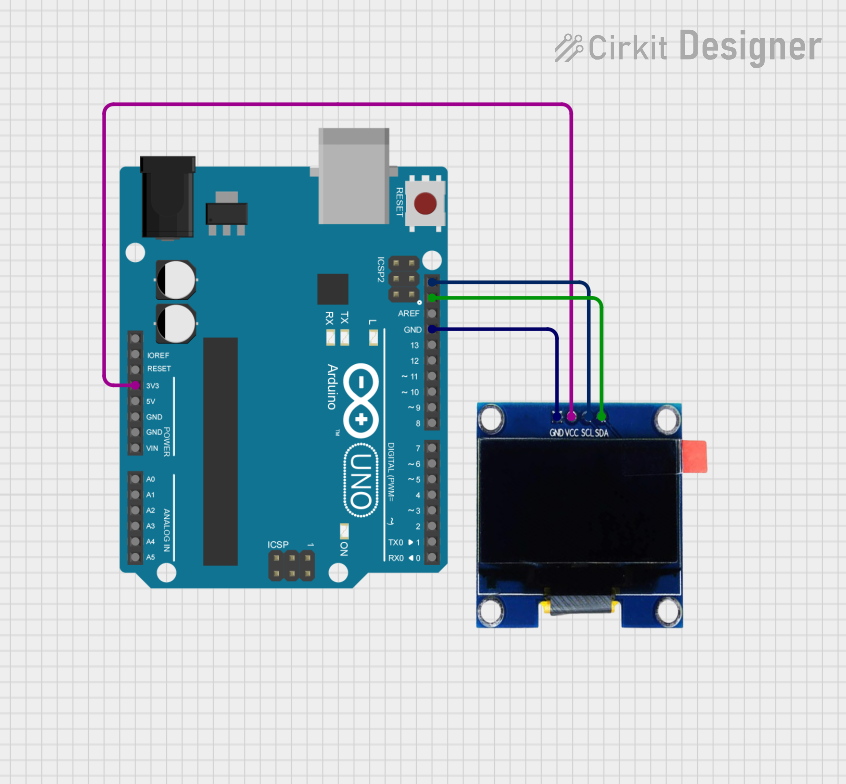
 Open Project in Cirkit Designer
Open Project in Cirkit Designer