
How to Use psu: Examples, Pinouts, and Specs

 Design with psu in Cirkit Designer
Design with psu in Cirkit DesignerIntroduction
The Power Supply Unit (PSU) is a critical component in any electronic system, particularly in computer systems. It is responsible for converting the alternating current (AC) from the power outlet into a stable direct current (DC) that can be used by the computer's internal components. The PSU ensures that all components receive the correct voltage and current necessary for proper operation. Common applications include desktop computers, servers, and high-power electronics that require a regulated DC supply.
Explore Projects Built with psu

 Open Project in Cirkit Designer
Open Project in Cirkit Designer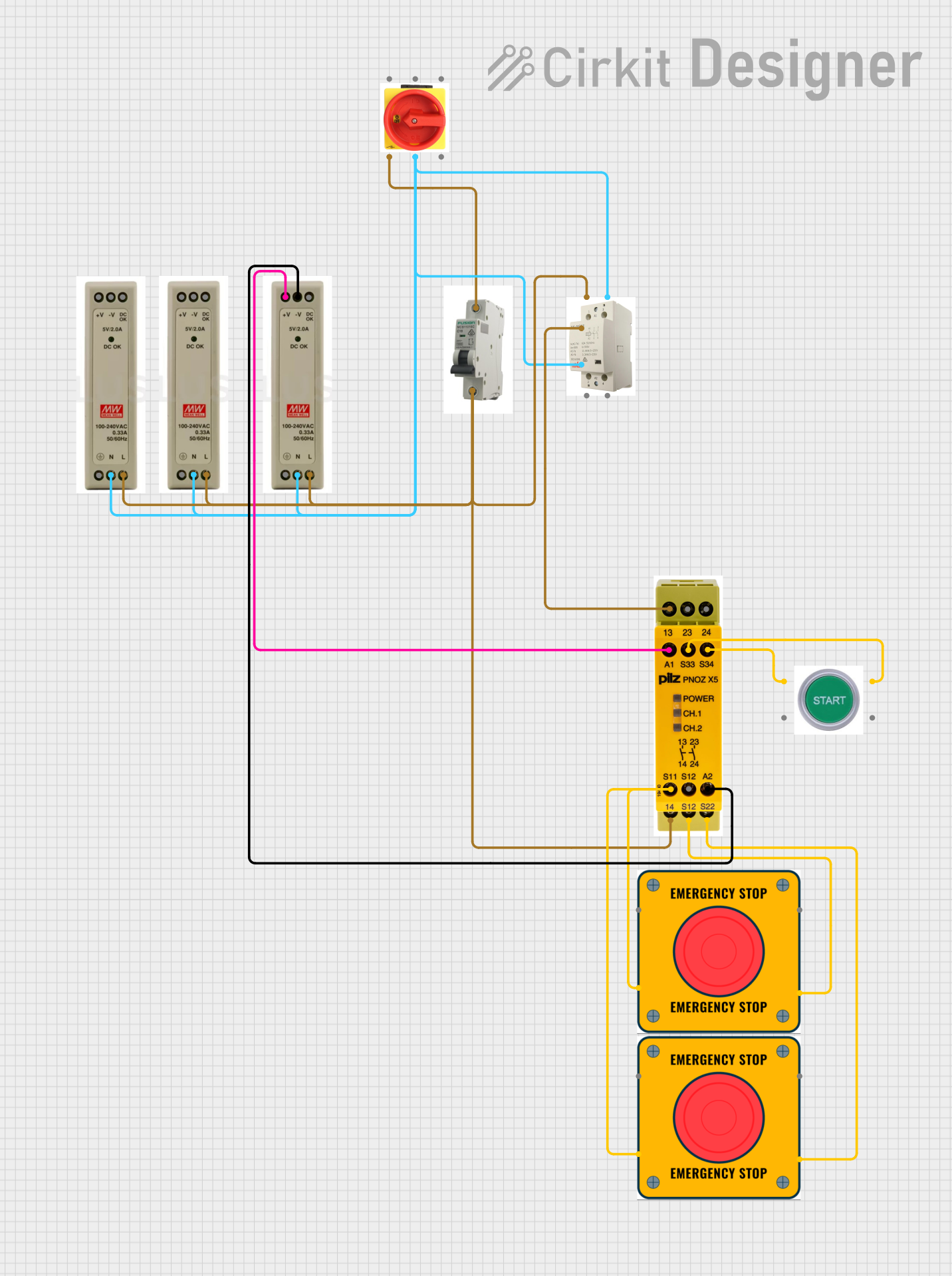
 Open Project in Cirkit Designer
Open Project in Cirkit Designer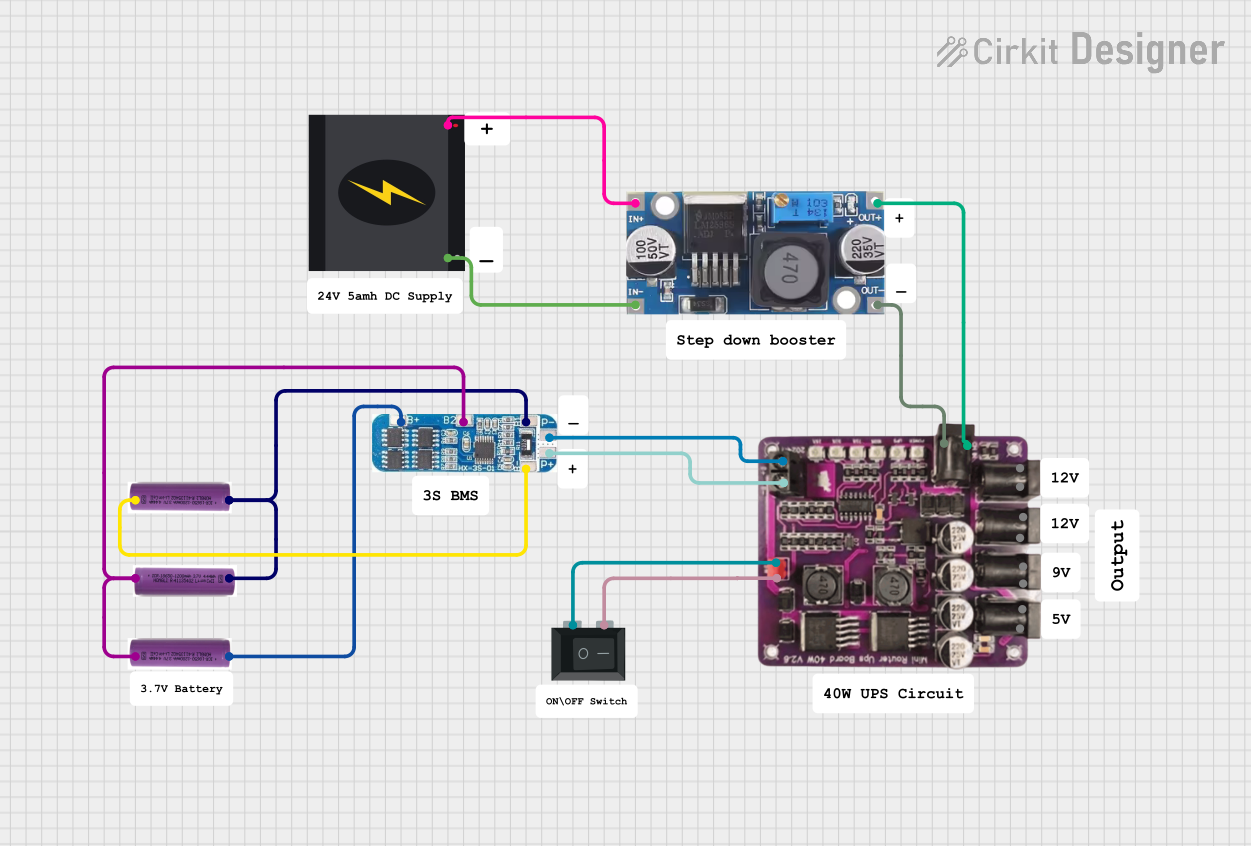
 Open Project in Cirkit Designer
Open Project in Cirkit Designer
 Open Project in Cirkit Designer
Open Project in Cirkit DesignerExplore Projects Built with psu

 Open Project in Cirkit Designer
Open Project in Cirkit Designer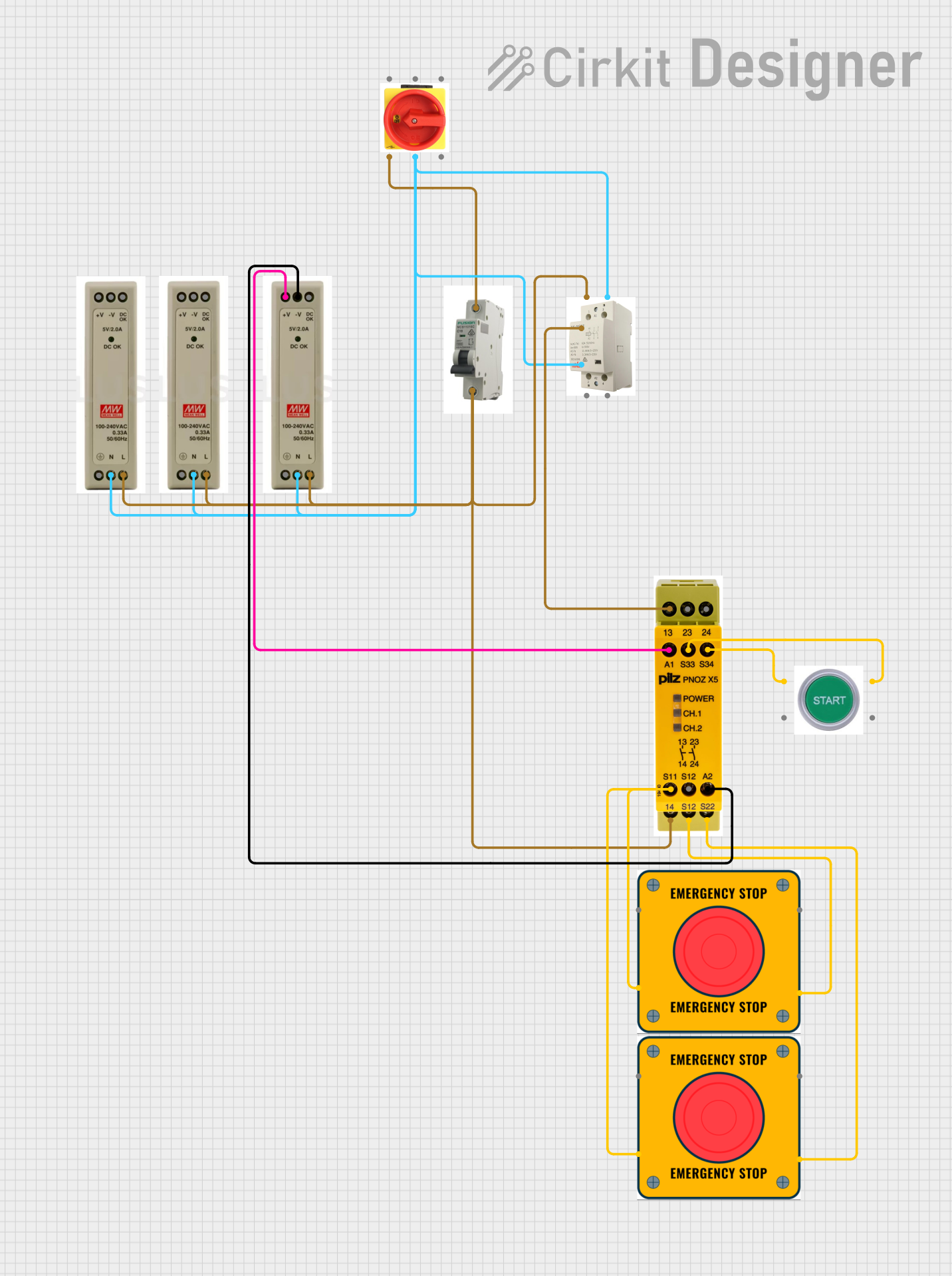
 Open Project in Cirkit Designer
Open Project in Cirkit Designer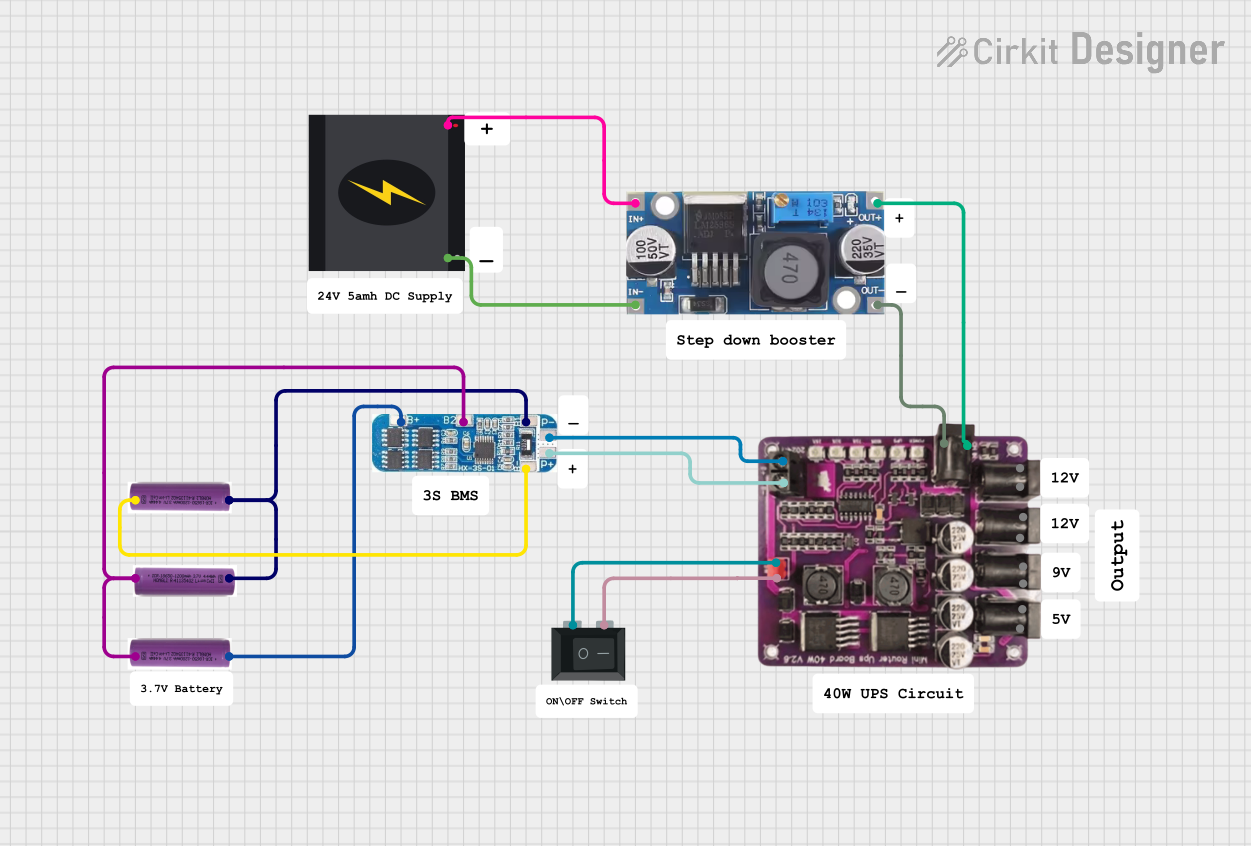
 Open Project in Cirkit Designer
Open Project in Cirkit Designer
 Open Project in Cirkit Designer
Open Project in Cirkit DesignerTechnical Specifications
General Specifications
| Attribute | Specification |
|---|---|
| Input Voltage | 100-240V AC |
| Input Frequency | 50/60 Hz |
| Output Voltage(s) | +3.3V, +5V, +12V DC |
| Output Current(s) | Varies by model |
| Efficiency Rating | 80 PLUS Bronze/Silver/Gold/Platinum/Titanium |
| Form Factor | ATX, SFX, etc. |
| Cooling | Active (fan) or Passive (heat sinks) |
Pin Configuration and Descriptions
ATX Power Connector (24-pin)
| Pin Number | Color | Description |
|---|---|---|
| 1-12 | Varies | +3.3V, +5V, +12V, Ground, etc. |
| 13-24 | Varies | Power On, Power Good, -12V, etc. |
Additional Connectors
| Connector Type | Pin Count | Description |
|---|---|---|
| EPS12V | 4/8-pin | CPU Power Connector |
| PCIe | 6/8-pin | Graphics Card Power |
| SATA | 15-pin | Drives Power Connector |
| Molex | 4-pin | Peripheral Devices Power |
Usage Instructions
Installing the PSU
- Mounting the PSU: Secure the PSU in the designated area of the computer case, ensuring proper orientation and ventilation.
- Connecting Cables: Attach the 24-pin ATX power connector to the motherboard. Connect the 4/8-pin CPU power connector, PCIe power connectors to graphics cards, SATA power connectors to drives, and Molex connectors to other peripherals as needed.
- Cable Management: Route cables neatly to improve airflow and aesthetics within the case.
- Powering On: Once all connections are secure, switch the PSU to the 'on' position and power up the computer.
Best Practices
- Load Balancing: Ensure that the load is balanced across different rails (if applicable) to maintain stability.
- Cable Management: Proper cable management helps in maintaining good airflow and cooling efficiency.
- Surge Protection: Use a surge protector or an uninterruptible power supply (UPS) to protect against power surges.
Troubleshooting and FAQs
Common Issues
- Computer Won't Start: Check if the PSU switch is on and all cables are properly connected. Test the PSU using a PSU tester or the paperclip test.
- Insufficient Power: If the system is unstable or shuts down under load, ensure that the PSU can handle the system's power requirements.
- Noise or Overheating: Dust buildup can cause the fan to be noisy or the PSU to overheat. Clean the PSU and ensure adequate ventilation.
FAQs
Q: How do I choose the right PSU for my system? A: Calculate the total power consumption of your components and choose a PSU with a higher wattage rating. Consider future upgrades and the efficiency rating.
Q: Can I use a PSU with a higher wattage than needed? A: Yes, it's often beneficial to have a PSU with more wattage than currently necessary to accommodate future upgrades and to operate efficiently.
Q: What does the 80 PLUS rating mean? A: The 80 PLUS rating signifies the efficiency of the PSU. Higher ratings (Bronze, Silver, Gold, Platinum, Titanium) indicate better energy efficiency.
Q: How often should I replace my PSU? A: PSUs can last 5-10 years but should be replaced if they show signs of failure or if you significantly upgrade your system's components.
Please note that this documentation is a general guide and may not apply to all PSU models. Always refer to the manufacturer's documentation for model-specific information.