
How to Use SparkFun Photon RedBoard: Examples, Pinouts, and Specs
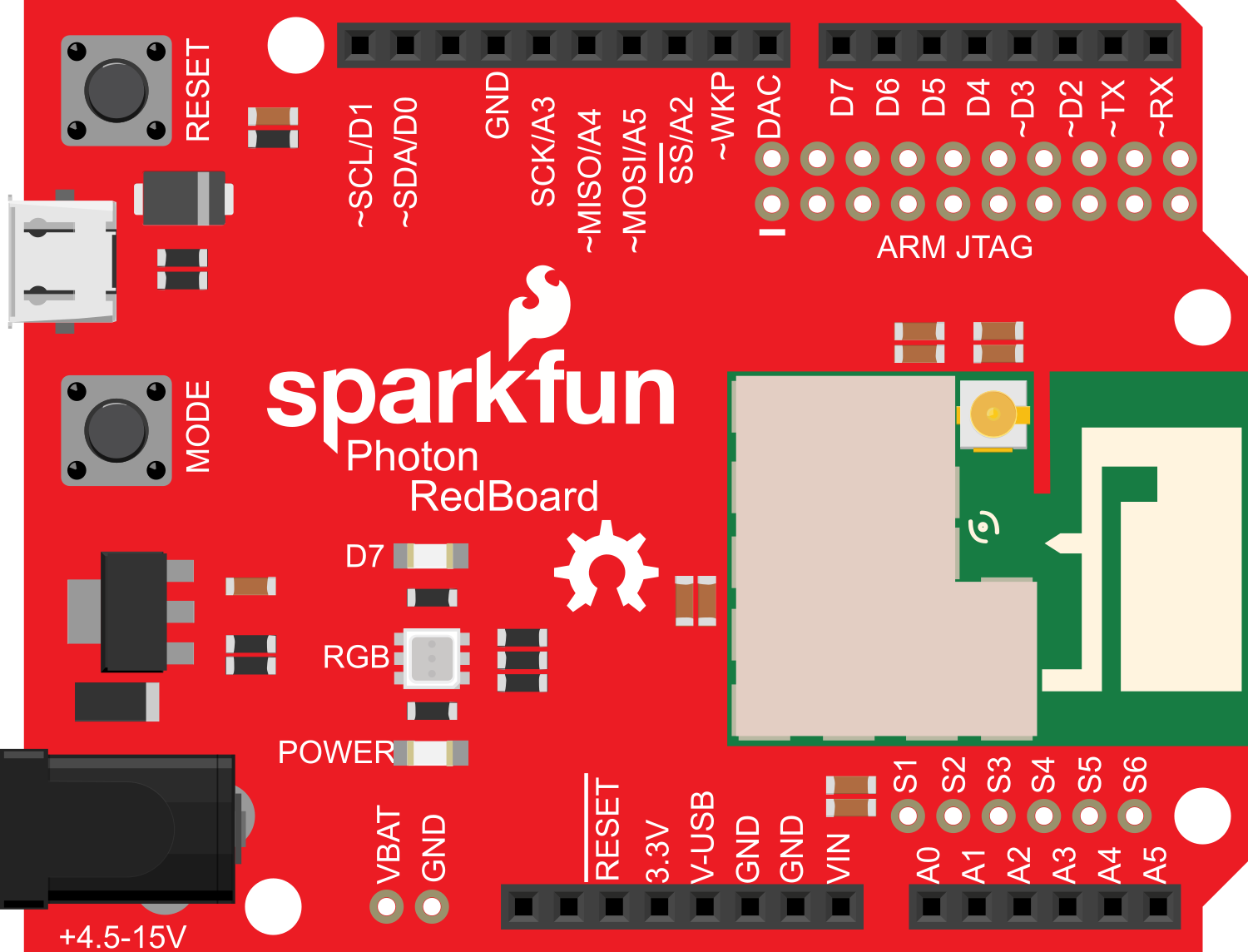
 Design with SparkFun Photon RedBoard in Cirkit Designer
Design with SparkFun Photon RedBoard in Cirkit DesignerIntroduction
The SparkFun Photon RedBoard is an innovative development board that integrates the Particle Photon Wi-Fi module, offering a seamless experience for prototyping Wi-Fi enabled projects. This board is designed to be compatible with the Arduino form factor, allowing for a wide range of applications ranging from Internet of Things (IoT) devices to smart home automation and wireless sensor networks.
Explore Projects Built with SparkFun Photon RedBoard
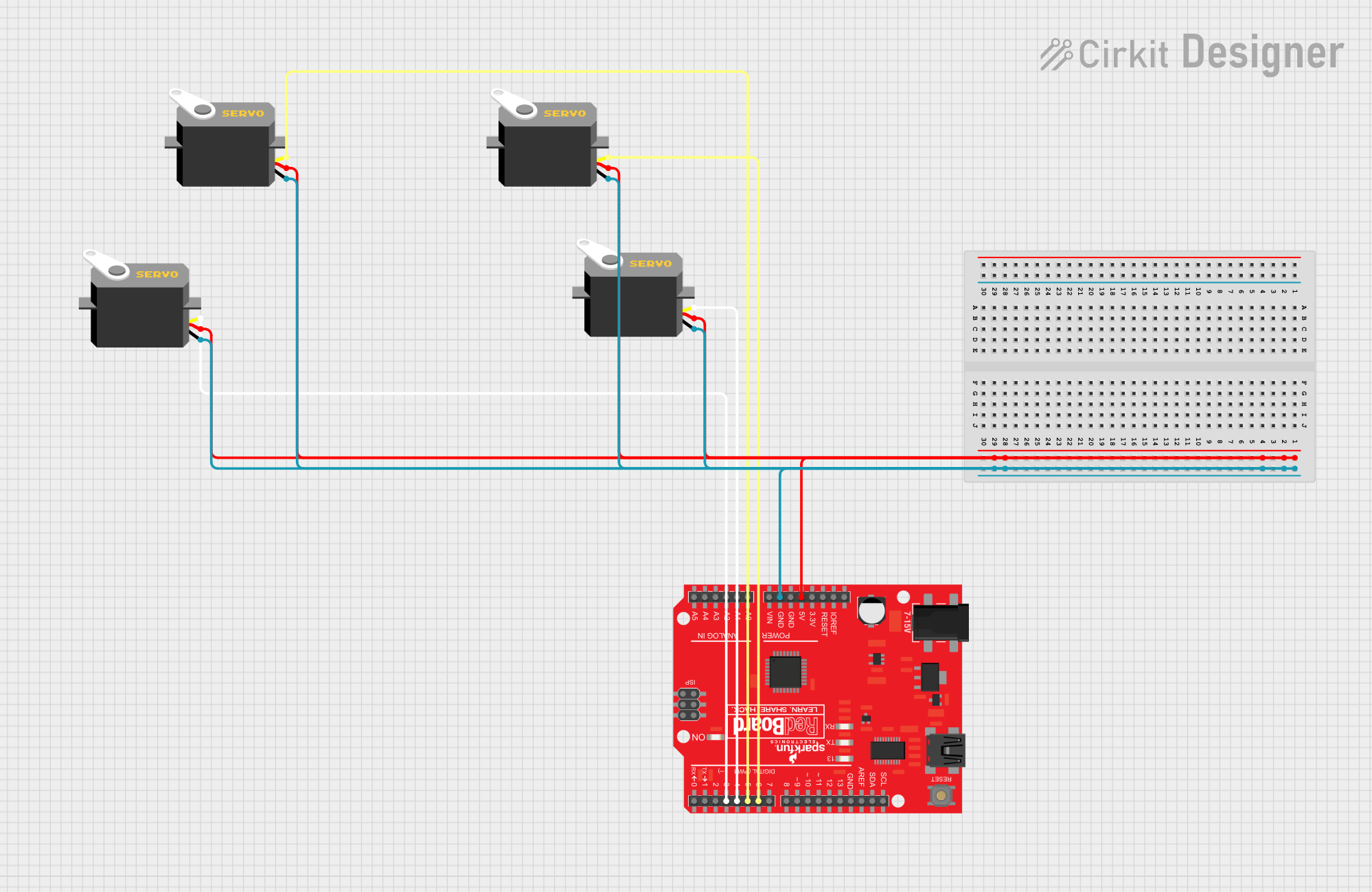
 Open Project in Cirkit Designer
Open Project in Cirkit Designer
 Open Project in Cirkit Designer
Open Project in Cirkit Designer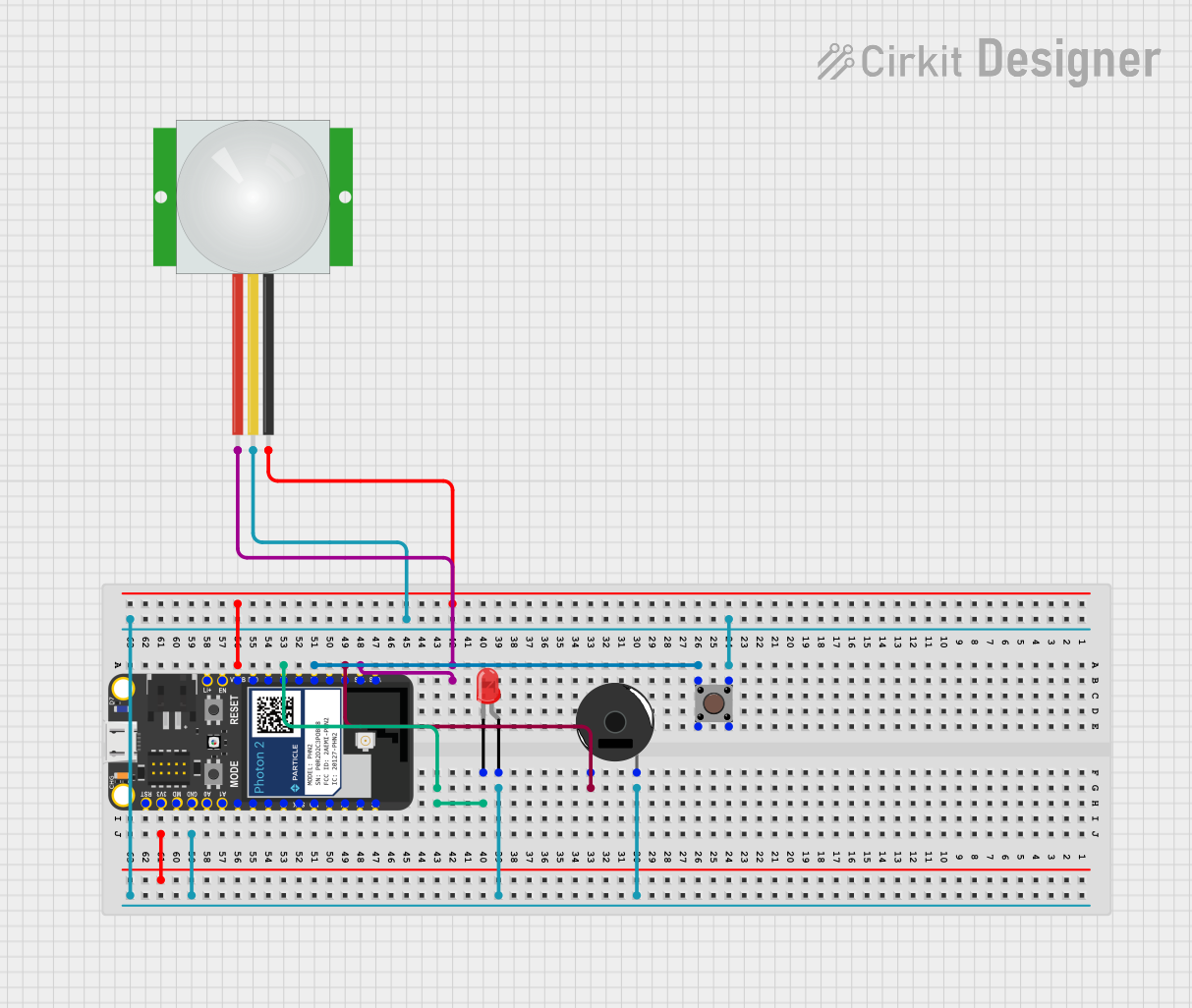
 Open Project in Cirkit Designer
Open Project in Cirkit Designer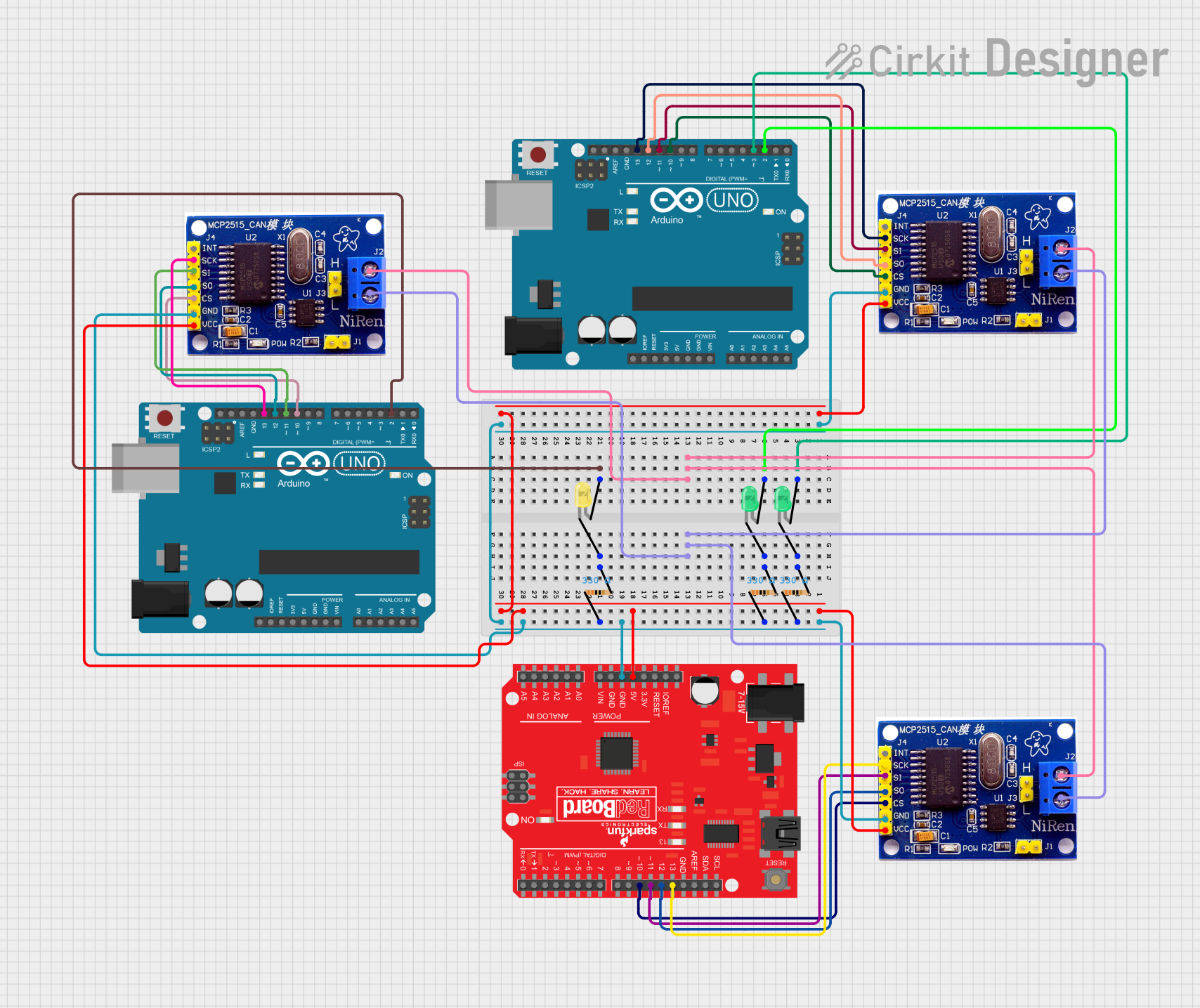
 Open Project in Cirkit Designer
Open Project in Cirkit DesignerExplore Projects Built with SparkFun Photon RedBoard
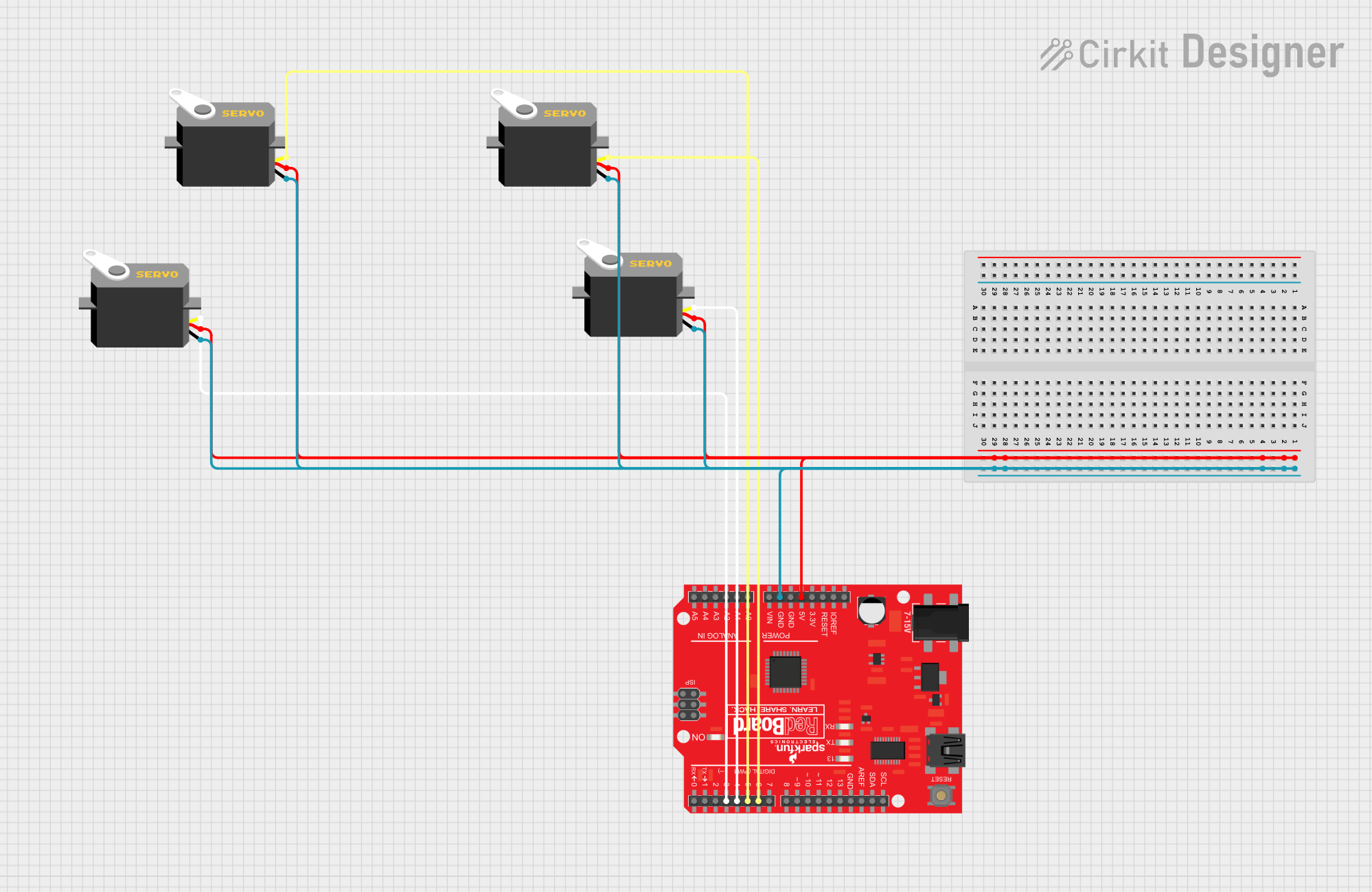
 Open Project in Cirkit Designer
Open Project in Cirkit Designer
 Open Project in Cirkit Designer
Open Project in Cirkit Designer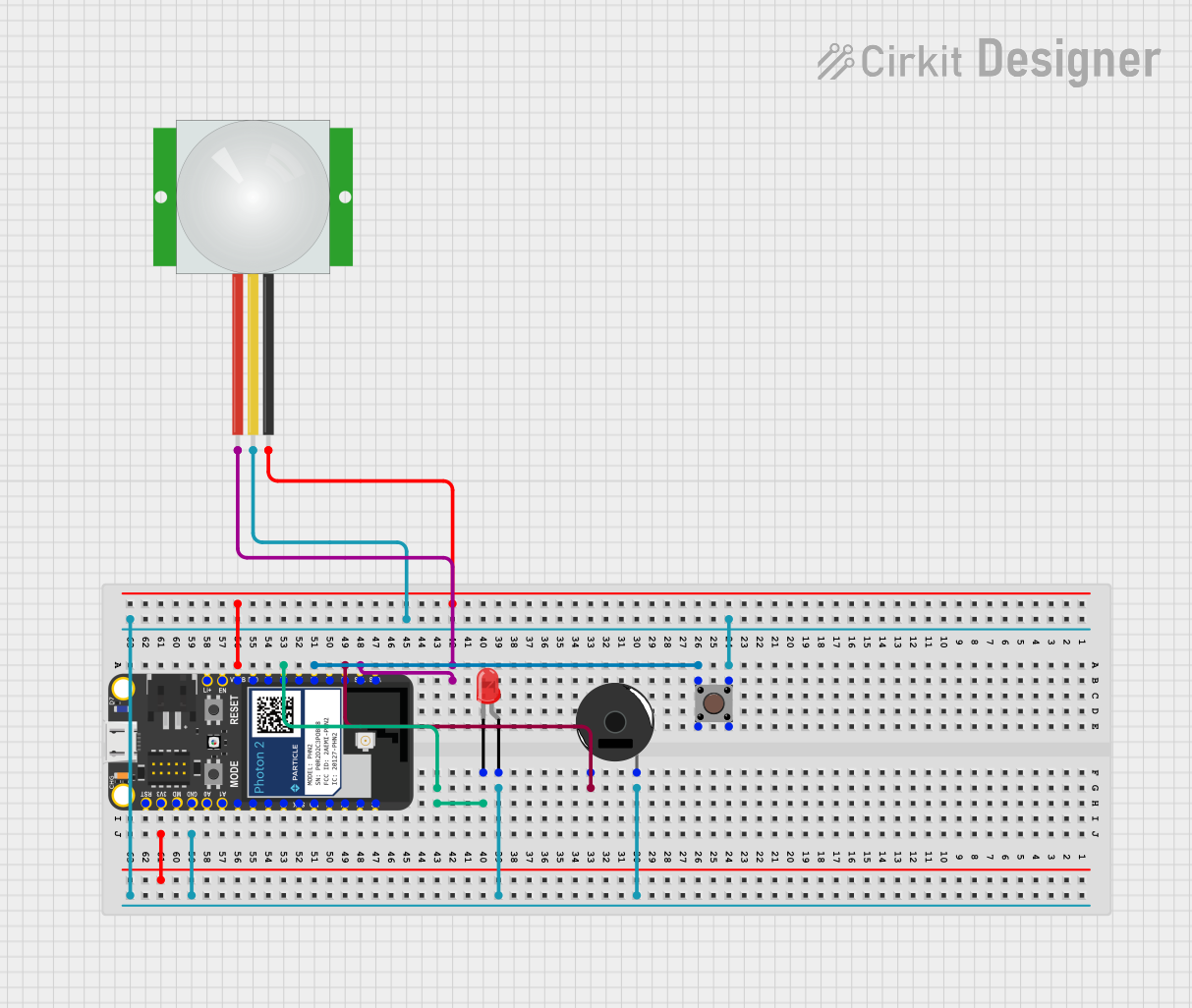
 Open Project in Cirkit Designer
Open Project in Cirkit Designer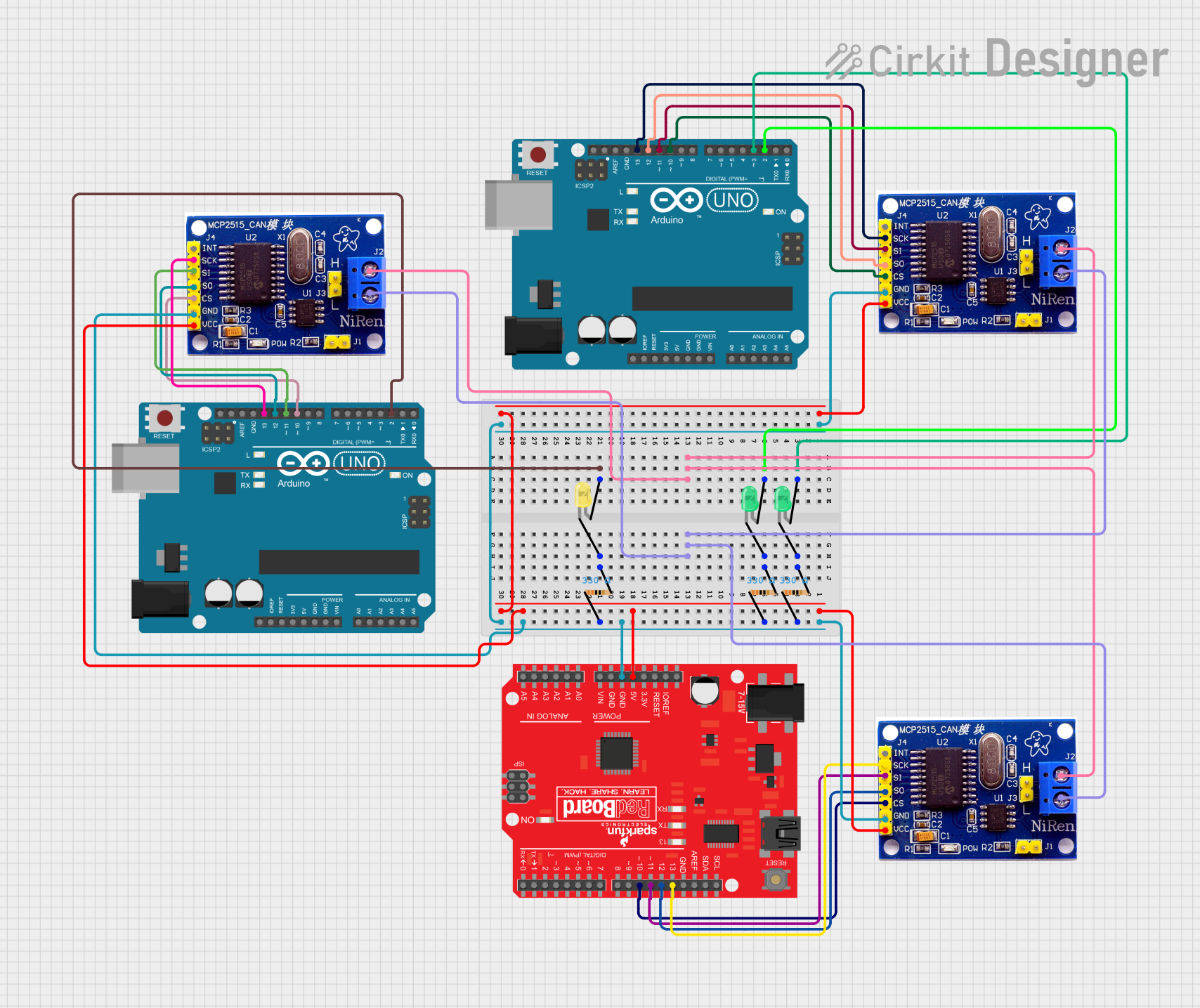
 Open Project in Cirkit Designer
Open Project in Cirkit DesignerCommon Applications and Use Cases
- IoT devices
- Remote monitoring systems
- Home automation
- Wireless sensor networks
- Prototyping Wi-Fi enabled projects
Technical Specifications
Key Technical Details
- Wi-Fi Module: Particle Photon
- Operating Voltage: 3.3V
- Input Voltage (recommended): 7-15V
- Input Voltage (limits): 4.5-20V
- Digital I/O Pins: 18
- PWM Channels: 9
- Analog Input Channels: 6 (ADC)
- DC Current per I/O Pin: 20 mA
- Flash Memory: 1MB
- SRAM: 128KB
- EEPROM: 2KB
- Clock Speed: 120 MHz ARM Cortex M3
Pin Configuration and Descriptions
| Pin Number | Function | Description |
|---|---|---|
| D0-D7 | Digital I/O | Digital input/output pins, PWM capable |
| A0-A5 | Analog Input | Analog input pins, 12-bit ADC |
| VIN | Voltage Input | Unregulated input voltage to power the board |
| 3V3 | 3.3V Output | Regulated 3.3V output |
| GND | Ground | Ground reference point |
| RST | Reset | Resets the microcontroller |
| TX/RX | Serial Comm. | Transmit and receive for serial communication |
| DAC | DAC Output | Digital-to-Analog Converter output |
| WKP | Wake-up Pin | Used to wake up the Photon from sleep mode |
Usage Instructions
How to Use the Component in a Circuit
Powering the Board:
- Connect a power supply to the VIN and GND pins, ensuring the voltage is within the recommended limits.
Connecting to Wi-Fi:
- Use the Particle app or web IDE to configure the Photon module to connect to your Wi-Fi network.
Interfacing with Sensors/Actuators:
- Connect sensors to the analog input pins for data acquisition.
- Connect actuators such as LEDs or motors to the digital I/O pins, considering the current limits.
Programming the Board:
- The Photon RedBoard can be programmed using the Particle Web IDE, Particle Dev, or the Arduino IDE with the Particle firmware libraries.
Important Considerations and Best Practices
- Always ensure that the power supply voltage does not exceed the board's limits to prevent damage.
- When connecting external components, consider the current rating of the I/O pins.
- Use appropriate decoupling capacitors close to the board's power supply pins to minimize noise.
- Avoid placing the board in environments with extreme temperatures or humidity.
Example Code for Arduino UNO
// This example demonstrates a simple blink program for the SparkFun Photon RedBoard
// Define the LED pin
int ledPin = D7; // On-board LED
void setup() {
// Initialize the LED pin as an output
pinMode(ledPin, OUTPUT);
}
void loop() {
// Turn the LED on
digitalWrite(ledPin, HIGH);
delay(1000); // Wait for 1 second
// Turn the LED off
digitalWrite(ledPin, LOW);
delay(1000); // Wait for 1 second
}
Troubleshooting and FAQs
Common Issues Users Might Face
Wi-Fi Connectivity Problems:
- Ensure the Wi-Fi credentials are entered correctly.
- Check the signal strength and ensure the Photon is within range of the router.
Board Not Powering On:
- Verify the power supply voltage and connections.
- Check for any visible signs of damage or short circuits.
Inconsistent Behavior or Crashes:
- Ensure that the firmware is up to date.
- Check for adequate power supply decoupling.
Solutions and Tips for Troubleshooting
Resetting the Board:
- Use the RST pin to reset the board if it becomes unresponsive.
Safe Mode:
- Enter safe mode to diagnose firmware issues by holding down the SETUP button, then tapping the RESET button.
Firmware Updates:
- Regularly update the firmware through the Particle Web IDE to ensure optimal performance.
FAQs
Q: Can I use the Arduino IDE to program the Photon RedBoard? A: Yes, with the Particle firmware libraries installed, you can use the Arduino IDE.
Q: What is the maximum current the 3V3 pin can supply? A: The 3V3 pin can typically supply up to 100 mA.
Q: How do I connect to the Particle Cloud? A: Use the Particle app or web IDE to configure the Photon module with your Wi-Fi credentials, and it will automatically connect to the Particle Cloud.
Q: Can I use the Photon RedBoard with a battery? A: Yes, you can power the board with a battery, as long as the voltage is within the specified limits.