
How to Use Arduino Micro (Rev3): Examples, Pinouts, and Specs
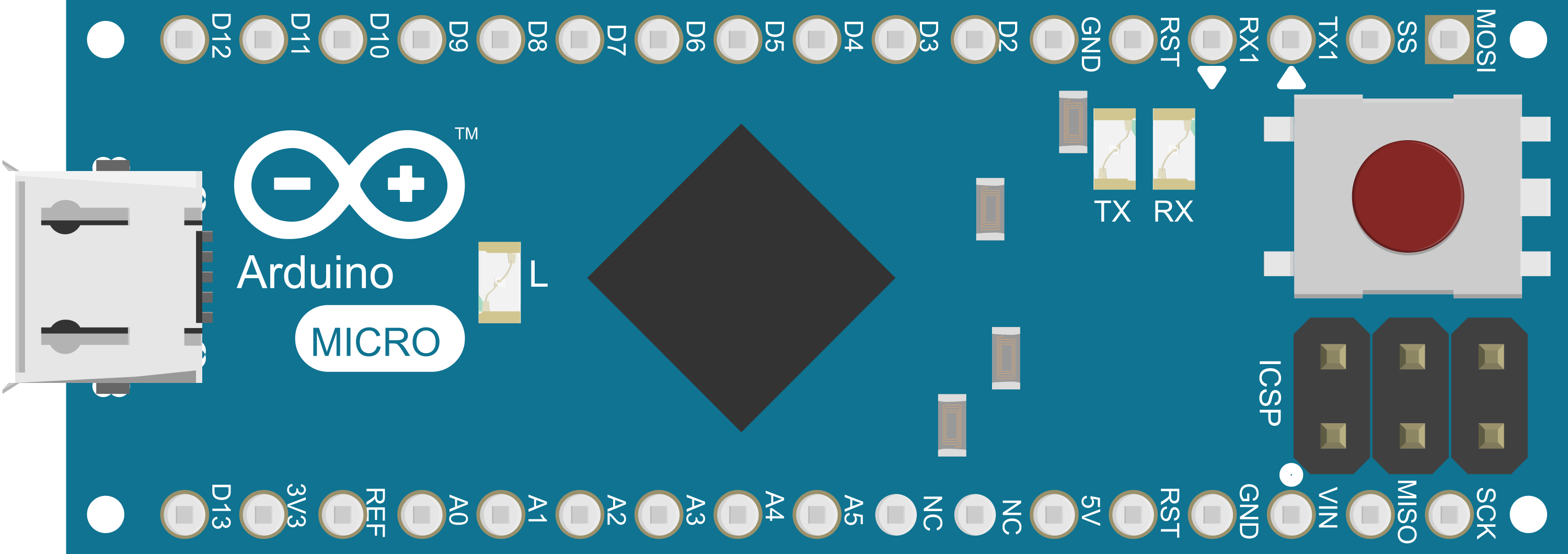
 Design with Arduino Micro (Rev3) in Cirkit Designer
Design with Arduino Micro (Rev3) in Cirkit DesignerIntroduction
The Arduino Micro (Rev3) is a compact microcontroller board based on the ATmega32U4. It is a member of the Arduino family and is notable for its small size, making it ideal for embedding into projects where space is at a premium. The board comes with built-in USB communication, eliminating the need for a secondary processor. This feature allows the Arduino Micro to appear as a mouse or keyboard, in addition to a virtual (CDC) serial / COM port. It is commonly used in prototyping, DIY electronics, educational projects, and interactive artworks.
Explore Projects Built with Arduino Micro (Rev3)
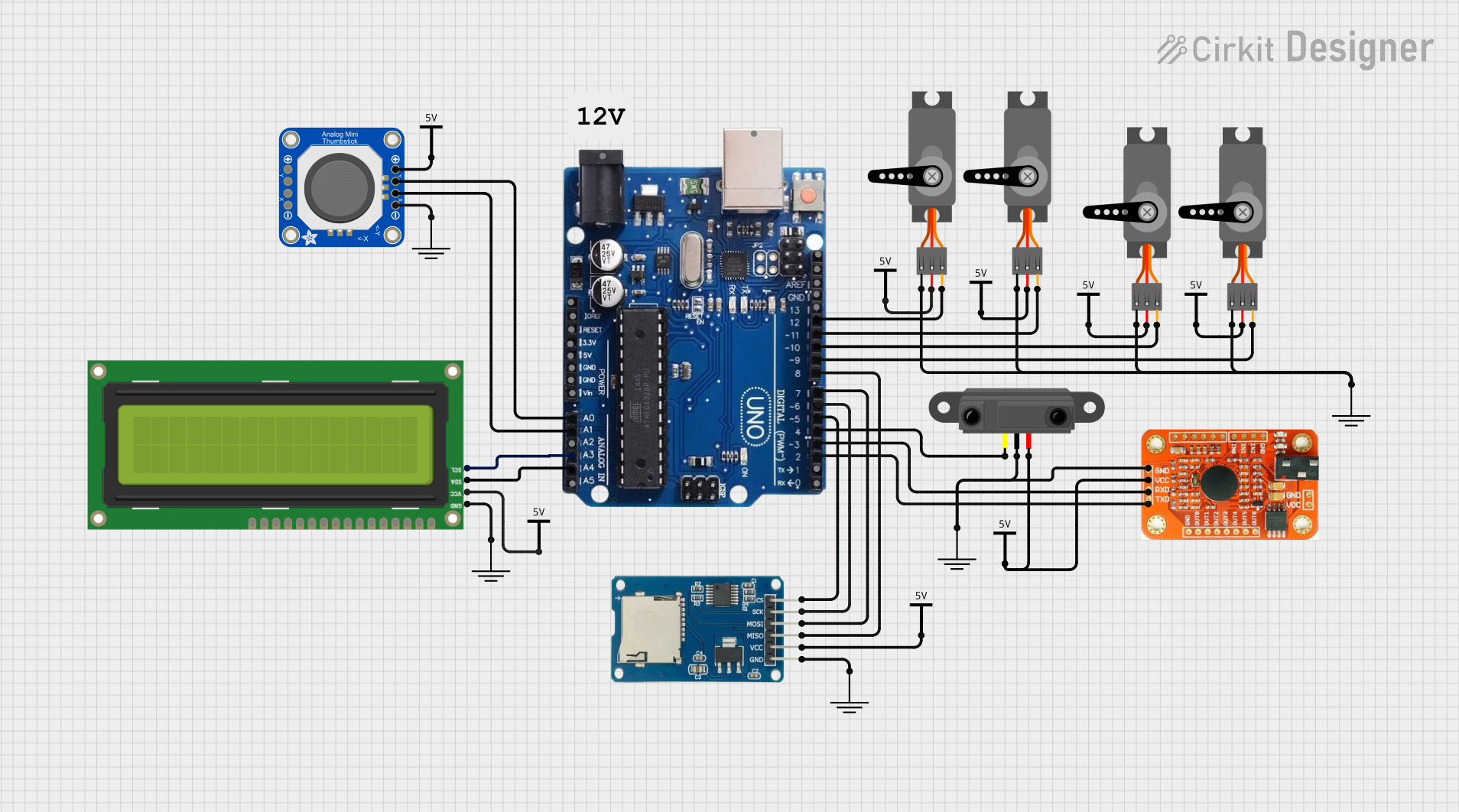
 Open Project in Cirkit Designer
Open Project in Cirkit Designer
 Open Project in Cirkit Designer
Open Project in Cirkit Designer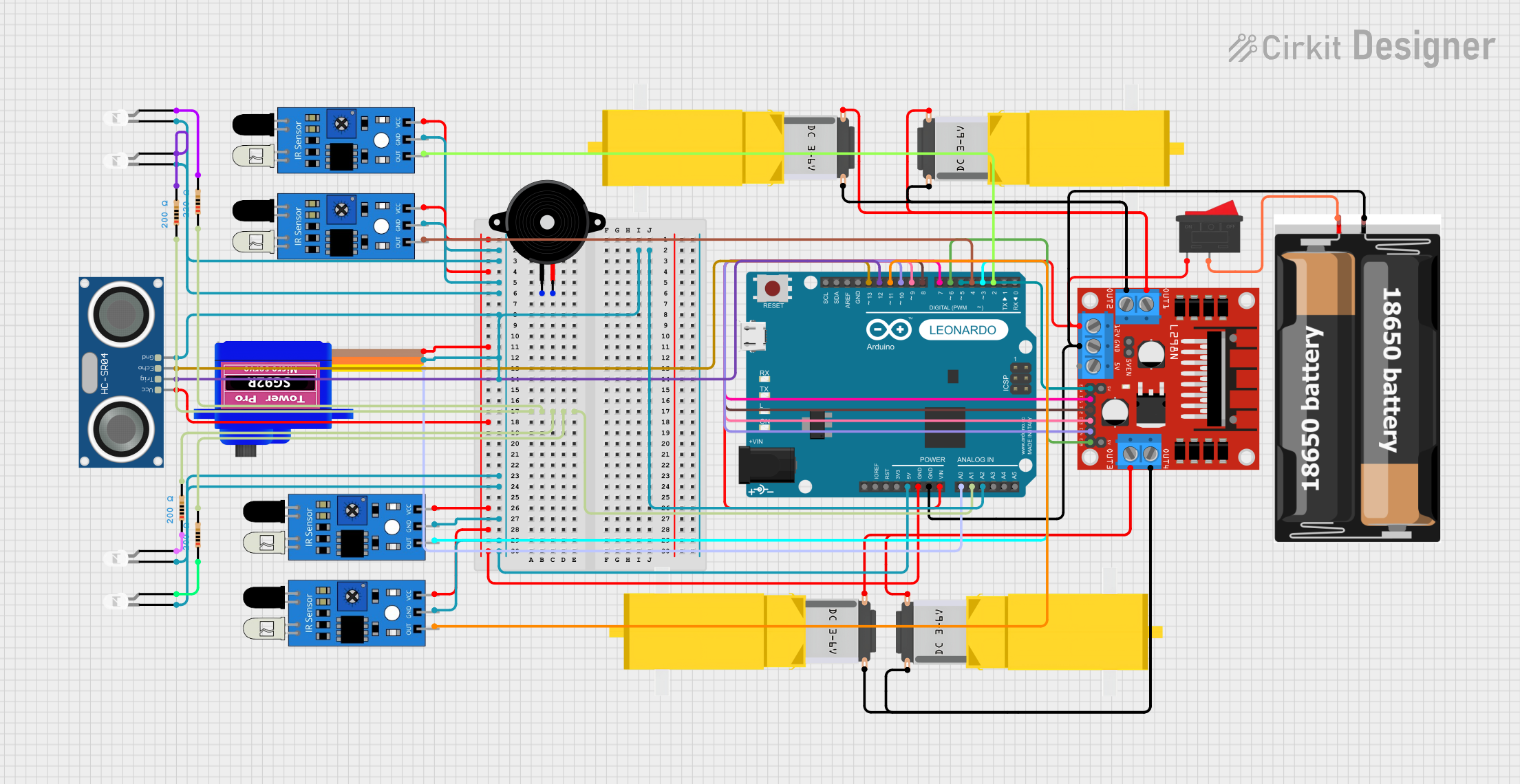
 Open Project in Cirkit Designer
Open Project in Cirkit Designer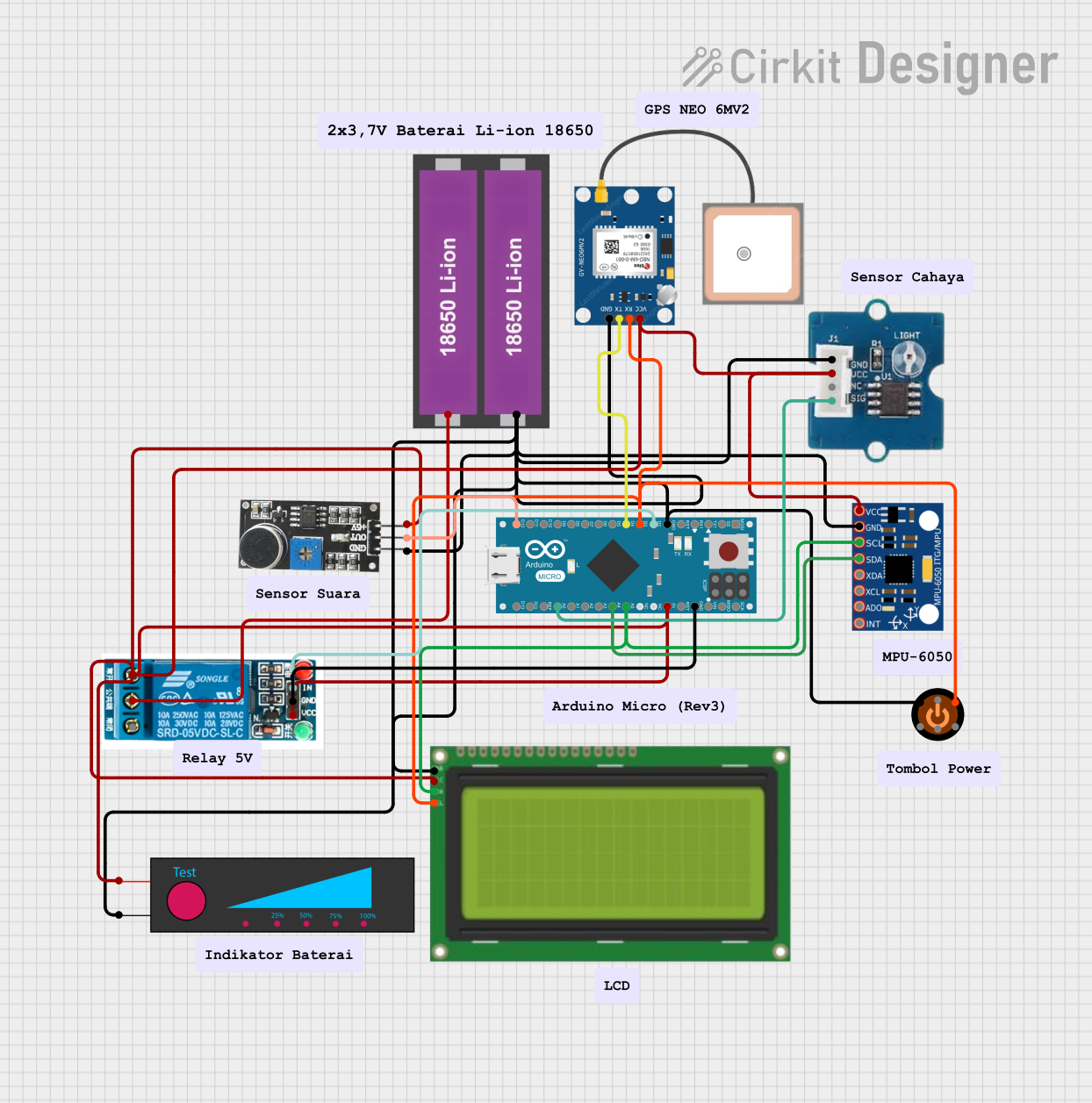
 Open Project in Cirkit Designer
Open Project in Cirkit DesignerExplore Projects Built with Arduino Micro (Rev3)
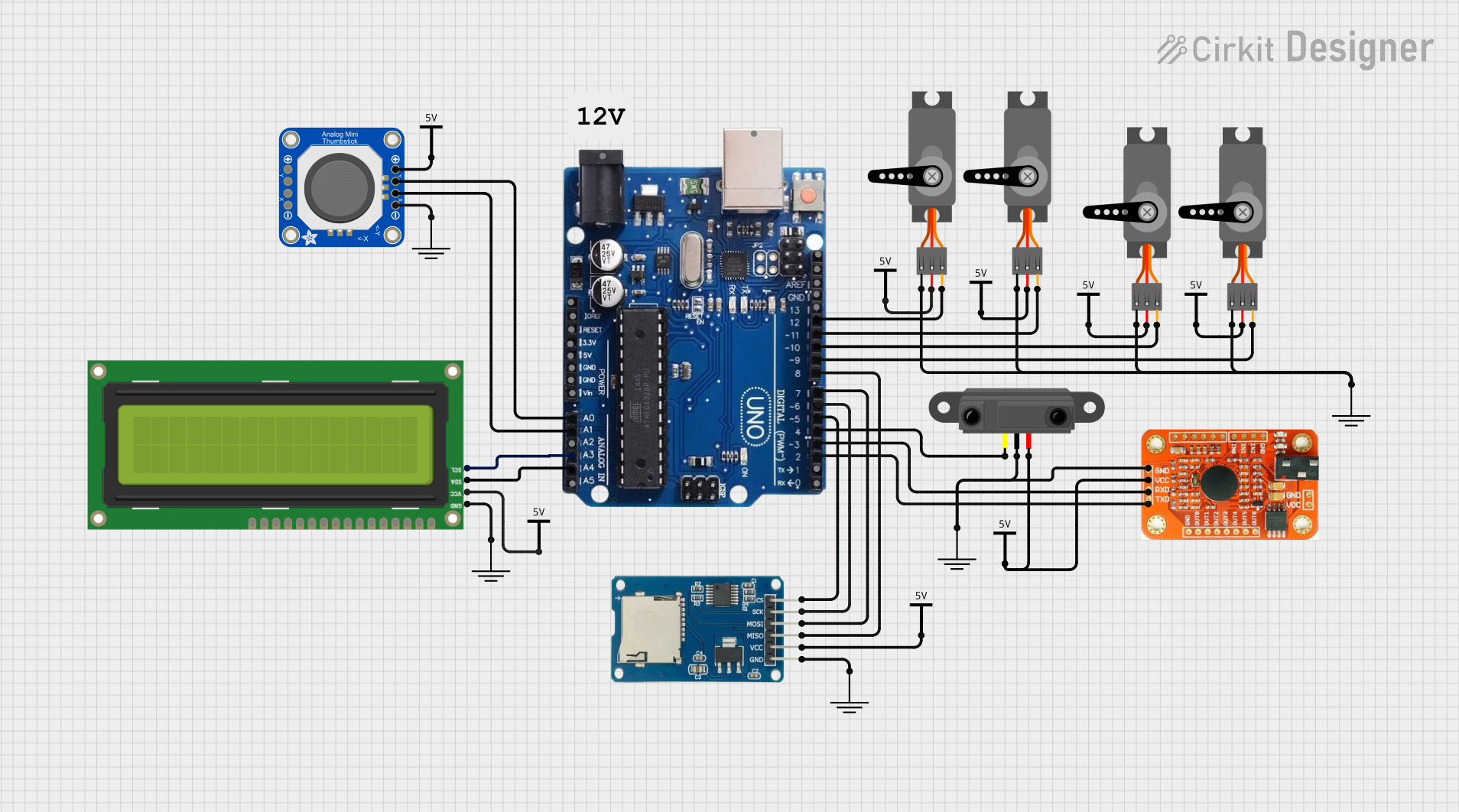
 Open Project in Cirkit Designer
Open Project in Cirkit Designer
 Open Project in Cirkit Designer
Open Project in Cirkit Designer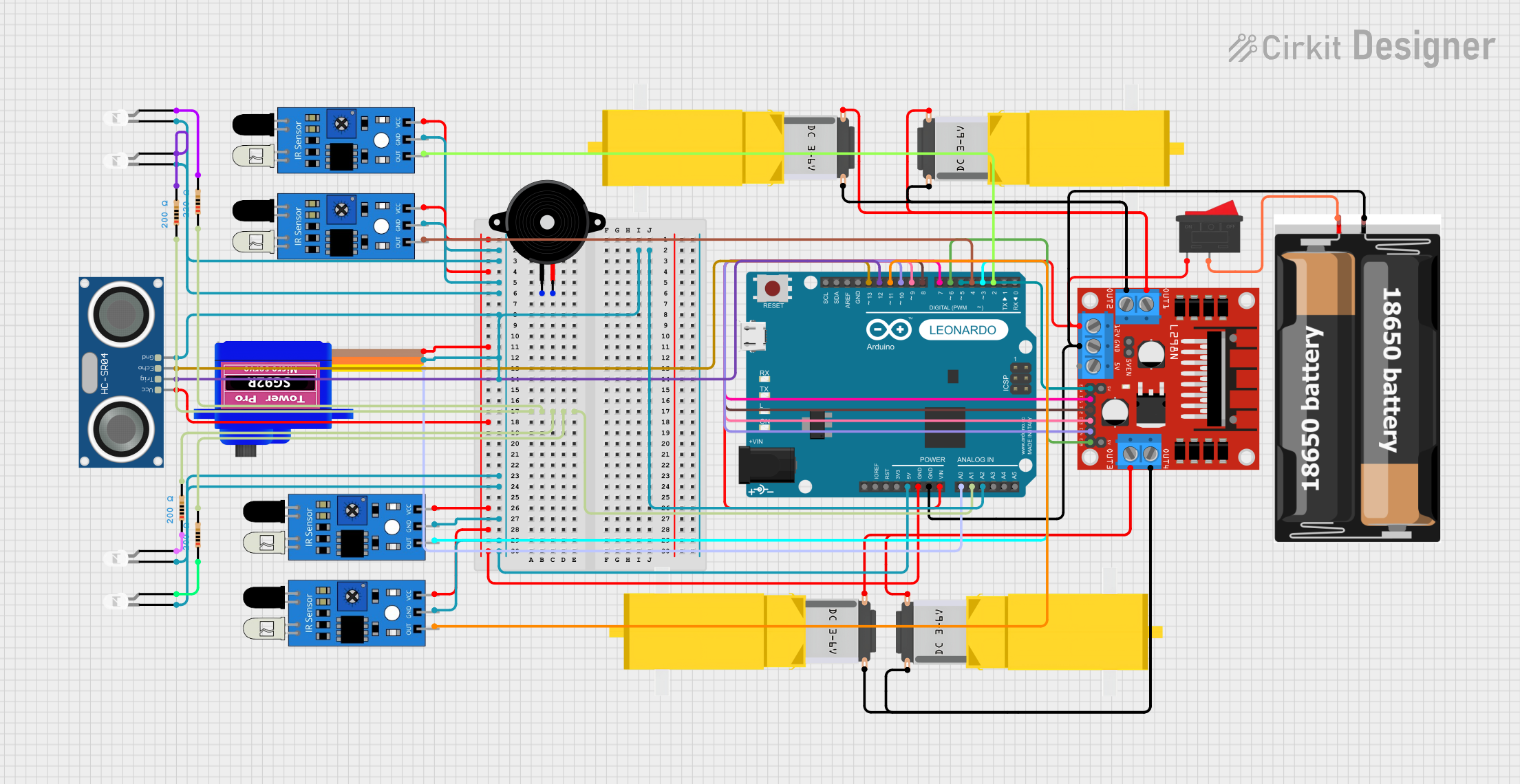
 Open Project in Cirkit Designer
Open Project in Cirkit Designer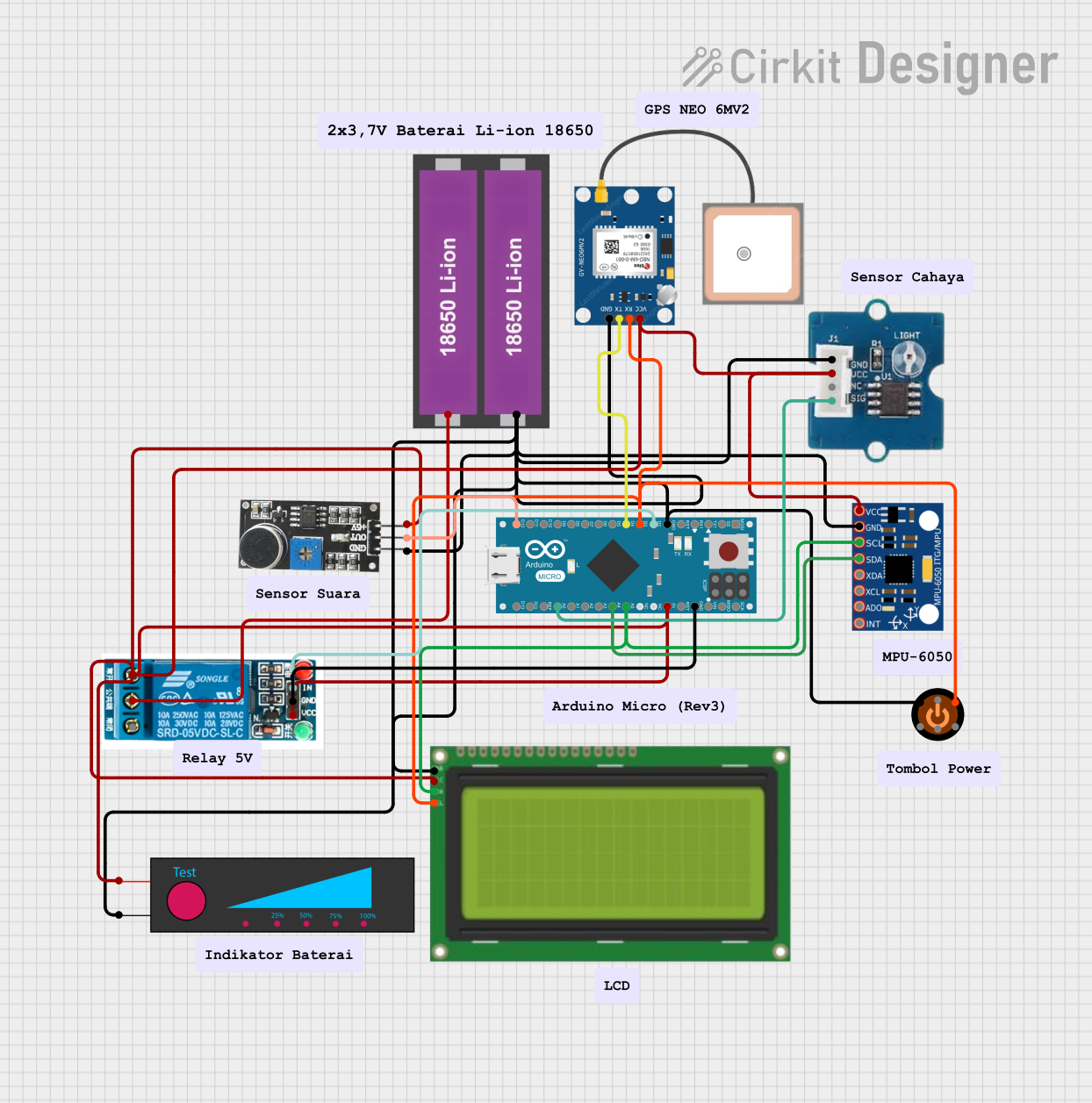
 Open Project in Cirkit Designer
Open Project in Cirkit DesignerCommon Applications and Use Cases
- Wearable electronics
- Prototyping IoT devices
- USB peripheral development
- Educational projects and learning platforms
- Small-scale robotics
- Interactive art installations
Technical Specifications
Key Technical Details
- Microcontroller: ATmega32U4
- Operating Voltage: 5V
- Input Voltage (recommended): 7-12V
- Input Voltage (limits): 6-20V
- Digital I/O Pins: 20
- PWM Channels: 7
- Analog Input Channels: 12
- DC Current per I/O Pin: 20 mA
- DC Current for 3.3V Pin: 50 mA
- Flash Memory: 32 KB (ATmega32U4) of which 4 KB used by bootloader
- SRAM: 2.5 KB (ATmega32U4)
- EEPROM: 1 KB (ATmega32U4)
- Clock Speed: 16 MHz
- LED_BUILTIN: Pin 13
Pin Configuration and Descriptions
| Pin Number | Function | Description |
|---|---|---|
| 1-7 | Digital I/O | Digital pins capable of input/output functions. |
| 8-10 | PWM | Support for Pulse Width Modulation. |
| 14-20 | Analog Input | Analog pins which can read varying voltages. |
| 21 | RESET | Used to reset the microcontroller. |
| 22-23 | I2C | SDA and SCL pins for I2C communication. |
| 24 | RX/TX LEDs | Indicators for serial communication. |
| 25 | USB Connection | Micro USB port for power and data. |
| 26 | ICSP Header | In-Circuit Serial Programming header. |
| 27 | 3.3V | 3.3V power output (limited current). |
| 28 | 5V | Regulated 5V power supply pin. |
| 29 | GND | Ground pins. |
| 30 | Vin | Input voltage to the Arduino board. |
Usage Instructions
How to Use the Component in a Circuit
Powering the Board:
- Connect the board to a computer via a Micro USB cable to power it directly.
- Alternatively, supply power through the Vin pin with an external power source between 7-12V.
Programming the Board:
- Install the Arduino IDE from the official Arduino website.
- Connect the Arduino Micro to your computer using a Micro USB cable.
- Select 'Arduino Micro' from the Tools > Board menu in the Arduino IDE.
- Write your sketch (program) and upload it to the board using the IDE.
Connecting I/O Devices:
- Use the digital and analog pins to connect sensors, actuators, and other components.
- Ensure that the components you connect are rated for the operating voltage and current of the pins.
Important Considerations and Best Practices
- Always disconnect the board from power sources before making or altering connections.
- Do not exceed the recommended voltage and current ratings to avoid damaging the board.
- Use a current limiting resistor when connecting LEDs to the output pins.
- Utilize the onboard LED connected to pin 13 for testing and debugging purposes.
- When using PWM pins, ensure that the connected devices are compatible with PWM signals.
Troubleshooting and FAQs
Common Issues Users Might Face
Board not recognized by the computer:
- Check the USB cable and port.
- Ensure the correct drivers are installed.
- Try resetting the board by briefly pressing the reset button.
Sketch not uploading:
- Verify that the correct board and port are selected in the Arduino IDE.
- Check for errors in the code that may prevent compilation.
- Ensure the bootloader is functioning correctly.
Unexpected behavior in circuits:
- Double-check wiring and connections.
- Ensure power supply stability and adequacy.
- Review the code for logical errors or incorrect pin assignments.
Solutions and Tips for Troubleshooting
- Use the Arduino IDE's Serial Monitor to debug and print out messages from the board.
- Isolate the problem by reducing the circuit to its simplest form and gradually adding components.
- Consult the Arduino forums and community for support and advice.
Relevant Code Example for Arduino UNO
Here's a simple example of blinking the onboard LED:
// Pin 13 has an LED connected on most Arduino boards.
int led = 13;
// The setup routine runs once when you press reset:
void setup() {
// Initialize the digital pin as an output.
pinMode(led, OUTPUT);
}
// The loop routine runs over and over again forever:
void loop() {
digitalWrite(led, HIGH); // Turn the LED on (HIGH is the voltage level)
delay(1000); // Wait for a second
digitalWrite(led, LOW); // Turn the LED off by making the voltage LOW
delay(1000); // Wait for a second
}
Remember to wrap code comments as needed to limit line length to 80 characters. This helps maintain readability in various editors and documentation formats.