
How to Use TM1637: Examples, Pinouts, and Specs

 Design with TM1637 in Cirkit Designer
Design with TM1637 in Cirkit DesignerIntroduction
The TM1637 is a compact, serial input/output common-cathode display driver that interfaces microcontrollers to LED displays through a simple 2-wire interface, often referred to as I2C-like protocol. It is widely used in applications such as digital clocks, electronic meters, and other devices that require numeric display output.
Explore Projects Built with TM1637

 Open Project in Cirkit Designer
Open Project in Cirkit Designer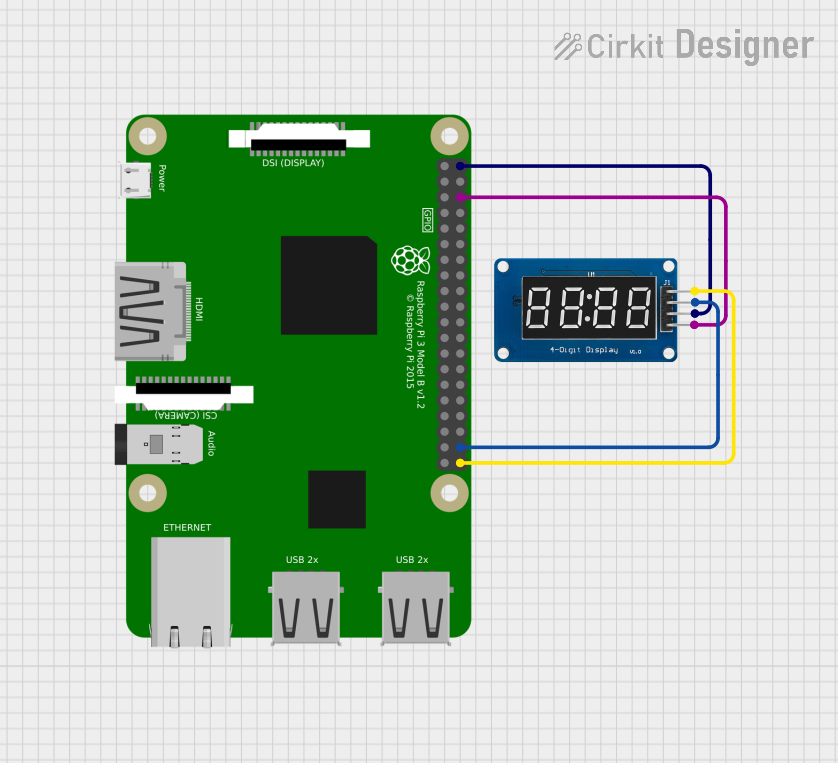
 Open Project in Cirkit Designer
Open Project in Cirkit Designer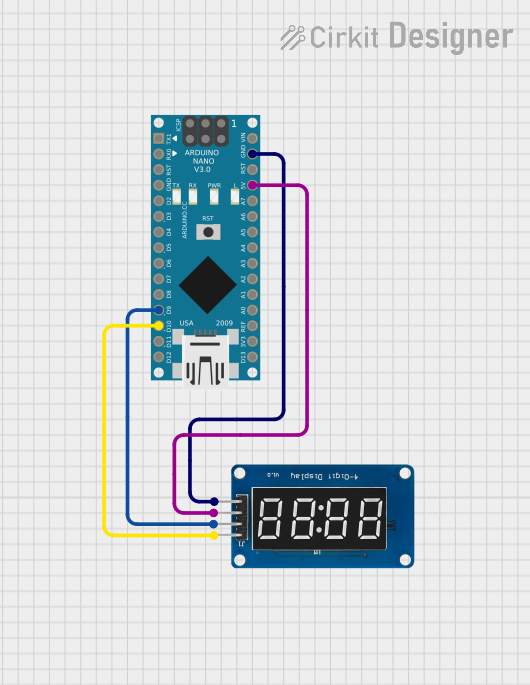
 Open Project in Cirkit Designer
Open Project in Cirkit Designer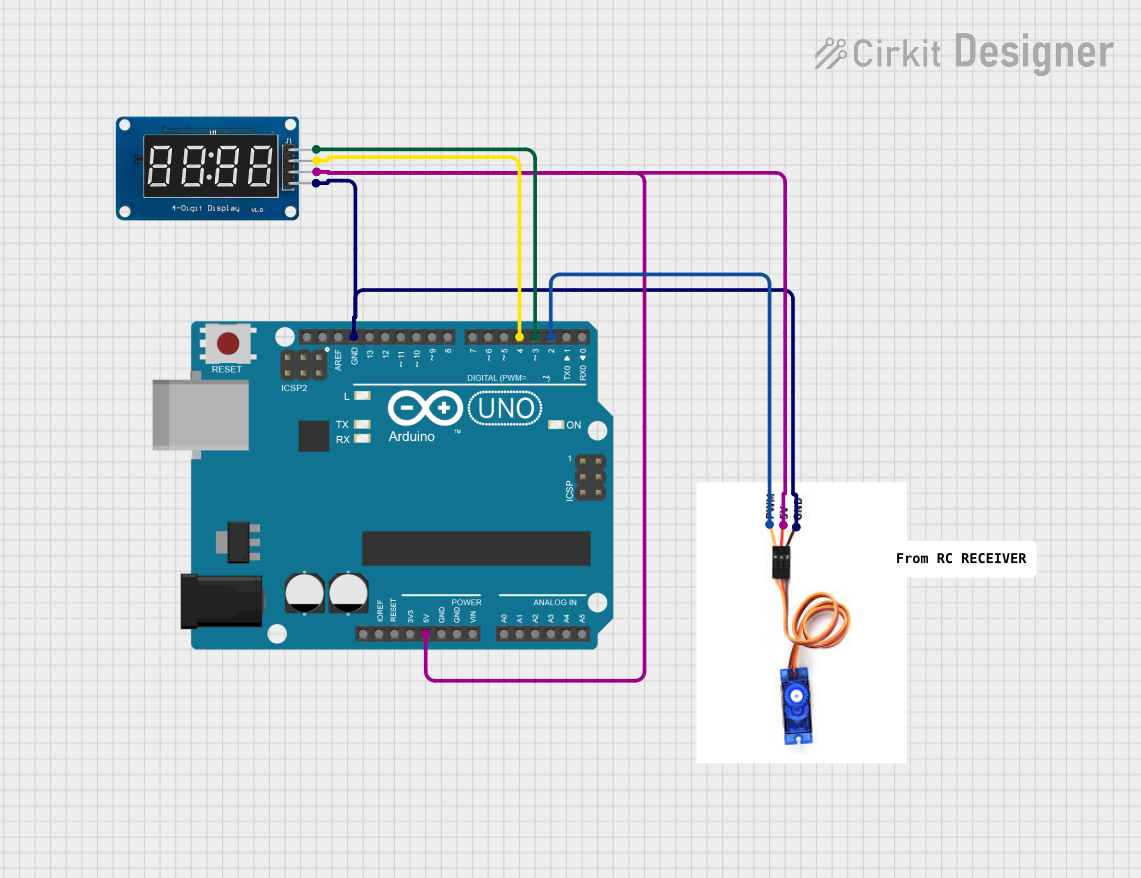
 Open Project in Cirkit Designer
Open Project in Cirkit DesignerExplore Projects Built with TM1637

 Open Project in Cirkit Designer
Open Project in Cirkit Designer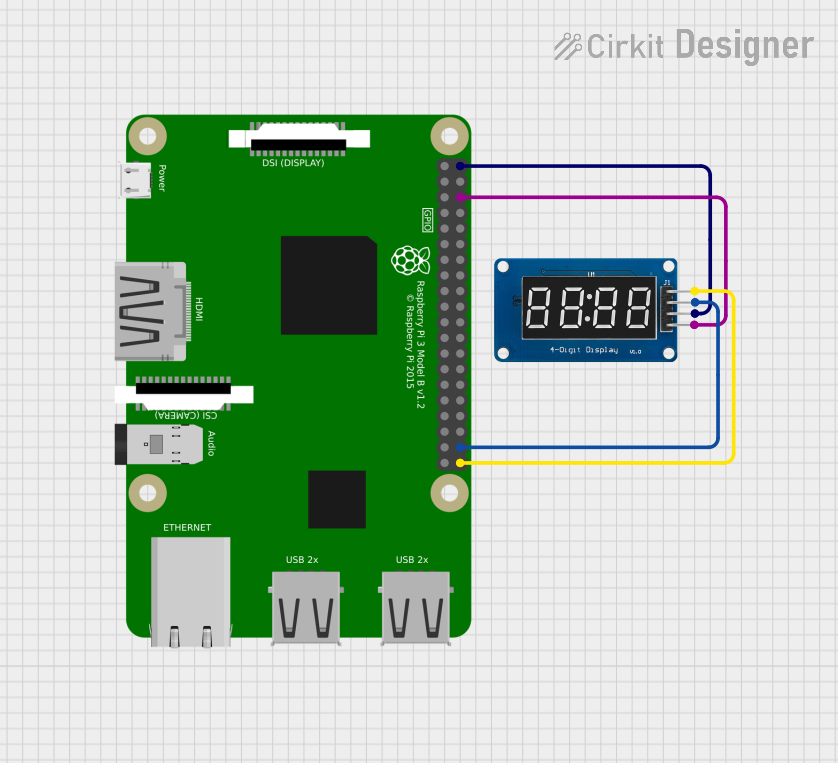
 Open Project in Cirkit Designer
Open Project in Cirkit Designer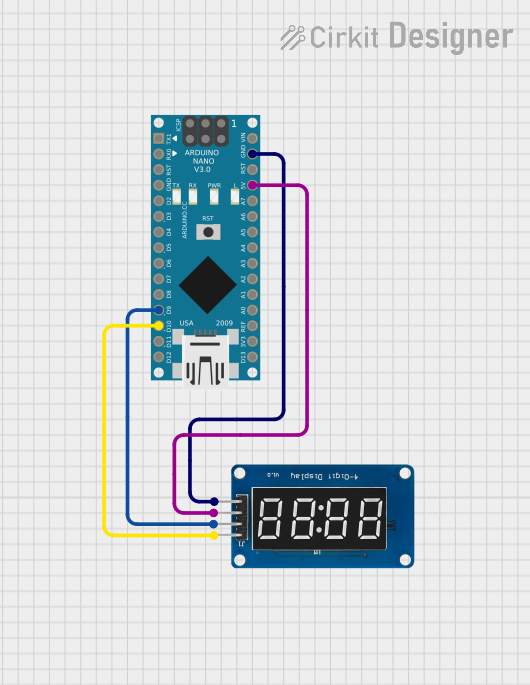
 Open Project in Cirkit Designer
Open Project in Cirkit Designer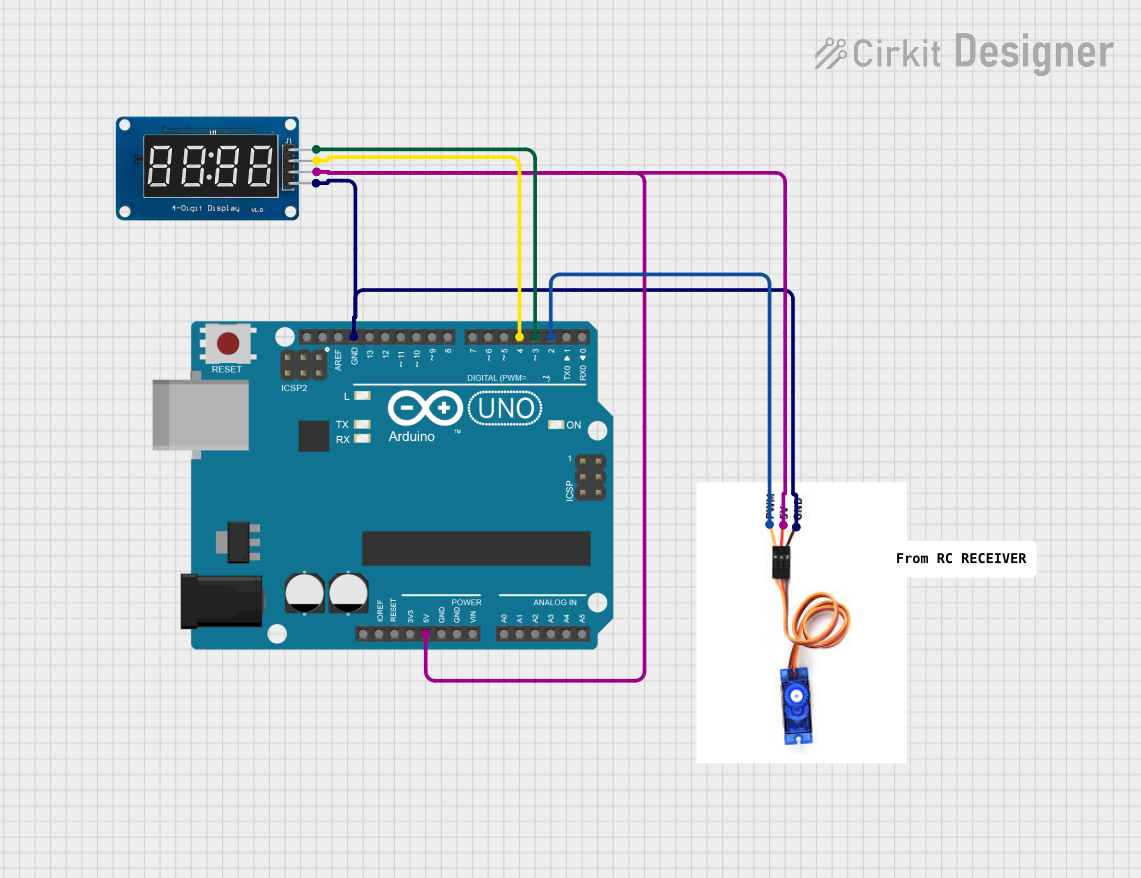
 Open Project in Cirkit Designer
Open Project in Cirkit DesignerCommon Applications and Use Cases
- Digital clocks and timers
- Electronic meters (e.g., voltmeters, ammeters)
- Scoreboards and counters
- Home appliances with numeric displays
Technical Specifications
Key Technical Details
- Operating Voltage: 3.3V to 5.5V
- Max Output Current: 80mA (per segment)
- Display Mode: 7-segment & 8-grid
- Interface: 2-wire serial interface
- Built-in scan register and decode driver
- Automatic brightness control with PWM
Pin Configuration and Descriptions
| Pin Number | Pin Name | Description |
|---|---|---|
| 1 | VDD | Power supply (3.3V to 5.5V) |
| 2 | GND | Ground |
| 3 | DIO | Data input/output for 2-wire serial data |
| 4 | CLK | Clock input for 2-wire serial interface |
Usage Instructions
How to Use the TM1637 in a Circuit
- Power Connections: Connect VDD to the positive supply voltage (3.3V to 5.5V) and GND to the ground of the power supply.
- Microcontroller Interface: Connect the DIO pin to a digital I/O pin on the microcontroller and the CLK pin to another digital I/O pin.
- Initialization: Initialize the TM1637 from the microcontroller by setting up the serial communication protocol.
- Data Transmission: Send display data serially using the defined protocol to control individual segments of the display.
Important Considerations and Best Practices
- Ensure that the power supply voltage is within the specified range to prevent damage.
- Use current-limiting resistors if necessary to protect the LED segments.
- Avoid long wires between the microcontroller and the TM1637 to minimize signal degradation.
- Implement proper decoupling with a capacitor close to the VDD and GND pins of the TM1637.
Example Code for Arduino UNO
#include <TM1637Display.h>
// Define the connections pins
#define CLK 2
#define DIO 3
// Create a TM1637Display object
TM1637Display display(CLK, DIO);
void setup() {
display.setBrightness(0x0f); // Set brightness level (0x00 to 0x0f)
display.clear(); // Clear the display
}
void loop() {
int value = 1234; // Value to be displayed
display.showNumberDec(value); // Display the value on the screen
delay(2000); // Wait for 2 seconds
}
Troubleshooting and FAQs
Common Issues Users Might Face
- Display Not Lighting Up: Check the power supply connections and ensure that the voltage is within the specified range.
- Garbled Display Output: Verify that the CLK and DIO connections are secure and that there are no loose connections.
- Dim Display: Adjust the brightness level in the code or check for insufficient power supply voltage.
Solutions and Tips for Troubleshooting
- Double-check wiring against the pin configuration table.
- Ensure that the library used in the code is correctly installed and included.
- Use the
display.setBrightness()function to adjust the display brightness. - If using long wires, consider using shielded cables or twisted pairs to reduce interference.
FAQs
Q: Can the TM1637 drive other types of displays? A: The TM1637 is designed primarily for 7-segment LED displays, and it may not be suitable for other display types without additional components or modifications.
Q: How many digits can the TM1637 control? A: The TM1637 can control up to 4 digits of 7-segment displays.
Q: Is it possible to display letters as well as numbers? A: Yes, the TM1637 can display a limited set of letters and characters that can be formed using 7-segment displays.
Q: Can I control the TM1637 without an Arduino library? A: Yes, you can control the TM1637 by manually implementing the communication protocol, but using a library simplifies the process significantly.
This documentation provides an overview of the TM1637 LED driver, including its technical specifications, usage instructions, example code for Arduino UNO, and troubleshooting tips. For more detailed information, refer to the datasheet provided by TITAN MICRO ELECTRONICS.