
How to Use Adafruit PyRuler: Examples, Pinouts, and Specs

 Design with Adafruit PyRuler in Cirkit Designer
Design with Adafruit PyRuler in Cirkit DesignerIntroduction
The Adafruit PyRuler is an innovative measuring tool tailored for electronics hobbyists, engineers, and makers. It is not only a physical ruler with measurement units in millimeters and inches but also integrates electronic components that allow it to function as a touch-sensitive input device when connected to a computer or microcontroller. The PyRuler features capacitive touch pads that can be programmed to perform various functions, making it a versatile tool for both measurement tasks and interactive projects.
Explore Projects Built with Adafruit PyRuler
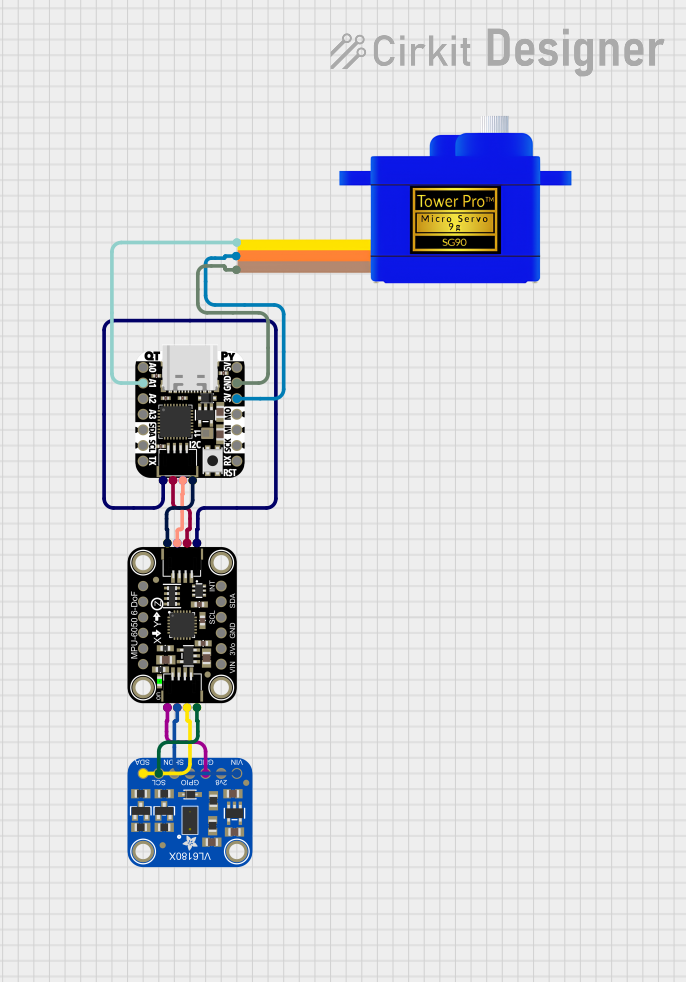
 Open Project in Cirkit Designer
Open Project in Cirkit Designer
 Open Project in Cirkit Designer
Open Project in Cirkit Designer
 Open Project in Cirkit Designer
Open Project in Cirkit Designer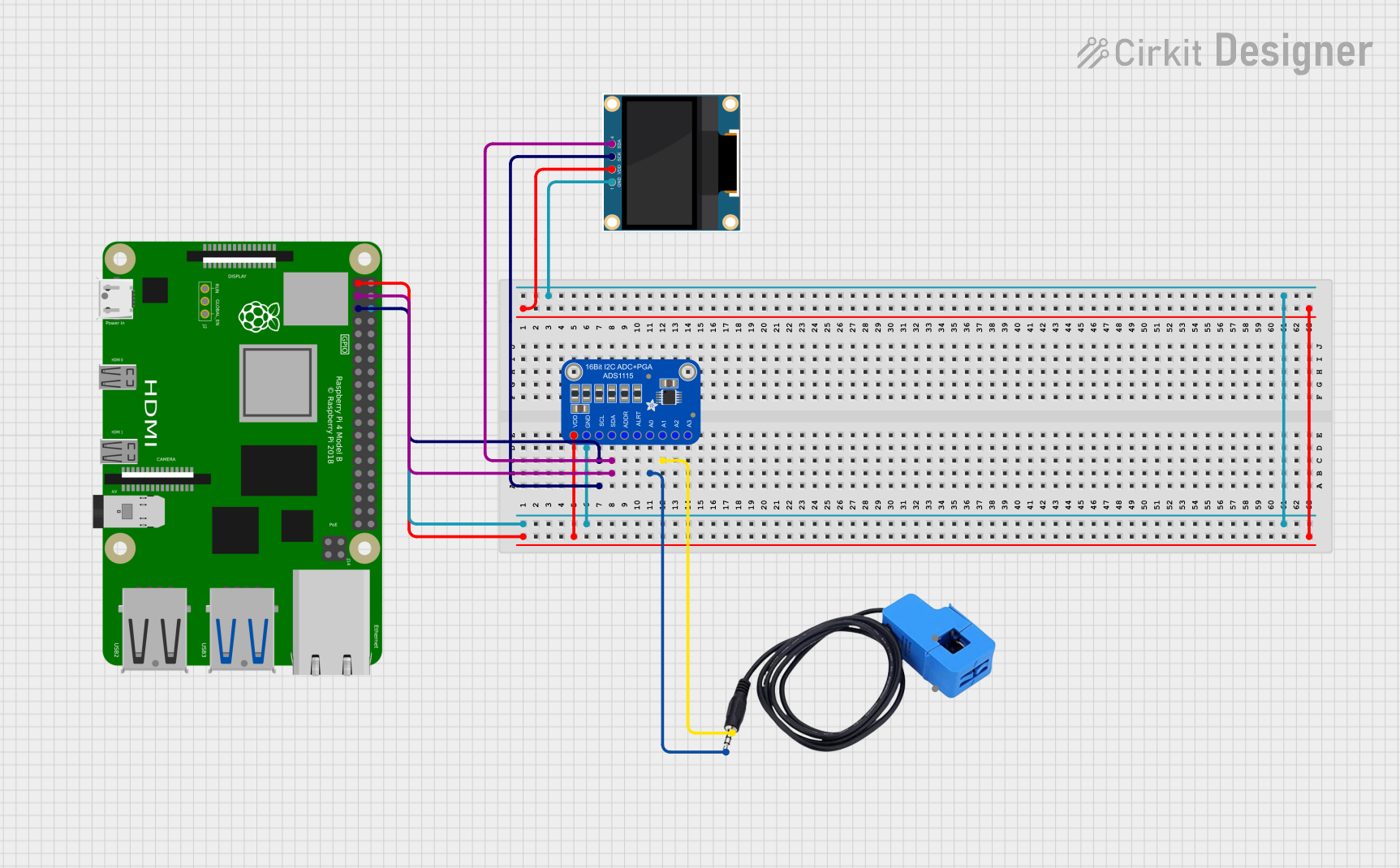
 Open Project in Cirkit Designer
Open Project in Cirkit DesignerExplore Projects Built with Adafruit PyRuler
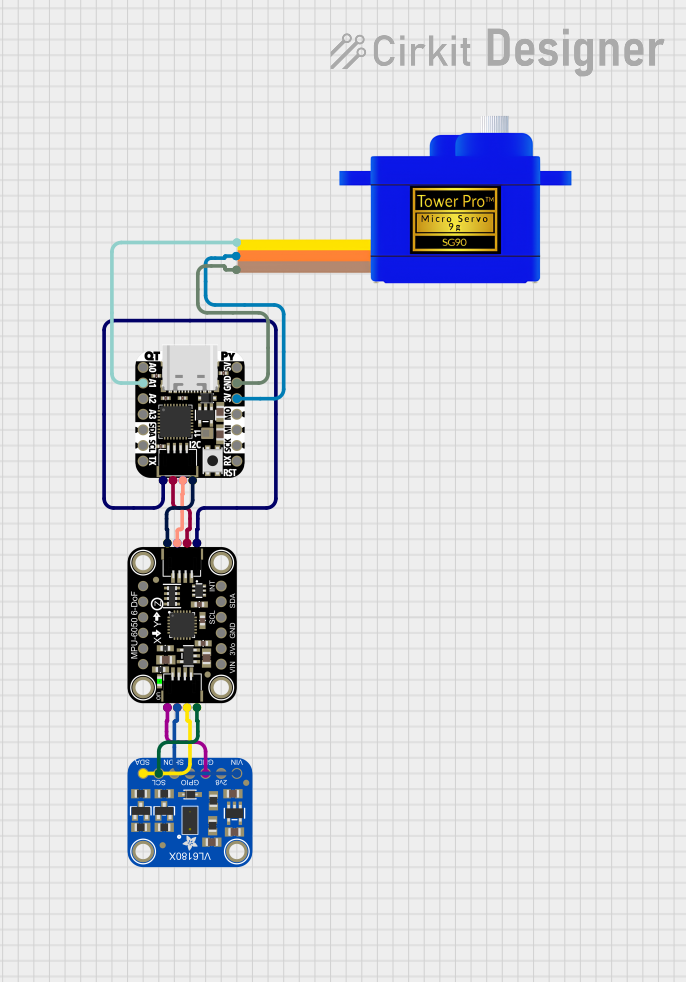
 Open Project in Cirkit Designer
Open Project in Cirkit Designer
 Open Project in Cirkit Designer
Open Project in Cirkit Designer
 Open Project in Cirkit Designer
Open Project in Cirkit Designer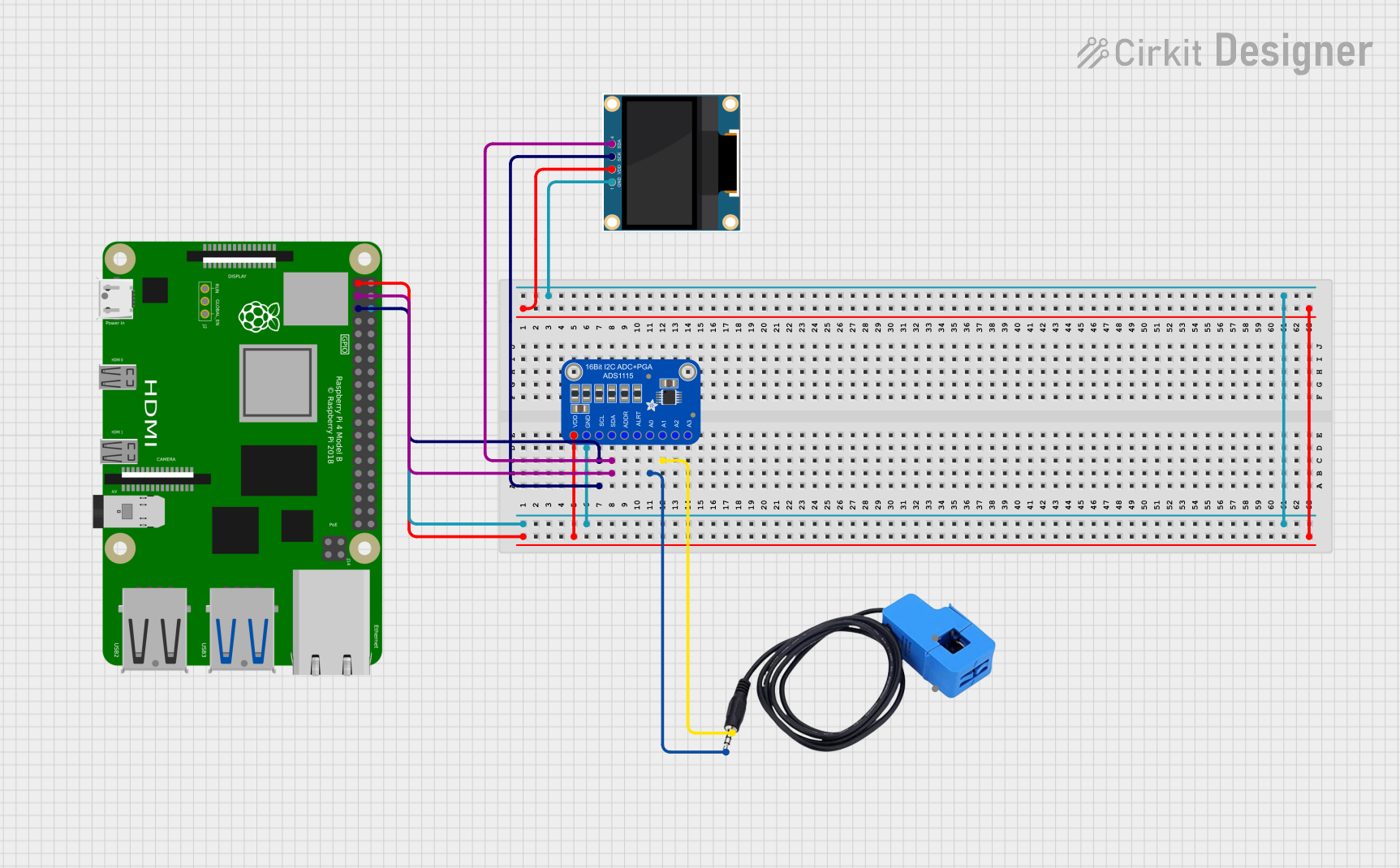
 Open Project in Cirkit Designer
Open Project in Cirkit DesignerCommon Applications and Use Cases
- PCB design and layout measurement
- Soldering and component placement assistance
- Educational tool for teaching electronics and programming
- Custom input device for computer or microcontroller-based projects
Technical Specifications
Key Technical Details
- Dimensions: 30.5mm x 155mm x 4mm
- Weight: 14g
- Operating Voltage: 3.3V DC
- Interface: USB or I2C
- Capacitive Touch Pads: 12 (numbered 0 to 11)
- Additional Features:
- Integrated 3V CR1220 coin cell holder for standalone use
- NeoPixel LED for status indication
- Onboard STEMMA QT/Qwiic connector for I2C devices
Pin Configuration and Descriptions
| Pin Number | Description |
|---|---|
| 0-11 | Capacitive touch pads |
| GND | Ground |
| 3V | 3.3V power supply |
| SCL | I2C clock signal |
| SDA | I2C data signal |
| RST | Reset pin |
| TX | Transmit pin for serial communication |
| RX | Receive pin for serial communication |
Usage Instructions
How to Use the PyRuler in a Circuit
Powering the PyRuler:
- Connect the 3V pin to a 3.3V power source.
- Ensure the ground pin is connected to the common ground in your circuit.
Connecting to a Computer or Microcontroller:
- Use a micro USB cable to connect the PyRuler to a computer or compatible microcontroller like an Arduino UNO.
- The device should be recognized as a USB input device.
Programming the PyRuler:
- The PyRuler can be programmed using Python, specifically Adafruit's CircuitPython.
- Write scripts to define the behavior of the capacitive touch pads and NeoPixel LED.
Important Considerations and Best Practices
- Avoid touching the capacitive pads while powering up the PyRuler to prevent calibration issues.
- Keep the PyRuler away from conductive materials that might trigger the capacitive touch pads unintentionally.
- When using the PyRuler as a standalone device, ensure the CR1220 coin cell is properly installed.
Example Code for Arduino UNO
#include <Wire.h>
// Define the I2C address for the PyRuler (if applicable)
#define PYRULER_I2C_ADDRESS 0x00 // Replace with the actual I2C address
void setup() {
// Initialize serial communication
Serial.begin(9600);
// Initialize I2C communication
Wire.begin();
}
void loop() {
// Code to interact with the PyRuler's capacitive touch pads
// and other features would go here.
// This is a placeholder as the PyRuler is typically programmed with Python.
}
Troubleshooting and FAQs
Common Issues Users Might Face
PyRuler Not Recognized by Computer:
- Ensure the micro USB cable is properly connected and the computer's USB port is functioning.
- Try using a different USB port or cable.
Capacitive Touch Pads Not Responding:
- Make sure your fingers are not wet or covered with conductive materials.
- Check that the PyRuler is not resting on a conductive surface.
Inaccurate Touch Sensitivity:
- Recalibrate the touch pads by disconnecting and reconnecting the PyRuler.
- Avoid holding the PyRuler by the touch pads during power-up.
Solutions and Tips for Troubleshooting
- If the PyRuler is not functioning as expected, reset the device using the RST pin.
- Consult the Adafruit PyRuler guide and forums for detailed troubleshooting steps and community support.
- Ensure that the latest version of CircuitPython is installed on the PyRuler for optimal performance.
FAQs
Q: Can the PyRuler be used with programming languages other than Python? A: While the PyRuler is designed for use with CircuitPython, it may be possible to interact with it using other languages that support USB HID or I2C communication, depending on the specific capabilities and libraries available.
Q: Is the PyRuler compatible with all microcontrollers? A: The PyRuler can be used with microcontrollers that support USB HID or I2C communication. Compatibility may vary, so check the documentation for your specific microcontroller.
Q: How do I update the firmware on the PyRuler? A: Firmware updates for the PyRuler can be done by following the instructions provided by Adafruit for flashing CircuitPython onto the device.