
How to Use USB C to 2 fils: Examples, Pinouts, and Specs

 Design with USB C to 2 fils in Cirkit Designer
Design with USB C to 2 fils in Cirkit DesignerIntroduction
The USB-C to 2 Wires Adapter is a versatile component designed to split a USB-C connection into two separate wires. This adapter is commonly used for power delivery or data transfer applications, making it an essential tool for various electronic projects. Whether you are powering a device or transferring data, this adapter provides a simple and effective solution.
Explore Projects Built with USB C to 2 fils

 Open Project in Cirkit Designer
Open Project in Cirkit Designer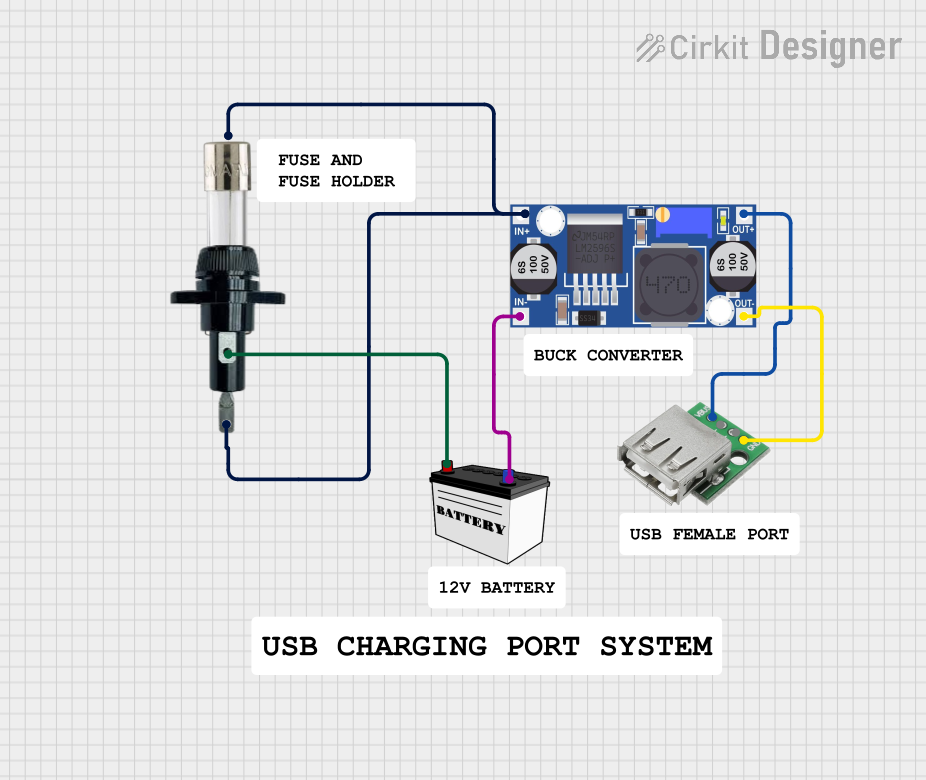
 Open Project in Cirkit Designer
Open Project in Cirkit Designer
 Open Project in Cirkit Designer
Open Project in Cirkit Designer
 Open Project in Cirkit Designer
Open Project in Cirkit DesignerExplore Projects Built with USB C to 2 fils

 Open Project in Cirkit Designer
Open Project in Cirkit Designer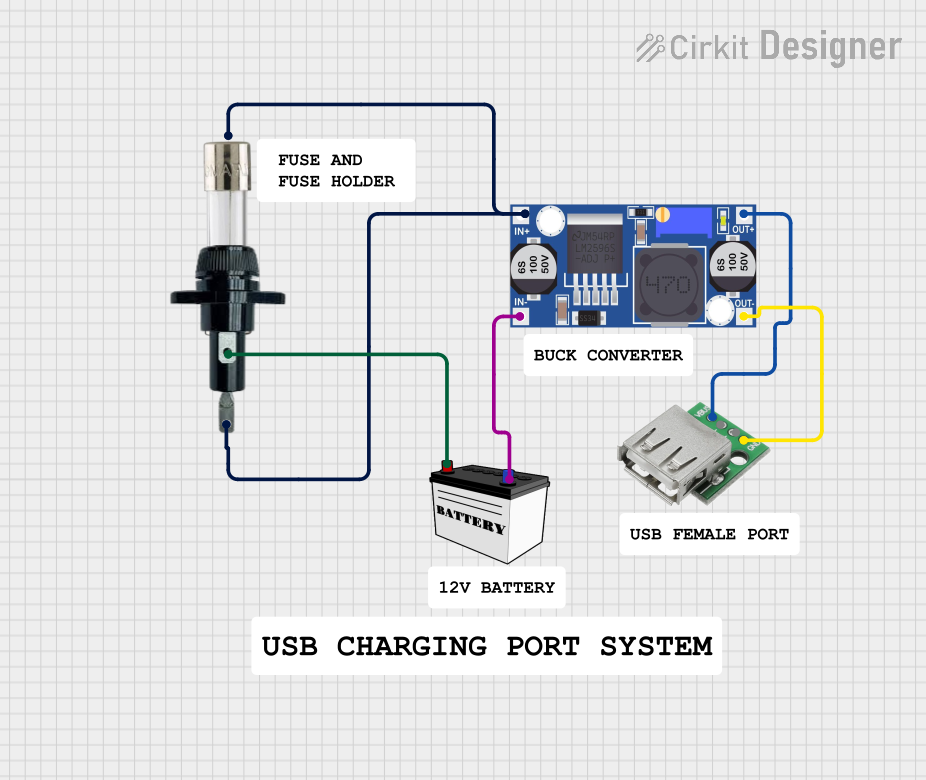
 Open Project in Cirkit Designer
Open Project in Cirkit Designer
 Open Project in Cirkit Designer
Open Project in Cirkit Designer
 Open Project in Cirkit Designer
Open Project in Cirkit DesignerCommon Applications and Use Cases
- Power Delivery: Supplying power to devices that require a specific voltage and current.
- Data Transfer: Connecting devices for data communication.
- Prototyping: Useful in breadboard and prototyping environments for easy connections.
- DIY Projects: Ideal for custom electronic projects and modifications.
Technical Specifications
Key Technical Details
| Parameter | Specification |
|---|---|
| Connector Type | USB-C |
| Output Wires | 2 (typically red and black) |
| Voltage Rating | Up to 20V |
| Current Rating | Up to 3A |
| Data Transfer | USB 2.0 or USB 3.0 compatible |
| Wire Gauge | 22 AWG |
| Length | Varies (typically 15-30 cm) |
Pin Configuration and Descriptions
| Pin Number | USB-C Pin | Wire Color | Description |
|---|---|---|---|
| 1 | VBUS | Red | Power (5V to 20V) |
| 2 | GND | Black | Ground |
Usage Instructions
How to Use the Component in a Circuit
Identify the Wires:
- The red wire is typically the power wire (VBUS).
- The black wire is the ground wire (GND).
Connecting to a Power Source:
- Connect the red wire to the positive terminal of your power source.
- Connect the black wire to the ground terminal of your power source.
Connecting to a Device:
- Ensure the device's power requirements match the adapter's specifications.
- Connect the red wire to the device's power input.
- Connect the black wire to the device's ground.
Important Considerations and Best Practices
- Voltage and Current Ratings: Ensure the voltage and current ratings of the adapter match the requirements of your device.
- Polarity: Double-check the polarity of the connections to avoid damaging your device.
- Insulation: Properly insulate the connections to prevent short circuits.
- Heat Dissipation: Ensure adequate ventilation if the adapter is used for high-current applications.
Troubleshooting and FAQs
Common Issues Users Might Face
No Power Delivery:
- Solution: Check the connections and ensure the power source is functioning correctly. Verify that the voltage and current ratings are within the adapter's specifications.
Overheating:
- Solution: Ensure the adapter is not exceeding its current rating. Provide adequate ventilation and consider using a heat sink if necessary.
Data Transfer Issues:
- Solution: Verify that the adapter is compatible with the data transfer standards (USB 2.0 or USB 3.0). Check the connections and ensure the wires are not damaged.
Solutions and Tips for Troubleshooting
- Multimeter Testing: Use a multimeter to check the voltage and continuity of the connections.
- Visual Inspection: Inspect the wires and connections for any visible damage or loose connections.
- Component Compatibility: Ensure all components in the circuit are compatible with the adapter's specifications.
Example Code for Arduino UNO
If you are using the USB-C to 2 Wires Adapter to power an Arduino UNO, you can use the following code to test the setup:
// Simple Blink Example
// This code will blink the onboard LED on the Arduino UNO
void setup() {
pinMode(LED_BUILTIN, OUTPUT); // Set the LED pin as an output
}
void loop() {
digitalWrite(LED_BUILTIN, HIGH); // Turn the LED on
delay(1000); // Wait for 1 second
digitalWrite(LED_BUILTIN, LOW); // Turn the LED off
delay(1000); // Wait for 1 second
}
Ensure the USB-C to 2 Wires Adapter is properly connected to the Arduino UNO's power input (5V and GND) before uploading the code.
This documentation provides a comprehensive guide to using the USB-C to 2 Wires Adapter, ensuring both beginners and experienced users can effectively utilize this component in their projects.