
How to Use SDmodule: Examples, Pinouts, and Specs
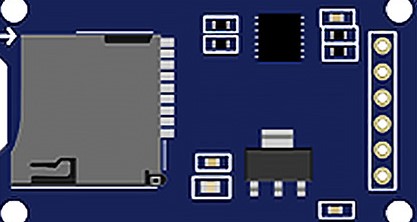
 Design with SDmodule in Cirkit Designer
Design with SDmodule in Cirkit DesignerIntroduction
An SD module is an electronic component that enables microcontrollers and other computing devices to communicate with Secure Digital (SD) cards. SD cards are widely used for storage in portable devices due to their compact size and high storage capacity. The SD module acts as an interface between the SD card and the host device, allowing for the reading and writing of data. Common applications include data logging, media storage, and firmware updates in embedded systems.
Explore Projects Built with SDmodule
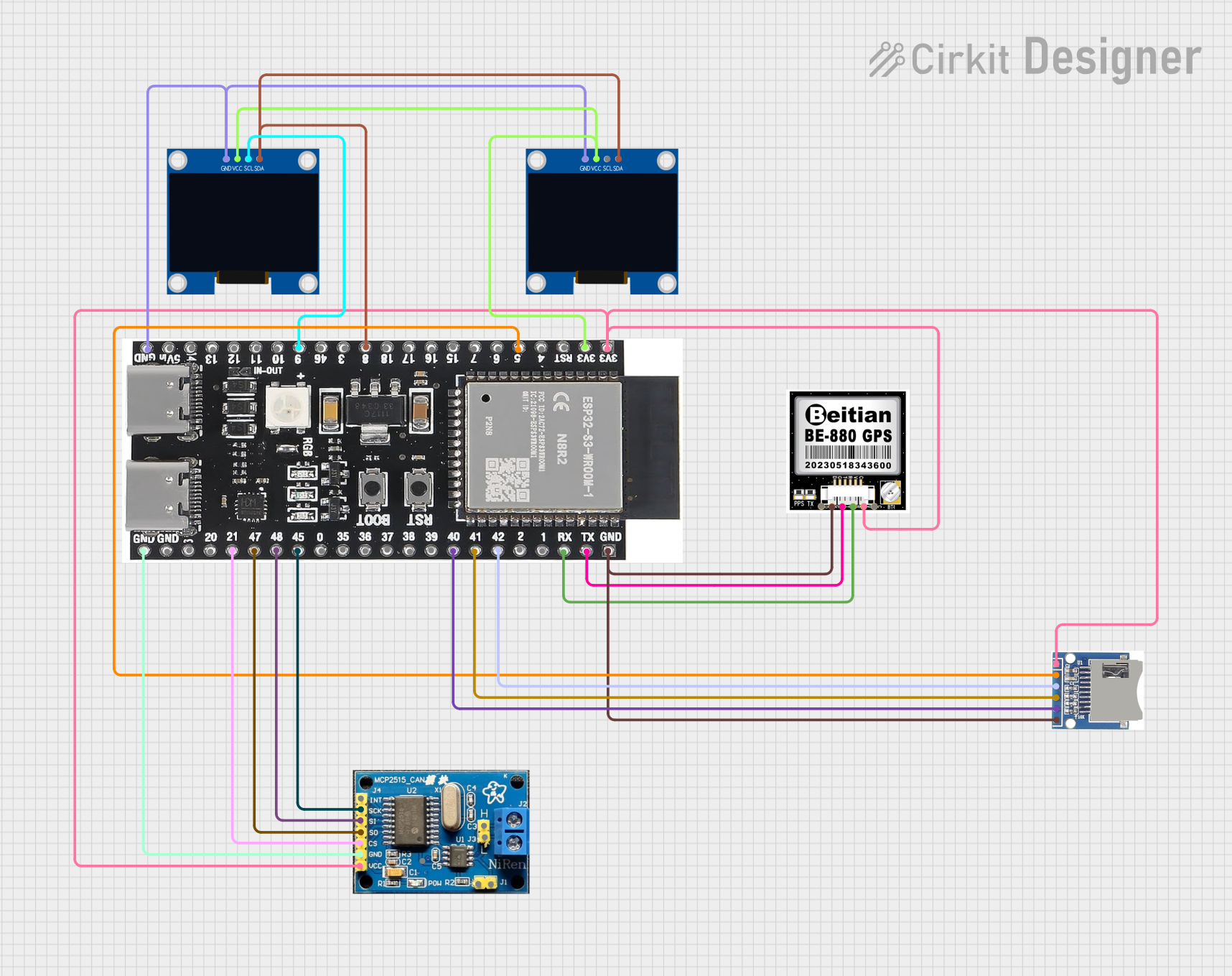
 Open Project in Cirkit Designer
Open Project in Cirkit Designer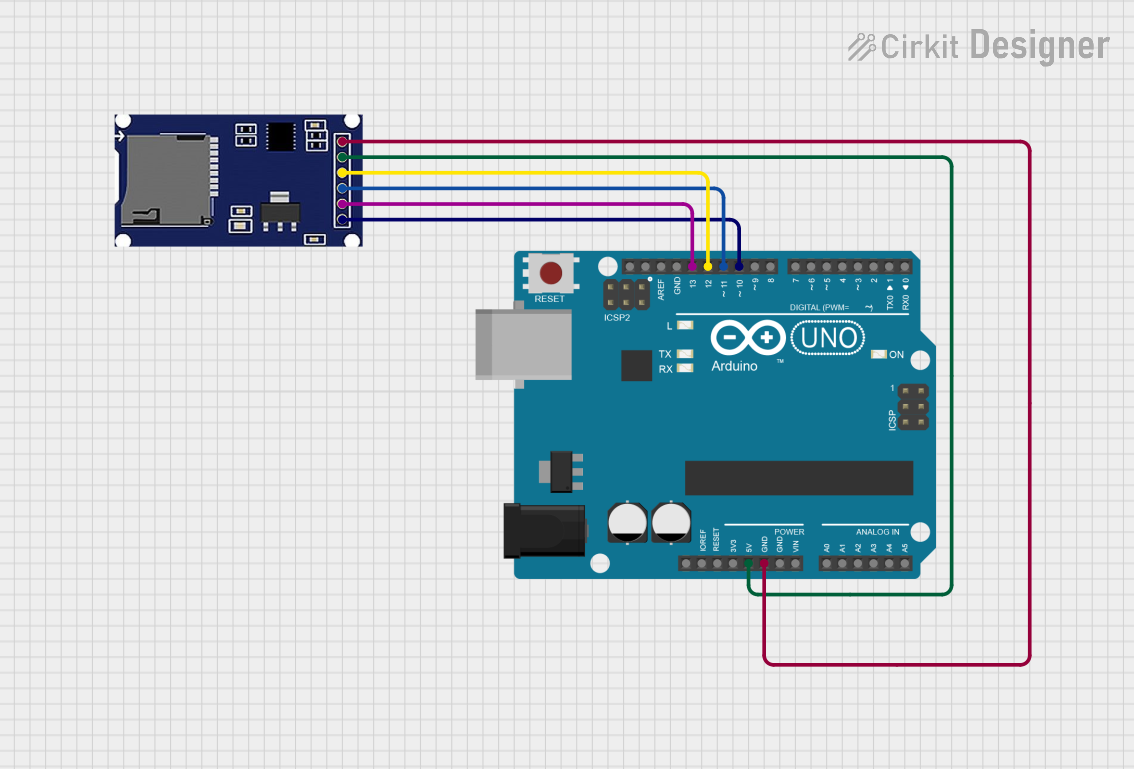
 Open Project in Cirkit Designer
Open Project in Cirkit Designer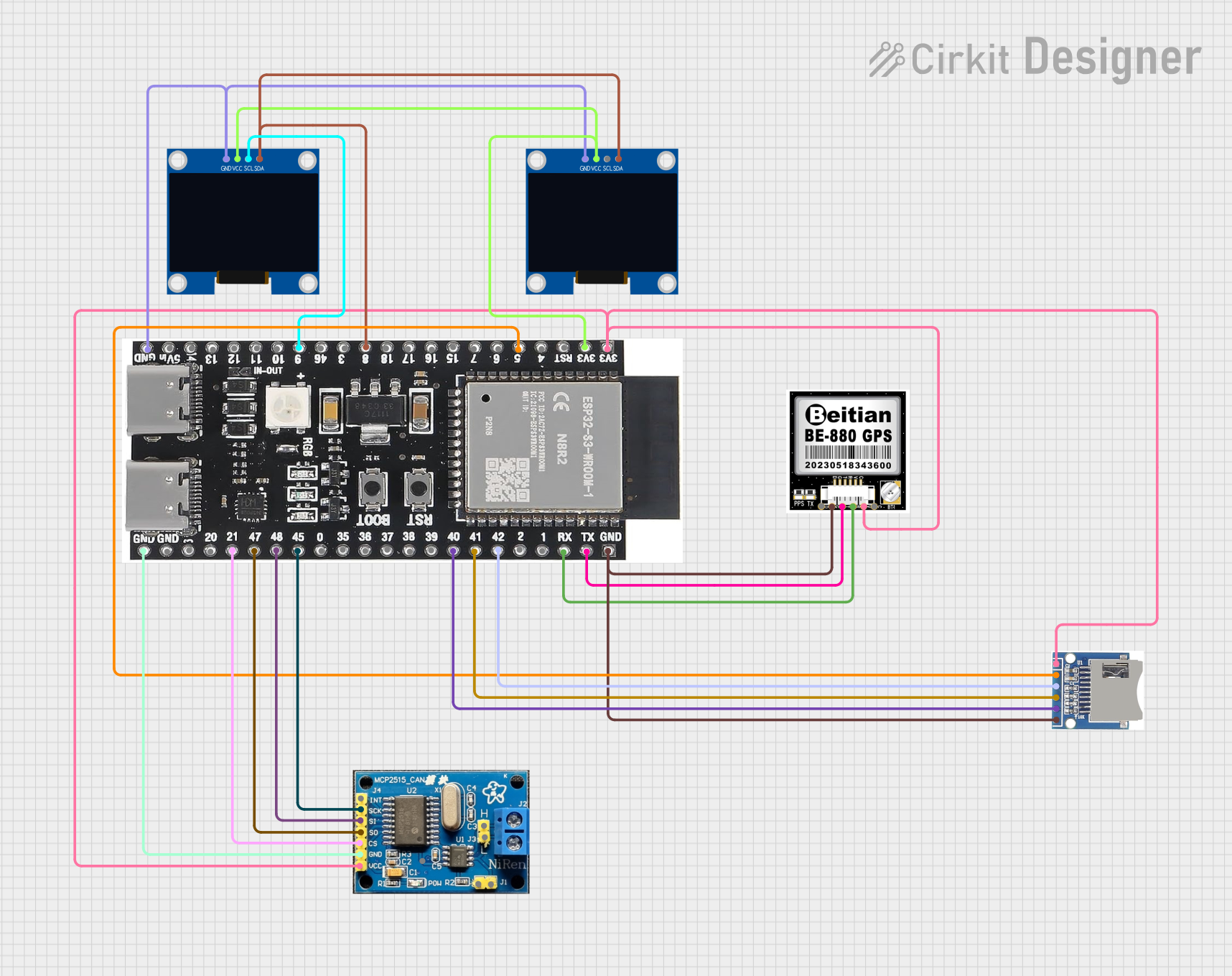
 Open Project in Cirkit Designer
Open Project in Cirkit Designer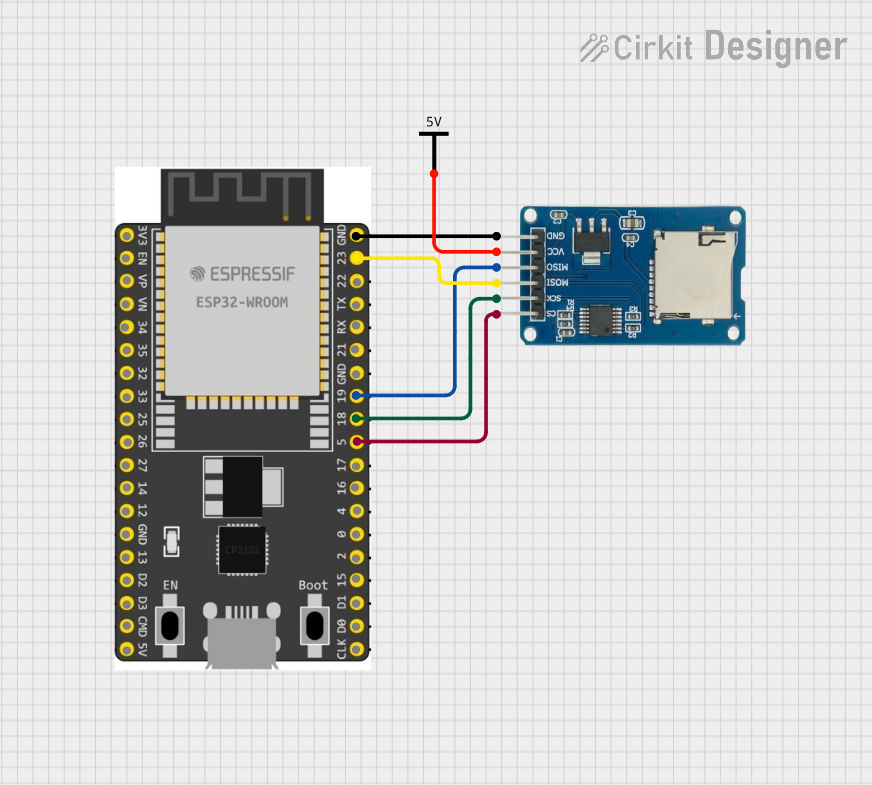
 Open Project in Cirkit Designer
Open Project in Cirkit DesignerExplore Projects Built with SDmodule
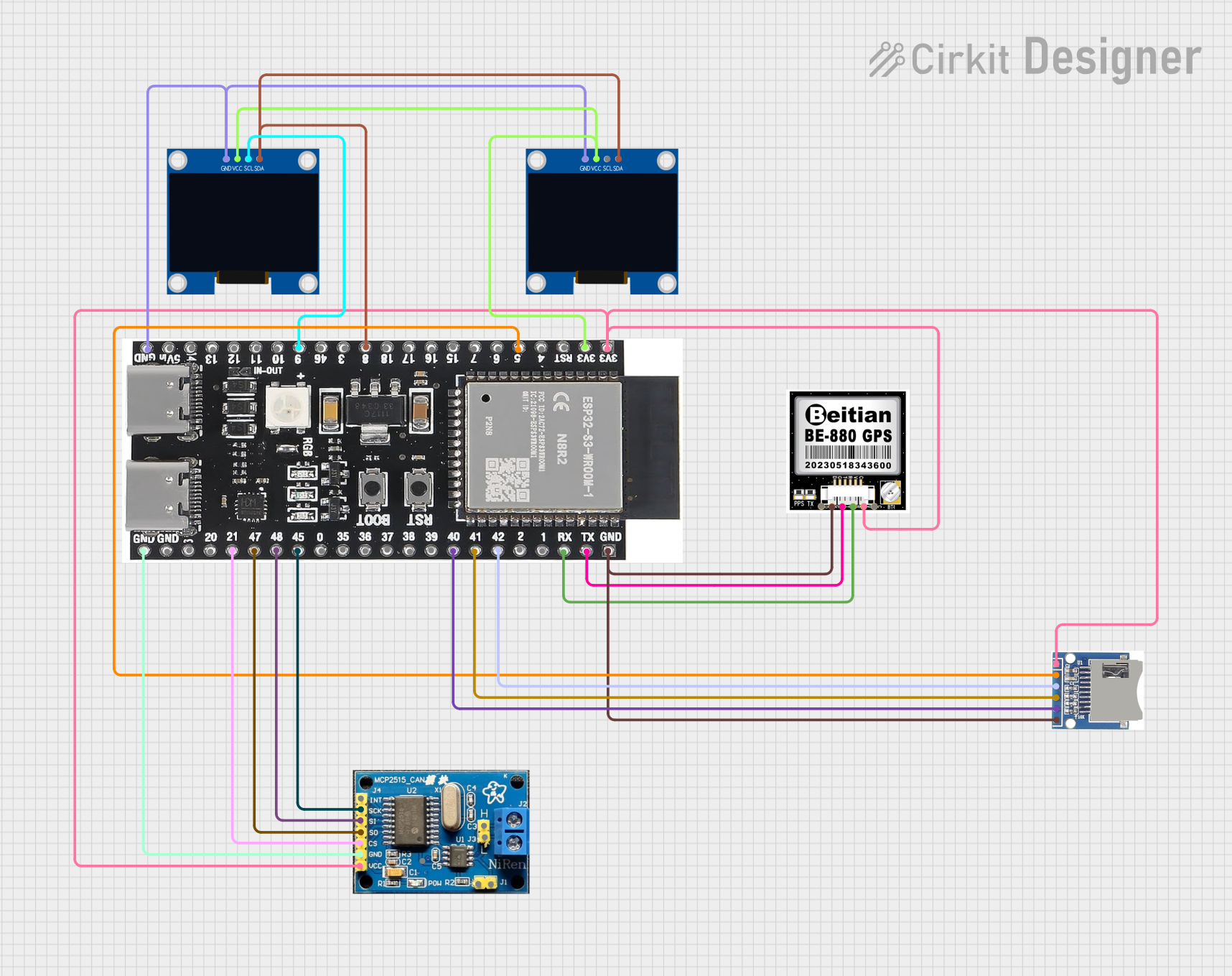
 Open Project in Cirkit Designer
Open Project in Cirkit Designer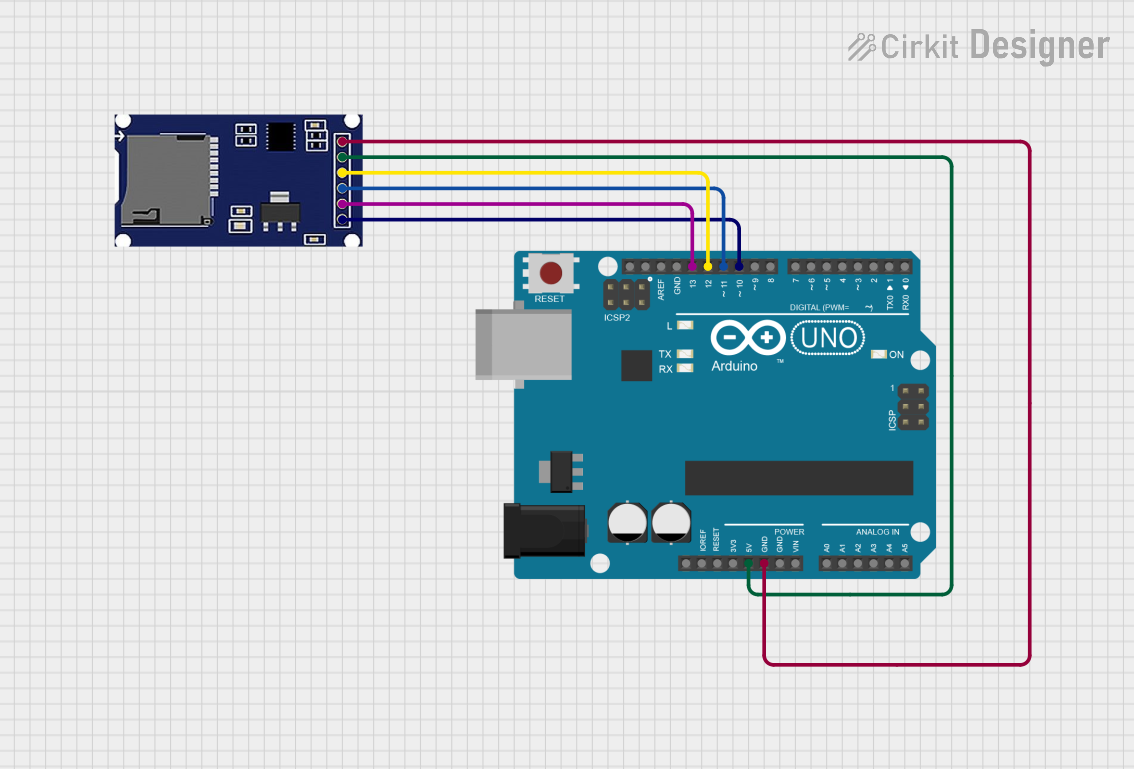
 Open Project in Cirkit Designer
Open Project in Cirkit Designer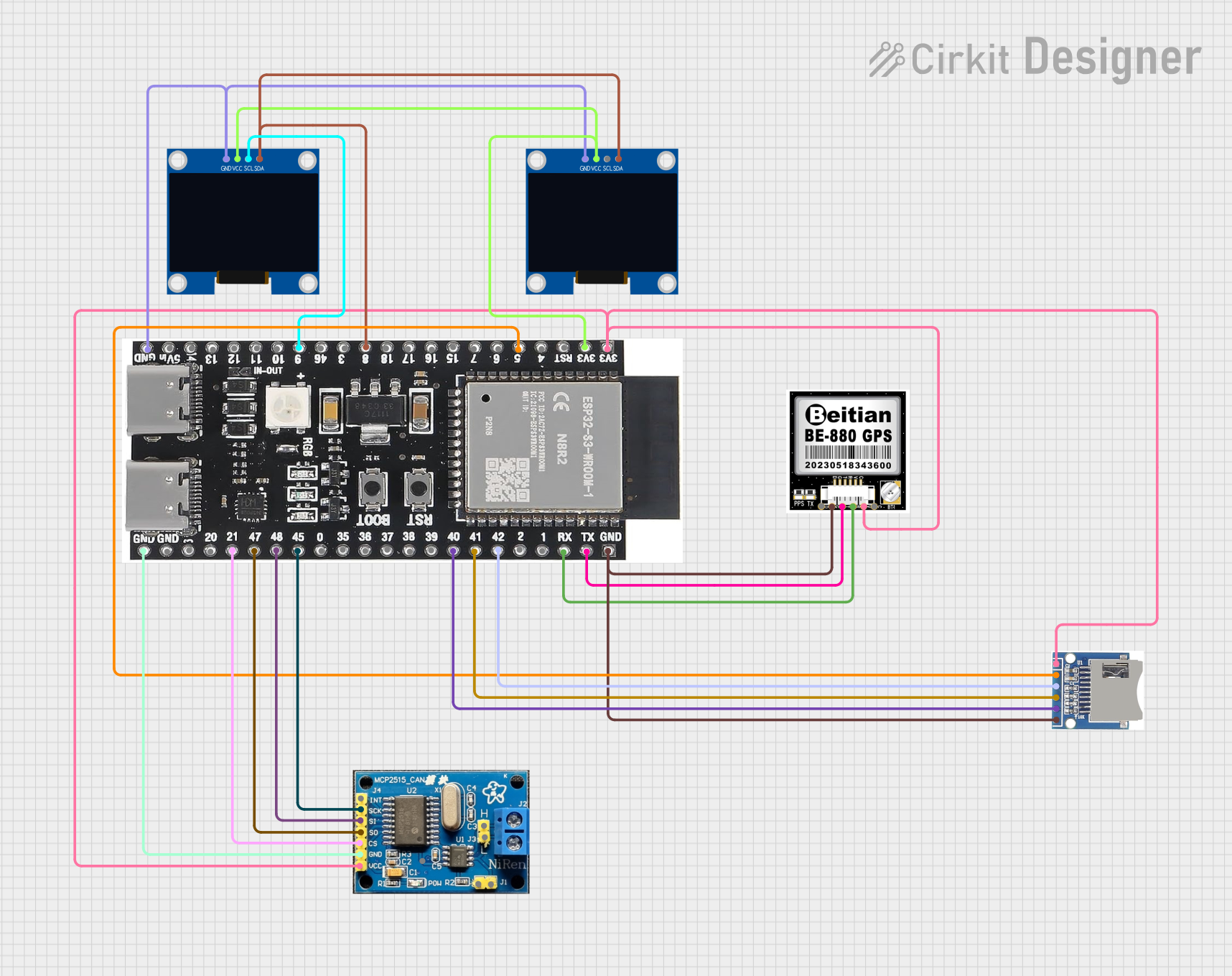
 Open Project in Cirkit Designer
Open Project in Cirkit Designer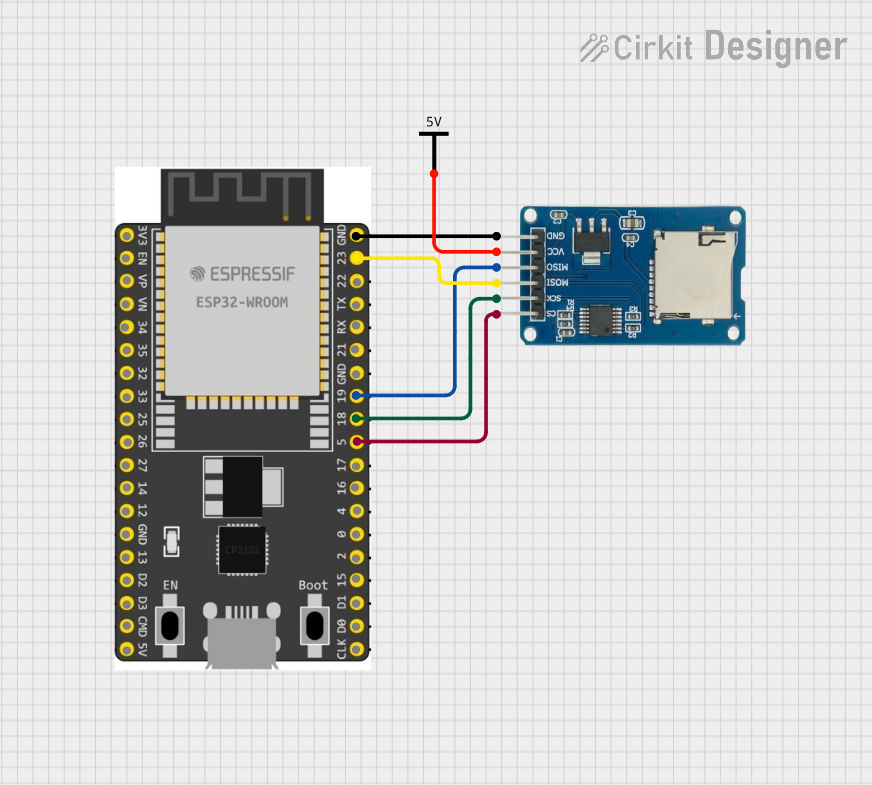
 Open Project in Cirkit Designer
Open Project in Cirkit DesignerTechnical Specifications
Key Technical Details
- Supply Voltage (VCC): 3.3V to 5V
- Logic Level: 3.3V (5V tolerant with level shifter)
- Communication Interface: SPI (Serial Peripheral Interface)
- Supported SD Card Types: SD, SDHC (up to 32GB)
- Data Transfer Rate: Up to 25 Mbps (depending on the SD card class)
Pin Configuration and Descriptions
| Pin Name | Description |
|---|---|
| CS | Chip Select - Active low |
| MOSI | Master Out Slave In - Data to SD card |
| MISO | Master In Slave Out - Data from SD card |
| SCK | Serial Clock - Clock signal for SPI |
| VCC | Supply Voltage - 3.3V to 5V |
| GND | Ground - Common ground for power and logic |
Usage Instructions
Connecting the SD Module to a Circuit
Power Connections:
- Connect the VCC pin to a 3.3V or 5V power supply.
- Connect the GND pin to the ground of the power supply.
SPI Connections:
- Connect the CS pin to a digital pin on the microcontroller for chip select.
- Connect the MOSI pin to the MOSI pin of the microcontroller's SPI interface.
- Connect the MISO pin to the MISO pin of the microcontroller's SPI interface.
- Connect the SCK pin to the SCK pin of the microcontroller's SPI interface.
Important Considerations and Best Practices
- Ensure that the power supply is stable and within the specified voltage range.
- Use a level shifter if the microcontroller operates at 5V to avoid damaging the SD card.
- Format the SD card to FAT16 or FAT32 file system before use.
- Use pull-up resistors on the SPI lines to ensure signal integrity.
- Keep the SPI cable length as short as possible to reduce signal degradation.
Example Code for Arduino UNO
#include <SPI.h>
#include <SD.h>
// Pin configuration
const int chipSelect = 10; // Chip select pin for the SD card module
void setup() {
Serial.begin(9600);
while (!Serial) {
; // Wait for serial port to connect.
}
Serial.print("Initializing SD card...");
// Ensure the chip select pin is set as an output
pinMode(chipSelect, OUTPUT);
// Check for the presence of the SD card
if (!SD.begin(chipSelect)) {
Serial.println("Card failed, or not present");
// Don't continue if the initialization fails
while (1);
}
Serial.println("Card initialized.");
}
void loop() {
// Main code to read and write data to the SD card
}
Troubleshooting and FAQs
Common Issues
- SD Card Not Detected: Ensure the SD card is properly inserted and the chip select pin is correctly configured.
- Read/Write Errors: Check the file system format of the SD card and ensure it is FAT16 or FAT32.
- Corrupted Data: Use proper power supply and grounding to avoid data corruption.
Solutions and Tips for Troubleshooting
- If the SD card is not recognized, try reformatting the card on a computer.
- Ensure that the connections are secure and the correct pins are used for SPI communication.
- Check the serial output for error messages that can provide insight into the issue.
- Use the
SD.hlibrary's functions likeSD.exists()andSD.remove()to manage files and diagnose issues.
FAQs
Q: Can I use a microSD card with this module? A: Yes, with an appropriate microSD to SD card adapter.
Q: What is the maximum size of SD card supported by the module? A: The module supports SD cards up to 32GB.
Q: How do I format the SD card for use with the module? A: Use a computer to format the SD card to FAT16 or FAT32 file system.
Q: Can I use this module with other microcontrollers besides Arduino? A: Yes, as long as the microcontroller supports SPI communication and operates at the correct voltage level.