
How to Use switch: Examples, Pinouts, and Specs
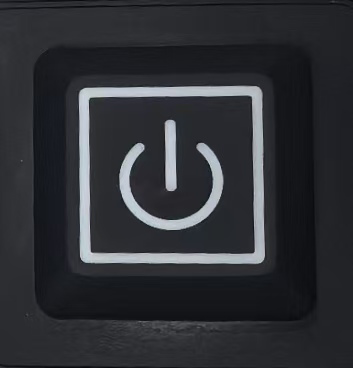
 Design with switch in Cirkit Designer
Design with switch in Cirkit DesignerIntroduction
A switch is an electrical component that can open or close a circuit, allowing or interrupting the flow of current. It is one of the most fundamental components in electronics, used to control the operation of devices by manually or automatically toggling the flow of electricity. Switches come in various types, such as toggle switches, push-button switches, slide switches, and rotary switches, each suited for specific applications.
Explore Projects Built with switch

 Open Project in Cirkit Designer
Open Project in Cirkit Designer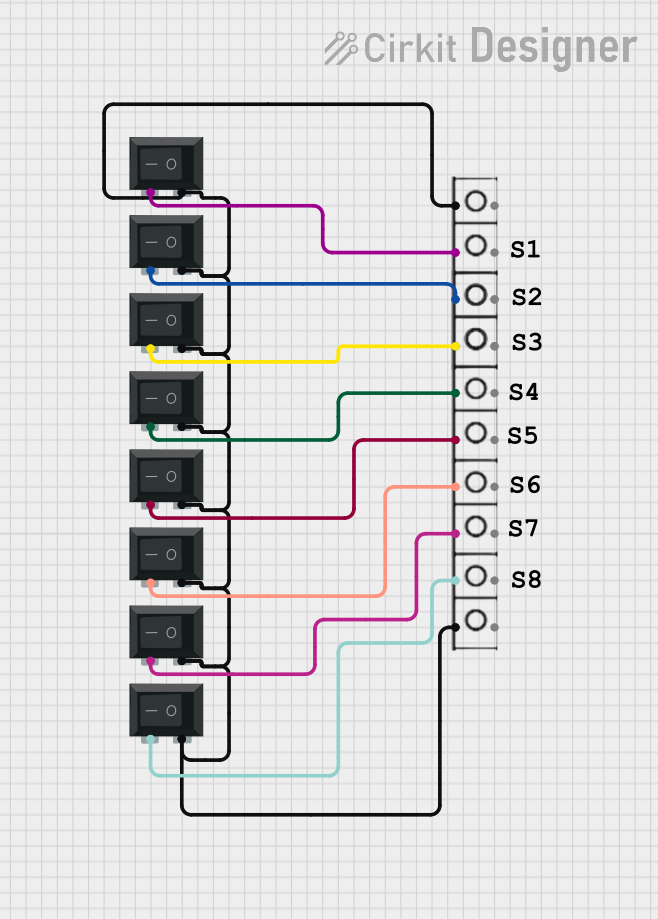
 Open Project in Cirkit Designer
Open Project in Cirkit Designer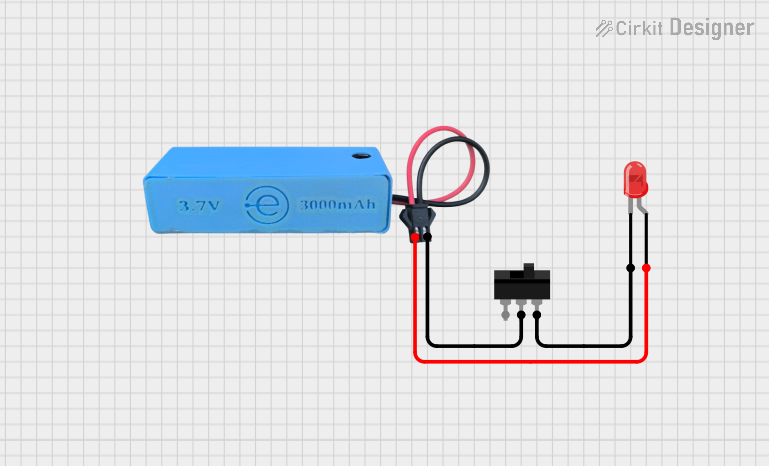
 Open Project in Cirkit Designer
Open Project in Cirkit Designer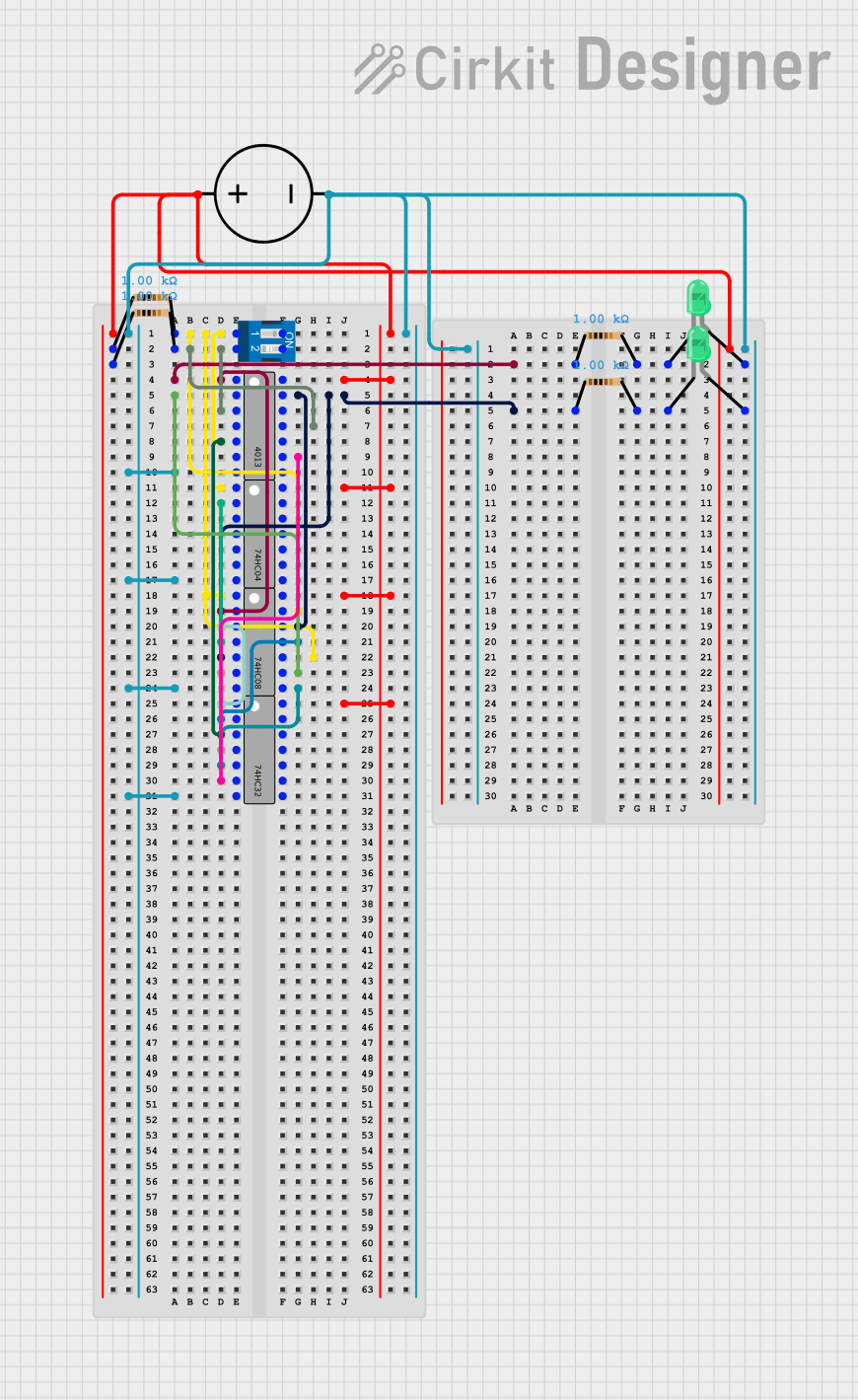
 Open Project in Cirkit Designer
Open Project in Cirkit DesignerExplore Projects Built with switch

 Open Project in Cirkit Designer
Open Project in Cirkit Designer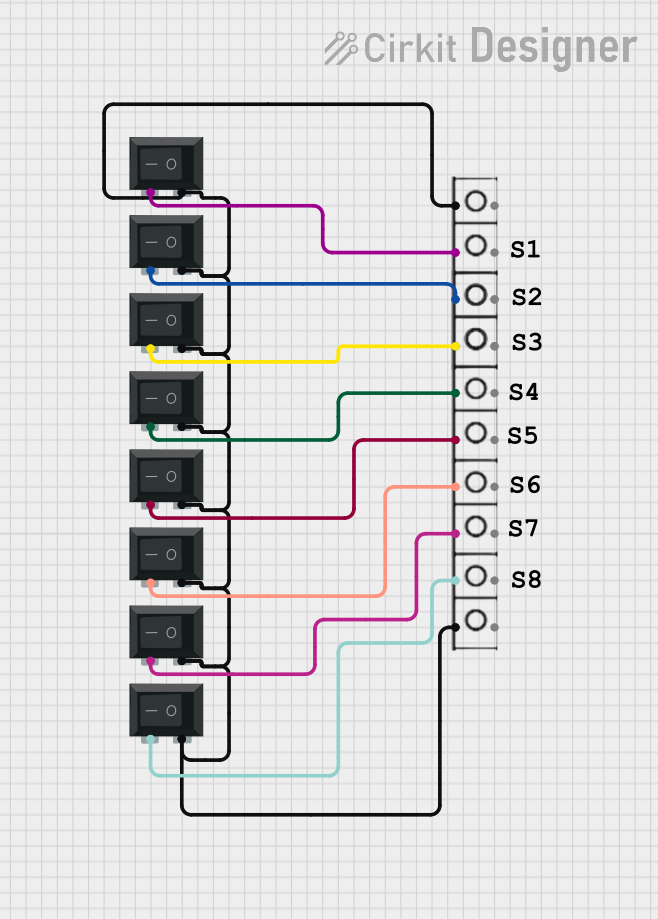
 Open Project in Cirkit Designer
Open Project in Cirkit Designer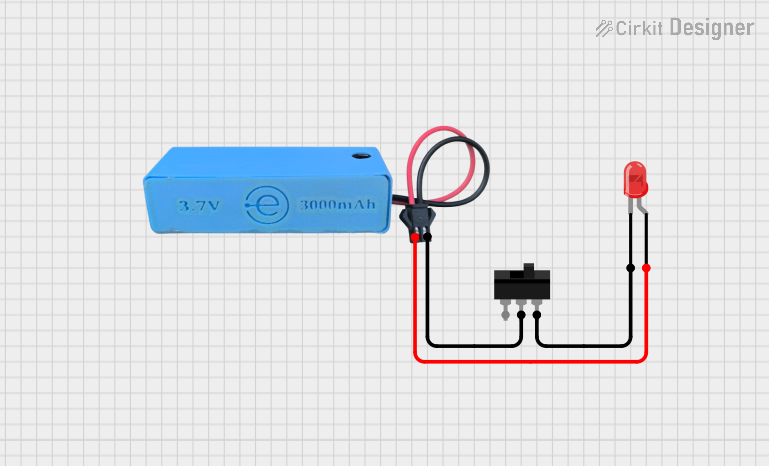
 Open Project in Cirkit Designer
Open Project in Cirkit Designer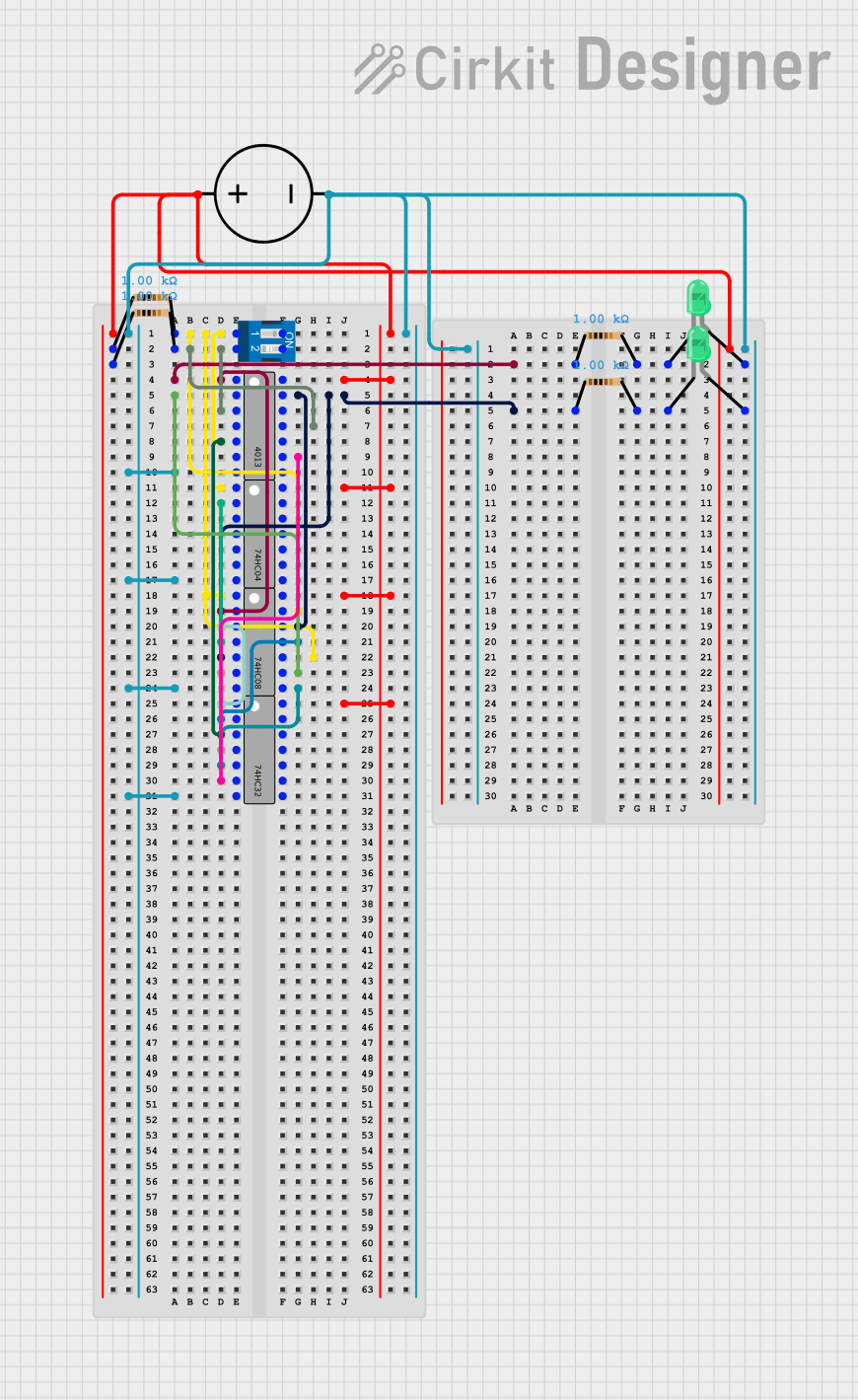
 Open Project in Cirkit Designer
Open Project in Cirkit DesignerCommon Applications and Use Cases
- Turning devices on or off (e.g., lights, fans, appliances)
- Mode selection in electronic devices
- Reset functionality in circuits
- User input in embedded systems (e.g., Arduino projects)
- Safety mechanisms in industrial equipment
Technical Specifications
Switches vary widely in their specifications depending on the type and intended application. Below are general specifications for a basic single-pole single-throw (SPST) switch:
| Parameter | Value |
|---|---|
| Voltage Rating | Typically 3V to 250V (AC or DC) |
| Current Rating | 0.1A to 15A (varies by model) |
| Contact Resistance | < 50 mΩ |
| Insulation Resistance | > 100 MΩ |
| Mechanical Life | 10,000 to 1,000,000 operations |
Pin Configuration and Descriptions
For a basic SPST switch, the pin configuration is straightforward:
| Pin Name | Description |
|---|---|
| Pin 1 | Input terminal for the electrical signal |
| Pin 2 | Output terminal for the electrical signal |
For more complex switches (e.g., SPDT, DPDT), additional pins are used for multiple circuits or poles.
Usage Instructions
How to Use the Component in a Circuit
- Identify the Terminals: For a basic SPST switch, locate the two terminals (Pin 1 and Pin 2). These are typically interchangeable.
- Connect the Switch:
- Connect one terminal to the power source or signal input.
- Connect the other terminal to the load or circuit output.
- Toggle the Switch: Flip, press, or slide the switch to open or close the circuit, controlling the flow of current.
Important Considerations and Best Practices
- Voltage and Current Ratings: Ensure the switch can handle the voltage and current of your circuit to avoid damage or failure.
- Debouncing: Mechanical switches may produce noise or "bouncing" when toggled. Use a capacitor or software debouncing techniques in digital circuits.
- Mounting: Secure the switch properly to prevent accidental toggling or damage.
- Safety: For high-voltage or high-current applications, use switches with appropriate insulation and safety certifications.
Example: Connecting a Switch to an Arduino UNO
Below is an example of using a push-button switch with an Arduino UNO to control an LED:
// Define pin numbers
const int switchPin = 2; // Pin connected to the switch
const int ledPin = 13; // Pin connected to the LED
void setup() {
pinMode(switchPin, INPUT_PULLUP); // Set switch pin as input with pull-up resistor
pinMode(ledPin, OUTPUT); // Set LED pin as output
}
void loop() {
int switchState = digitalRead(switchPin); // Read the state of the switch
if (switchState == LOW) { // If the switch is pressed (LOW due to pull-up)
digitalWrite(ledPin, HIGH); // Turn on the LED
} else {
digitalWrite(ledPin, LOW); // Turn off the LED
}
}
Notes:
- The
INPUT_PULLUPmode enables the internal pull-up resistor, simplifying the circuit. - The switch should be connected between the pin and ground.
Troubleshooting and FAQs
Common Issues Users Might Face
Switch Not Working:
- Cause: Incorrect wiring or loose connections.
- Solution: Double-check the wiring and ensure the switch terminals are properly connected.
Switch Generates Noise in Digital Circuits:
- Cause: Mechanical bouncing of the switch contacts.
- Solution: Use a capacitor for hardware debouncing or implement software debouncing in your code.
Switch Overheats or Fails:
- Cause: Exceeding the voltage or current rating of the switch.
- Solution: Use a switch with appropriate ratings for your circuit.
LED Does Not Turn On in Arduino Example:
- Cause: Incorrect pin configuration or faulty components.
- Solution: Verify the pin numbers in the code and check the switch, LED, and connections.
Tips for Troubleshooting
- Use a multimeter to test the continuity of the switch when toggled.
- For digital circuits, monitor the switch state using the Arduino Serial Monitor to debug issues.
- Ensure the power supply is stable and within the switch's rated range.
By following this documentation, you can effectively use a switch in your electronic projects and troubleshoot common issues with ease.