
How to Use Adafruit AR1100 Breakout: Examples, Pinouts, and Specs
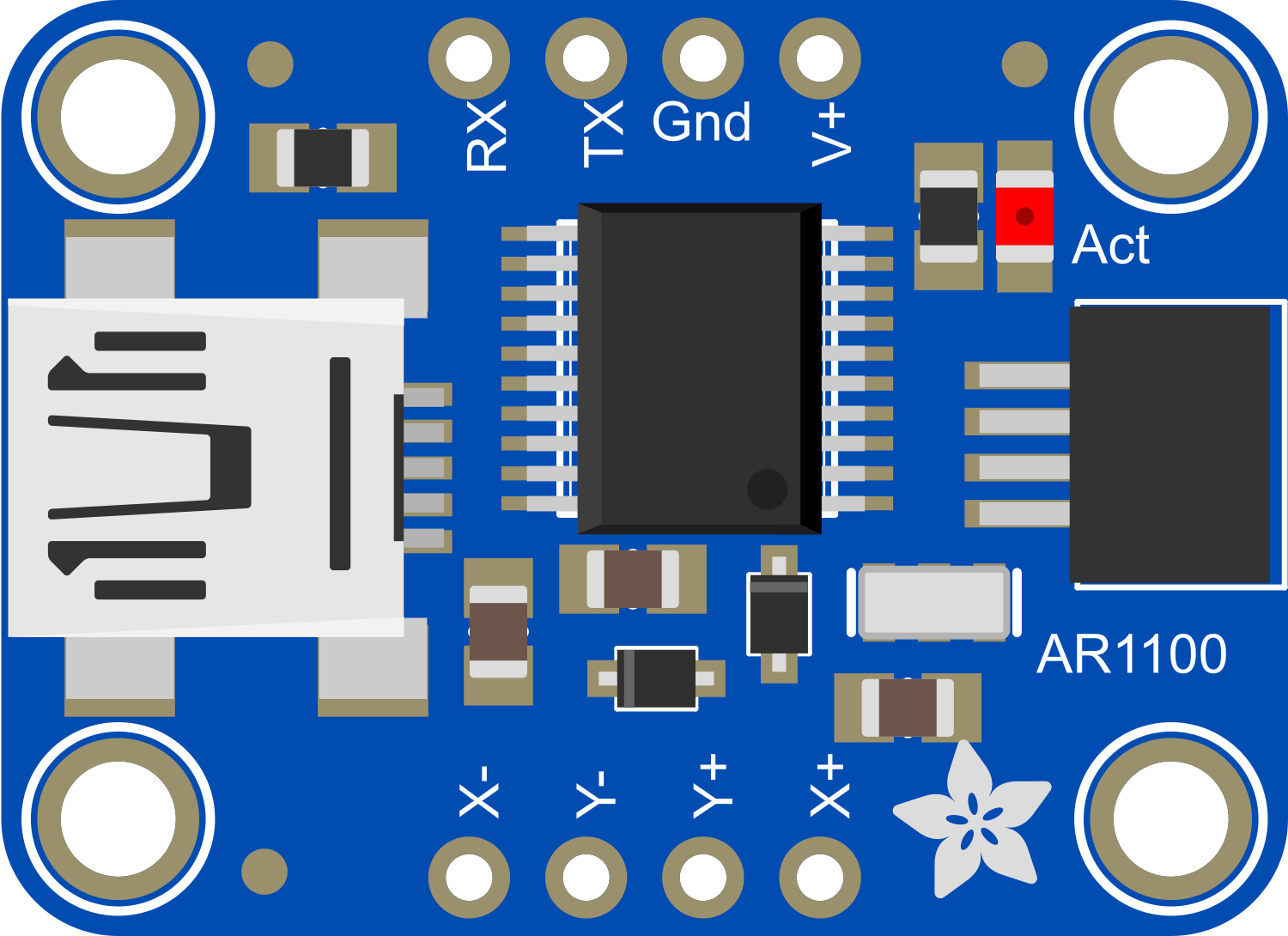
 Design with Adafruit AR1100 Breakout in Cirkit Designer
Design with Adafruit AR1100 Breakout in Cirkit DesignerIntroduction
The Adafruit AR1100 Breakout is a versatile touch screen controller that enables the addition of touch input functionality to electronic projects. It operates as a USB mouse in its default state but can also be configured to communicate with microcontrollers, such as the Arduino UNO, via I2C protocol. This breakout is ideal for creating interactive projects, DIY touch panels, and integrating touch controls into various applications.
Explore Projects Built with Adafruit AR1100 Breakout
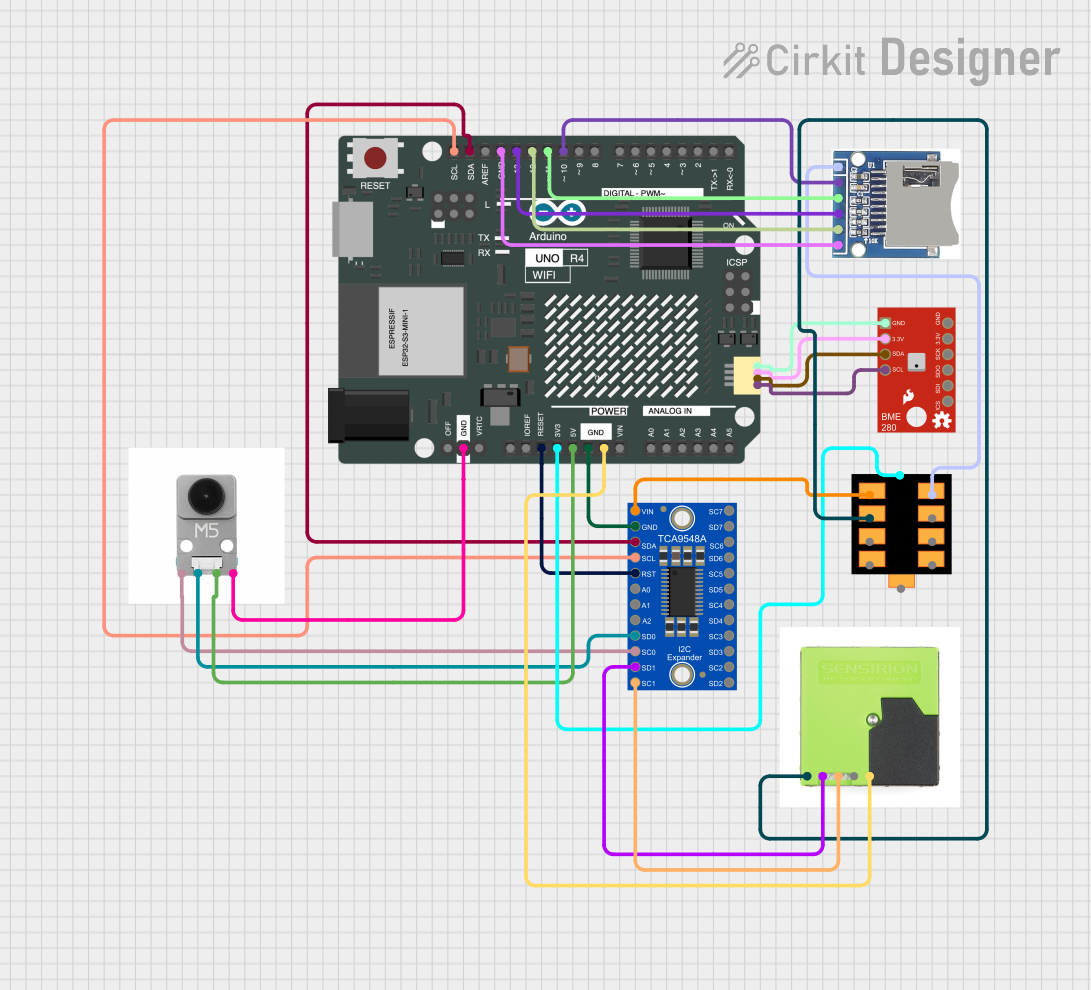
 Open Project in Cirkit Designer
Open Project in Cirkit Designer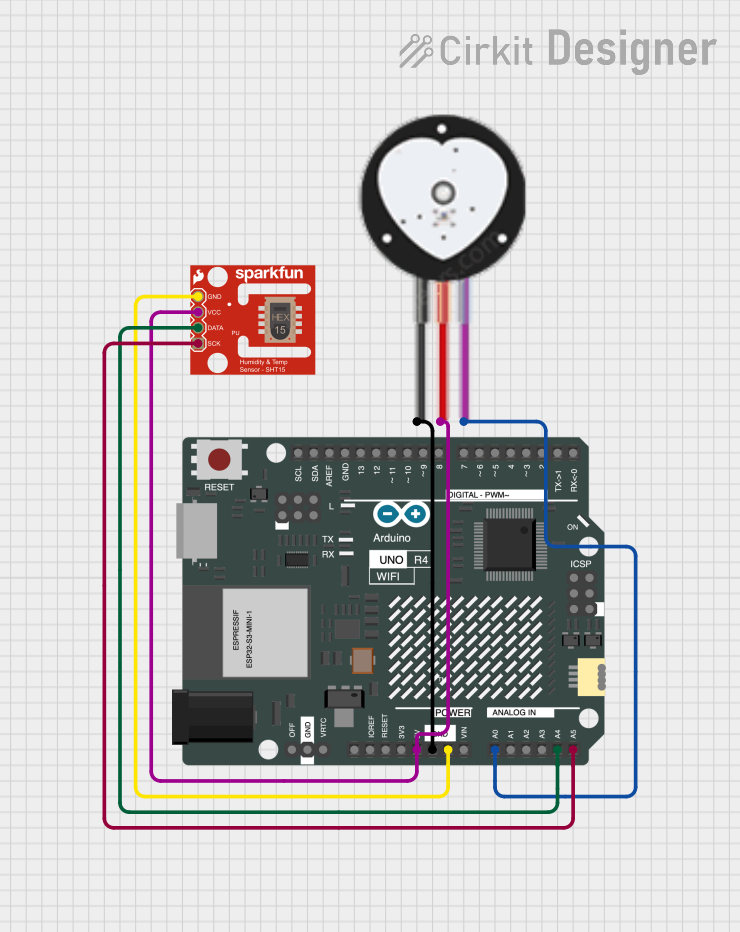
 Open Project in Cirkit Designer
Open Project in Cirkit Designer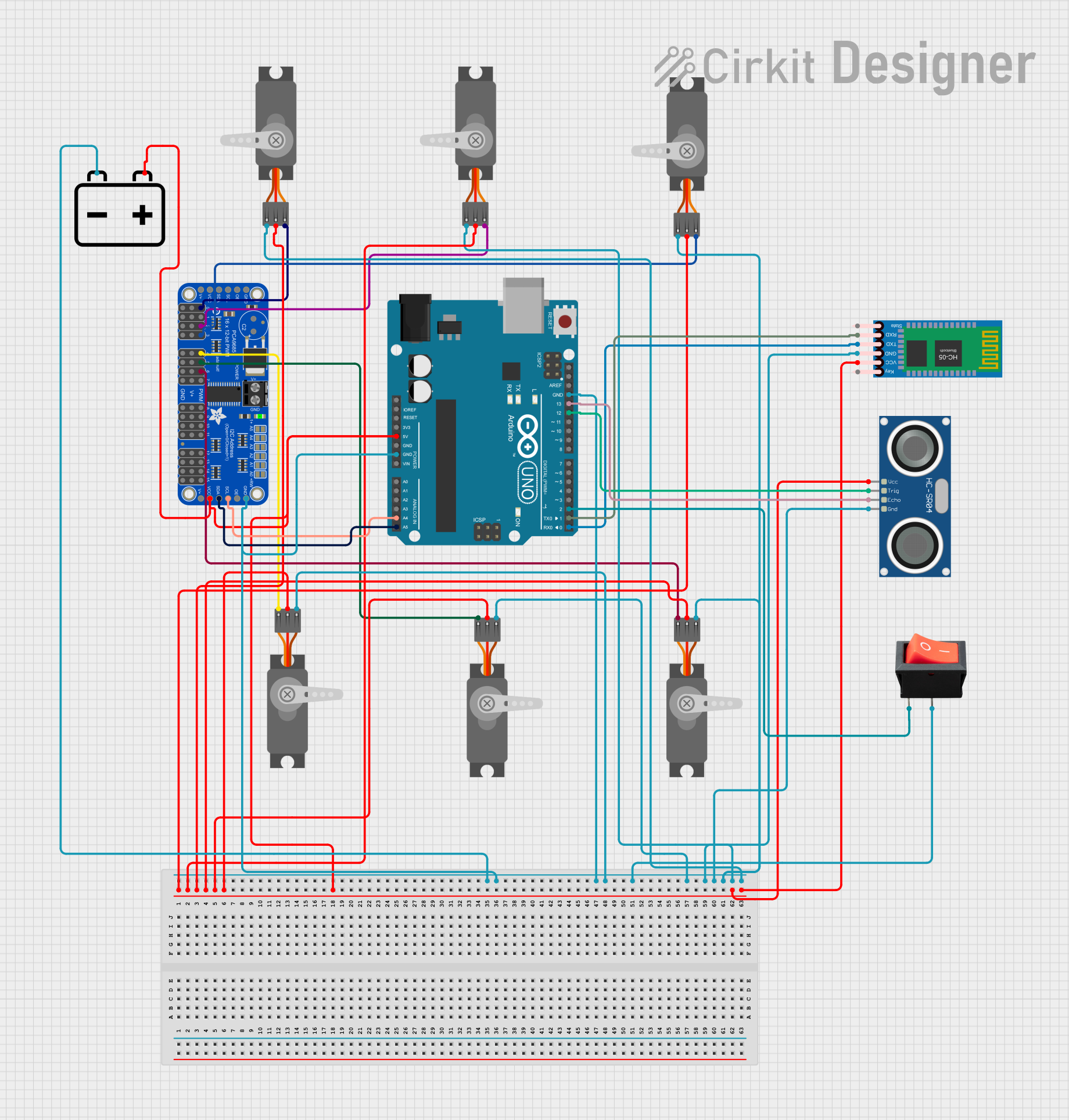
 Open Project in Cirkit Designer
Open Project in Cirkit Designer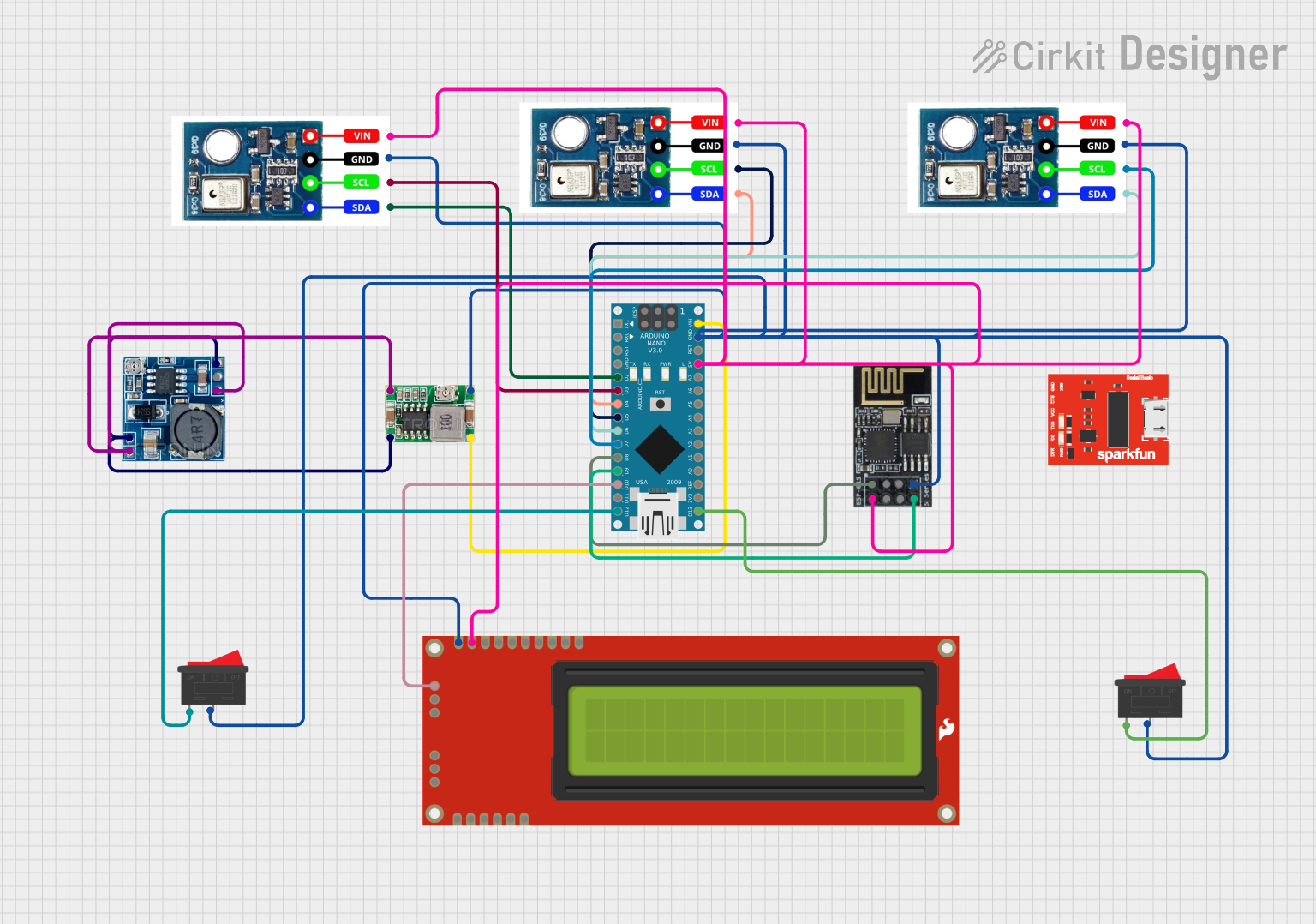
 Open Project in Cirkit Designer
Open Project in Cirkit DesignerExplore Projects Built with Adafruit AR1100 Breakout
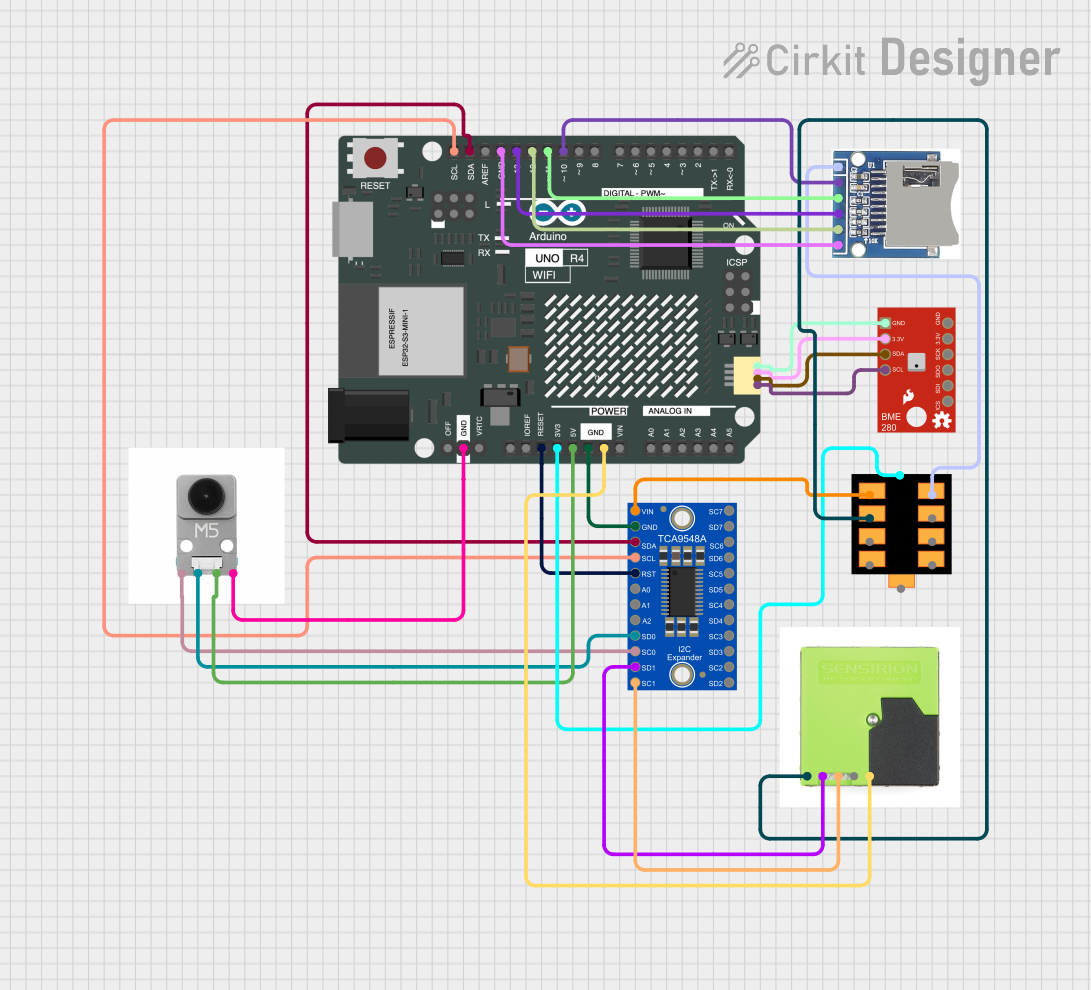
 Open Project in Cirkit Designer
Open Project in Cirkit Designer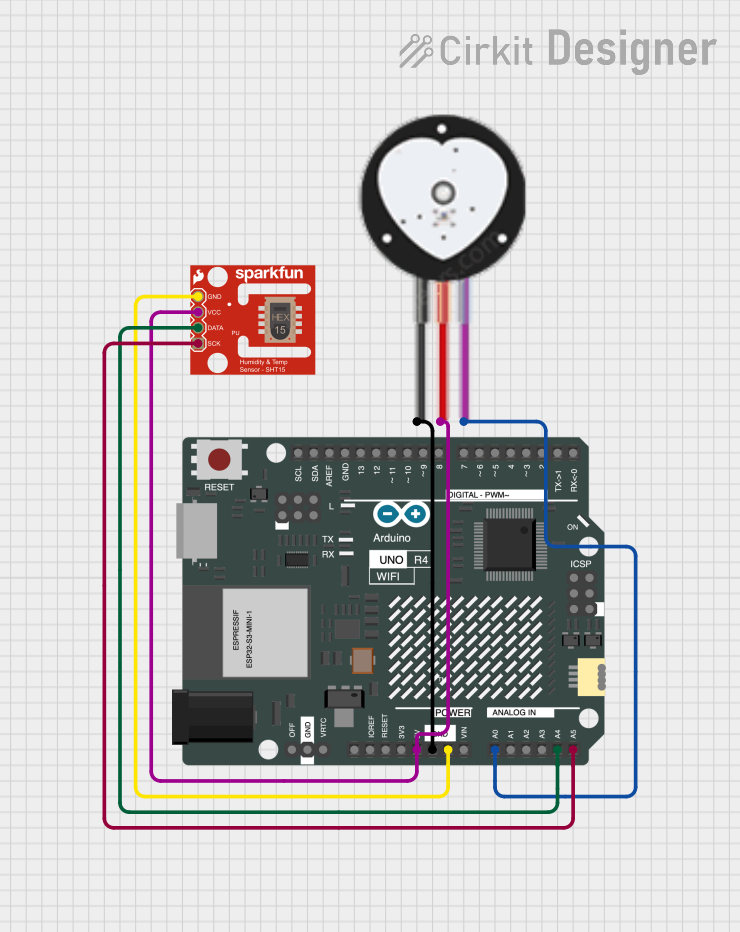
 Open Project in Cirkit Designer
Open Project in Cirkit Designer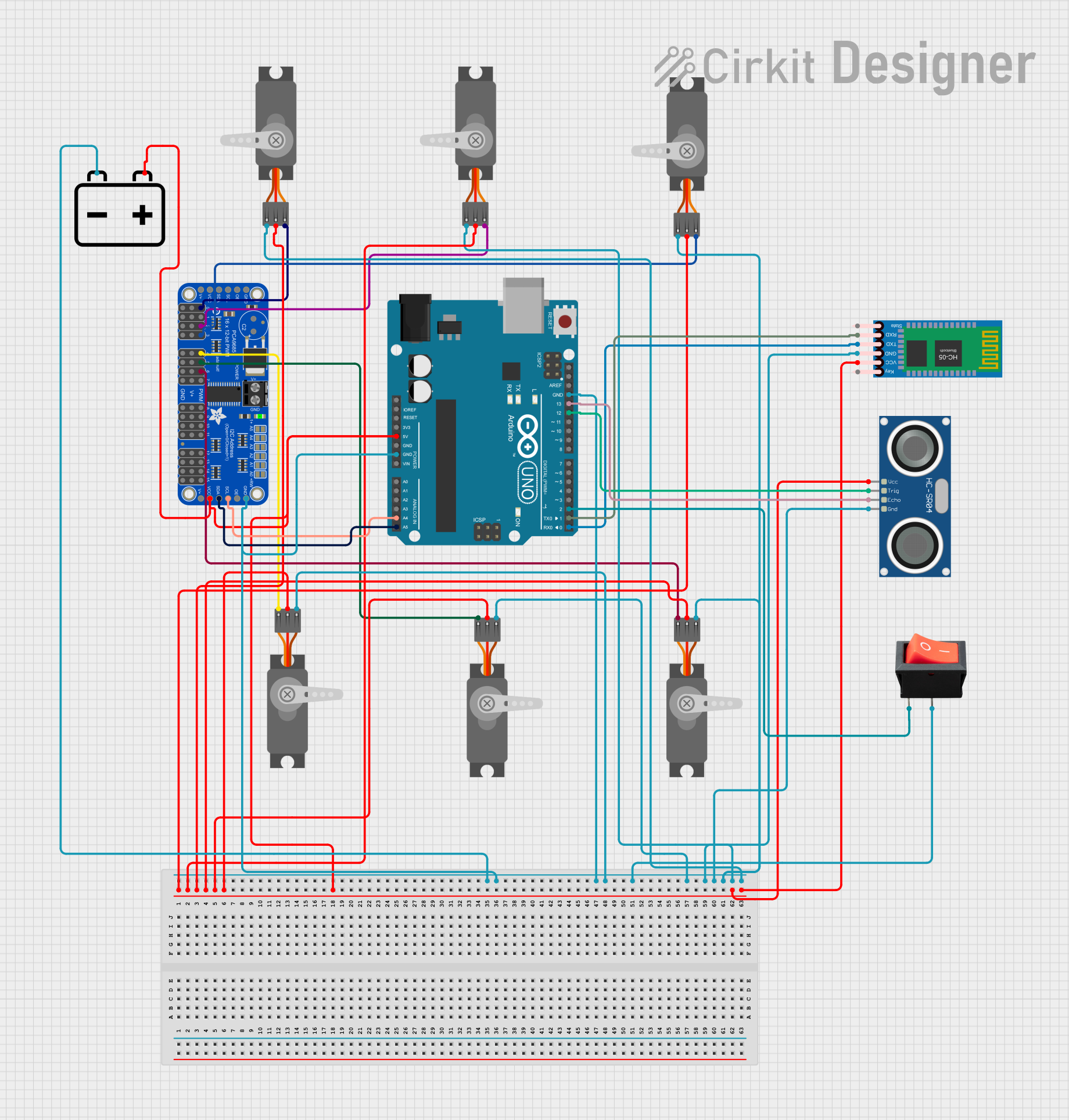
 Open Project in Cirkit Designer
Open Project in Cirkit Designer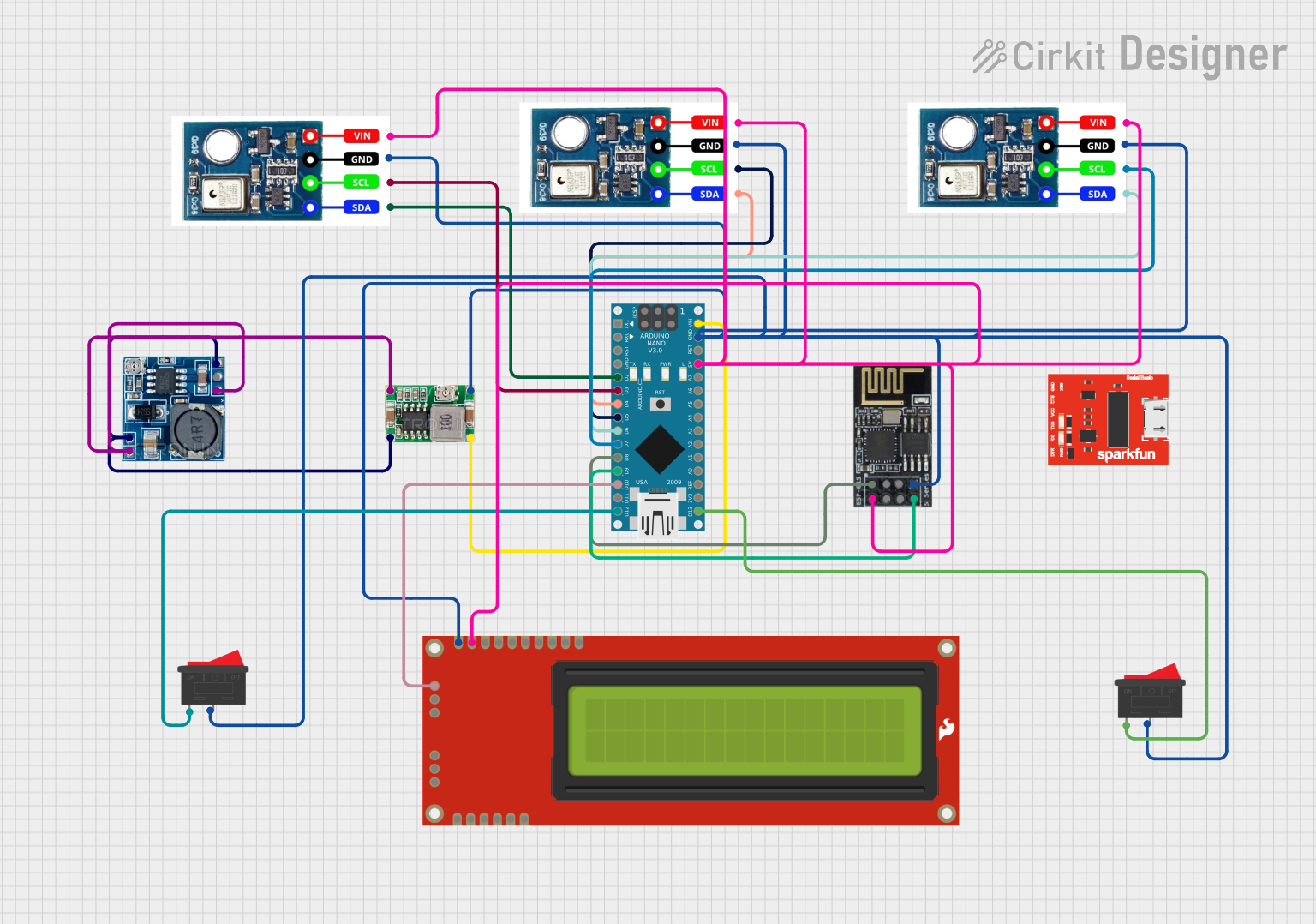
 Open Project in Cirkit Designer
Open Project in Cirkit DesignerTechnical Specifications
Key Technical Details
- Operating Voltage: 4.0V to 5.5V
- Current Consumption: 17 mA typical
- Resolution: 10-bit resolution, up to 4096x4096
- Interface: USB and I2C (selectable)
- Touch Pressure Detection: Yes
Pin Configuration and Descriptions
| Pin Number | Name | Description |
|---|---|---|
| 1 | VDD | Power supply (4.0V to 5.5V) |
| 2 | GND | Ground connection |
| 3 | SCL | I2C clock line |
| 4 | SDA | I2C data line |
| 5 | RST | Reset pin (active low) |
| 6 | NC | No connection (reserved for future use) |
Usage Instructions
Integrating with a Circuit
- Power Supply: Connect the VDD pin to a 4.0V to 5.5V power source and the GND pin to the ground.
- I2C Communication: Connect the SCL and SDA pins to the corresponding I2C clock and data lines on your microcontroller.
- Reset Pin: The RST pin can be connected to a digital pin on your microcontroller if you wish to control the reset function programmatically.
Important Considerations and Best Practices
- Ensure that the power supply is within the specified range to prevent damage.
- Use pull-up resistors on the I2C lines if they are not already present on your microcontroller board.
- When using with an Arduino, remember to connect the AR1100's SCL and SDA to the A5 and A4 pins, respectively, on an Arduino UNO.
- For USB mode, no microcontroller is needed; the device can be connected directly to a computer.
Example Code for Arduino UNO
#include <Wire.h>
// AR1100 I2C address (may need to be adjusted based on your device)
#define AR1100_I2C_ADDRESS 0x4D
void setup() {
Wire.begin(); // Initialize I2C
Serial.begin(9600); // Start serial communication for debugging
}
void loop() {
// Code to communicate with AR1100
// This is a placeholder for actual interaction code
// Typically, you would read touch coordinates and process them
Serial.println("Touch screen controller active...");
delay(1000); // Wait for a second
}
Troubleshooting and FAQs
Common Issues
- Touch Not Responsive: Ensure that the touch screen is correctly connected to the AR1100 and that the power supply is within the specified range.
- I2C Communication Failure: Check the wiring of the SCL and SDA pins, and ensure that pull-up resistors are in place if needed.
Solutions and Tips
- Resetting the Device: If the device is not responding, try toggling the RST pin to reset the AR1100.
- Updating Firmware: Ensure that the AR1100 is running the latest firmware for optimal performance.
FAQs
Q: Can the AR1100 be used with capacitive touch screens? A: Yes, the AR1100 is designed to work with resistive touch screens, but it can be configured for capacitive touch with additional components and setup.
Q: How do I change the communication mode from USB to I2C? A: The AR1100 can be configured using the AR1100 configuration utility provided by Microchip.
Q: What should I do if the touch coordinates are not accurate? A: Calibration may be necessary. Use the calibration software provided by Microchip to calibrate the touch screen.
Remember, this documentation is a starting point for working with the Adafruit AR1100 Breakout. For more detailed information, refer to the datasheet and the manufacturer's resources.