
How to Use SR232: Examples, Pinouts, and Specs

 Design with SR232 in Cirkit Designer
Design with SR232 in Cirkit DesignerIntroduction
The SR232 is a serial communication interface standard designed for asynchronous data transmission between devices over short distances. It is widely used in applications requiring simple, reliable, and low-speed data exchange. The SR232 standard typically employs a 9-pin (DB9) or 25-pin (DB25) connector and supports various baud rates, making it versatile for numerous use cases.
Explore Projects Built with SR232
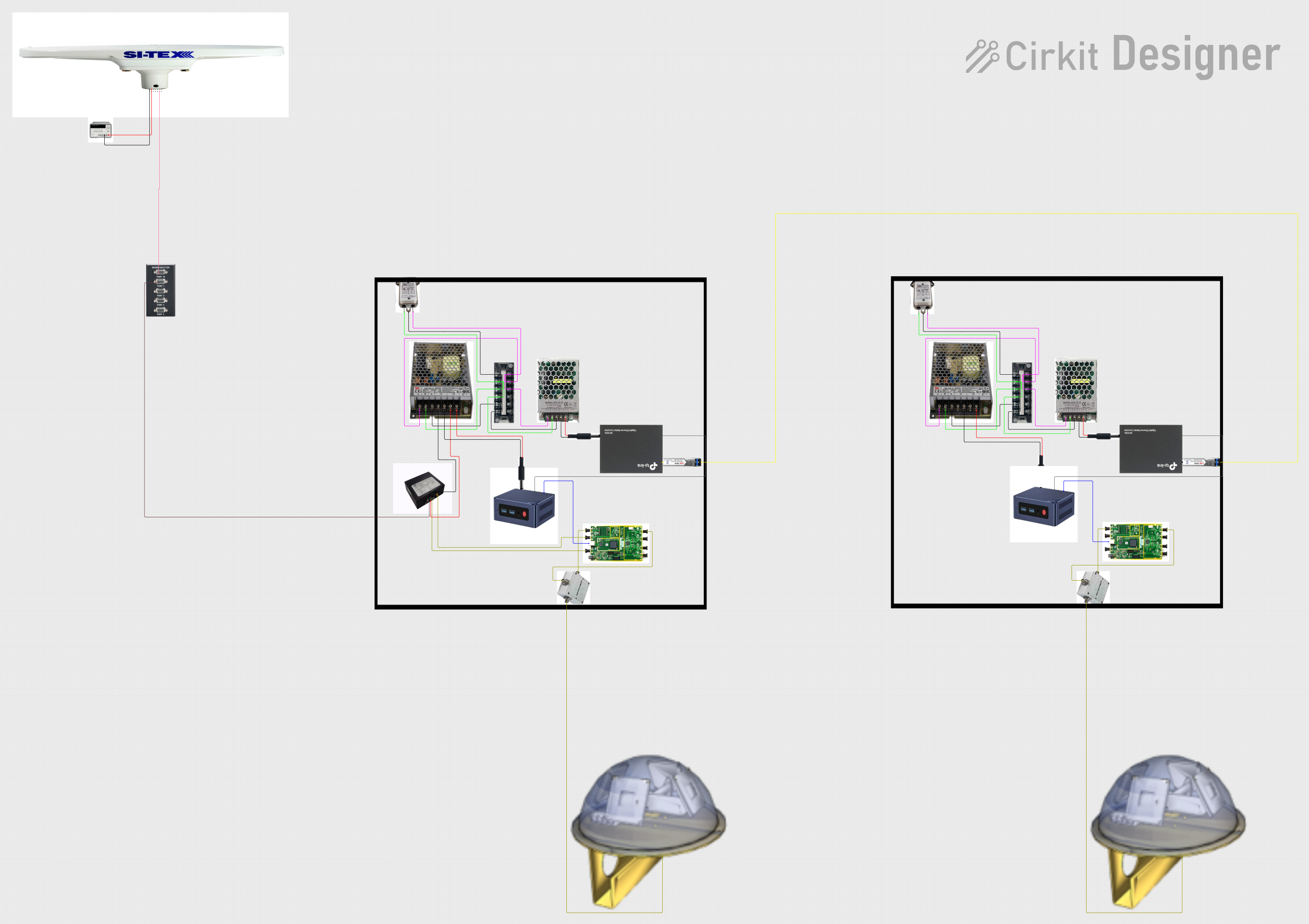
 Open Project in Cirkit Designer
Open Project in Cirkit Designer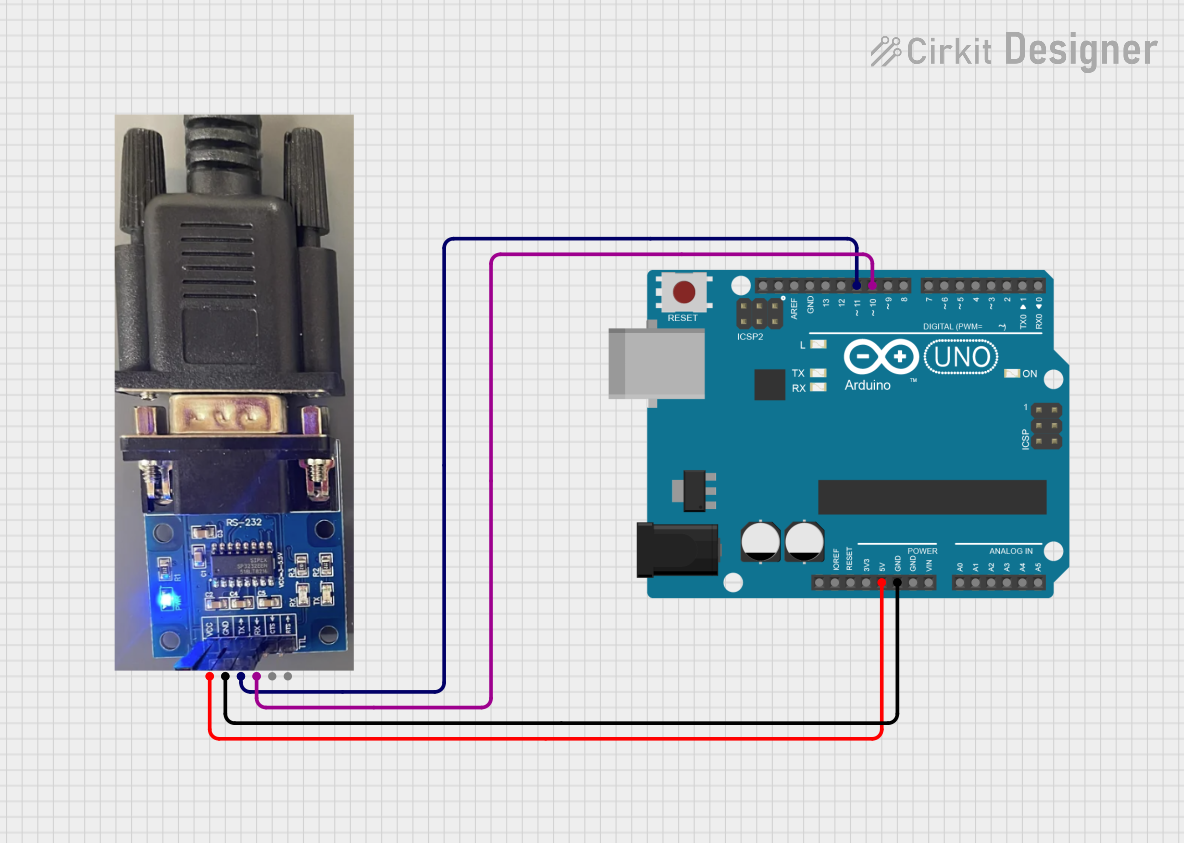
 Open Project in Cirkit Designer
Open Project in Cirkit Designer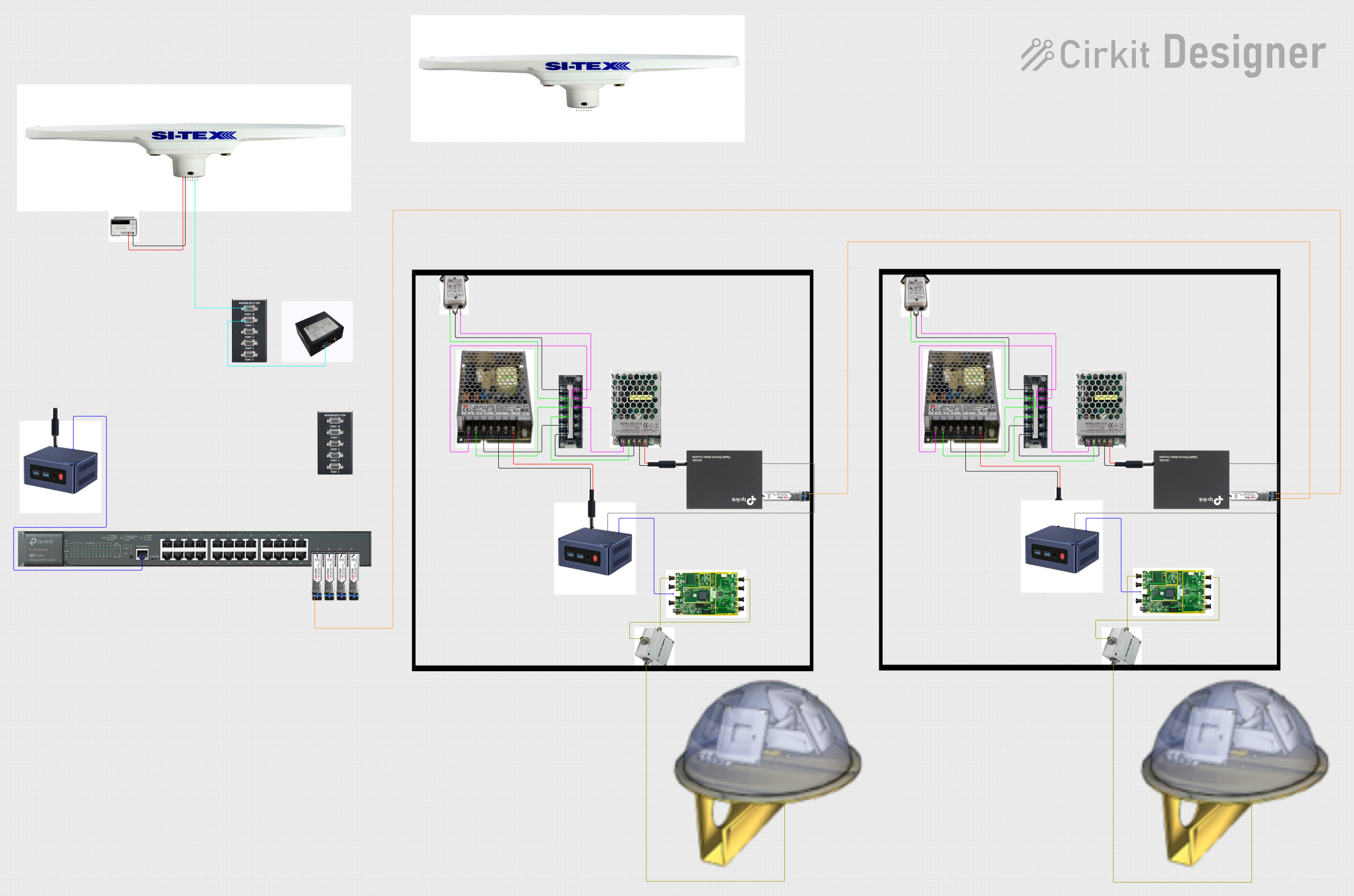
 Open Project in Cirkit Designer
Open Project in Cirkit Designer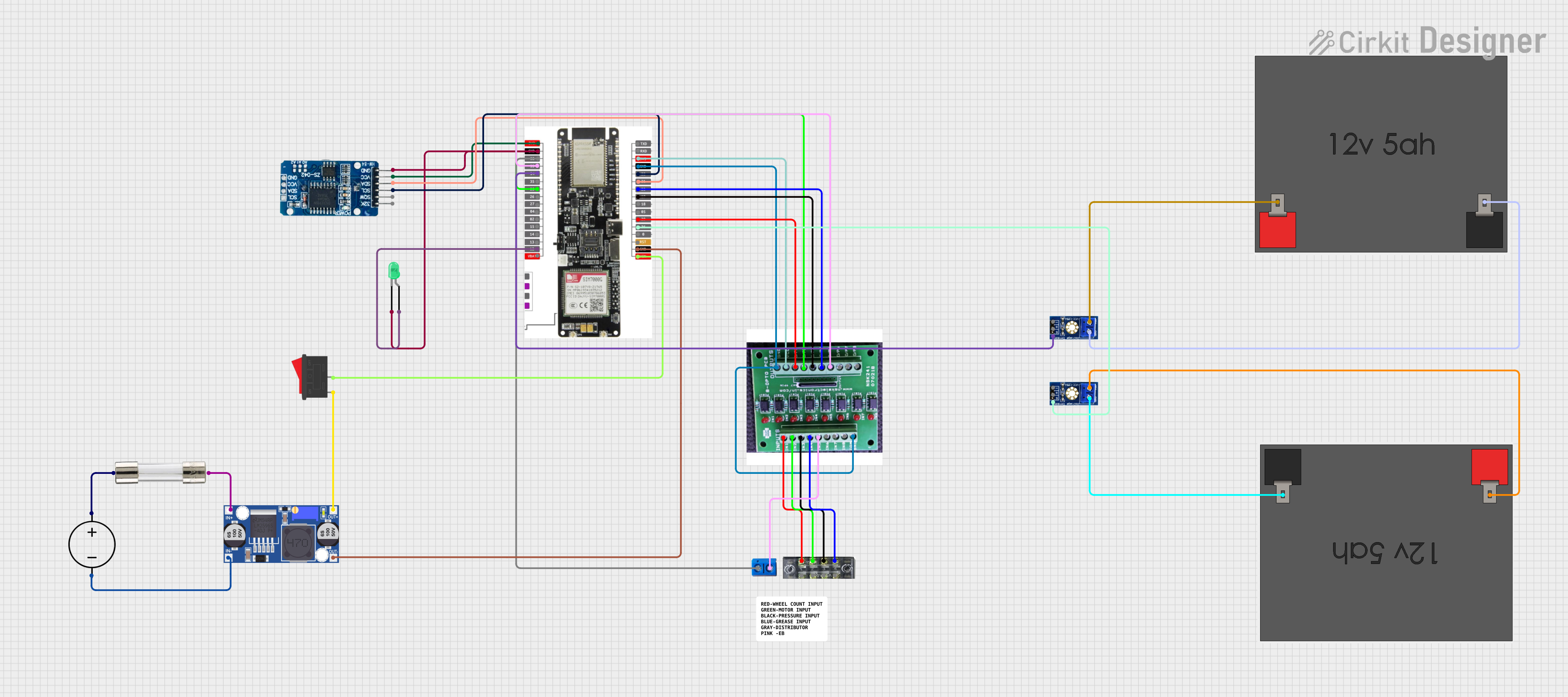
 Open Project in Cirkit Designer
Open Project in Cirkit DesignerExplore Projects Built with SR232
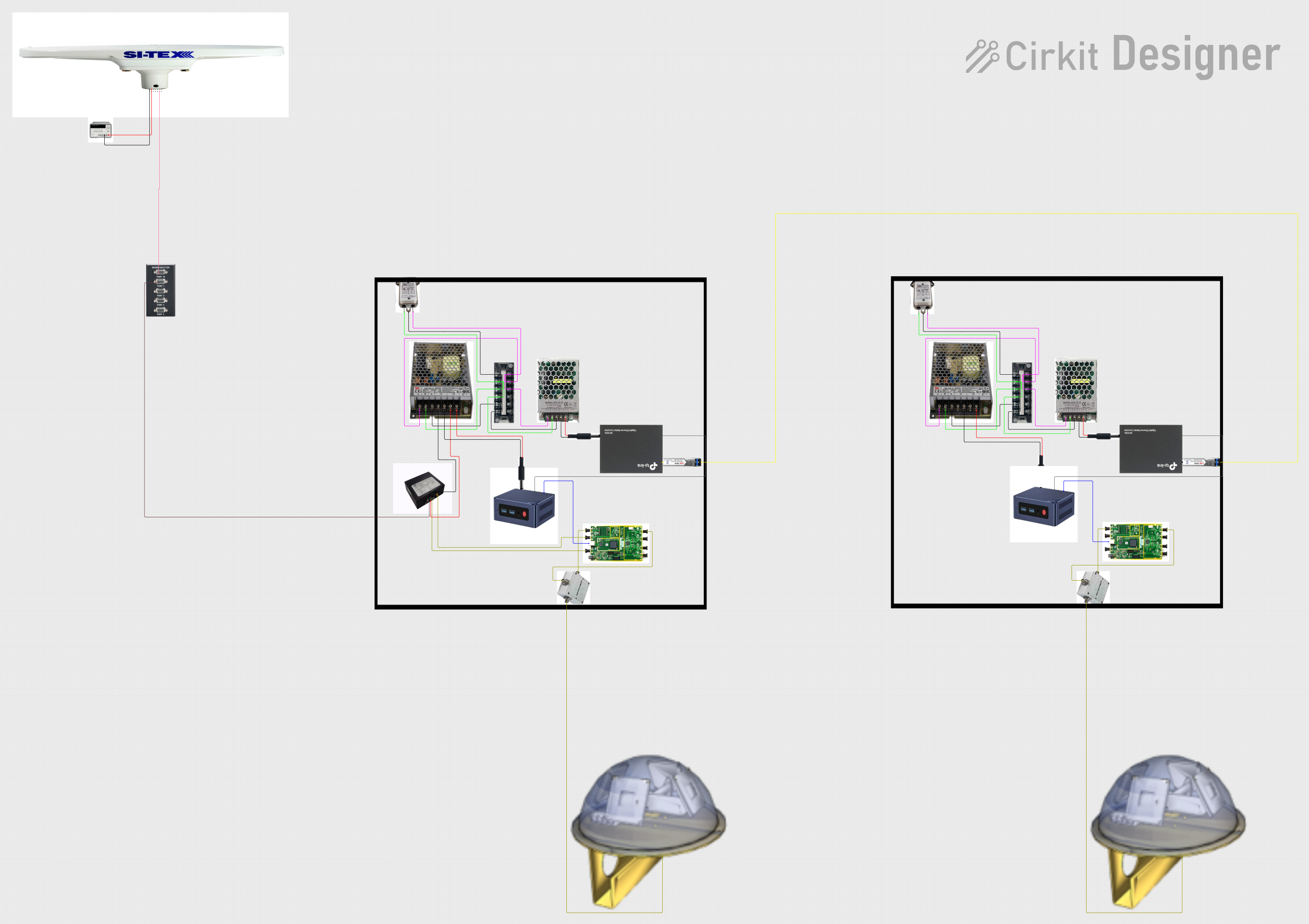
 Open Project in Cirkit Designer
Open Project in Cirkit Designer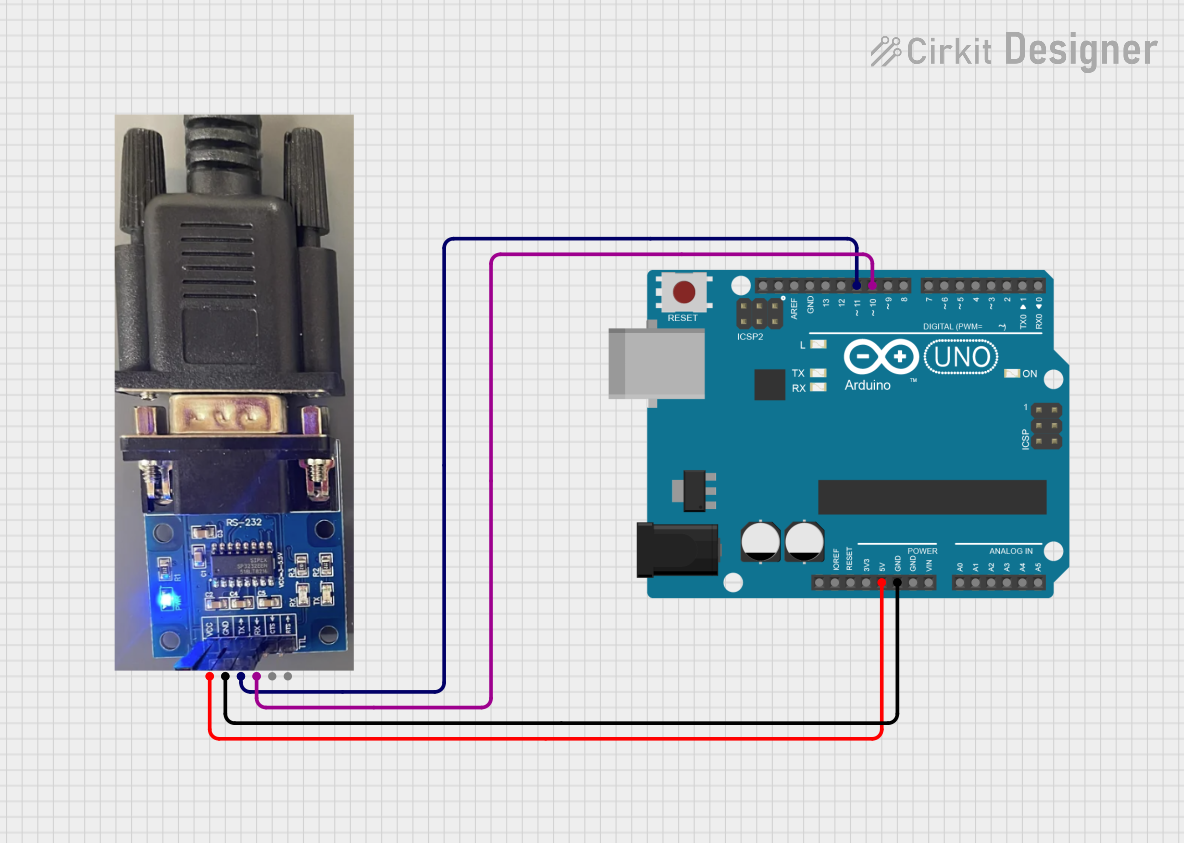
 Open Project in Cirkit Designer
Open Project in Cirkit Designer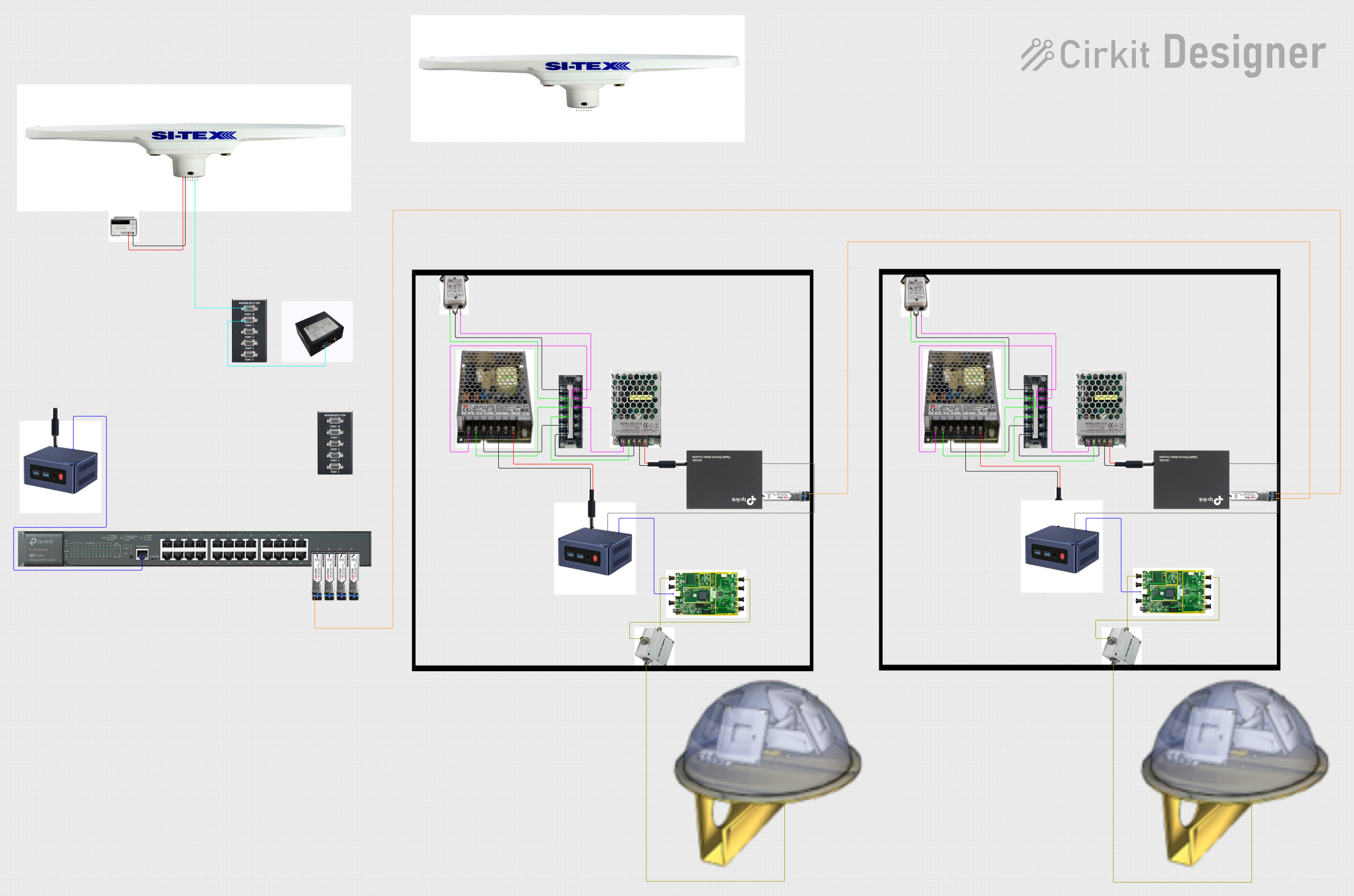
 Open Project in Cirkit Designer
Open Project in Cirkit Designer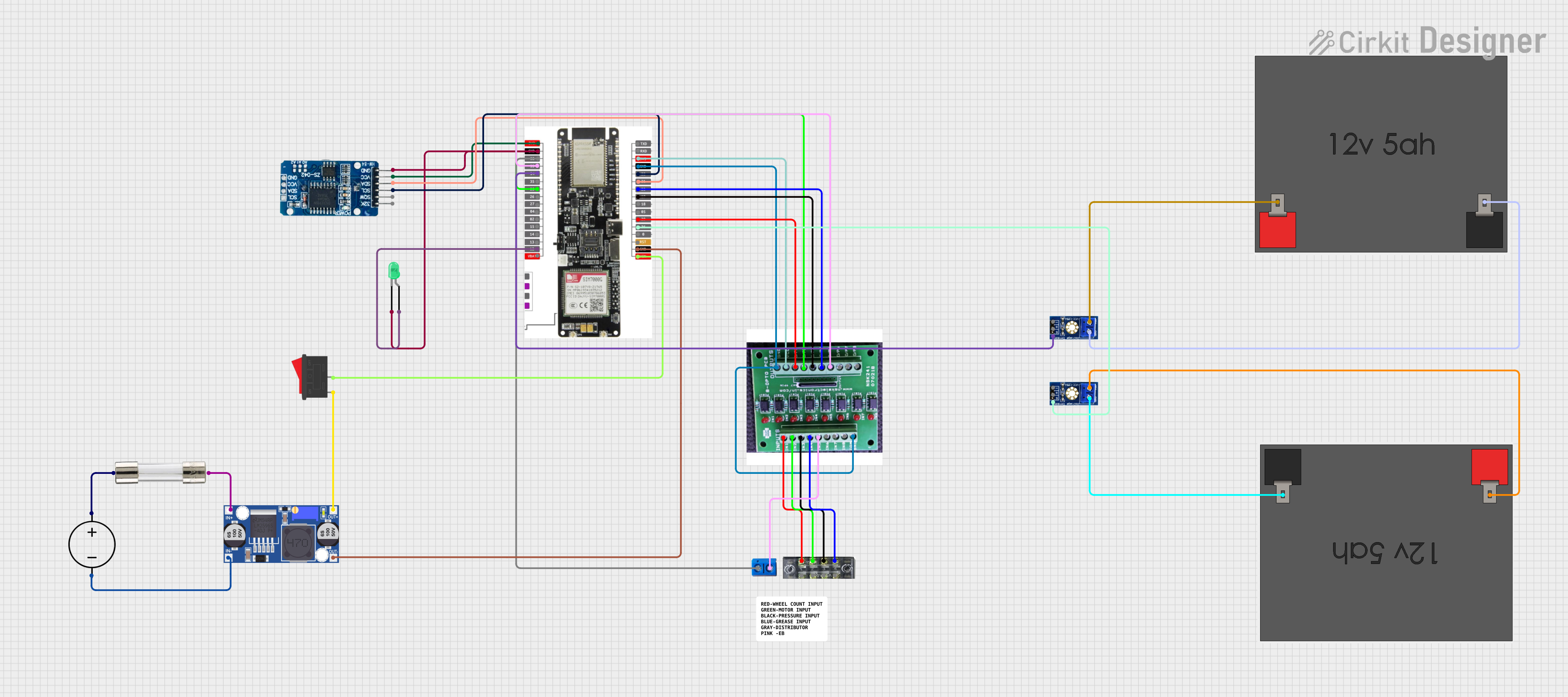
 Open Project in Cirkit Designer
Open Project in Cirkit DesignerCommon Applications and Use Cases
- Communication between computers and peripheral devices (e.g., printers, modems).
- Industrial automation systems for device-to-device communication.
- Debugging and programming of embedded systems.
- Data logging and monitoring in laboratory equipment.
- Legacy system integration in older hardware setups.
Technical Specifications
Key Technical Details
- Communication Type: Asynchronous serial communication.
- Voltage Levels: ±3V to ±15V (logic high: -3V to -15V, logic low: +3V to +15V).
- Baud Rate: Typically up to 115,200 bps (bits per second), depending on the application.
- Connector Types: DB9 (9-pin) or DB25 (25-pin).
- Maximum Cable Length: Up to 15 meters (50 feet) at 19,200 bps.
- Data Format: 1 start bit, 5-8 data bits, optional parity bit, and 1-2 stop bits.
- Flow Control: Hardware (RTS/CTS) or software (XON/XOFF).
Pin Configuration and Descriptions
DB9 Connector Pinout
| Pin Number | Name | Direction | Description |
|---|---|---|---|
| 1 | DCD (Data Carrier Detect) | Input | Indicates the presence of a carrier signal. |
| 2 | RXD (Receive Data) | Input | Data received by the device. |
| 3 | TXD (Transmit Data) | Output | Data transmitted by the device. |
| 4 | DTR (Data Terminal Ready) | Output | Indicates the device is ready to communicate. |
| 5 | GND (Ground) | - | Signal ground. |
| 6 | DSR (Data Set Ready) | Input | Indicates the connected device is ready. |
| 7 | RTS (Request to Send) | Output | Used for hardware flow control. |
| 8 | CTS (Clear to Send) | Input | Used for hardware flow control. |
| 9 | RI (Ring Indicator) | Input | Indicates an incoming call (modem use). |
DB25 Connector Pinout
| Pin Number | Name | Direction | Description |
|---|---|---|---|
| 1 | GND (Ground) | - | Signal ground. |
| 2 | TXD (Transmit Data) | Output | Data transmitted by the device. |
| 3 | RXD (Receive Data) | Input | Data received by the device. |
| 4 | RTS (Request to Send) | Output | Used for hardware flow control. |
| 5 | CTS (Clear to Send) | Input | Used for hardware flow control. |
| 6 | DSR (Data Set Ready) | Input | Indicates the connected device is ready. |
| 7 | GND (Ground) | - | Signal ground. |
| 8 | DCD (Data Carrier Detect) | Input | Indicates the presence of a carrier signal. |
| 20 | DTR (Data Terminal Ready) | Output | Indicates the device is ready to communicate. |
| 22 | RI (Ring Indicator) | Input | Indicates an incoming call (modem use). |
Usage Instructions
How to Use the SR232 in a Circuit
Connect the SR232 to the Devices:
- Use a DB9 or DB25 cable to connect the SR232 interface of the two devices.
- Ensure the pinout matches the devices' requirements (e.g., TXD of one device connects to RXD of the other).
Set the Communication Parameters:
- Configure the baud rate, data bits, parity, and stop bits on both devices to match.
- If using hardware flow control, ensure RTS and CTS are properly connected.
Power the Devices:
- Ensure both devices are powered on and ready for communication.
Test the Connection:
- Use a terminal program (e.g., PuTTY or Tera Term) to send and receive data.
- Verify the data is transmitted and received correctly.
Important Considerations and Best Practices
- Cable Length: Keep the cable length within the standard limit (15 meters at 19,200 bps) to avoid signal degradation.
- Voltage Levels: Ensure the devices comply with the SR232 voltage level specifications to prevent damage.
- Grounding: Properly ground the devices to avoid noise and interference.
- Loopback Testing: For troubleshooting, perform a loopback test by connecting TXD to RXD on the same device.
Example: Connecting SR232 to an Arduino UNO
The SR232 can be interfaced with an Arduino UNO using a MAX232 level shifter IC to convert the Arduino's TTL logic levels to SR232 voltage levels.
Circuit Diagram
- Connect the MAX232 IC between the Arduino and the SR232 device.
- TXD (Arduino) → T1IN (MAX232) → T1OUT (MAX232) → RXD (SR232).
- RXD (Arduino) ← R1OUT (MAX232) ← R1IN (MAX232) ← TXD (SR232).
Arduino Code Example
// Example code for SR232 communication with Arduino UNO
#include <SoftwareSerial.h>
// Define RX and TX pins for SoftwareSerial
SoftwareSerial mySerial(10, 11); // RX = pin 10, TX = pin 11
void setup() {
// Start the hardware serial communication
Serial.begin(9600); // Baud rate for Arduino Serial Monitor
// Start the SR232 communication
mySerial.begin(9600); // Baud rate for SR232 device
Serial.println("SR232 Communication Initialized");
}
void loop() {
// Check if data is available from the SR232 device
if (mySerial.available()) {
char received = mySerial.read(); // Read the incoming data
Serial.print("Received: ");
Serial.println(received); // Print the received data to Serial Monitor
}
// Send data to the SR232 device
if (Serial.available()) {
char toSend = Serial.read(); // Read data from Serial Monitor
mySerial.write(toSend); // Send the data to the SR232 device
Serial.print("Sent: ");
Serial.println(toSend); // Print the sent data to Serial Monitor
}
}
Troubleshooting and FAQs
Common Issues and Solutions
No Data Transmission:
- Cause: Mismatched baud rate or communication parameters.
- Solution: Verify and match the baud rate, data bits, parity, and stop bits on both devices.
Data Corruption:
- Cause: Excessive cable length or electrical noise.
- Solution: Use a shorter cable and ensure proper grounding.
No Response from Device:
- Cause: Incorrect wiring or damaged cable.
- Solution: Check the pin connections and replace the cable if necessary.
Loopback Test Fails:
- Cause: Faulty SR232 interface or level shifter.
- Solution: Test the SR232 interface with another device or replace the level shifter.
FAQs
Q: Can I use SR232 for long-distance communication?
- A: No, SR232 is designed for short distances (up to 15 meters). For longer distances, consider RS485 or RS422.
Q: How do I test if my SR232 port is working?
- A: Perform a loopback test by connecting TXD to RXD and sending data. If the data is echoed back, the port is functional.
Q: What is the difference between DB9 and DB25 connectors?
- A: DB9 is a 9-pin connector commonly used for SR232, while DB25 is a 25-pin connector with additional signals for older devices.
Q: Can I connect SR232 directly to an Arduino?
- A: No, you need a level shifter (e.g., MAX232) to convert the Arduino's TTL logic levels to SR232 voltage levels.