
How to Use Adafruit PiTFT Plus 2.8inch: Examples, Pinouts, and Specs
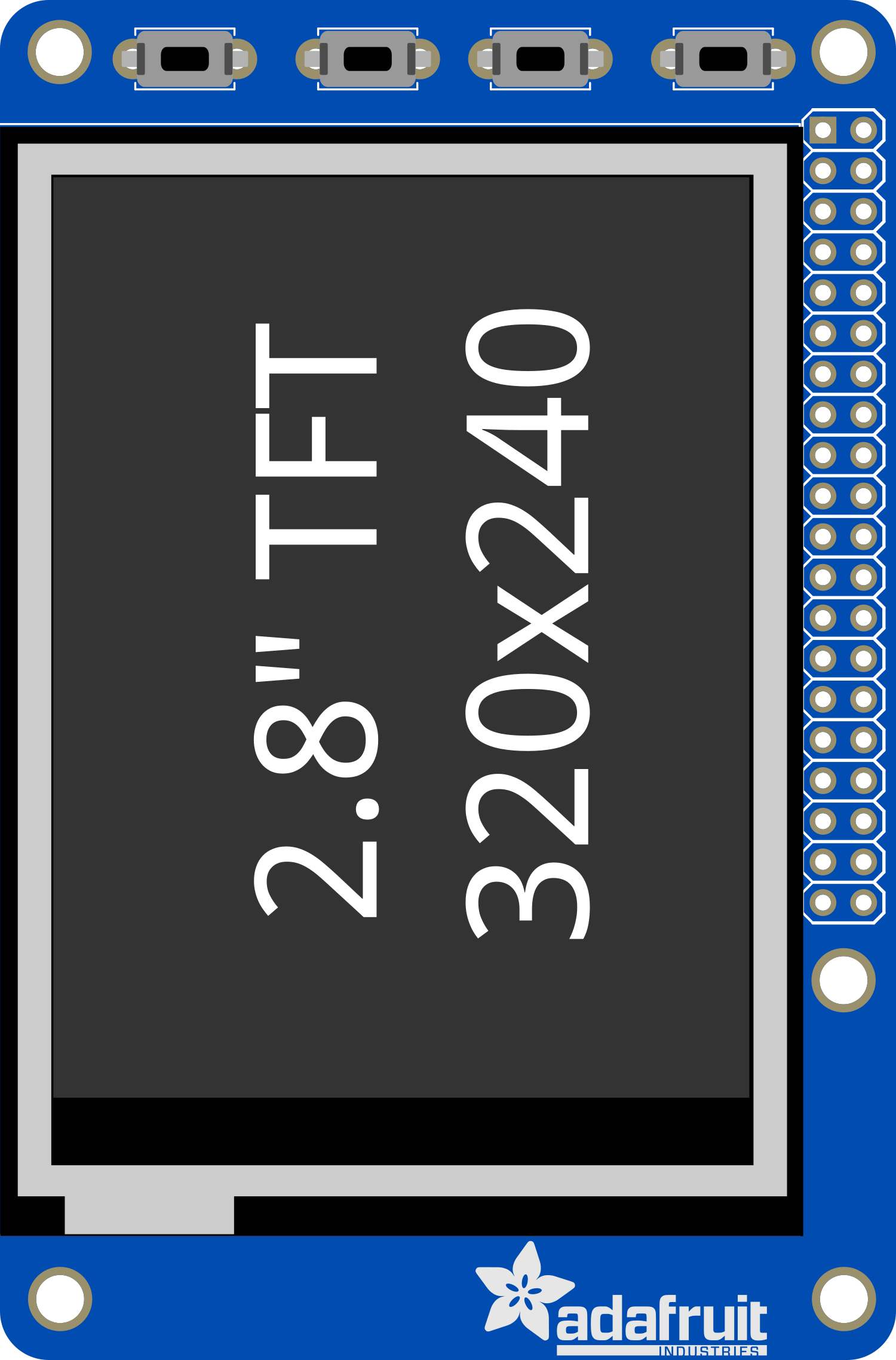
 Design with Adafruit PiTFT Plus 2.8inch in Cirkit Designer
Design with Adafruit PiTFT Plus 2.8inch in Cirkit DesignerIntroduction
The Adafruit PiTFT Plus 2.8" is a compact touch screen display designed for the Raspberry Pi series of single-board computers. This display offers a 2.8-inch TFT screen with a resolution of 320x240 pixels, providing a suitable interface for projects requiring graphical output and touch input. It is commonly used in DIY electronics for handheld projects, custom interfaces, or control panels for various applications.
Explore Projects Built with Adafruit PiTFT Plus 2.8inch

 Open Project in Cirkit Designer
Open Project in Cirkit Designer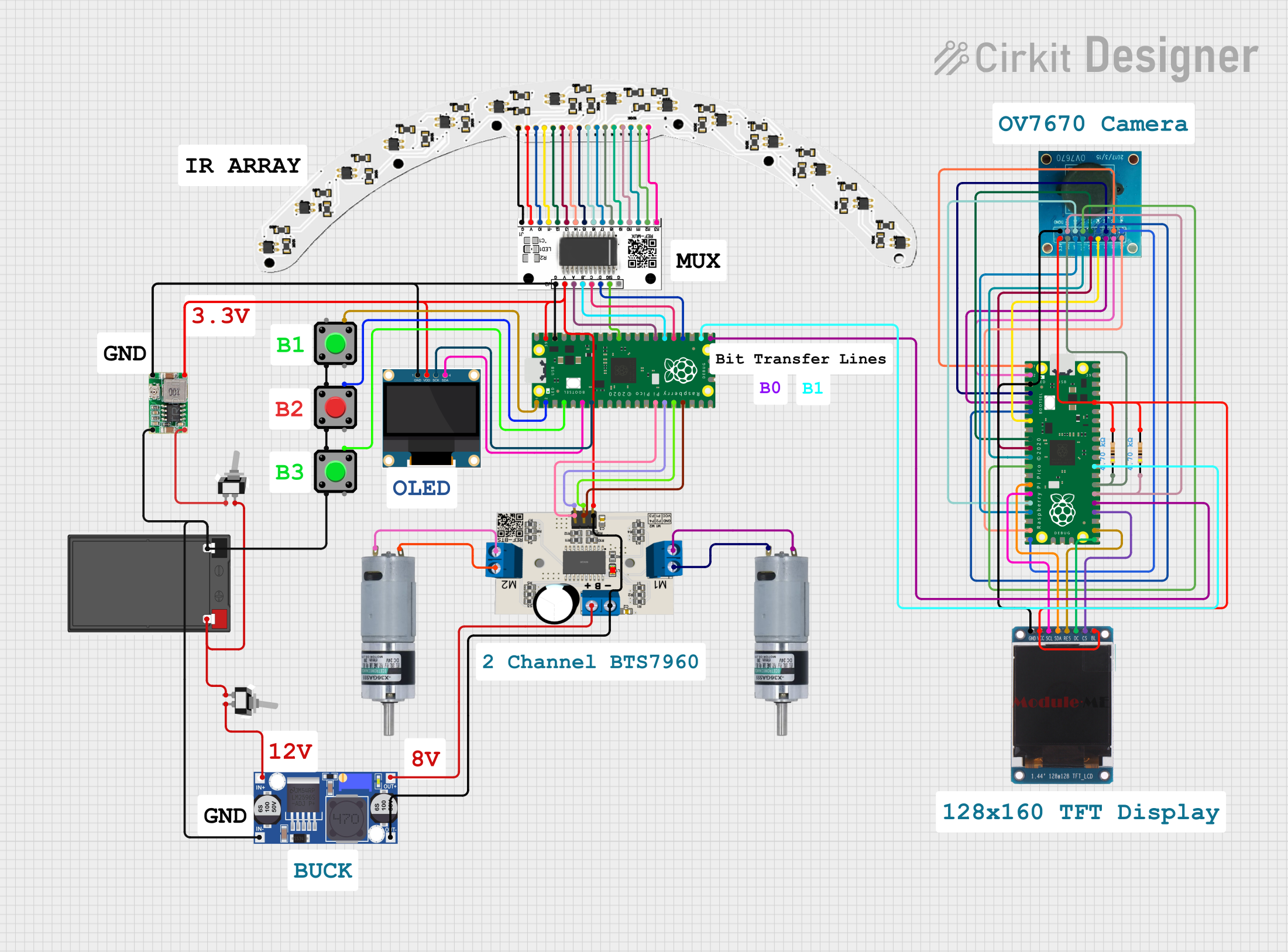
 Open Project in Cirkit Designer
Open Project in Cirkit Designer
 Open Project in Cirkit Designer
Open Project in Cirkit Designer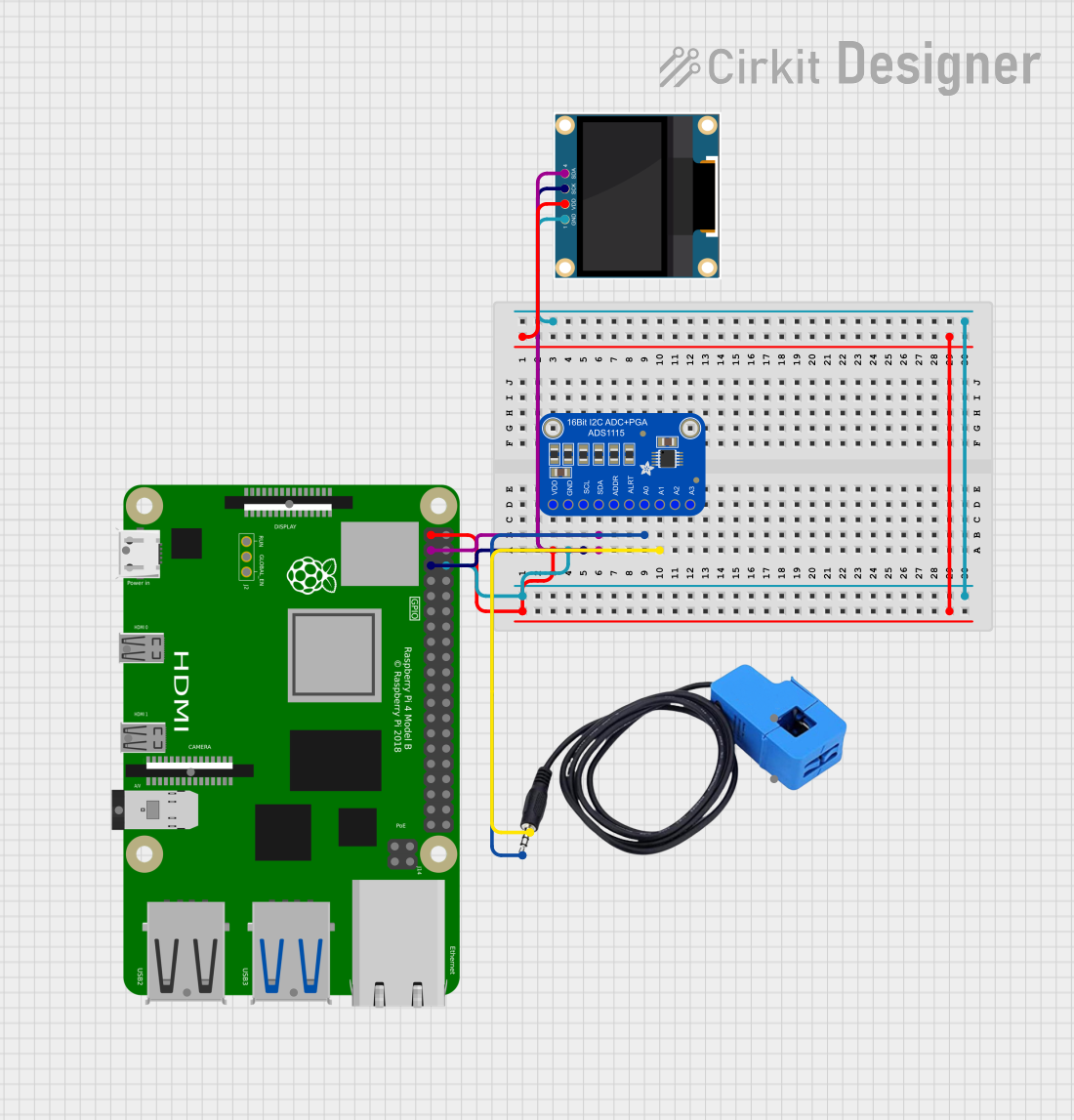
 Open Project in Cirkit Designer
Open Project in Cirkit DesignerExplore Projects Built with Adafruit PiTFT Plus 2.8inch

 Open Project in Cirkit Designer
Open Project in Cirkit Designer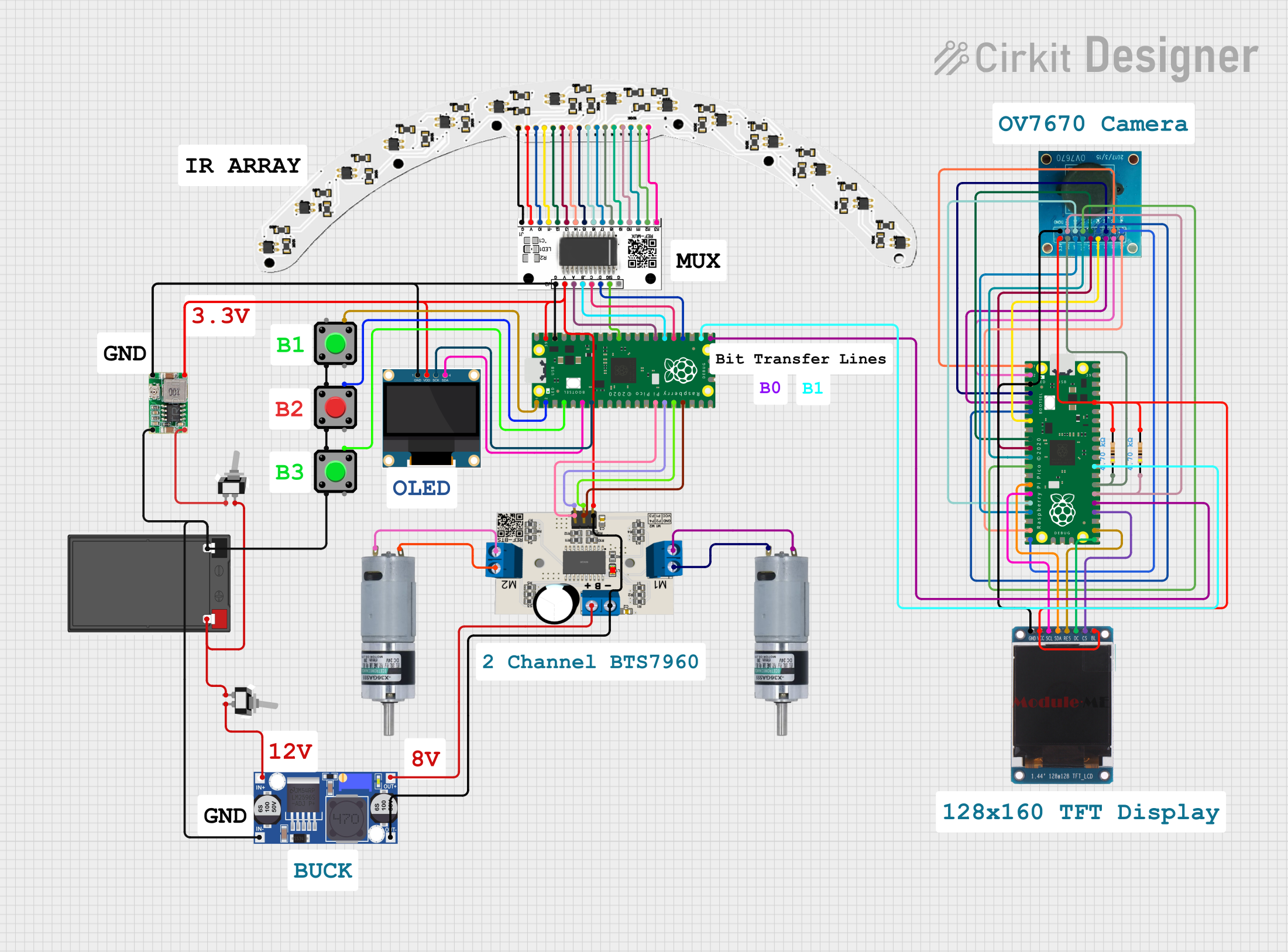
 Open Project in Cirkit Designer
Open Project in Cirkit Designer
 Open Project in Cirkit Designer
Open Project in Cirkit Designer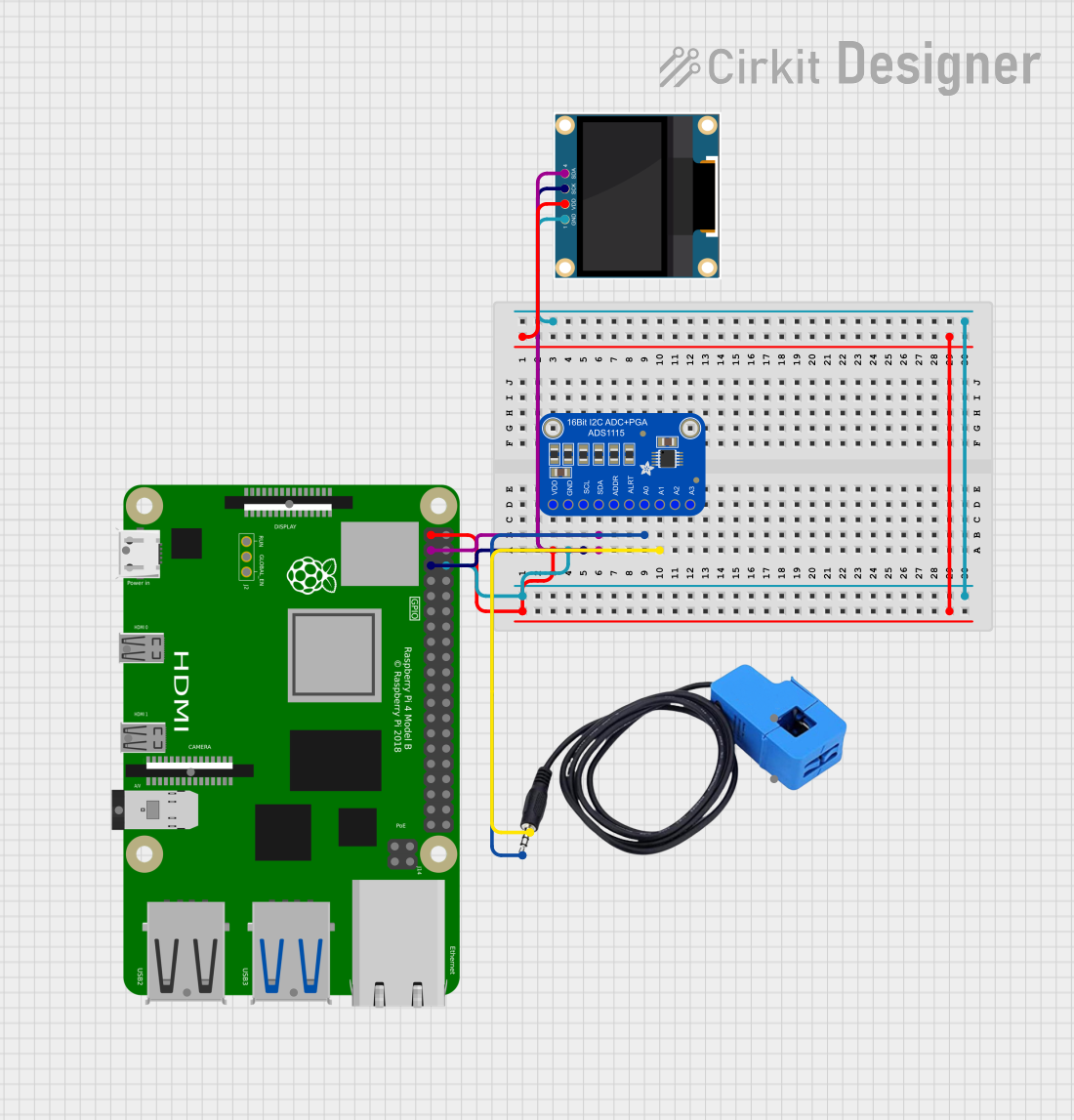
 Open Project in Cirkit Designer
Open Project in Cirkit DesignerTechnical Specifications
Display
- Type: TFT LCD
- Size: 2.8 inches (diagonal)
- Resolution: 320x240 pixels
- Interface: SPI
- Touchscreen: Resistive touch panel
Electrical
- Operating Voltage: 3.3V
- Logic Level: 3.3V compatible
Pin Configuration and Descriptions
| Pin Number | Name | Description |
|---|---|---|
| 1 | 3V3 | 3.3V Power Supply |
| 2 | 5V | 5V Power Supply (used for backlight) |
| 3 | GND | Ground |
| 4 | CS | SPI Chip Select |
| 5 | SCK | SPI Clock |
| 6 | MOSI | SPI Master Out Slave In |
| 7 | MISO | SPI Master In Slave Out |
| 8 | STMPE_CS | Touch Controller Chip Select |
| 9 | GPIO #23 | Interrupt for Touch Controller |
| 10 | GPIO #18 | PWM output for backlight control |
Usage Instructions
Connecting to Raspberry Pi
- Power Off Raspberry Pi: Ensure your Raspberry Pi is turned off before connecting the display to prevent any electrical damage.
- Attach Display: Carefully align the GPIO pins of the PiTFT with the corresponding pins on the Raspberry Pi and press down to connect.
- Secure the Display: Use the provided screws and standoffs to secure the PiTFT to the Raspberry Pi if necessary.
Software Setup
- Operating System: Ensure you have the latest version of Raspberry Pi OS installed on your Raspberry Pi.
- Install Drivers: Run the following commands in the terminal to install the necessary drivers:
sudo apt-get update
sudo apt-get install -y git python3-pip
cd ~
git clone https://github.com/adafruit/Raspberry-Pi-Installer-Scripts.git
cd Raspberry-Pi-Installer-Scripts
sudo python3 adafruit-pitft.py
- Configure Display: Follow the on-screen prompts to configure the display settings for your specific model.
Touchscreen Calibration
To calibrate the touchscreen for accurate input, use the adafruit-pitft.py script with the -c option:
sudo python3 adafruit-pitft.py -c
Best Practices
- Power Management: Use the GPIO #18 to control the backlight and save power when the display is not in use.
- Touch Sensitivity: Calibrate the touchscreen periodically to maintain accuracy.
- Screen Protection: Consider using a screen protector to prevent scratches on the resistive touch panel.
Troubleshooting and FAQs
Common Issues
- Display Not Working: Ensure all connections are secure and the PiTFT is properly seated on the GPIO pins.
- Touch Inaccuracy: Re-calibrate the touchscreen using the provided script.
- Screen Flickering: Check the power supply to the Raspberry Pi and ensure it meets the required specifications.
FAQs
Q: Can I use the PiTFT with other devices besides the Raspberry Pi? A: The PiTFT is designed specifically for the Raspberry Pi GPIO interface and may not be compatible with other devices without proper interfacing and driver support.
Q: How do I turn off the backlight? A: You can control the backlight by toggling GPIO #18. Setting it to LOW turns off the backlight, while HIGH turns it on.
Q: Is the touchscreen capacitive or resistive? A: The PiTFT Plus 2.8" features a resistive touchscreen, which can be activated with any object and does not require a capacitive touch like a finger.
Q: How do I update the PiTFT firmware? A: Firmware updates are typically not required for the PiTFT. However, you should keep your Raspberry Pi OS and all drivers up to date for optimal performance.
For further assistance, visit the Adafruit support forums or the Raspberry Pi community forums.