
How to Use s: Examples, Pinouts, and Specs

 Design with s in Cirkit Designer
Design with s in Cirkit DesignerIntroduction
A switch, often denoted as "S" in circuit diagrams, is an essential electronic component used to control the flow of electrical current in a circuit. By opening or closing the circuit, a switch either interrupts or allows the current to pass through. Switches come in various forms, such as toggle switches, push-button switches, slide switches, and rotary switches, each suited for specific applications.
Explore Projects Built with s
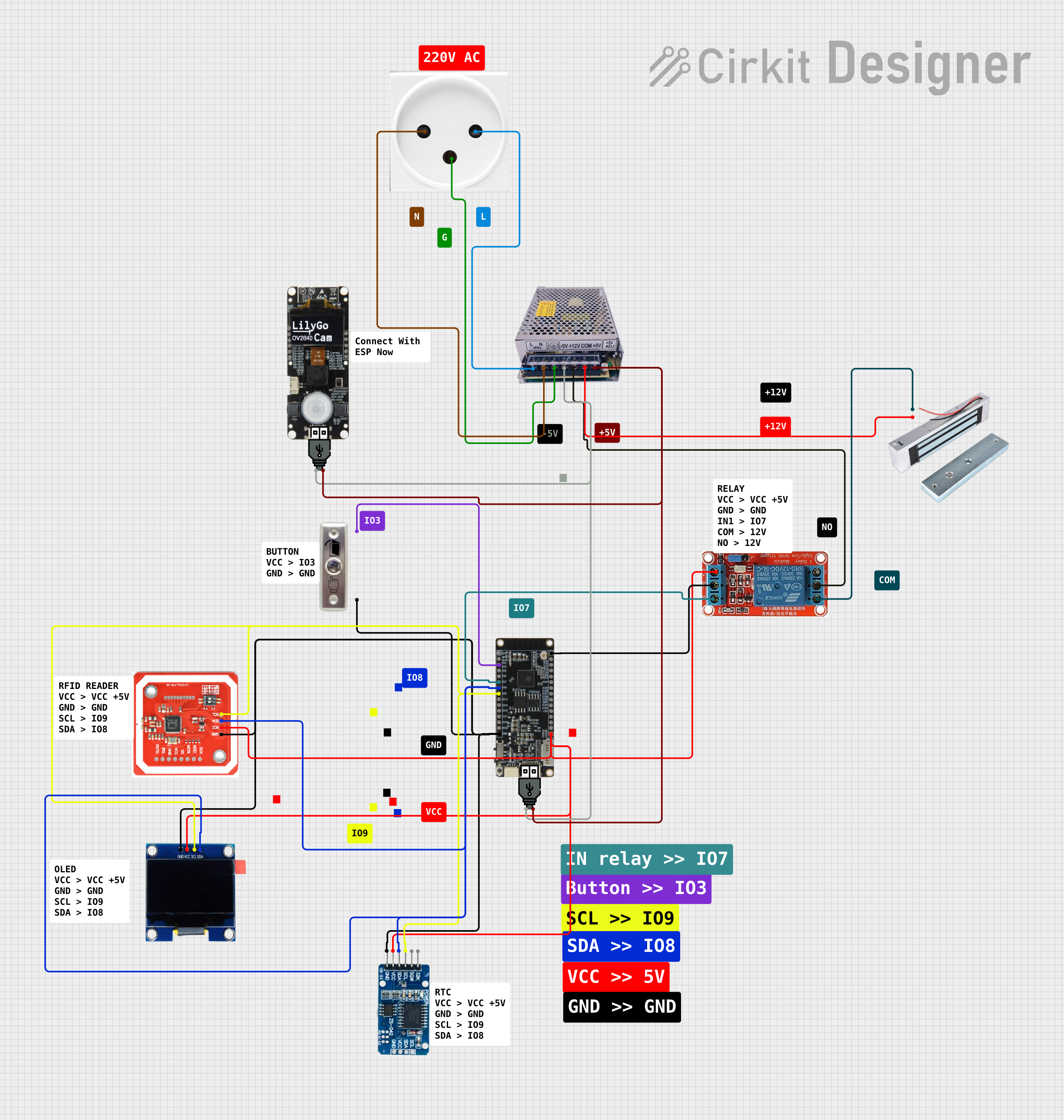
 Open Project in Cirkit Designer
Open Project in Cirkit Designer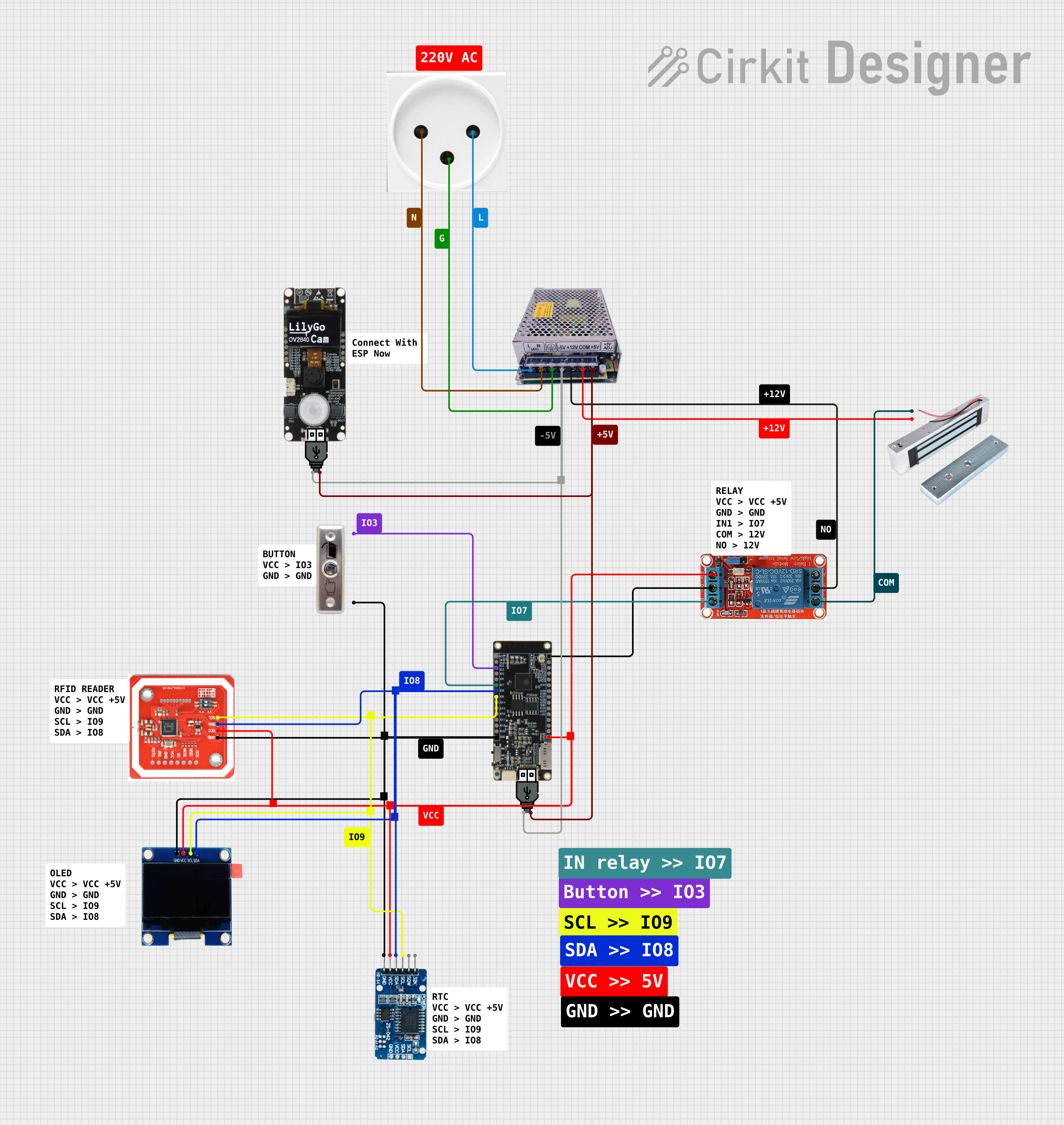
 Open Project in Cirkit Designer
Open Project in Cirkit Designer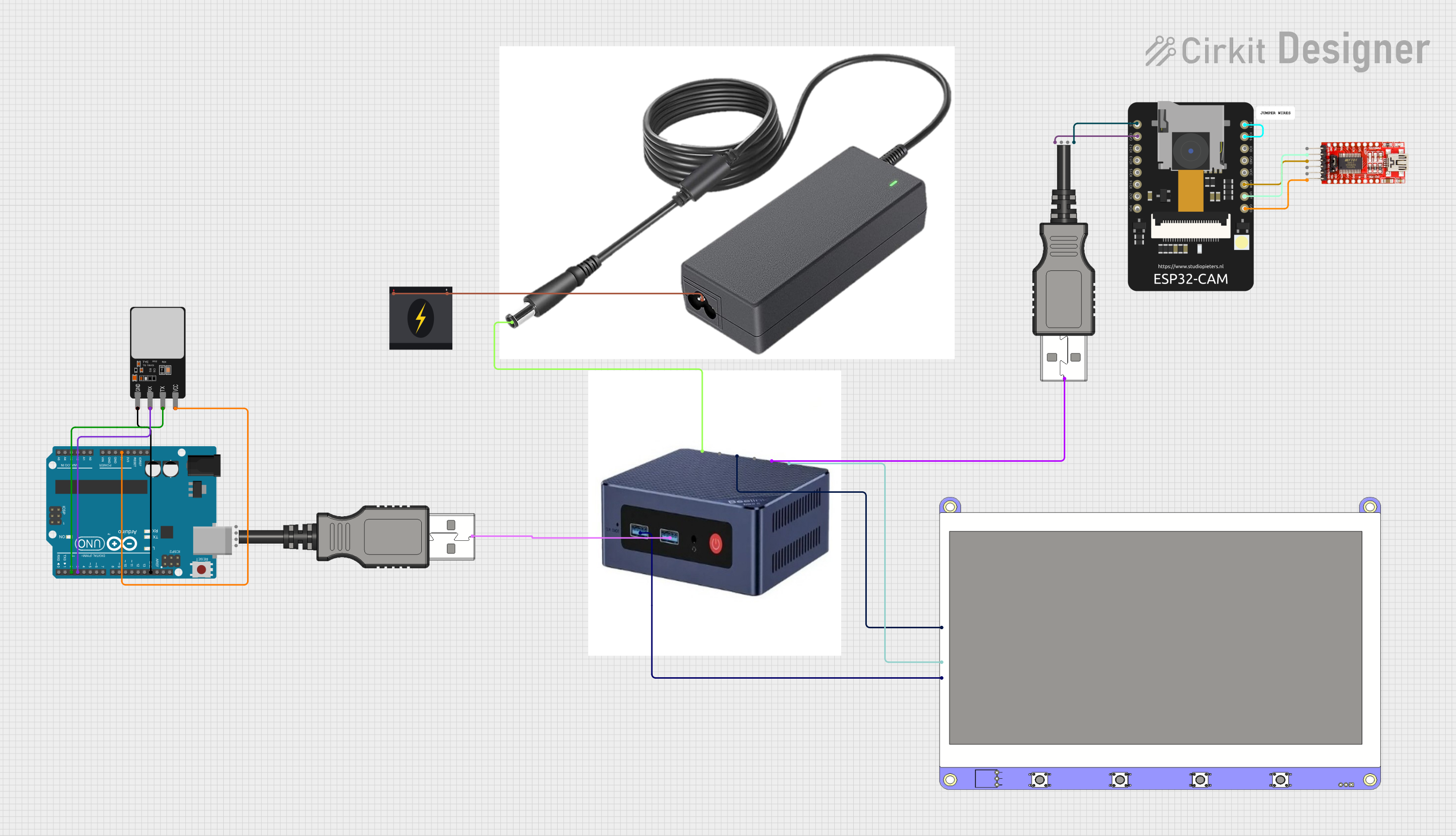
 Open Project in Cirkit Designer
Open Project in Cirkit Designer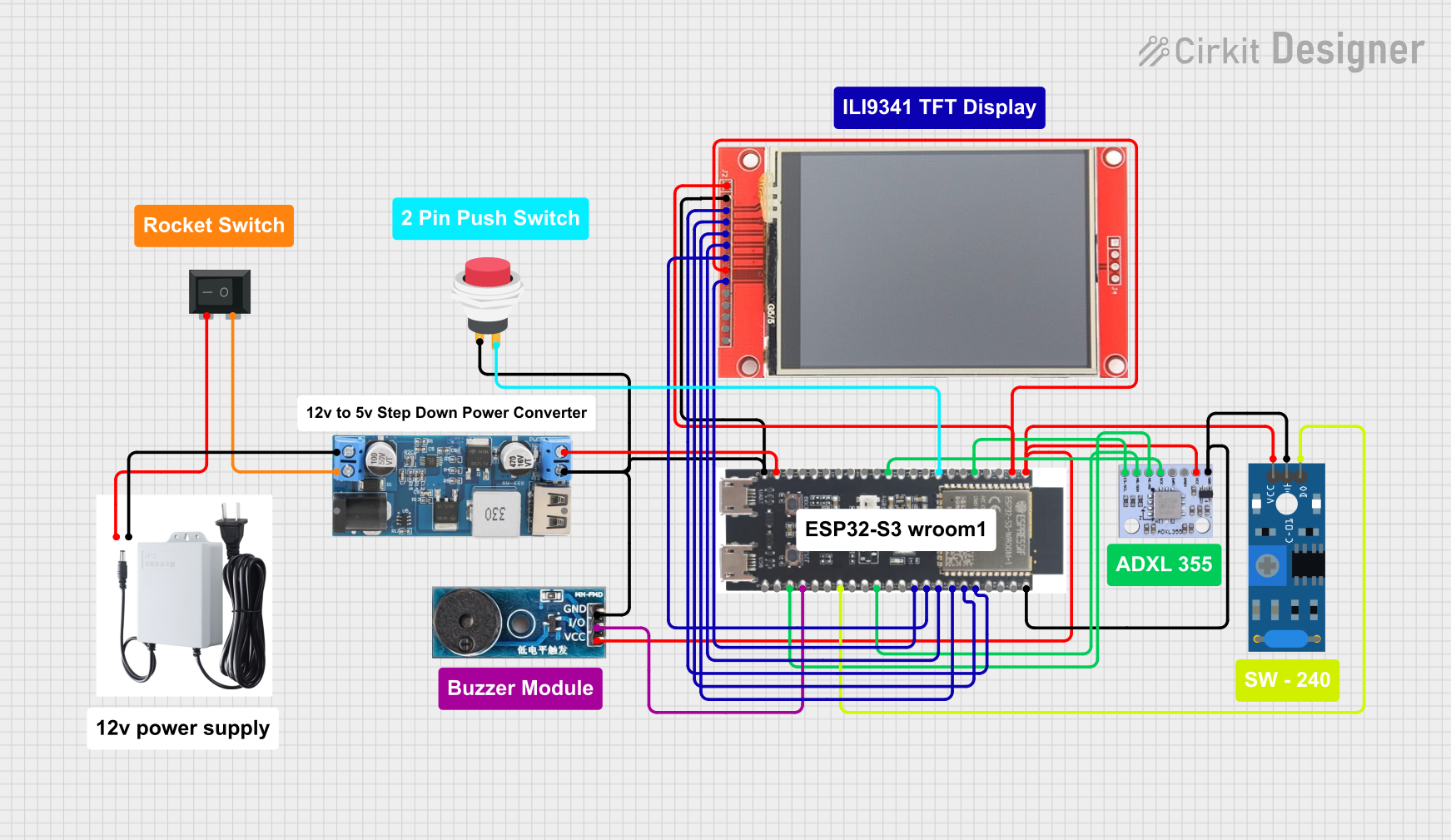
 Open Project in Cirkit Designer
Open Project in Cirkit DesignerExplore Projects Built with s
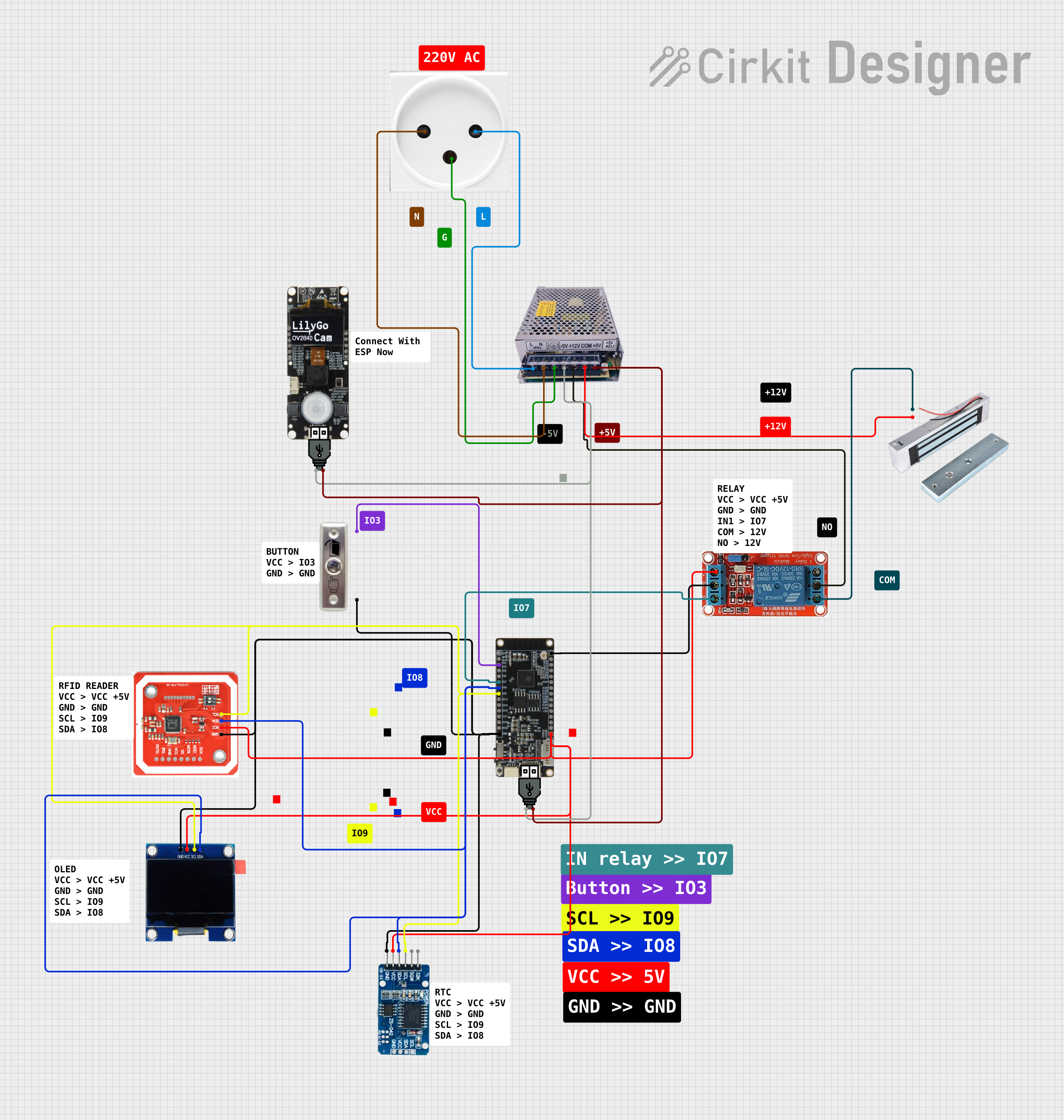
 Open Project in Cirkit Designer
Open Project in Cirkit Designer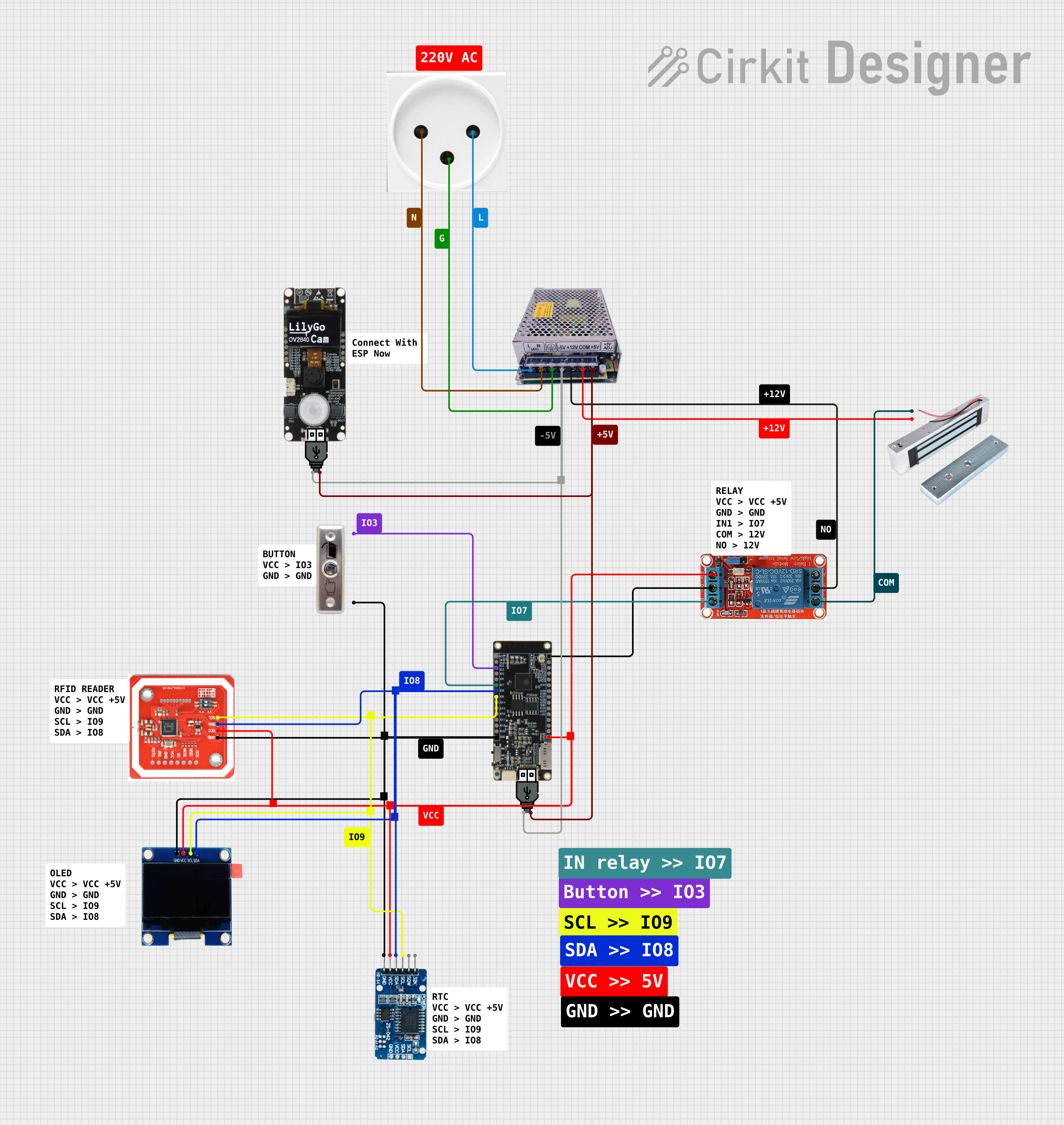
 Open Project in Cirkit Designer
Open Project in Cirkit Designer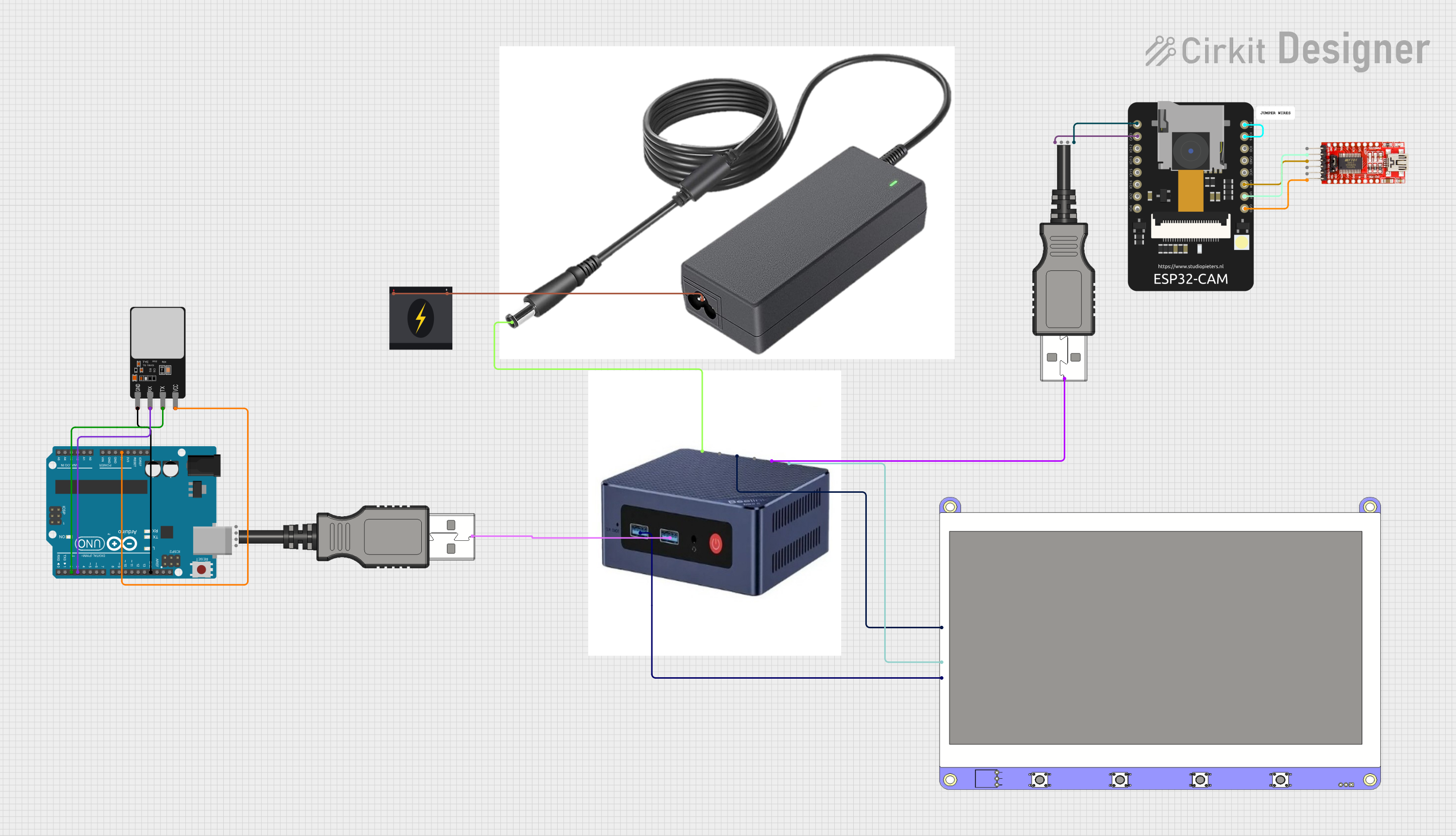
 Open Project in Cirkit Designer
Open Project in Cirkit Designer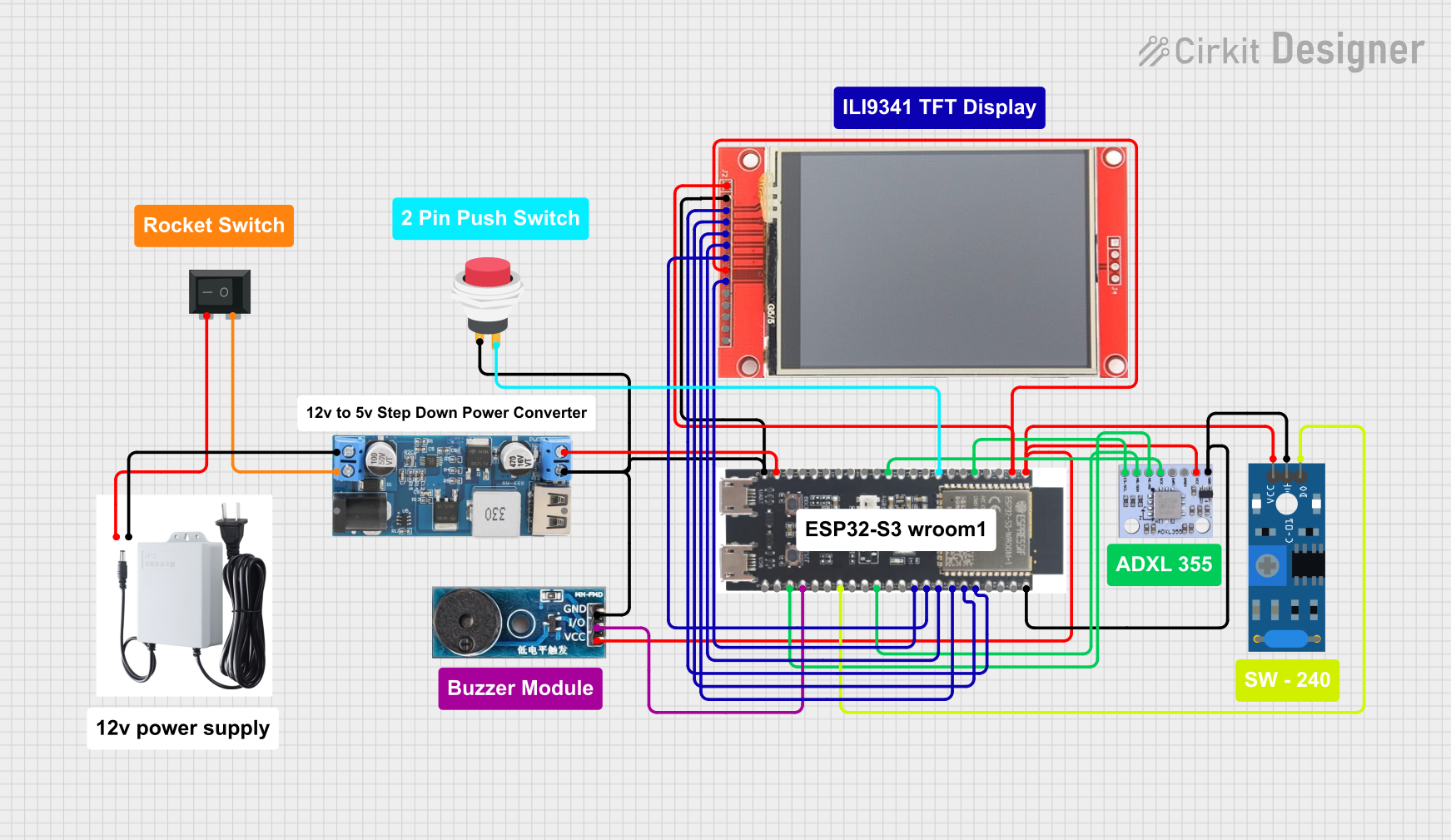
 Open Project in Cirkit Designer
Open Project in Cirkit DesignerCommon Applications and Use Cases
- Power Control: Turning devices on or off.
- Mode Selection: Switching between different operational modes in devices.
- User Input: Push-button switches in calculators, keyboards, and other input devices.
- Safety Mechanisms: Emergency stop buttons in industrial equipment.
- Signal Routing: Selecting between multiple signal paths in audio or communication systems.
Technical Specifications
Switches vary widely in their specifications depending on the type and intended application. Below are general specifications for a typical switch:
| Parameter | Description |
|---|---|
| Voltage Rating | Maximum voltage the switch can handle (e.g., 12V, 120V, 250V). |
| Current Rating | Maximum current the switch can carry (e.g., 1A, 5A, 10A). |
| Contact Resistance | Resistance across the switch contacts when closed (typically <50 mΩ). |
| Insulation Resistance | Resistance between open contacts (typically >100 MΩ). |
| Mechanical Life | Number of operations the switch can perform (e.g., 10,000 to 1,000,000 cycles). |
| Operating Temperature | Temperature range in which the switch can operate (e.g., -20°C to 85°C). |
Pin Configuration and Descriptions
The pin configuration of a switch depends on its type. Below is an example for a Single Pole Single Throw (SPST) switch:
| Pin | Description |
|---|---|
| Pin 1 | Input terminal for the electrical signal. |
| Pin 2 | Output terminal for the electrical signal. |
For a Double Pole Double Throw (DPDT) switch, the configuration is as follows:
| Pin | Description |
|---|---|
| Pin 1 | Input terminal for pole 1. |
| Pin 2 | Output terminal for pole 1 (position 1). |
| Pin 3 | Output terminal for pole 1 (position 2). |
| Pin 4 | Input terminal for pole 2. |
| Pin 5 | Output terminal for pole 2 (position 1). |
| Pin 6 | Output terminal for pole 2 (position 2). |
Usage Instructions
How to Use the Component in a Circuit
- Identify the Type of Switch: Determine whether the switch is SPST, SPDT, DPDT, etc., based on your circuit requirements.
- Connect the Terminals:
- For SPST: Connect one terminal to the power source and the other to the load.
- For DPDT: Follow the pin configuration table to connect the poles and outputs appropriately.
- Ensure Proper Ratings: Verify that the switch's voltage and current ratings match or exceed the circuit's requirements.
- Test the Circuit: After connecting the switch, test its functionality by toggling it and observing the circuit's behavior.
Important Considerations and Best Practices
- Debouncing: Mechanical switches may produce noise or "bouncing" when toggled. Use a capacitor or software debouncing techniques to eliminate this issue.
- Avoid Overloading: Never exceed the voltage or current ratings of the switch to prevent damage or failure.
- Secure Mounting: Ensure the switch is securely mounted to avoid accidental disconnections.
- Use Pull-Up or Pull-Down Resistors: When interfacing with microcontrollers, use appropriate resistors to ensure stable logic levels.
Example: Connecting a Push-Button Switch to an Arduino UNO
Below is an example of how to connect a push-button switch to an Arduino UNO and read its state:
// Define the pin connected to the switch
const int switchPin = 2; // Digital pin 2 is connected to the switch
const int ledPin = 13; // Built-in LED pin for output
void setup() {
pinMode(switchPin, INPUT_PULLUP); // Set the switch pin as input with pull-up resistor
pinMode(ledPin, OUTPUT); // Set the LED pin as output
}
void loop() {
int switchState = digitalRead(switchPin); // Read the state of the switch
if (switchState == LOW) {
// If the switch is pressed (LOW due to pull-up), turn on the LED
digitalWrite(ledPin, HIGH);
} else {
// If the switch is not pressed, turn off the LED
digitalWrite(ledPin, LOW);
}
}
Note: The INPUT_PULLUP mode enables the internal pull-up resistor, ensuring the pin reads HIGH when the switch is open.
Troubleshooting and FAQs
Common Issues Users Might Face
Switch Not Working:
- Cause: Loose connections or incorrect wiring.
- Solution: Double-check the wiring and ensure all connections are secure.
Switch Generates Noise or Unstable Signals:
- Cause: Mechanical bouncing of the switch contacts.
- Solution: Use a capacitor for hardware debouncing or implement software debouncing in your code.
Switch Overheats or Fails:
- Cause: Exceeding the voltage or current ratings.
- Solution: Replace the switch with one that has higher ratings and ensure proper usage.
Microcontroller Not Detecting Switch State:
- Cause: Missing pull-up or pull-down resistor.
- Solution: Use an internal or external pull-up/pull-down resistor to stabilize the input.
FAQs
Q1: Can I use a switch to control AC circuits?
A1: Yes, but ensure the switch is rated for AC voltage and current. Use switches specifically designed for AC applications.
Q2: What is the difference between SPST and SPDT switches?
A2: SPST (Single Pole Single Throw) switches have one input and one output, while SPDT (Single Pole Double Throw) switches have one input and two outputs, allowing the signal to toggle between two paths.
Q3: How do I debounce a switch in software?
A3: Implement a delay or use a state-change detection algorithm in your code to filter out rapid toggling caused by mechanical bouncing.
Q4: Can I use a switch with a microcontroller without a resistor?
A4: It is not recommended. Use a pull-up or pull-down resistor to ensure stable logic levels and prevent floating inputs.