
How to Use LCD 20X4: Examples, Pinouts, and Specs
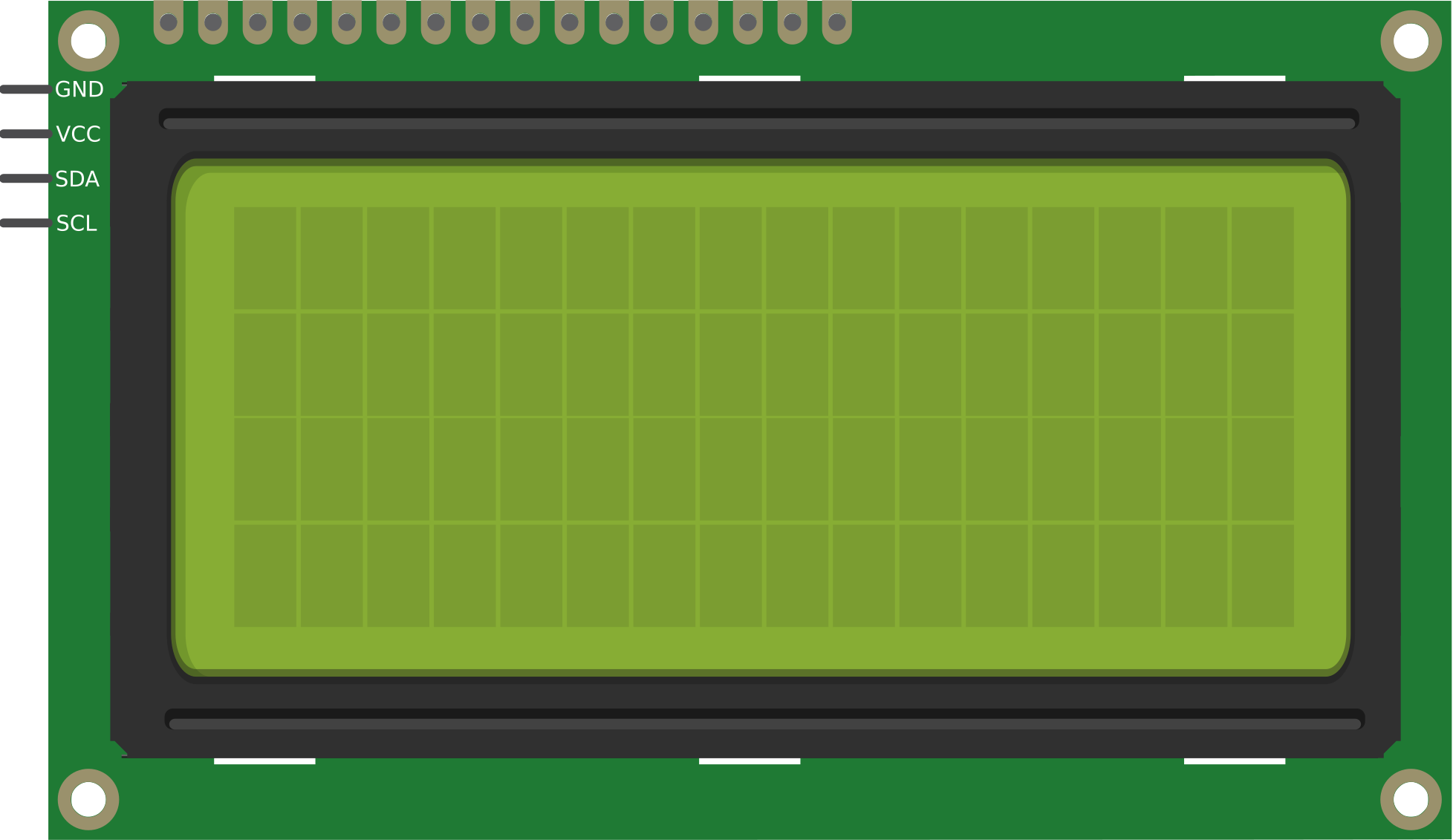
 Design with LCD 20X4 in Cirkit Designer
Design with LCD 20X4 in Cirkit DesignerIntroduction
The LCD 20x4 is a Liquid Crystal Display capable of displaying 20 characters per line across 4 lines. It is widely used in embedded systems and microcontroller projects for presenting textual information such as sensor readings, system status, or user instructions. This display is based on the HD44780 controller, which is compatible with most microcontrollers, including Arduino, Raspberry Pi, and other development boards.
Explore Projects Built with LCD 20X4

 Open Project in Cirkit Designer
Open Project in Cirkit Designer
 Open Project in Cirkit Designer
Open Project in Cirkit Designer
 Open Project in Cirkit Designer
Open Project in Cirkit Designer
 Open Project in Cirkit Designer
Open Project in Cirkit DesignerExplore Projects Built with LCD 20X4

 Open Project in Cirkit Designer
Open Project in Cirkit Designer
 Open Project in Cirkit Designer
Open Project in Cirkit Designer
 Open Project in Cirkit Designer
Open Project in Cirkit Designer
 Open Project in Cirkit Designer
Open Project in Cirkit DesignerCommon Applications and Use Cases
- Displaying sensor data in IoT projects
- User interfaces for embedded systems
- Menu-driven applications
- Real-time system monitoring
- Educational and prototyping purposes
Technical Specifications
The LCD 20x4 is a versatile display module with the following key specifications:
| Parameter | Value |
|---|---|
| Display Type | 20x4 Character LCD |
| Controller | HD44780 or compatible |
| Operating Voltage | 4.7V to 5.3V |
| Backlight Voltage | 4.2V to 4.6V |
| Current Consumption | 1mA (without backlight), ~120mA (with backlight) |
| Character Size | 5x8 dot matrix per character |
| Interface Type | Parallel (4-bit or 8-bit mode) |
| Operating Temperature | -20°C to 70°C |
| Dimensions | 98mm x 60mm x 12mm |
Pin Configuration and Descriptions
The LCD 20x4 module typically has 16 pins. Below is the pinout and description:
| Pin | Name | Description |
|---|---|---|
| 1 | VSS | Ground (0V) |
| 2 | VDD | Power supply (4.7V to 5.3V) |
| 3 | VO | Contrast adjustment (connect to a potentiometer) |
| 4 | RS | Register Select (0: Command mode, 1: Data mode) |
| 5 | RW | Read/Write (0: Write, 1: Read) |
| 6 | E | Enable signal (starts data read/write) |
| 7-14 | D0-D7 | Data pins (used for 4-bit or 8-bit communication) |
| 15 | A (LED+) | Backlight anode (connect to 5V via a resistor) |
| 16 | K (LED-) | Backlight cathode (connect to ground) |
Usage Instructions
How to Use the LCD 20x4 in a Circuit
- Power Supply: Connect the VSS pin to ground and the VDD pin to a 5V power source.
- Contrast Adjustment: Connect the VO pin to the wiper of a 10kΩ potentiometer. Connect one end of the potentiometer to ground and the other to 5V. Adjust the potentiometer to set the display contrast.
- Data Communication: Use either 4-bit or 8-bit mode for communication:
- In 4-bit mode, connect only D4-D7 to the microcontroller.
- In 8-bit mode, connect all data pins (D0-D7).
- Control Pins: Connect the RS, RW, and E pins to the microcontroller. For most applications, RW is tied to ground (write mode).
- Backlight: Connect the A (LED+) pin to 5V through a 220Ω resistor and the K (LED-) pin to ground.
Arduino UNO Example Code
Below is an example of how to use the LCD 20x4 with an Arduino UNO in 4-bit mode. This example uses the LiquidCrystal library.
#include <LiquidCrystal.h>
// Initialize the library with the pins connected to the LCD
// RS, E, D4, D5, D6, D7
LiquidCrystal lcd(12, 11, 5, 4, 3, 2);
void setup() {
// Set up the LCD's number of columns and rows
lcd.begin(20, 4);
// Print a message to the LCD
lcd.setCursor(0, 0); // Set cursor to column 0, row 0
lcd.print("Hello, World!");
lcd.setCursor(0, 1); // Set cursor to column 0, row 1
lcd.print("LCD 20x4 Demo");
lcd.setCursor(0, 2); // Set cursor to column 0, row 2
lcd.print("Line 3 Example");
lcd.setCursor(0, 3); // Set cursor to column 0, row 3
lcd.print("Line 4 Example");
}
void loop() {
// No actions in the loop for this example
}
Important Considerations and Best Practices
- Contrast Adjustment: Ensure the contrast is properly set using a potentiometer; otherwise, the text may not be visible.
- Backlight Resistor: Always use a resistor (e.g., 220Ω) in series with the backlight to prevent damage.
- Noise Reduction: Use decoupling capacitors (e.g., 0.1µF) near the power pins to reduce noise.
- Initialization: Ensure the LCD is properly initialized in your code before sending data.
- Pin Connections: Double-check all connections to avoid short circuits or incorrect data transmission.
Troubleshooting and FAQs
Common Issues and Solutions
No Display on the Screen
- Check the power supply connections (VSS and VDD).
- Adjust the contrast using the potentiometer connected to VO.
- Verify that the backlight is connected properly.
Garbled or No Text
- Ensure the data pins (D4-D7 or D0-D7) are correctly connected.
- Verify that the RS, RW, and E pins are properly connected and controlled in the code.
- Check the initialization code for errors.
Backlight Not Working
- Confirm that the backlight pins (A and K) are connected correctly.
- Use a suitable resistor (e.g., 220Ω) to limit current to the backlight.
Text Not Aligned or Missing
- Ensure the
lcd.setCursor()function is used correctly in the code. - Verify that the correct number of columns and rows (20x4) is specified in the
lcd.begin()function.
- Ensure the
FAQs
Q: Can I use the LCD 20x4 with a 3.3V microcontroller?
A: The LCD 20x4 is designed for 5V operation. To use it with a 3.3V microcontroller, you will need a level shifter or voltage divider for the data and control lines.
Q: How do I clear the display?
A: Use the lcd.clear() function in your code to clear all text from the display.
Q: Can I use the LCD 20x4 in 8-bit mode?
A: Yes, the LCD 20x4 supports both 4-bit and 8-bit modes. However, 4-bit mode is more commonly used as it requires fewer pins.
Q: Why is the text flickering?
A: Flickering may occur if the lcd.print() function is called repeatedly in the loop() without clearing or updating the display properly. Use lcd.setCursor() to update specific parts of the display.
By following this documentation, you can effectively integrate the LCD 20x4 into your projects and troubleshoot common issues.