
How to Use Adafruit OLED Monochrome 128x64 0.96 inch: Examples, Pinouts, and Specs
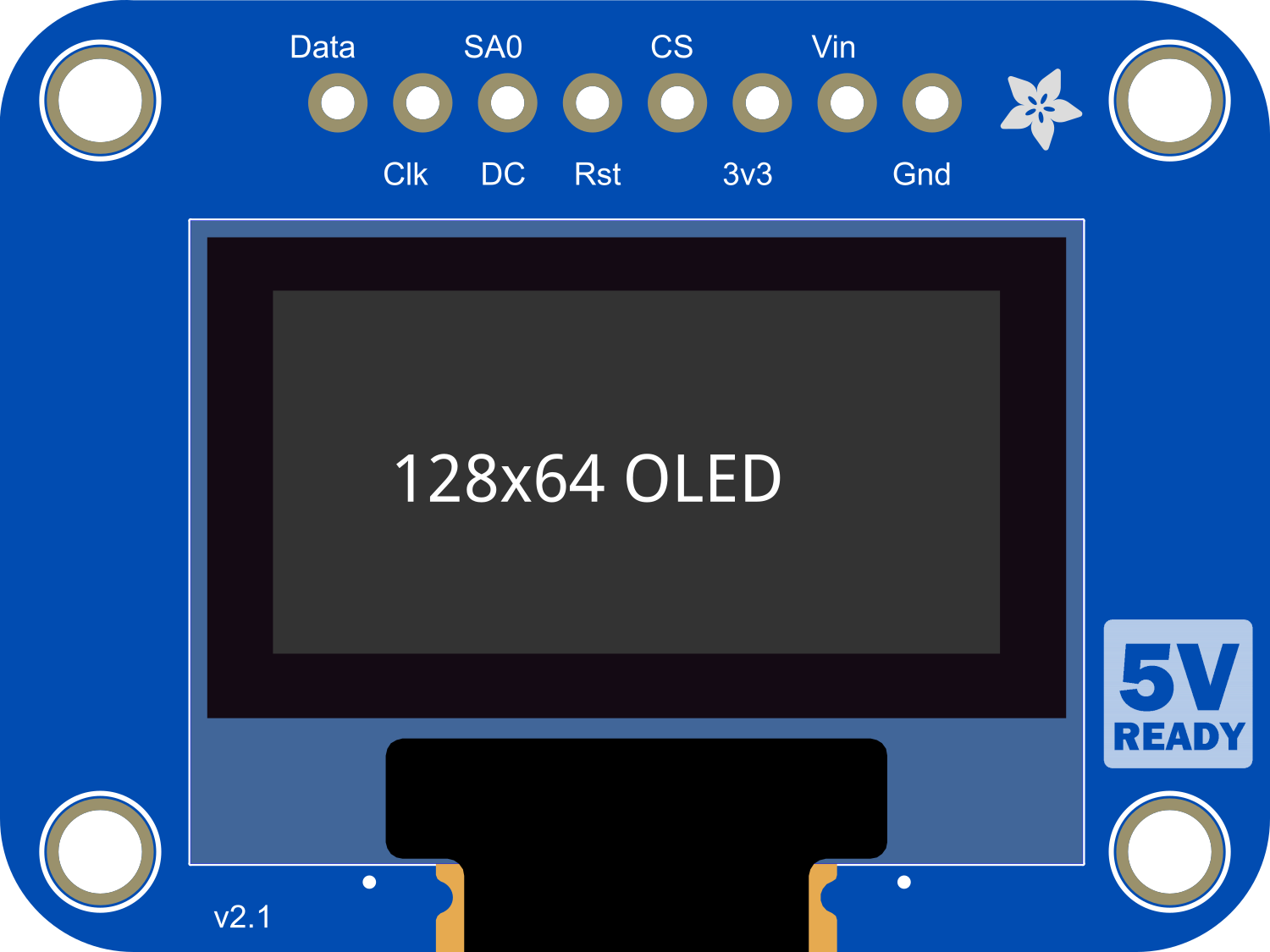
 Design with Adafruit OLED Monochrome 128x64 0.96 inch in Cirkit Designer
Design with Adafruit OLED Monochrome 128x64 0.96 inch in Cirkit DesignerIntroduction
The Adafruit OLED Monochrome 128x64 0.96 inch display module is a compact and energy-efficient display that offers high contrast and wide viewing angles. Utilizing Organic Light Emitting Diode (OLED) technology, this display does not require a backlight and can display deep blacks by turning off individual pixels. It is commonly used in wearable devices, portable instruments, and various embedded systems where a small, high-quality display is required.
Explore Projects Built with Adafruit OLED Monochrome 128x64 0.96 inch

 Open Project in Cirkit Designer
Open Project in Cirkit Designer
 Open Project in Cirkit Designer
Open Project in Cirkit Designer
 Open Project in Cirkit Designer
Open Project in Cirkit Designer
 Open Project in Cirkit Designer
Open Project in Cirkit DesignerExplore Projects Built with Adafruit OLED Monochrome 128x64 0.96 inch

 Open Project in Cirkit Designer
Open Project in Cirkit Designer
 Open Project in Cirkit Designer
Open Project in Cirkit Designer
 Open Project in Cirkit Designer
Open Project in Cirkit Designer
 Open Project in Cirkit Designer
Open Project in Cirkit DesignerCommon Applications and Use Cases
- Wearable technology (e.g., smartwatches, fitness trackers)
- Portable devices (e.g., handheld meters, music players)
- User interfaces for small-scale embedded projects
- Prototyping for IoT devices
Technical Specifications
Key Technical Details
- Display Type: Monochrome OLED
- Resolution: 128x64 pixels
- Screen Size: 0.96 inches (diagonal)
- Communication Protocol: I2C (Inter-Integrated Circuit)
- Operating Voltage: 3.3V to 5V
- Driver IC: SSD1306
Pin Configuration and Descriptions
| Pin Number | Name | Description |
|---|---|---|
| 1 | GND | Ground connection |
| 2 | VCC | Power supply (3.3V to 5V) |
| 3 | SCL | I2C clock line |
| 4 | SDA | I2C data line |
Usage Instructions
Interfacing with a Microcontroller
- Power Connections: Connect the VCC pin to the microcontroller's 3.3V or 5V output, and the GND pin to the ground.
- I2C Connections: Connect the SCL pin to the microcontroller's I2C clock pin, and the SDA pin to the I2C data pin.
- Initialization: Initialize the display within your code using the appropriate library and set the I2C address (usually 0x3C or 0x3D).
Important Considerations and Best Practices
- Level Shifting: If you are using a 5V microcontroller, ensure that the I2C lines are level-shifted to be compatible with the display's logic level.
- Library Usage: Utilize libraries such as Adafruit_SSD1306 and Adafruit_GFX for easy interfacing and graphics handling.
- Power Consumption: To conserve power, take advantage of the OLED's ability to turn off individual pixels for displaying true blacks.
Example Code for Arduino UNO
#include <Wire.h>
#include <Adafruit_GFX.h>
#include <Adafruit_SSD1306.h>
#define SCREEN_WIDTH 128 // OLED display width, in pixels
#define SCREEN_HEIGHT 64 // OLED display height, in pixels
// Declaration for an SSD1306 display connected to I2C (SCL, SDA pins)
#define OLED_RESET -1 // Reset pin # (or -1 if sharing Arduino reset pin)
Adafruit_SSD1306 display(SCREEN_WIDTH, SCREEN_HEIGHT, &Wire, OLED_RESET);
void setup() {
// Initialize with the I2C addr 0x3C (for the 128x64)
if(!display.begin(SSD1306_SWITCHCAPVCC, 0x3C)) {
Serial.println(F("SSD1306 allocation failed"));
for(;;); // Don't proceed, loop forever
}
display.display();
delay(2000); // Pause for 2 seconds
// Clear the buffer
display.clearDisplay();
// Draw a single pixel in white
display.drawPixel(10, 10, SSD1306_WHITE);
// Display the drawing
display.display();
}
void loop() {
// Nothing here for this simple example
}
Troubleshooting and FAQs
Common Issues
- Display Not Powering On: Check the power connections and ensure the correct voltage is applied.
- No Display Output: Verify that the I2C connections are correct and secure. Also, check that the correct I2C address is used in the code.
- Garbled Display: Reset the display and check for correct initialization in the code.
Solutions and Tips for Troubleshooting
- Check Connections: Double-check all wiring, especially the I2C lines and power supply connections.
- Use Serial Debugging: Implement serial print statements in your code to debug the initialization and display update process.
- Library Compatibility: Ensure you have the latest version of the Adafruit_SSD1306 and Adafruit_GFX libraries.
FAQs
Q: Can I use this display with a 5V microcontroller? A: Yes, but ensure that the I2C lines are level-shifted to be safe for the display.
Q: How do I invert the display colors?
A: Use the display.invertDisplay(true) function to invert the colors on the display.
Q: What is the lifespan of the OLED display? A: OLED displays typically have a lifespan of around 5,000 to 15,000 hours of continuous operation, depending on usage and environmental conditions.