
How to Use 05 Direction Navigation Button Module: Examples, Pinouts, and Specs

 Design with 05 Direction Navigation Button Module in Cirkit Designer
Design with 05 Direction Navigation Button Module in Cirkit DesignerIntroduction
The 05 Direction Navigation Button Module is an interface component that provides five tactile buttons arranged in a cross formation, allowing for directional input and selection in electronic projects. This module is commonly used for menu navigation, game controllers, and as an input device for various microcontroller-based projects.
Explore Projects Built with 05 Direction Navigation Button Module

 Open Project in Cirkit Designer
Open Project in Cirkit Designer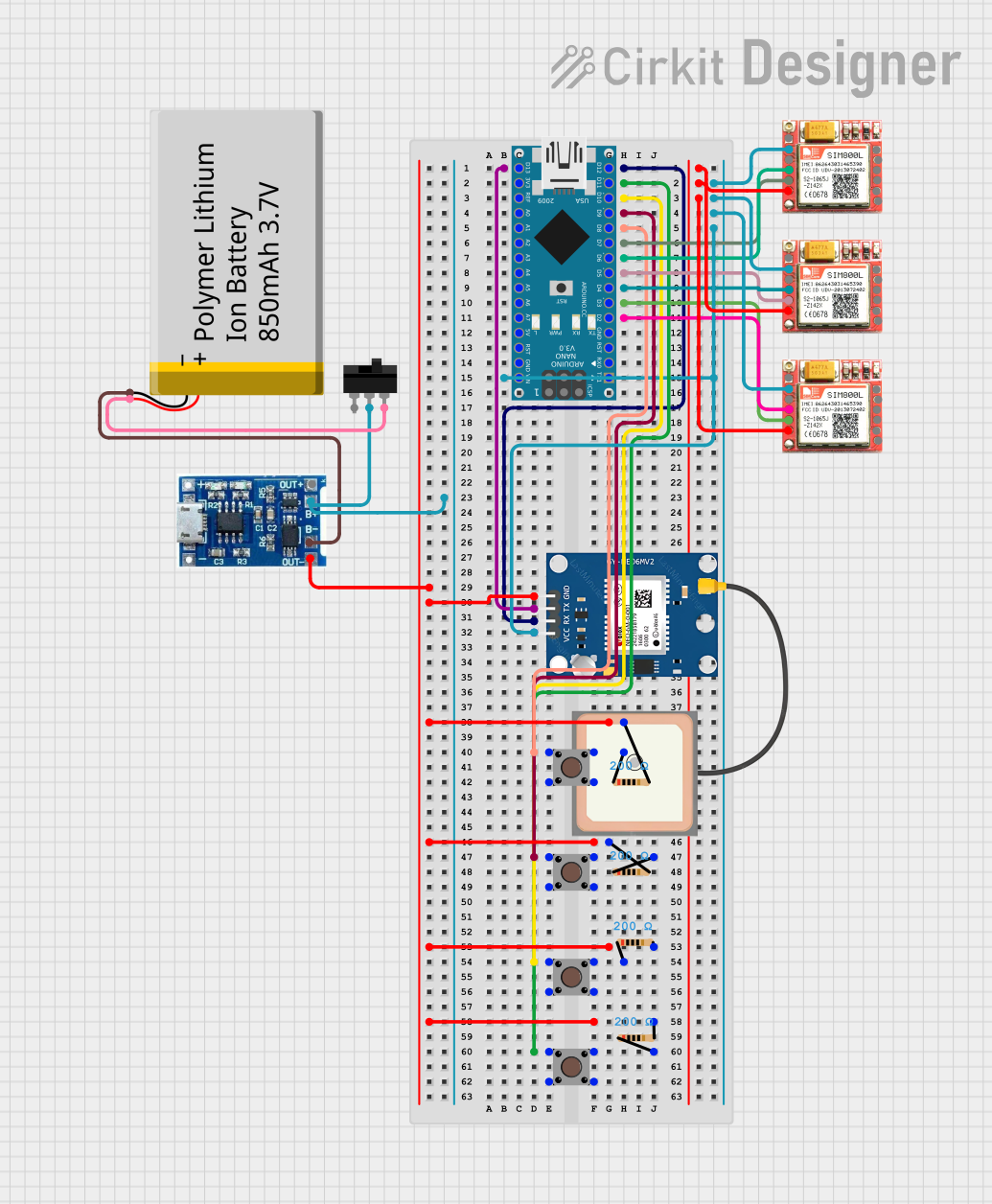
 Open Project in Cirkit Designer
Open Project in Cirkit Designer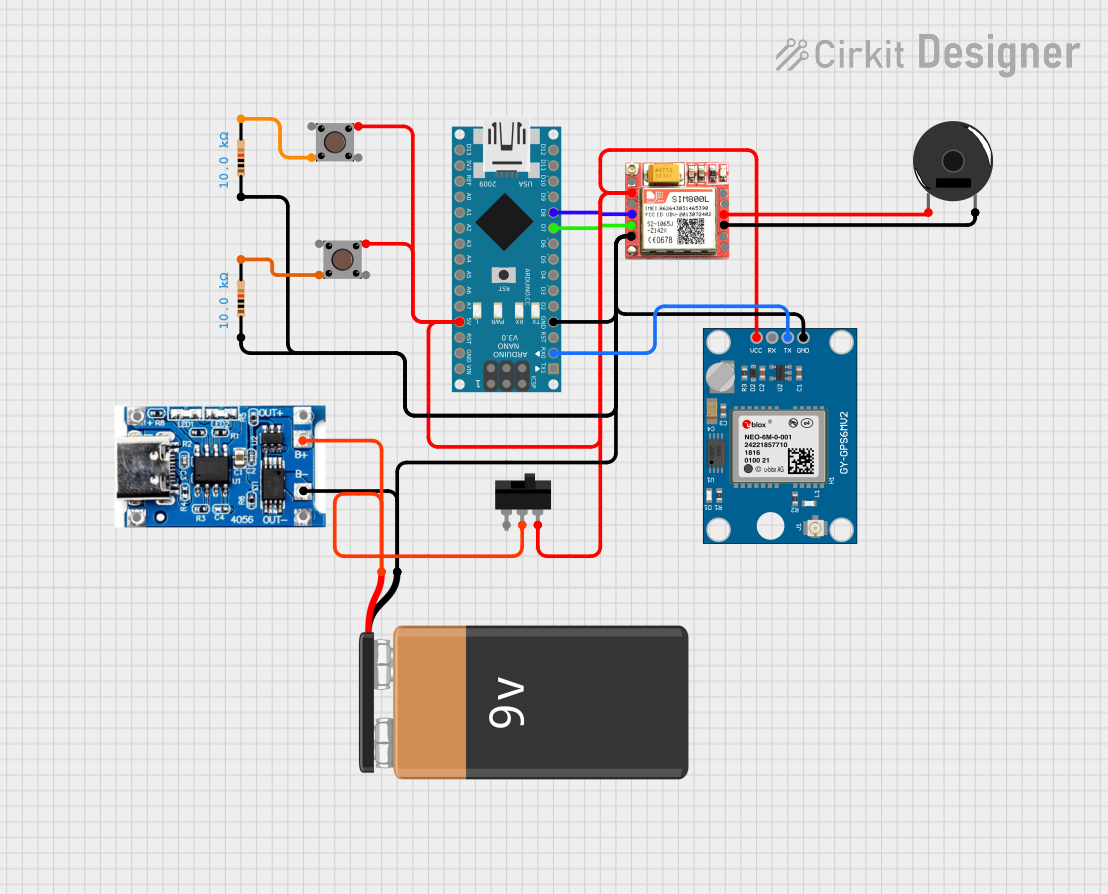
 Open Project in Cirkit Designer
Open Project in Cirkit Designer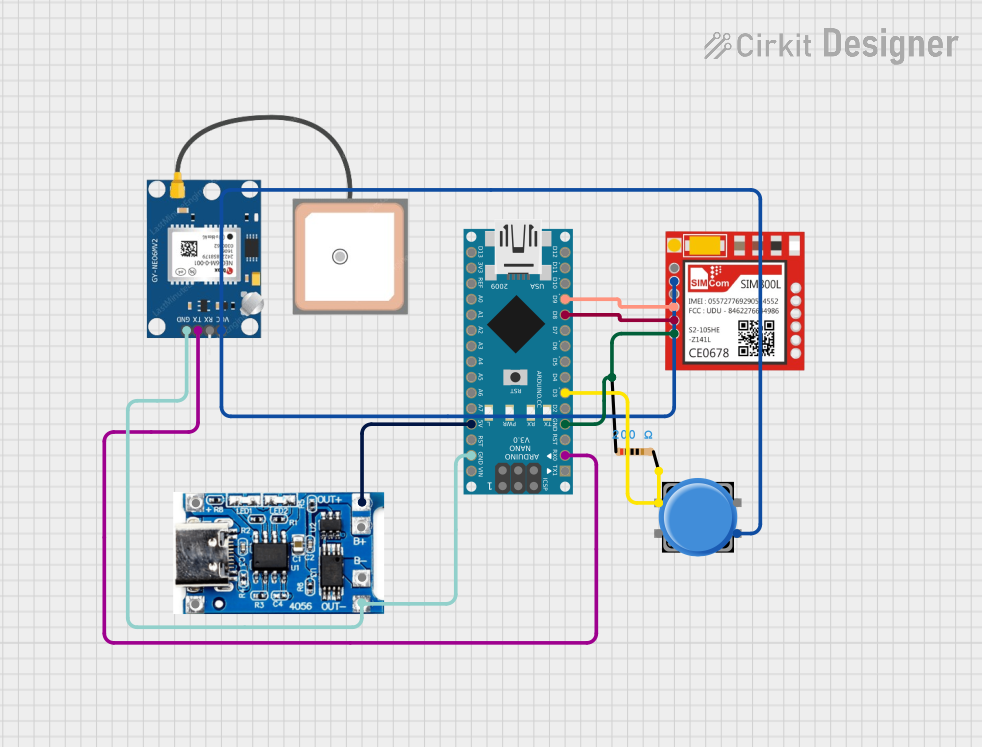
 Open Project in Cirkit Designer
Open Project in Cirkit DesignerExplore Projects Built with 05 Direction Navigation Button Module

 Open Project in Cirkit Designer
Open Project in Cirkit Designer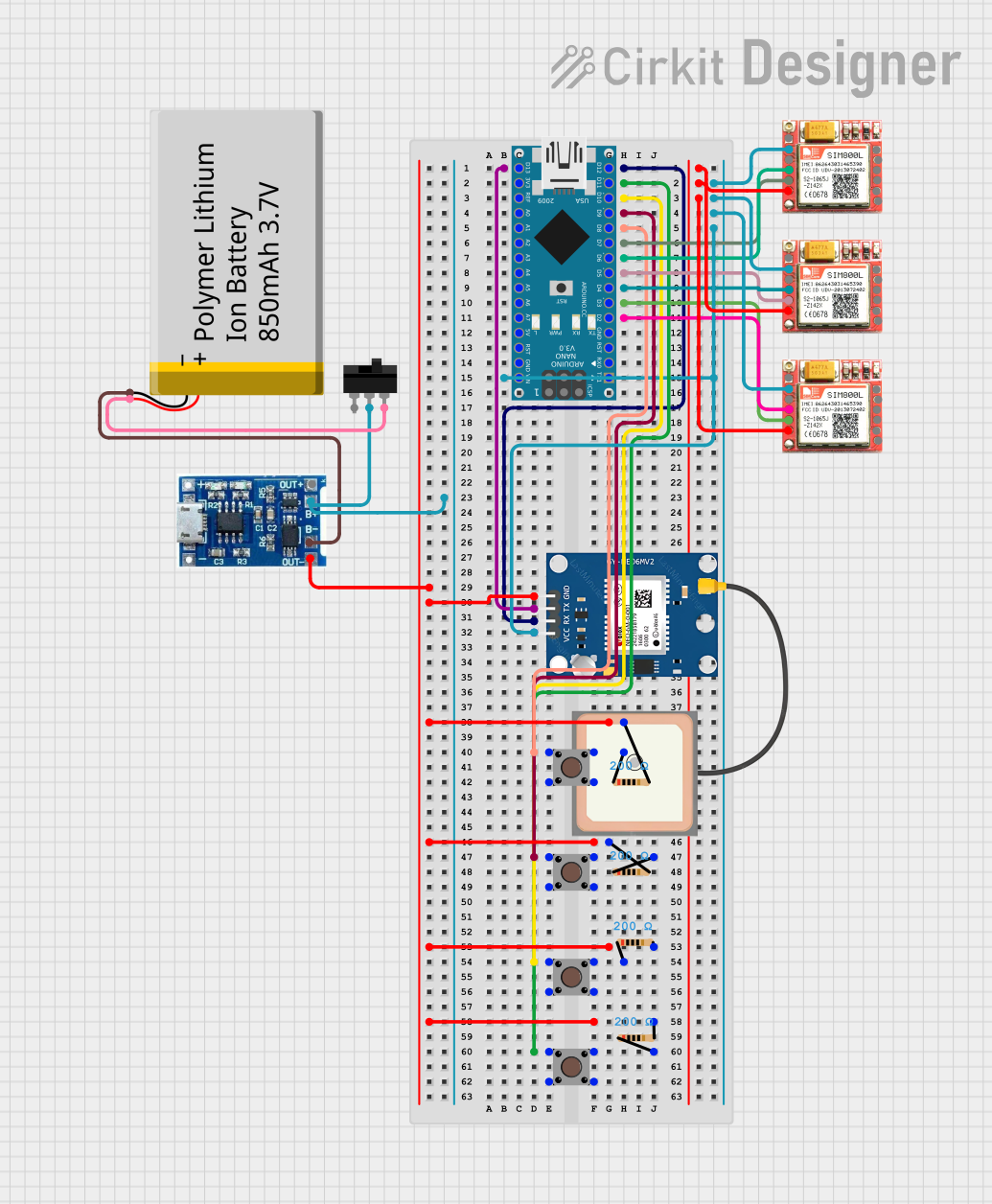
 Open Project in Cirkit Designer
Open Project in Cirkit Designer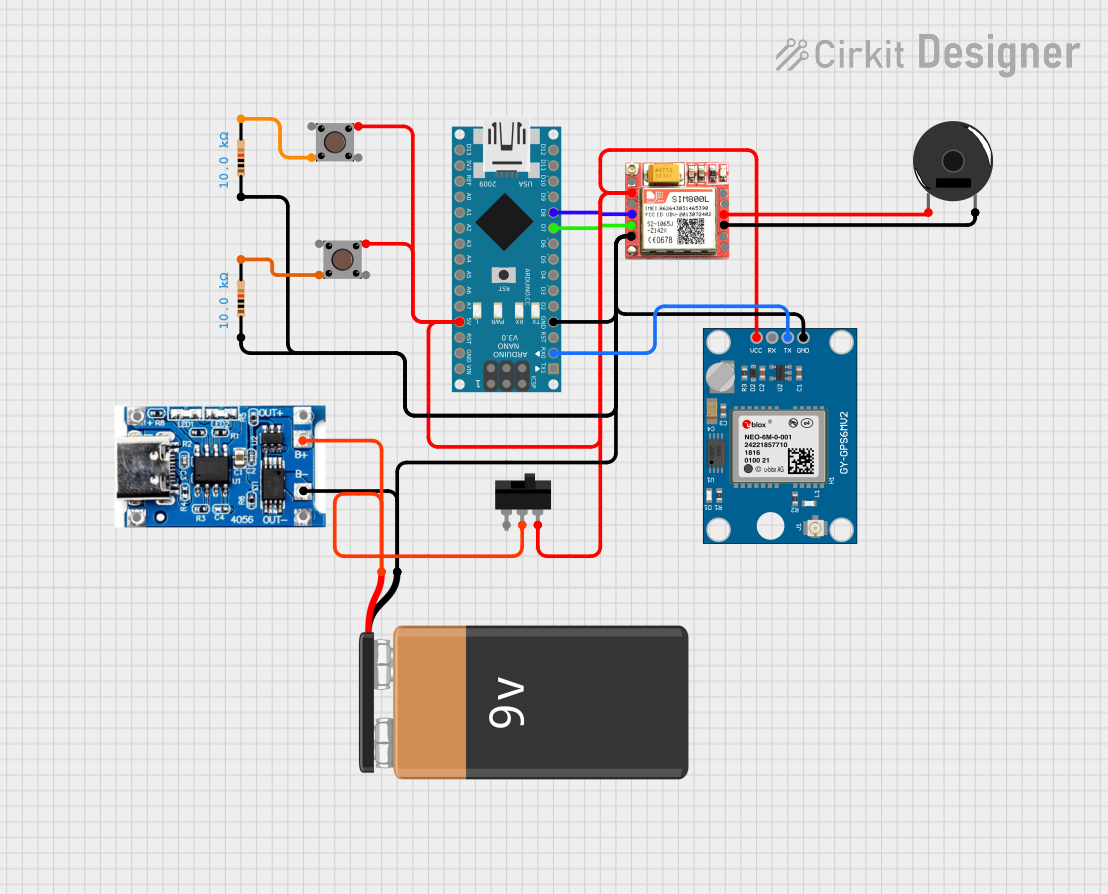
 Open Project in Cirkit Designer
Open Project in Cirkit Designer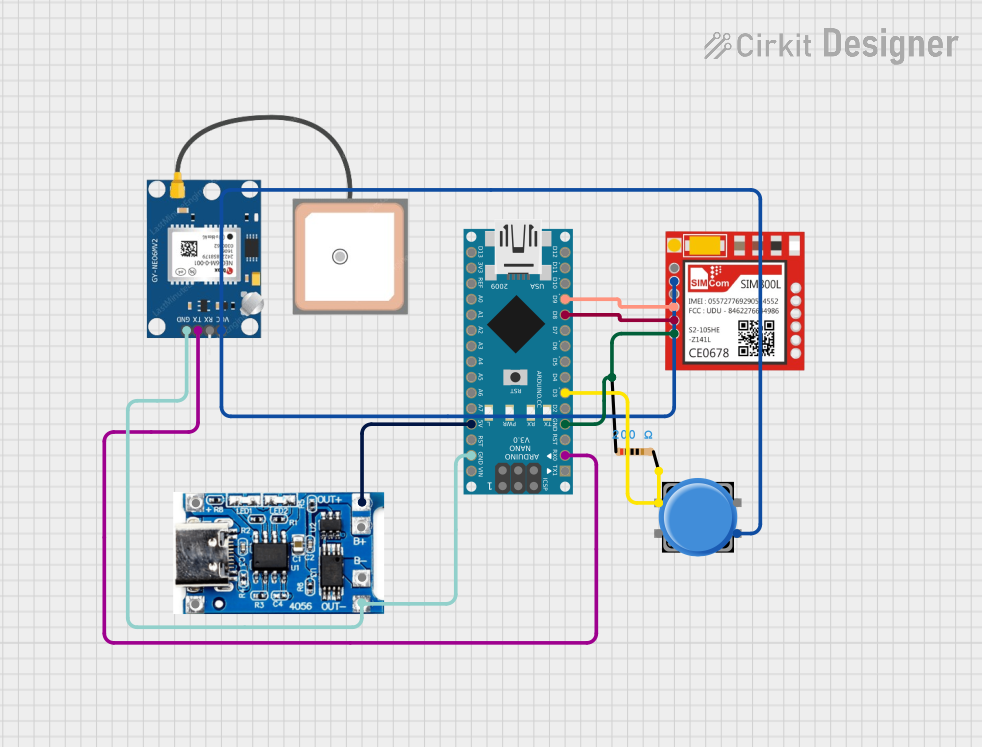
 Open Project in Cirkit Designer
Open Project in Cirkit DesignerCommon Applications and Use Cases
- User interfaces for electronic devices
- DIY game controllers
- Menu navigation for LCD or OLED displays
- Robotics control interfaces
Technical Specifications
Key Technical Details
- Operating Voltage: Typically 3.3V to 5V
- Output: Digital signal for each button
- Interface: 5-pin (one for each direction and one common ground)
- Current Rating: 10mA per button (typical)
Pin Configuration and Descriptions
| Pin Number | Description | Notes |
|---|---|---|
| 1 | Up Button Output | Active LOW when button pressed |
| 2 | Down Button Output | Active LOW when button pressed |
| 3 | Left Button Output | Active LOW when button pressed |
| 4 | Right Button Output | Active LOW when button pressed |
| 5 | Center/Select Button Output | Active LOW when button pressed |
| GND | Ground | Common ground for all buttons |
Usage Instructions
How to Use the Component in a Circuit
- Connect the module's ground pin to the ground of your microcontroller.
- Connect each of the directional output pins to a digital input pin on your microcontroller.
- Ensure that the operating voltage of the module is compatible with your microcontroller's logic level.
- Use pull-up resistors (either internal or external) to ensure a stable HIGH signal when buttons are not pressed.
Important Considerations and Best Practices
- Debounce the buttons either through software or with external hardware to prevent false triggering due to mechanical bounce.
- Avoid applying force that exceeds the mechanical limits of the buttons to prevent damage.
- Keep the voltage within specified limits to prevent damage to the module and the microcontroller.
Example Code for Arduino UNO
// Define the pin connections
const int upButtonPin = 2;
const int downButtonPin = 3;
const int leftButtonPin = 4;
const int rightButtonPin = 5;
const int selectButtonPin = 6;
void setup() {
// Initialize the button pins as inputs with internal pull-up resistors
pinMode(upButtonPin, INPUT_PULLUP);
pinMode(downButtonPin, INPUT_PULLUP);
pinMode(leftButtonPin, INPUT_PULLUP);
pinMode(rightButtonPin, INPUT_PULLUP);
pinMode(selectButtonPin, INPUT_PULLUP);
}
void loop() {
// Read the state of each button
bool upPressed = !digitalRead(upButtonPin);
bool downPressed = !digitalRead(downButtonPin);
bool leftPressed = !digitalRead(leftButtonPin);
bool rightPressed = !digitalRead(rightButtonPin);
bool selectPressed = !digitalRead(selectButtonPin);
// Implement logic based on button state
// For example, print the button pressed to the Serial Monitor
if (upPressed) {
Serial.println("Up button pressed");
}
if (downPressed) {
Serial.println("Down button pressed");
}
if (leftPressed) {
Serial.println("Left button pressed");
}
if (rightPressed) {
Serial.println("Right button pressed");
}
if (selectPressed) {
Serial.println("Select button pressed");
}
// Add a small delay to debounce
delay(50);
}
Troubleshooting and FAQs
Common Issues Users Might Face
- Buttons not responding: Ensure all connections are secure and the pins are correctly configured in your code.
- False triggers or bouncing: Implement software debouncing or add hardware debouncing circuits.
- Inconsistent behavior across different power supplies: Verify that the power supply is within the operating voltage range and is stable.
Solutions and Tips for Troubleshooting
- Double-check wiring against the pin configuration table.
- Use the
Serial.printfunction to debug button states in real-time. - If using an external pull-up resistor, ensure it is of an appropriate value (typically 10kΩ).
FAQs
Q: Can I use this module with a 3.3V system? A: Yes, the module typically operates between 3.3V and 5V.
Q: How can I prevent the buttons from bouncing? A: Implement a debounce algorithm in your code or use a hardware debounce circuit with a capacitor and resistor.
Q: Is it possible to use this module with a Raspberry Pi? A: Yes, as long as the GPIO pins are configured correctly and you take into account the Raspberry Pi's 3.3V logic level.