
How to Use STM32: Examples, Pinouts, and Specs
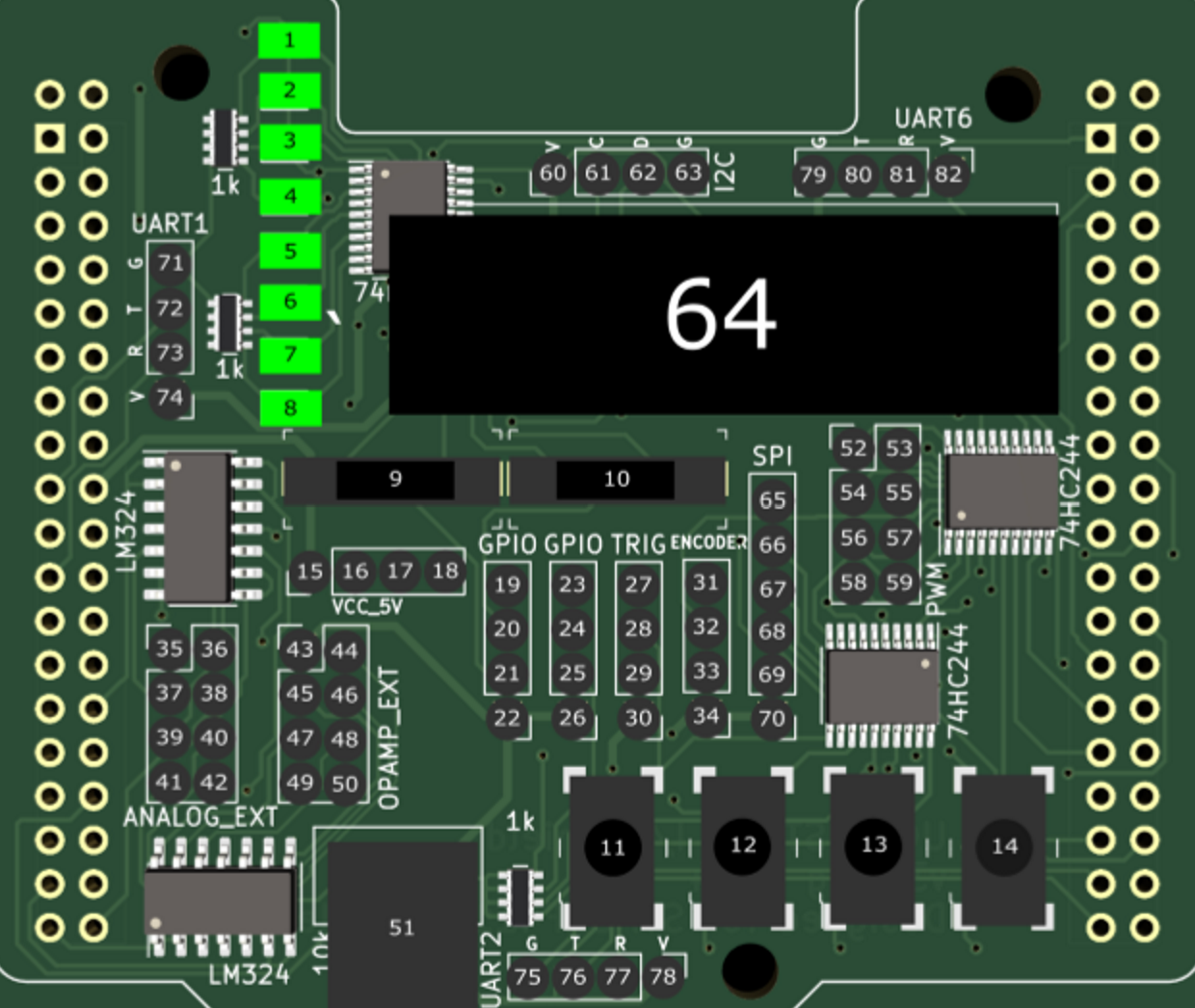
 Design with STM32 in Cirkit Designer
Design with STM32 in Cirkit DesignerIntroduction
The STM32 is a family of 32-bit microcontrollers developed by STMicroelectronics. These microcontrollers are based on the ARM Cortex-M architecture, offering a balance of high performance, low power consumption, and a rich set of peripherals. STM32 microcontrollers are widely used in embedded systems, including industrial automation, IoT devices, robotics, consumer electronics, and more.
With a wide range of models available, the STM32 family caters to various application needs, from low-power designs to high-performance computing. Its extensive ecosystem, including development tools, libraries, and community support, makes it a popular choice among engineers and hobbyists alike.
Explore Projects Built with STM32

 Open Project in Cirkit Designer
Open Project in Cirkit Designer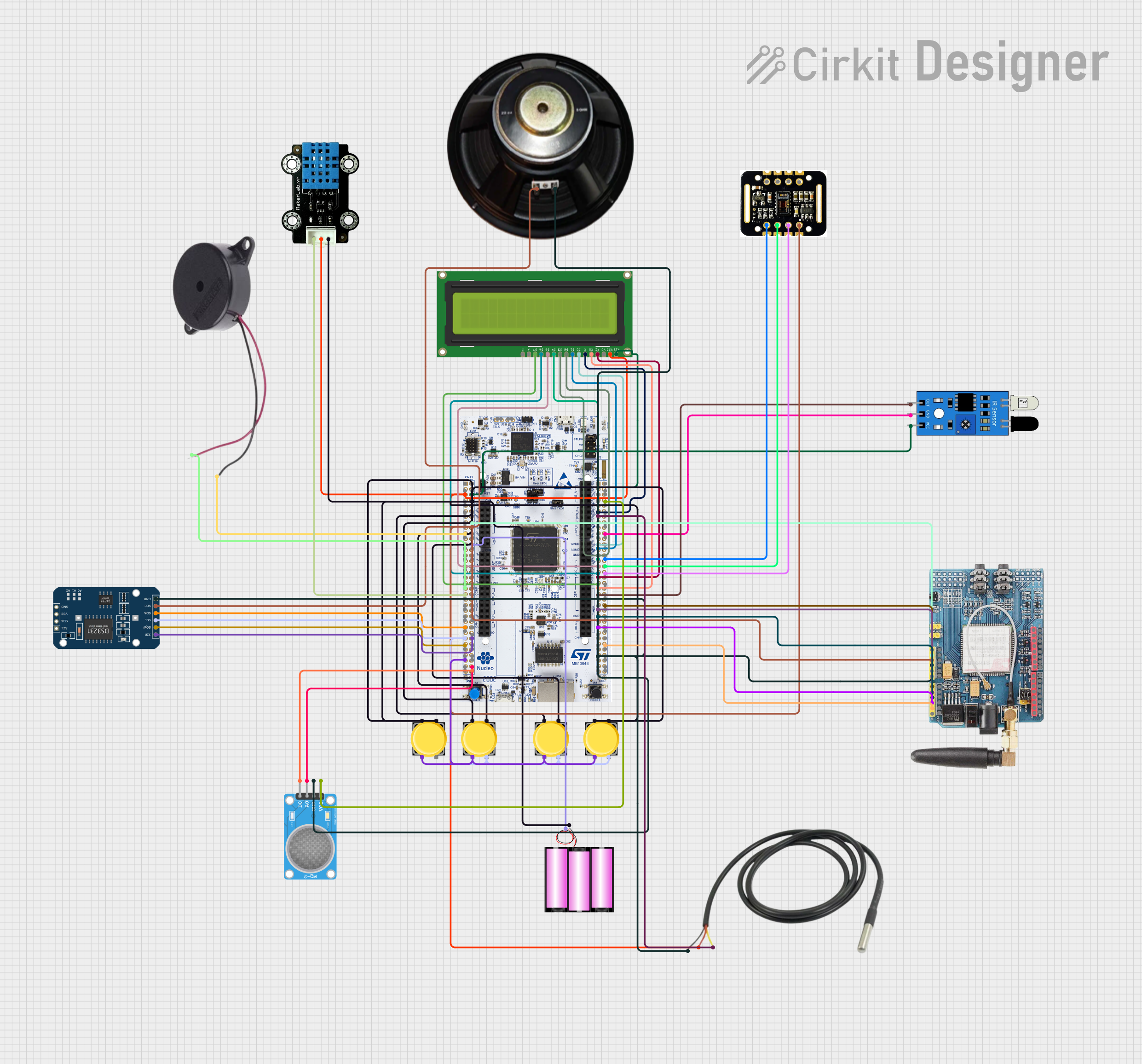
 Open Project in Cirkit Designer
Open Project in Cirkit Designer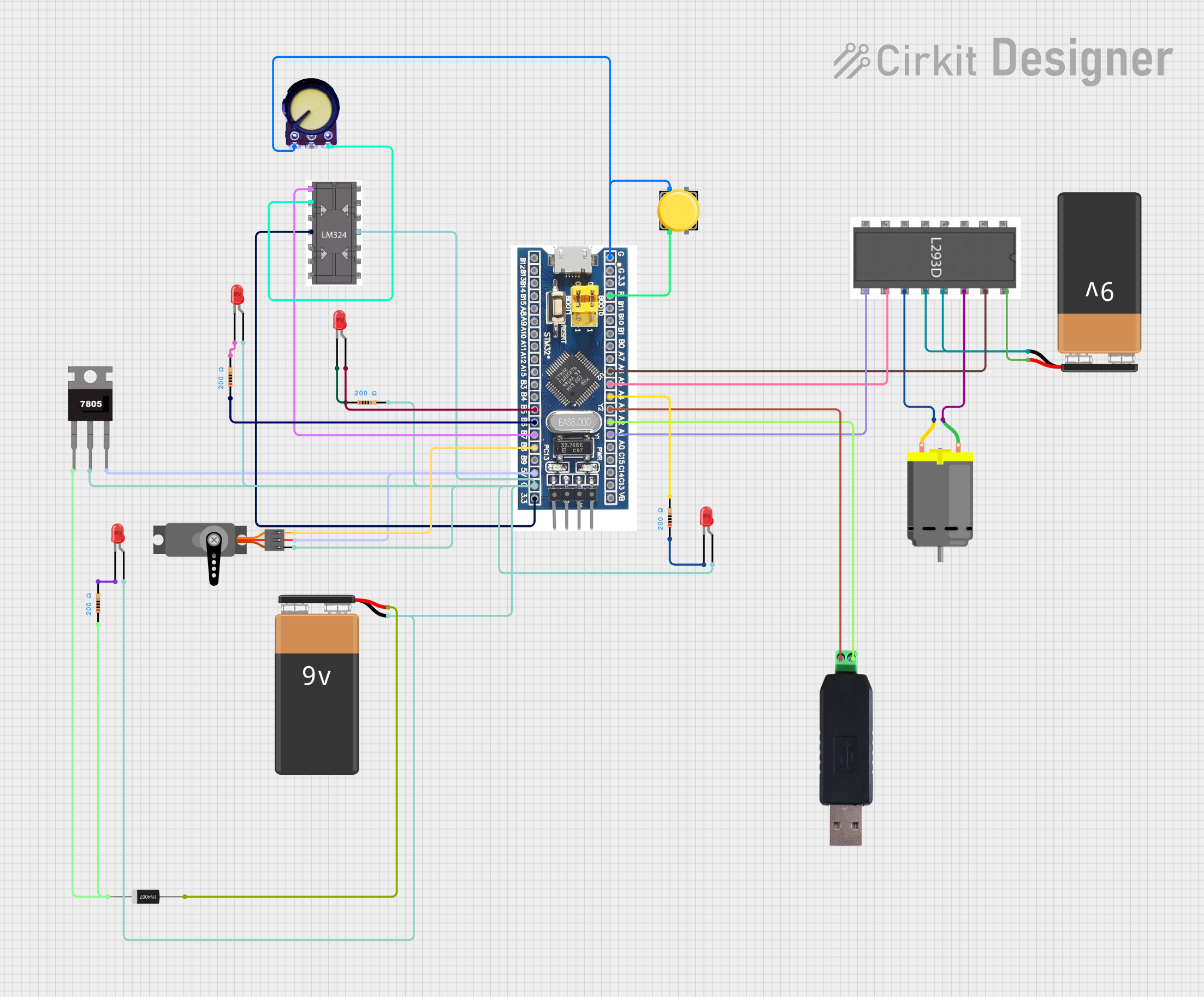
 Open Project in Cirkit Designer
Open Project in Cirkit Designer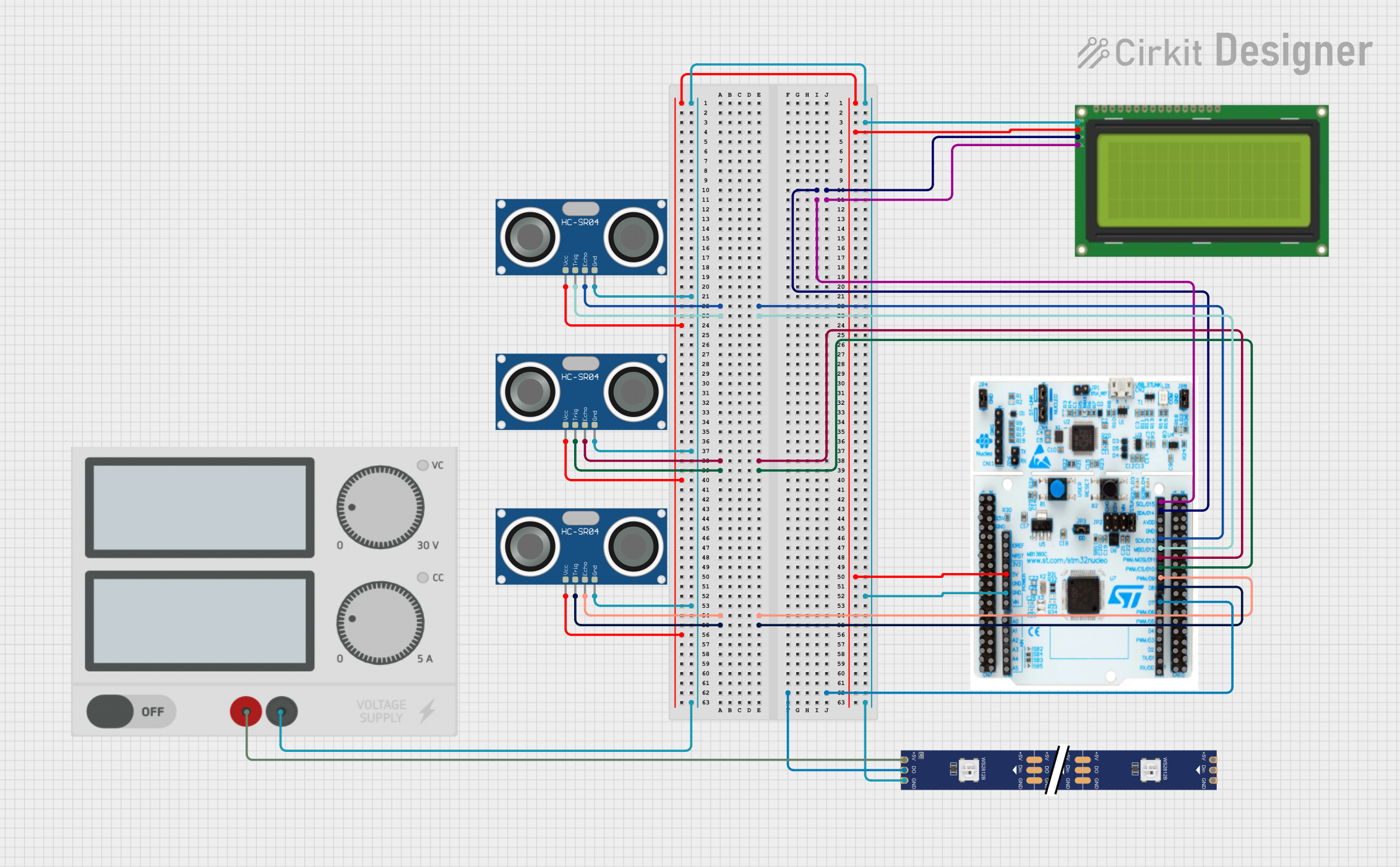
 Open Project in Cirkit Designer
Open Project in Cirkit DesignerExplore Projects Built with STM32

 Open Project in Cirkit Designer
Open Project in Cirkit Designer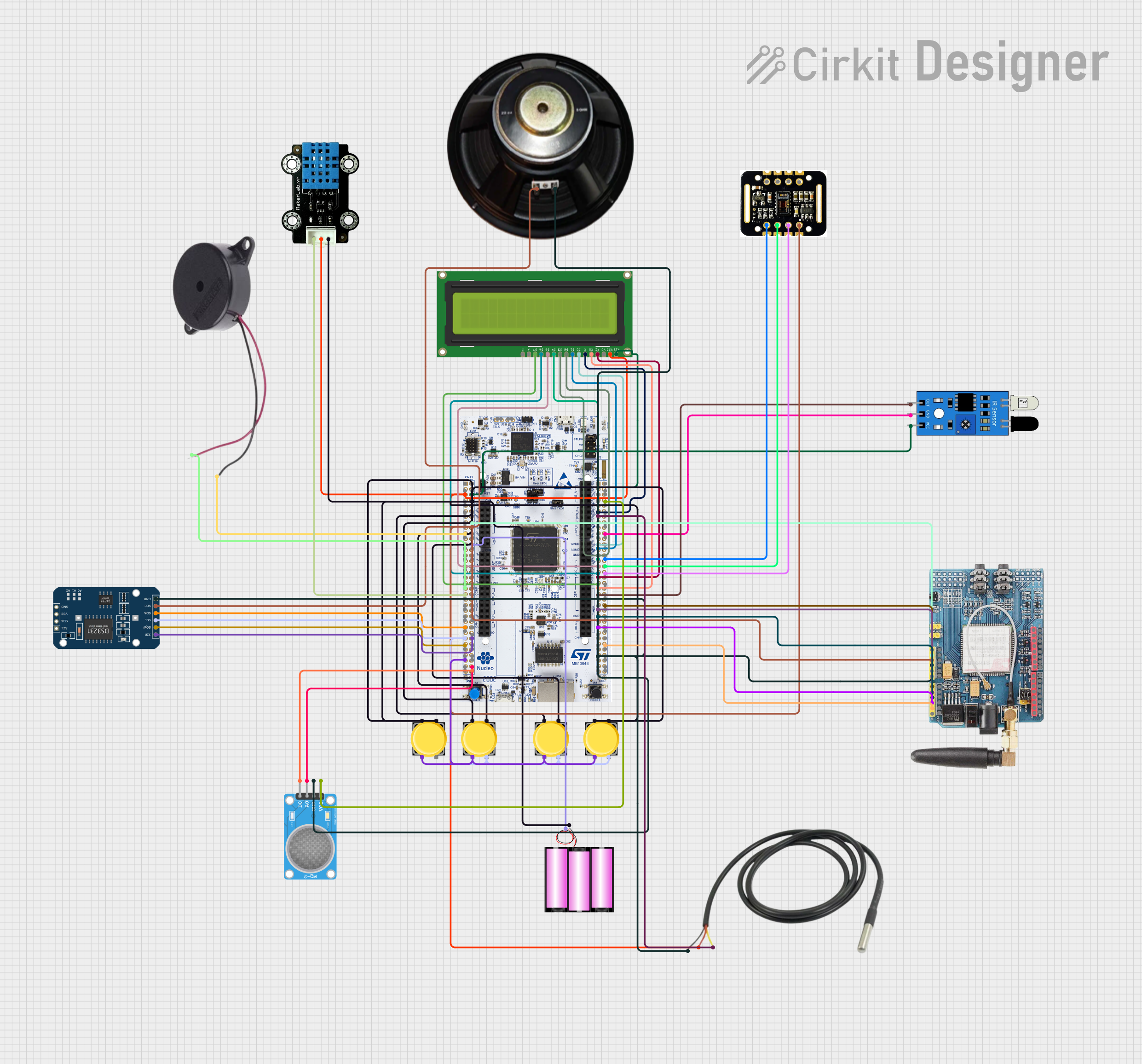
 Open Project in Cirkit Designer
Open Project in Cirkit Designer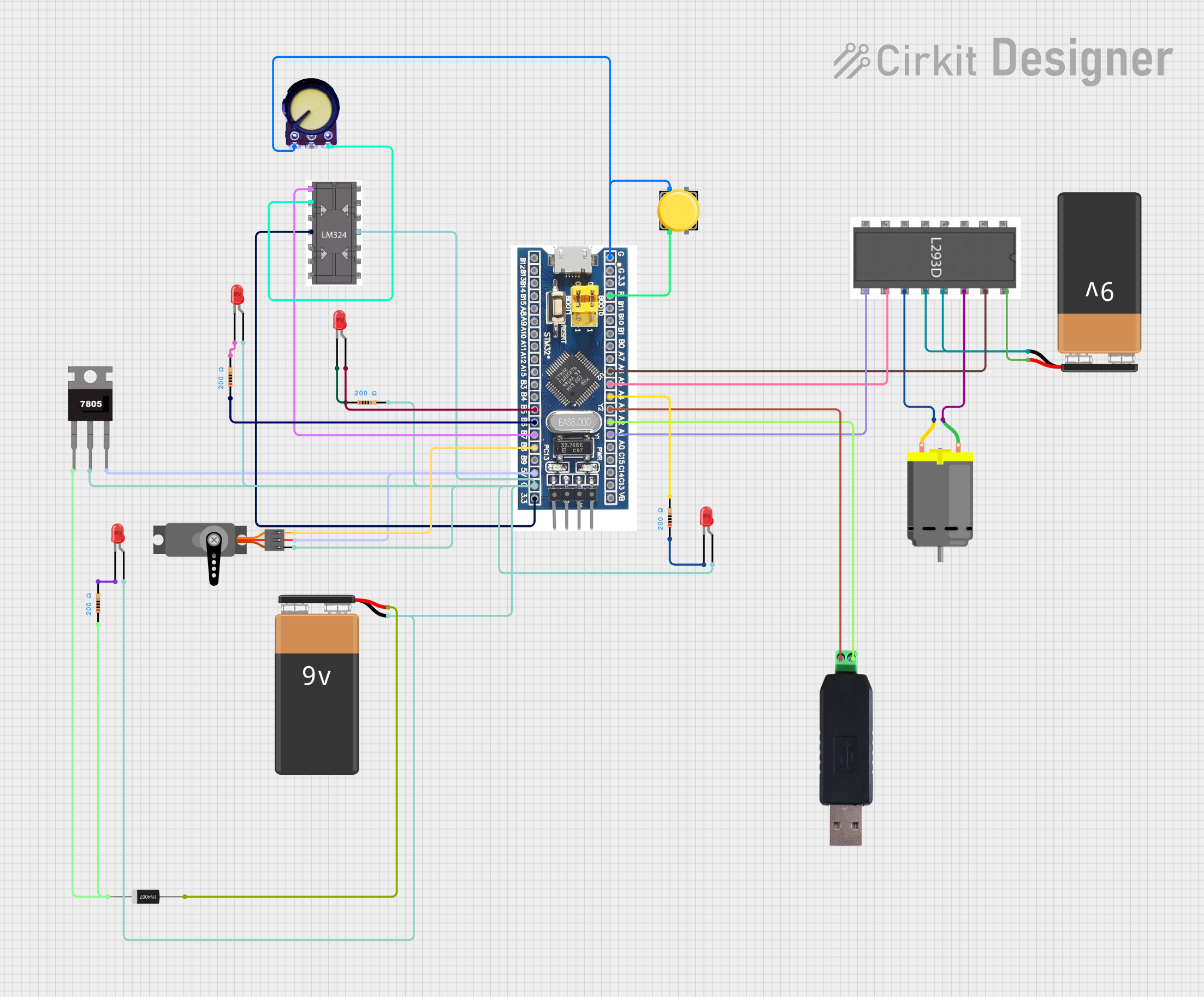
 Open Project in Cirkit Designer
Open Project in Cirkit Designer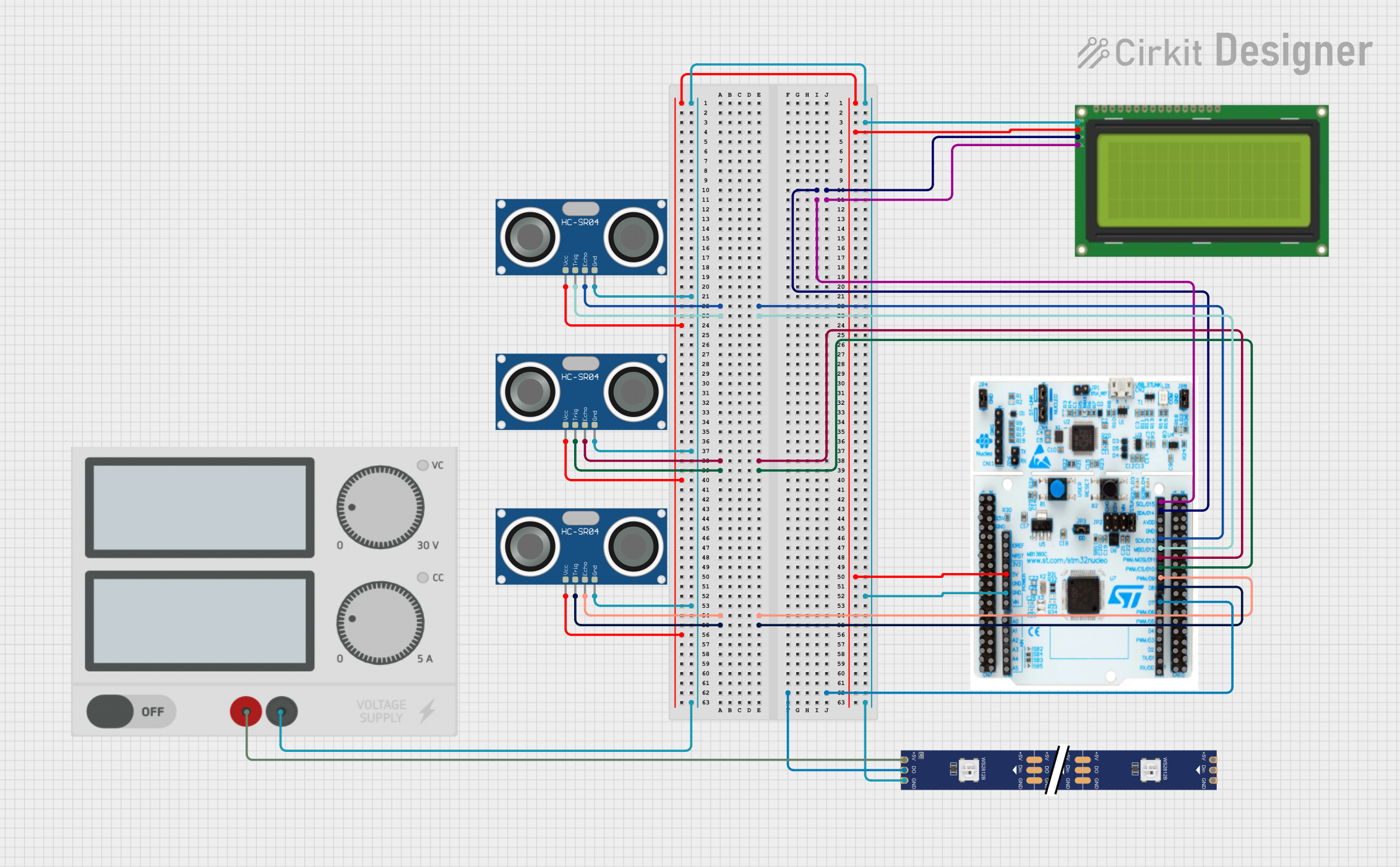
 Open Project in Cirkit Designer
Open Project in Cirkit DesignerTechnical Specifications
Key Technical Details
- Architecture: ARM Cortex-M (M0, M0+, M3, M4, M7, M33, etc.)
- Clock Speed: Up to 550 MHz (depending on the model)
- Flash Memory: 16 KB to 2 MB
- RAM: 4 KB to 1 MB
- Operating Voltage: 1.8V to 3.6V
- I/O Pins: Up to 168 GPIOs (depending on the package)
- Communication Interfaces: UART, SPI, I2C, CAN, USB, Ethernet, etc.
- Timers: General-purpose, advanced-control, and low-power timers
- ADC/DAC: Up to 24-bit ADC and 12-bit DAC
- Power Modes: Sleep, Stop, Standby, and Shutdown modes for low power consumption
- Package Options: LQFP, BGA, WLCSP, etc.
Pin Configuration and Descriptions
The STM32 family includes a variety of models with different pin configurations. Below is an example pinout for the STM32F103C8T6 (commonly used in development boards like the "Blue Pill"):
| Pin Name | Pin Number | Description |
|---|---|---|
| VDD | Multiple | Power supply (3.3V) |
| VSS | Multiple | Ground |
| PA0-PA15 | Multiple | GPIO pins (Port A) |
| PB0-PB15 | Multiple | GPIO pins (Port B) |
| PC13-PC15 | Multiple | GPIO pins (Port C) |
| NRST | 7 | Reset pin |
| BOOT0 | 60 | Boot mode selection |
| USART1_TX | 37 | UART transmit |
| USART1_RX | 38 | UART receive |
| SPI1_SCK | 5 | SPI clock |
| SPI1_MISO | 6 | SPI master-in/slave-out |
| SPI1_MOSI | 7 | SPI master-out/slave-in |
| I2C1_SCL | 22 | I2C clock |
| I2C1_SDA | 23 | I2C data |
Note: Pin configurations vary across STM32 models. Always refer to the datasheet of the specific model you are using.
Usage Instructions
How to Use the STM32 in a Circuit
- Power Supply: Provide a stable 3.3V power supply to the VDD pins and connect the VSS pins to ground.
- Clock Configuration: Use an external crystal oscillator or the internal RC oscillator for the system clock. Configure the clock settings in the firmware.
- Boot Mode Selection: Use the BOOT0 pin to select the boot mode:
- Connect BOOT0 to GND for normal operation.
- Connect BOOT0 to VDD to enter the bootloader for programming via UART or USB.
- Programming: Use an ST-Link programmer/debugger or a USB-to-serial adapter to upload firmware. STM32 microcontrollers support various programming interfaces, including SWD, JTAG, and UART.
- Peripherals: Configure and initialize peripherals (e.g., GPIO, UART, SPI, I2C) in the firmware using the STM32 HAL (Hardware Abstraction Layer) or LL (Low Layer) libraries.
Important Considerations and Best Practices
- Decoupling Capacitors: Place decoupling capacitors (e.g., 0.1 µF) close to the VDD pins to reduce noise and ensure stable operation.
- Pull-Up/Pull-Down Resistors: Use appropriate pull-up or pull-down resistors for input pins to avoid floating states.
- Debugging: Use the SWD or JTAG interface for debugging and real-time monitoring.
- Firmware Development: Use STM32CubeIDE or other supported IDEs (e.g., Keil, IAR) for firmware development. STM32CubeMX can help generate initialization code.
- Power Modes: Utilize low-power modes to optimize energy consumption in battery-powered applications.
Example Code for Arduino UNO Integration
Although STM32 microcontrollers are not directly compatible with Arduino UNO, they can communicate via UART. Below is an example of how to send data from an STM32 to an Arduino UNO using UART:
STM32 Code (HAL Library):
#include "stm32f1xx_hal.h"
UART_HandleTypeDef huart1;
void SystemClock_Config(void);
void MX_GPIO_Init(void);
void MX_USART1_UART_Init(void);
int main(void) {
HAL_Init();
SystemClock_Config();
MX_GPIO_Init();
MX_USART1_UART_Init();
char message[] = "Hello from STM32!\r\n";
while (1) {
HAL_UART_Transmit(&huart1, (uint8_t *)message, sizeof(message) - 1, HAL_MAX_DELAY);
HAL_Delay(1000); // Send message every second
}
}
// UART initialization function
void MX_USART1_UART_Init(void) {
huart1.Instance = USART1;
huart1.Init.BaudRate = 9600;
huart1.Init.WordLength = UART_WORDLENGTH_8B;
huart1.Init.StopBits = UART_STOPBITS_1;
huart1.Init.Parity = UART_PARITY_NONE;
huart1.Init.Mode = UART_MODE_TX_RX;
huart1.Init.HwFlowCtl = UART_HWCONTROL_NONE;
huart1.Init.OverSampling = UART_OVERSAMPLING_16;
HAL_UART_Init(&huart1);
}
Arduino UNO Code:
void setup() {
Serial.begin(9600); // Initialize UART communication at 9600 baud
}
void loop() {
if (Serial.available()) {
// Read data from STM32 and print it to the Serial Monitor
String data = Serial.readString();
Serial.println("Received: " + data);
}
}
Troubleshooting and FAQs
Common Issues and Solutions
STM32 Not Powering On
- Cause: Incorrect power supply or missing decoupling capacitors.
- Solution: Ensure a stable 3.3V power supply and add decoupling capacitors near the VDD pins.
Unable to Program the STM32
- Cause: Incorrect BOOT0 pin configuration or faulty programmer connection.
- Solution: Set BOOT0 to GND for normal operation or VDD for bootloader mode. Verify the connections to the programmer.
Peripherals Not Working
- Cause: Incorrect initialization or pin configuration in the firmware.
- Solution: Double-check the peripheral initialization code and ensure the correct pins are used.
High Power Consumption
- Cause: Unused peripherals or incorrect power mode settings.
- Solution: Disable unused peripherals and configure the microcontroller to enter low-power modes when idle.
FAQs
Q: Can I use STM32 with Arduino IDE?
- A: Yes, STM32 microcontrollers can be programmed using the Arduino IDE with the STM32duino core.
Q: How do I select the right STM32 model for my project?
- A: Consider factors like required peripherals, memory size, power consumption, and performance. Use STMicroelectronics' product selector tool for guidance.
Q: What is the difference between HAL and LL libraries?
- A: HAL (Hardware Abstraction Layer) is easier to use and higher-level, while LL (Low Layer) provides more control and is optimized for performance.
Q: Can STM32 run on 5V?
- A: No, STM32 microcontrollers operate at 3.3V. Use level shifters if interfacing with 5V devices.