
How to Use LCD 20X4 I2C: Examples, Pinouts, and Specs
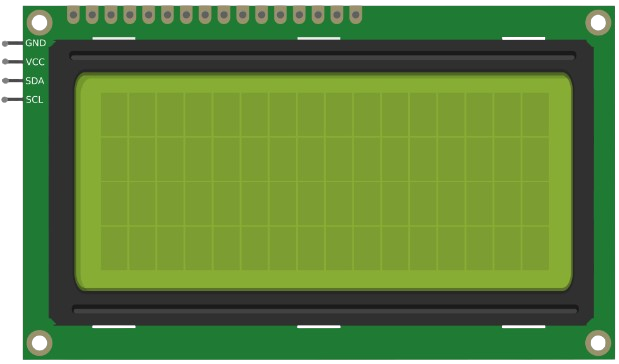
 Design with LCD 20X4 I2C in Cirkit Designer
Design with LCD 20X4 I2C in Cirkit DesignerIntroduction
The LCD 20X4 I2C is a 20x4 Liquid Crystal Display module that uses I2C (Inter-Integrated Circuit) communication for simplified interfacing with microcontrollers. This display can show up to 20 characters per line across 4 lines, making it ideal for projects requiring a large amount of text or data to be displayed. The I2C interface reduces the number of pins required for connection, making it a space-efficient and convenient choice for embedded systems.
Explore Projects Built with LCD 20X4 I2C

 Open Project in Cirkit Designer
Open Project in Cirkit Designer
 Open Project in Cirkit Designer
Open Project in Cirkit Designer
 Open Project in Cirkit Designer
Open Project in Cirkit Designer
 Open Project in Cirkit Designer
Open Project in Cirkit DesignerExplore Projects Built with LCD 20X4 I2C

 Open Project in Cirkit Designer
Open Project in Cirkit Designer
 Open Project in Cirkit Designer
Open Project in Cirkit Designer
 Open Project in Cirkit Designer
Open Project in Cirkit Designer
 Open Project in Cirkit Designer
Open Project in Cirkit DesignerCommon Applications and Use Cases
- Displaying sensor data in IoT projects
- User interfaces for embedded systems
- Menu systems for devices
- Real-time clock displays
- Educational and prototyping projects
Technical Specifications
Key Technical Details
- Display Type: 20x4 character LCD
- Interface: I2C (Inter-Integrated Circuit)
- Operating Voltage: 5V DC
- Backlight: LED with adjustable brightness
- I2C Address: Default is
0x27(may vary depending on the module) - Character Size: 5x8 dot matrix
- Operating Temperature: -20°C to 70°C
- Dimensions: Approximately 98mm x 60mm x 12mm
Pin Configuration and Descriptions
The LCD 20X4 I2C module typically has a 4-pin header for connection. The pinout is as follows:
| Pin Number | Pin Name | Description |
|---|---|---|
| 1 | GND | Ground connection |
| 2 | VCC | Power supply (5V DC) |
| 3 | SDA | Serial Data Line for I2C communication |
| 4 | SCL | Serial Clock Line for I2C communication |
Usage Instructions
How to Use the Component in a Circuit
Wiring the LCD to a Microcontroller:
- Connect the
GNDpin of the LCD to the ground pin of the microcontroller. - Connect the
VCCpin of the LCD to the 5V power pin of the microcontroller. - Connect the
SDApin of the LCD to the SDA pin of the microcontroller (e.g., A4 on Arduino UNO). - Connect the
SCLpin of the LCD to the SCL pin of the microcontroller (e.g., A5 on Arduino UNO).
- Connect the
Install Required Libraries:
- Use the Arduino IDE and install the
LiquidCrystal_I2Clibrary. This can be done via the Library Manager (Sketch > Include Library > Manage Libraries).
- Use the Arduino IDE and install the
Basic Arduino Code Example: Below is an example code to display text on the LCD 20X4 I2C using an Arduino UNO:
// Include the LiquidCrystal_I2C library #include <Wire.h> #include <LiquidCrystal_I2C.h> // Initialize the LCD with I2C address 0x27 and 20x4 dimensions LiquidCrystal_I2C lcd(0x27, 20, 4); void setup() { lcd.begin(); // Initialize the LCD lcd.backlight(); // Turn on the backlight // Display a message on the LCD lcd.setCursor(0, 0); // Set cursor to column 0, row 0 lcd.print("Hello, World!"); lcd.setCursor(0, 1); // Set cursor to column 0, row 1 lcd.print("LCD 20x4 I2C Test"); lcd.setCursor(0, 2); // Set cursor to column 0, row 2 lcd.print("Line 3 Example"); lcd.setCursor(0, 3); // Set cursor to column 0, row 3 lcd.print("Line 4 Example"); } void loop() { // No actions in the loop for this example }
Important Considerations and Best Practices
- I2C Address: Verify the I2C address of your LCD module. If the default
0x27does not work, use an I2C scanner sketch to determine the correct address. - Power Supply: Ensure a stable 5V power supply to avoid flickering or malfunctioning of the display.
- Contrast Adjustment: Some modules have a potentiometer to adjust the contrast. Turn it to achieve optimal text visibility.
- Backlight Control: Use the
noBacklight()andbacklight()functions in the library to control the backlight programmatically.
Troubleshooting and FAQs
Common Issues and Solutions
No Text Displayed:
- Check the wiring connections, especially the SDA and SCL lines.
- Ensure the correct I2C address is used in the code.
- Adjust the contrast potentiometer on the module.
Flickering or Unstable Display:
- Verify that the power supply provides a stable 5V.
- Check for loose connections in the circuit.
I2C Address Not Recognized:
- Use an I2C scanner sketch to detect the correct address of the module.
- Ensure no other devices on the I2C bus are causing address conflicts.
Backlight Not Working:
- Ensure the backlight is enabled in the code using
lcd.backlight(). - Check for any physical damage to the backlight circuit.
- Ensure the backlight is enabled in the code using
FAQs
Q: Can I use the LCD 20X4 I2C with a 3.3V microcontroller?
A: Most modules require 5V for proper operation. Use a level shifter if your microcontroller operates at 3.3V.Q: How do I display special characters?
A: TheLiquidCrystal_I2Clibrary allows you to create custom characters using thecreateChar()function.Q: Can I connect multiple I2C devices to the same microcontroller?
A: Yes, as long as each device has a unique I2C address. Use an I2C scanner to verify addresses.Q: How do I clear the display?
A: Use thelcd.clear()function to clear all text from the display.
By following this documentation, you can effectively integrate the LCD 20X4 I2C into your projects and troubleshoot common issues with ease.