
How to Use esp8266: Examples, Pinouts, and Specs

 Design with esp8266 in Cirkit Designer
Design with esp8266 in Cirkit DesignerIntroduction
The ESP8266 is a low-cost Wi-Fi microchip with a full TCP/IP stack and microcontroller capability. It is widely used in Internet of Things (IoT) applications due to its affordability, compact size, and versatility. The ESP8266 can operate as both a standalone microcontroller or as a Wi-Fi module for other microcontrollers, making it a popular choice for hobbyists and professionals alike.
Explore Projects Built with esp8266
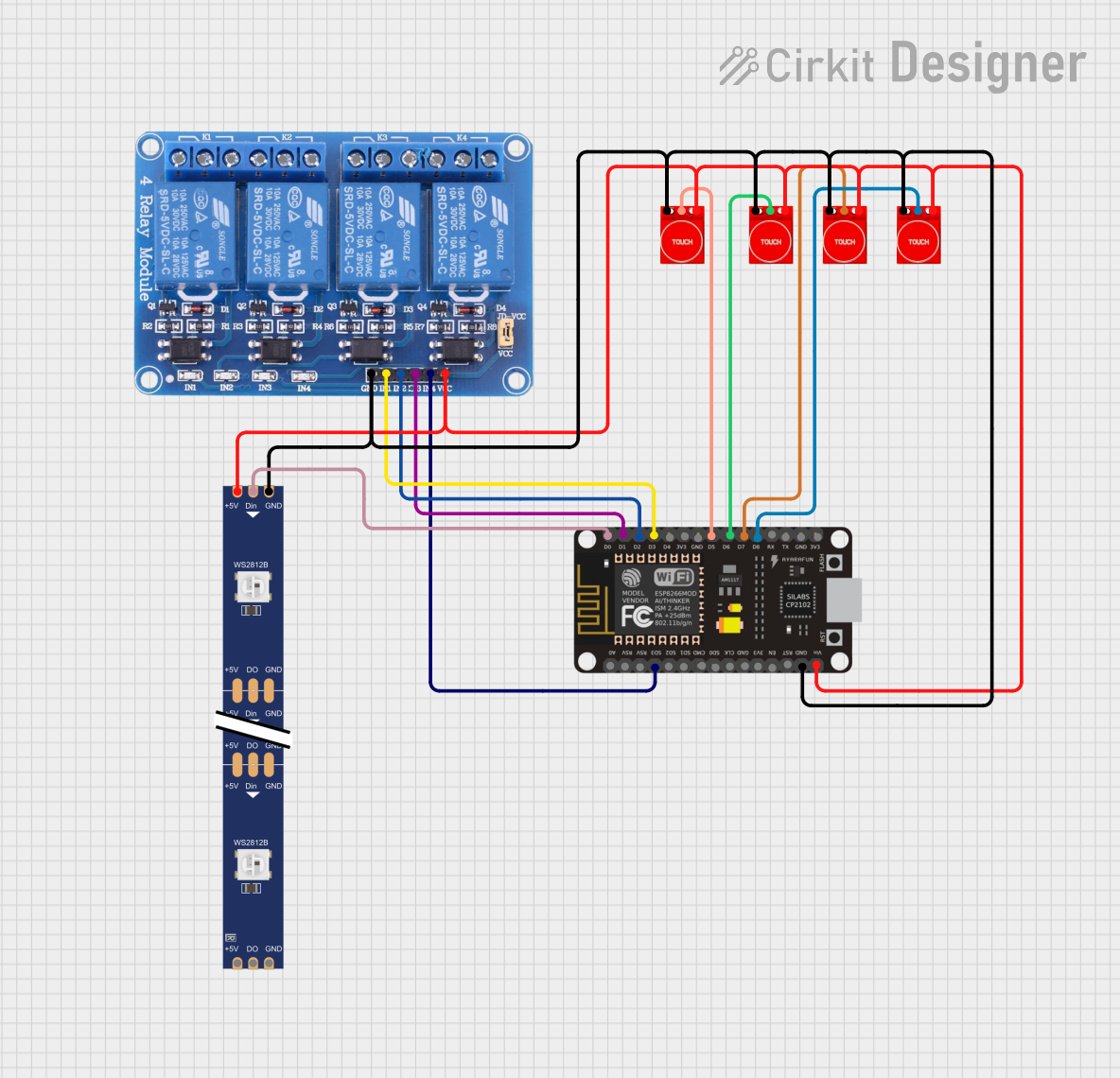
 Open Project in Cirkit Designer
Open Project in Cirkit Designer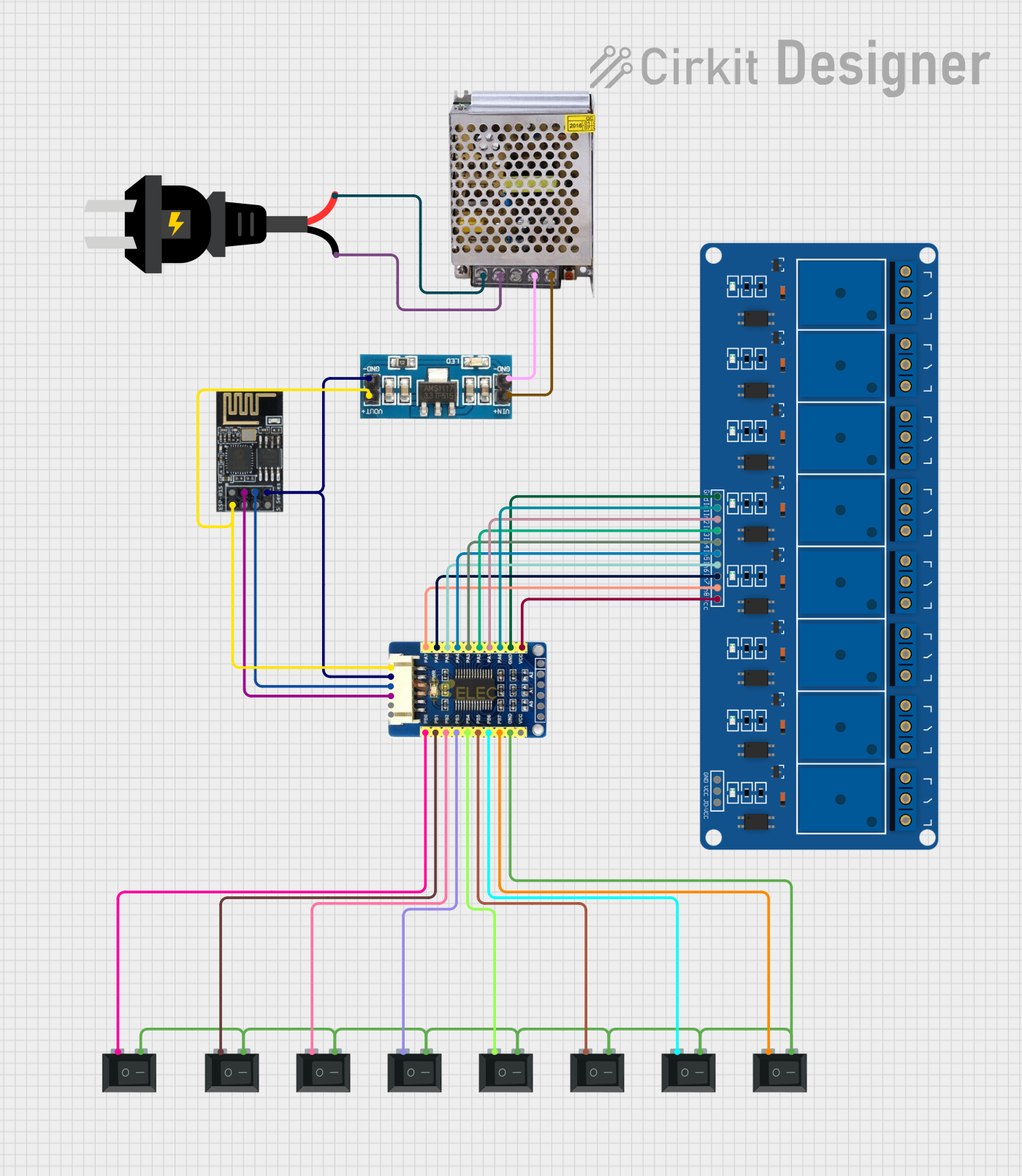
 Open Project in Cirkit Designer
Open Project in Cirkit Designer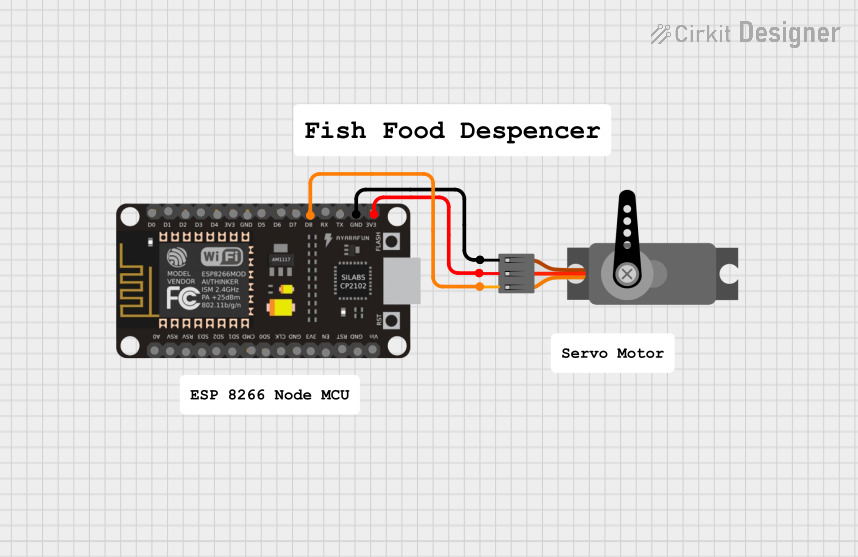
 Open Project in Cirkit Designer
Open Project in Cirkit Designer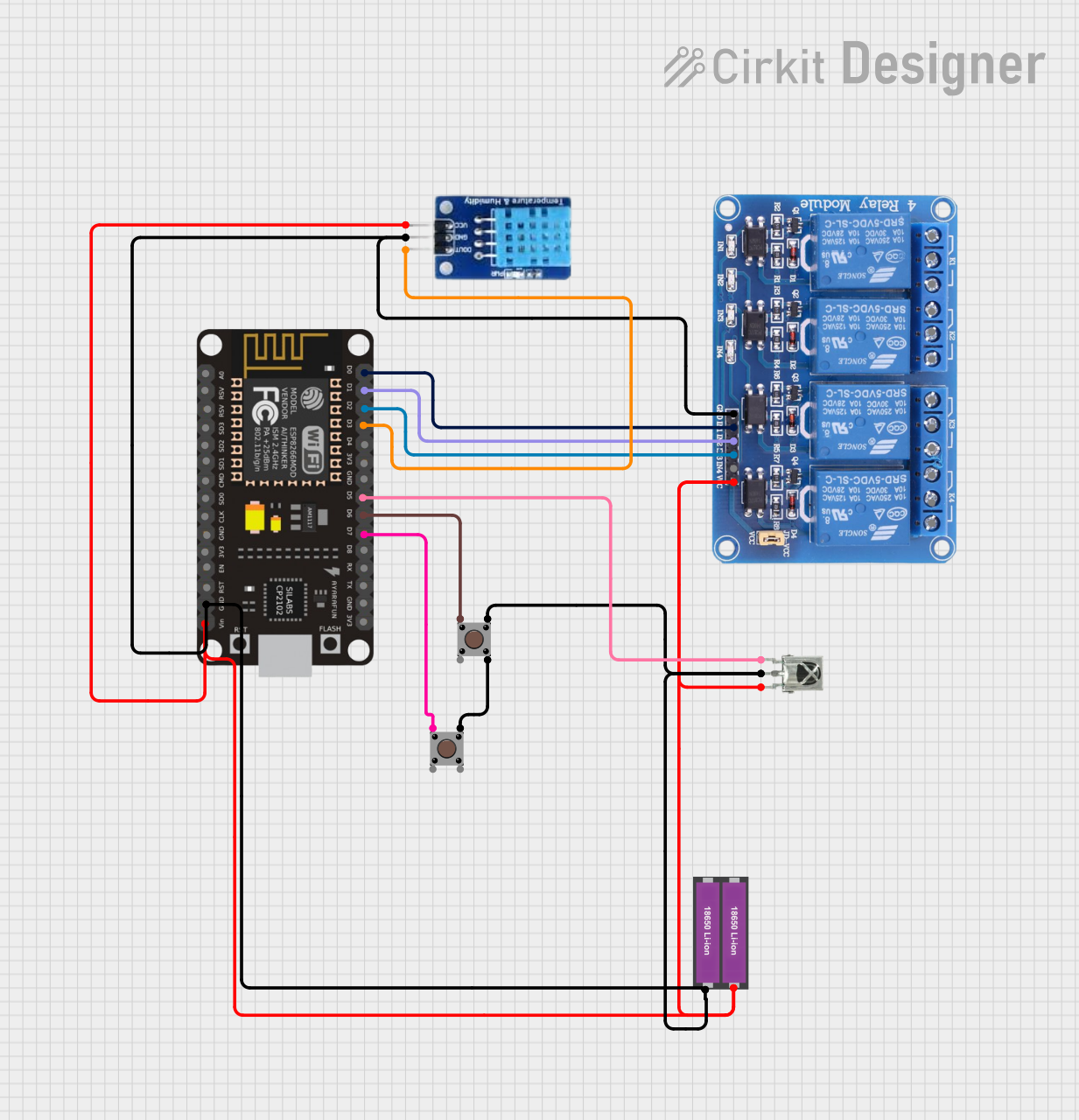
 Open Project in Cirkit Designer
Open Project in Cirkit DesignerExplore Projects Built with esp8266
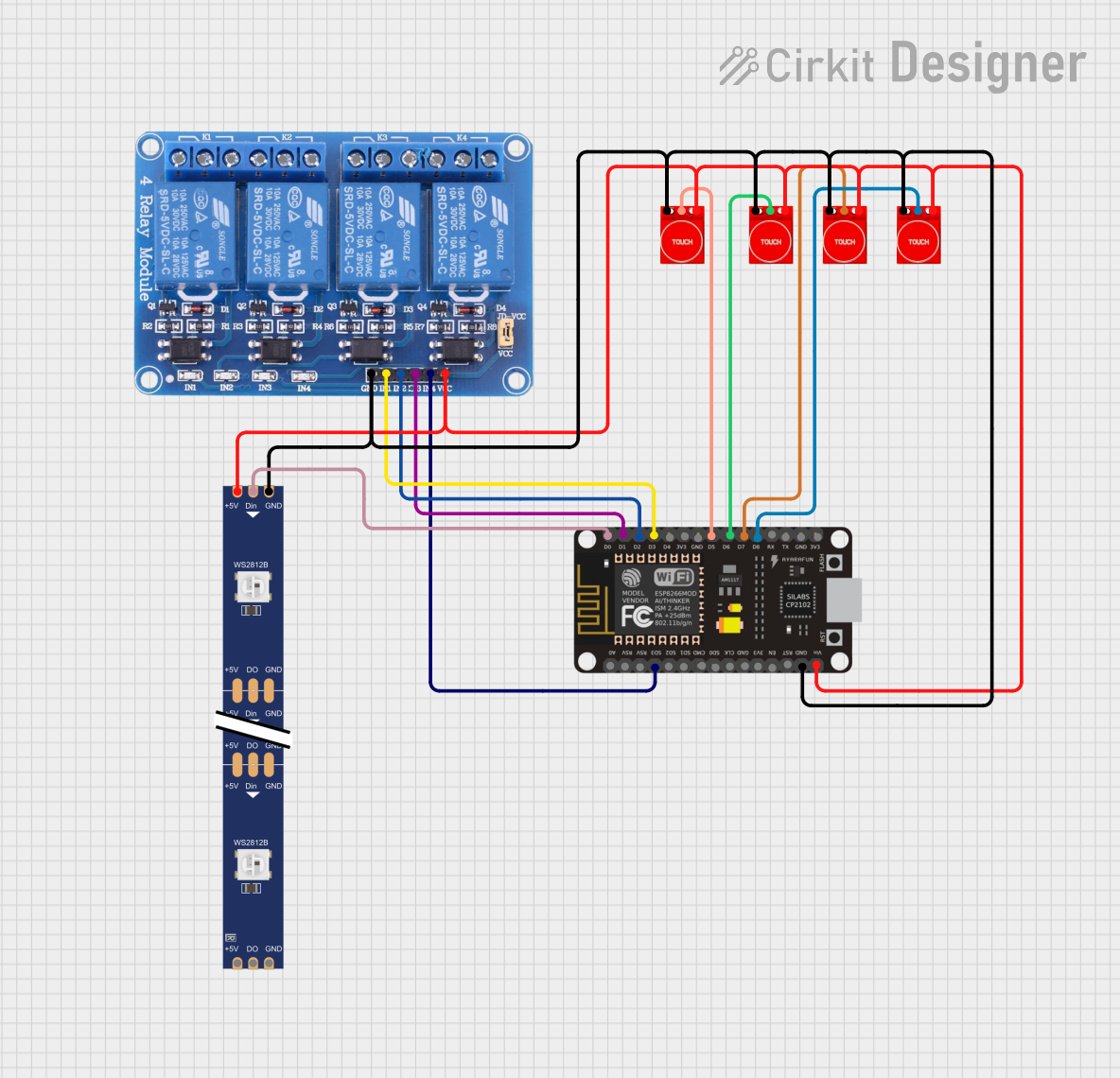
 Open Project in Cirkit Designer
Open Project in Cirkit Designer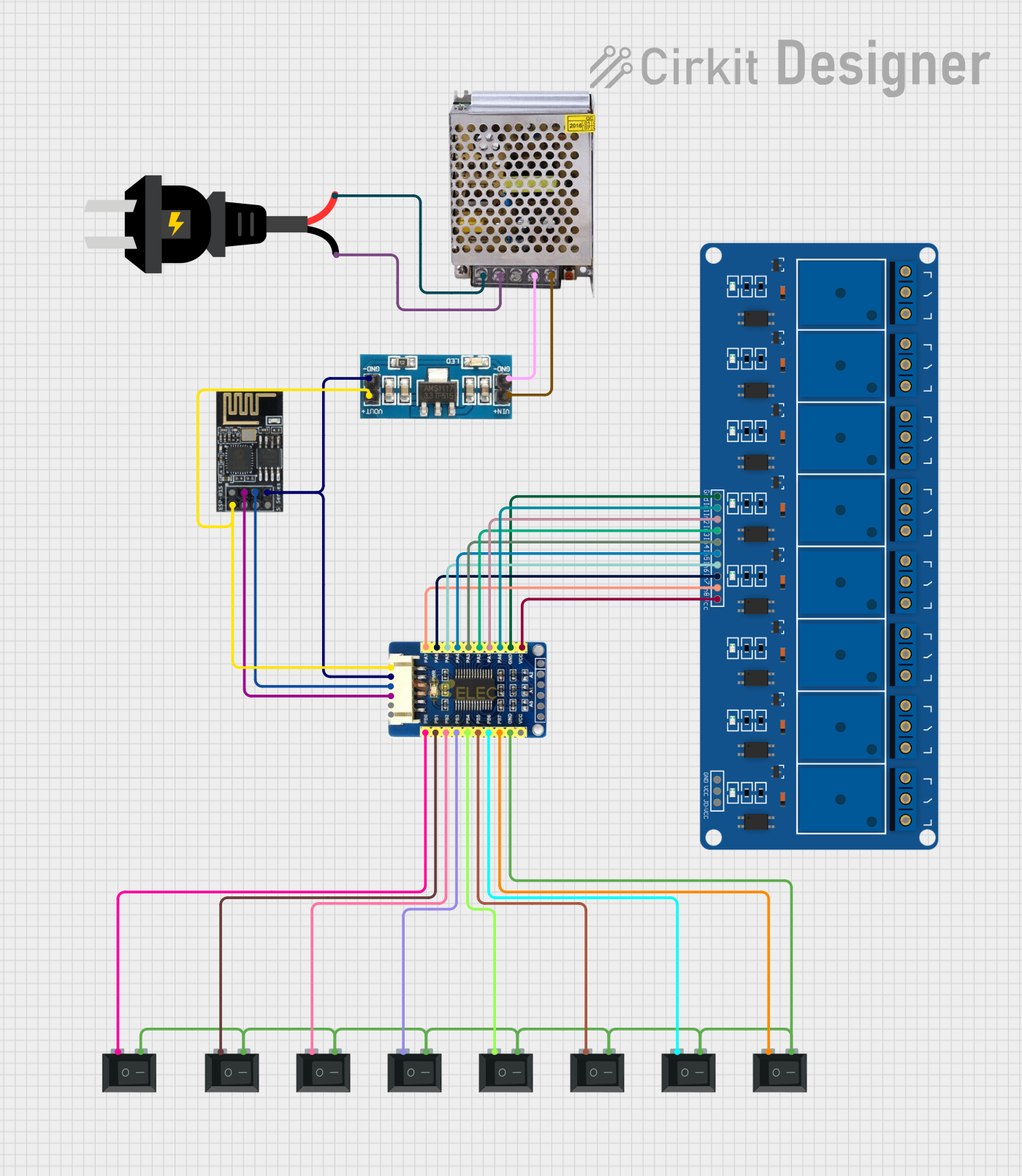
 Open Project in Cirkit Designer
Open Project in Cirkit Designer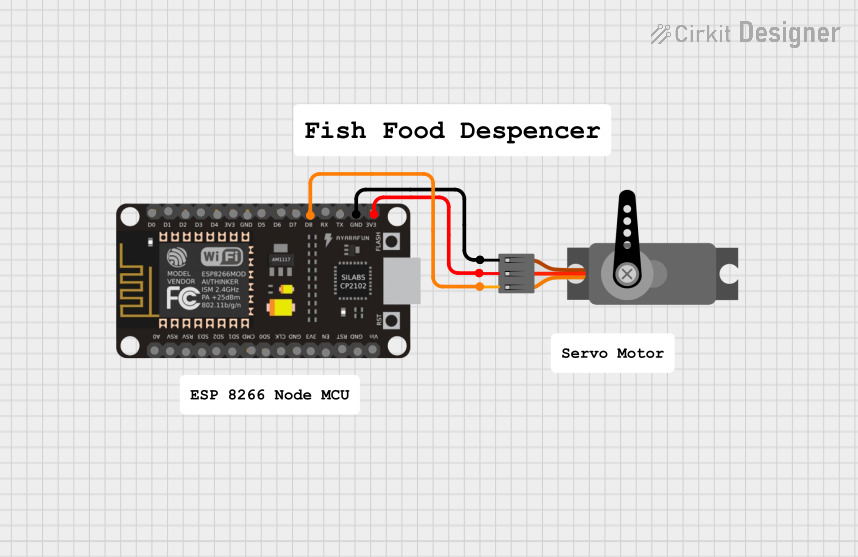
 Open Project in Cirkit Designer
Open Project in Cirkit Designer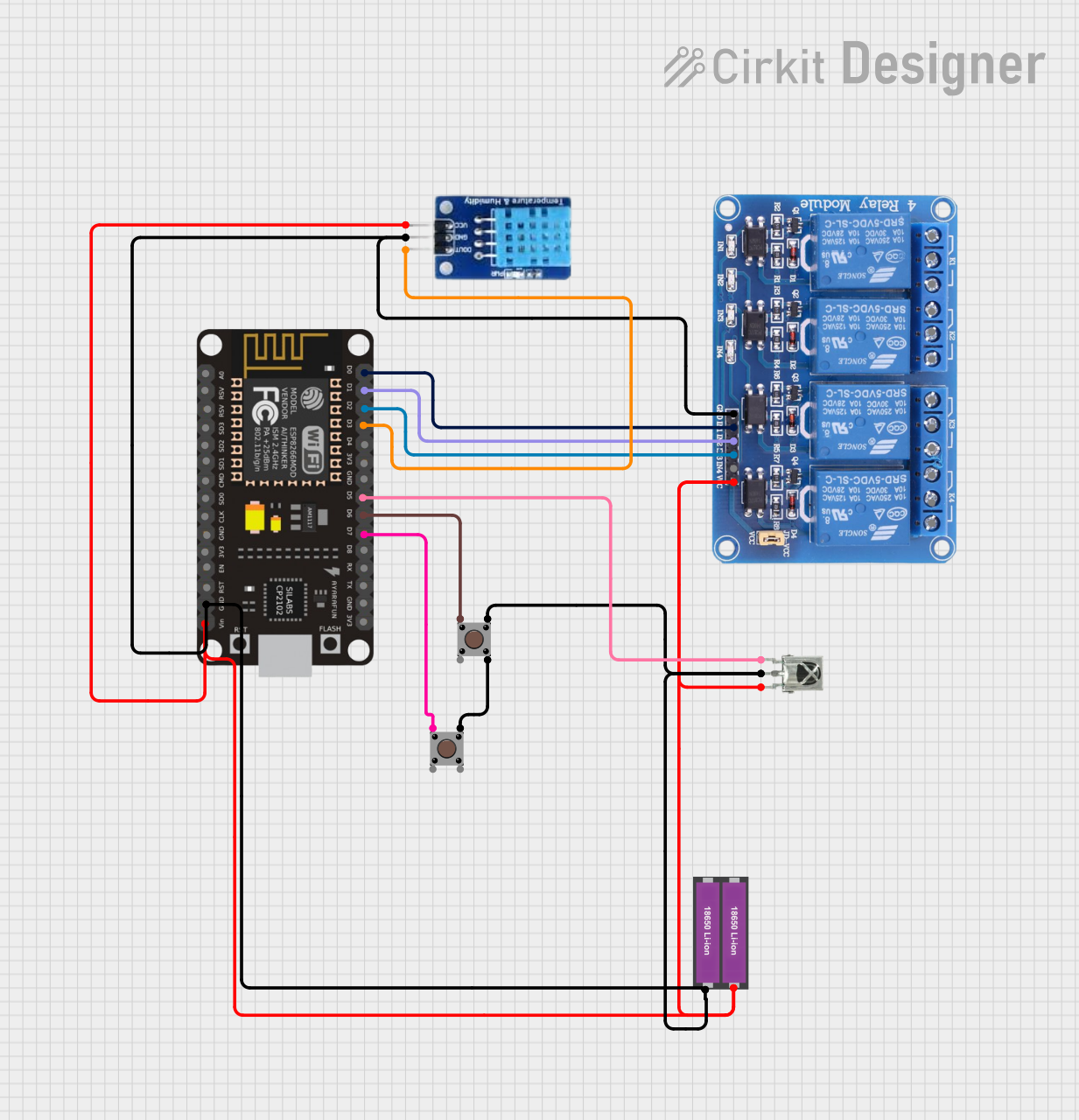
 Open Project in Cirkit Designer
Open Project in Cirkit DesignerCommon Applications and Use Cases
- Home automation systems
- Wireless sensor networks
- Smart appliances
- IoT prototyping and development
- Remote data logging and monitoring
- Wi-Fi-enabled robotics
Technical Specifications
The ESP8266 is available in various module forms, with the ESP-01 being one of the most common. Below are the key technical specifications:
General Specifications
- Microcontroller: 32-bit Tensilica L106 running at 80 MHz (can be overclocked to 160 MHz)
- Operating Voltage: 3.0V to 3.6V
- Wi-Fi Standards: 802.11 b/g/n
- Flash Memory: 512 KB to 4 MB (depending on the module)
- GPIO Pins: Up to 17 (varies by module)
- Communication Protocols: UART, SPI, I2C, PWM, ADC
- Power Consumption:
- Deep Sleep: ~10 µA
- Idle: ~70 mA
- Active: ~200 mA (transmitting)
Pin Configuration (ESP-01 Module)
The ESP-01 module has 8 pins. Below is the pinout and description:
| Pin | Name | Description |
|---|---|---|
| 1 | GND | Ground connection |
| 2 | TX | UART Transmit pin (used for serial communication) |
| 3 | GPIO2 | General-purpose I/O pin |
| 4 | CH_PD | Chip enable (must be pulled high for the module to function) |
| 5 | GPIO0 | General-purpose I/O pin (used for boot mode selection during programming) |
| 6 | RESET | Reset pin (active low) |
| 7 | RX | UART Receive pin (used for serial communication) |
| 8 | VCC | Power supply (3.3V) |
Usage Instructions
How to Use the ESP8266 in a Circuit
- Power Supply: Ensure the ESP8266 is powered with a stable 3.3V source. Do not exceed 3.6V, as this may damage the module.
- Connections:
- Connect the GND pin to the ground of your circuit.
- Connect the VCC pin to a 3.3V power source.
- Use a voltage divider or level shifter if interfacing with 5V logic devices.
- Programming:
- To program the ESP8266, connect it to a USB-to-serial adapter.
- Pull the GPIO0 pin low (connect to GND) to enter programming mode.
- Use software like the Arduino IDE or ESP8266-specific tools to upload code.
Important Considerations and Best Practices
- Use a capacitor (e.g., 10 µF) across the VCC and GND pins to stabilize the power supply.
- Avoid directly connecting the ESP8266 to 5V logic without a level shifter.
- Ensure proper heat dissipation if the module is used in high-power applications.
- Use an external antenna or modules with an integrated antenna for better Wi-Fi range.
Example: Connecting ESP8266 to Arduino UNO
Below is an example of how to use the ESP8266 with an Arduino UNO to send data to a web server.
Circuit Connections
- ESP8266 VCC → 3.3V (from external regulator or Arduino 3.3V pin)
- ESP8266 GND → GND
- ESP8266 TX → Arduino RX (via voltage divider: 1kΩ and 2kΩ resistors)
- ESP8266 RX → Arduino TX
- ESP8266 CH_PD → 3.3V
Arduino Code
#include <SoftwareSerial.h>
// Define RX and TX pins for SoftwareSerial
SoftwareSerial esp8266(2, 3); // RX = Pin 2, TX = Pin 3
void setup() {
Serial.begin(9600); // Start serial communication with PC
esp8266.begin(9600); // Start serial communication with ESP8266
// Send AT command to test communication
Serial.println("Sending AT command to ESP8266...");
esp8266.println("AT");
}
void loop() {
// Check if ESP8266 has sent any data
if (esp8266.available()) {
String response = esp8266.readString();
Serial.println("ESP8266 Response: " + response);
}
// Check if user has sent data from the Serial Monitor
if (Serial.available()) {
String command = Serial.readString();
esp8266.println(command); // Send command to ESP8266
}
}
Notes:
- Ensure the ESP8266 baud rate matches the one set in the code (9600 in this case).
- Use a voltage divider on the TX pin of the Arduino to avoid damaging the ESP8266.
Troubleshooting and FAQs
Common Issues and Solutions
ESP8266 Not Responding to AT Commands:
- Ensure the CH_PD pin is connected to 3.3V.
- Verify the baud rate of the ESP8266 and match it in your code.
- Check the power supply for stability.
Wi-Fi Connection Fails:
- Double-check the SSID and password in your code.
- Ensure the router is within range and supports 2.4 GHz Wi-Fi.
Module Overheating:
- Use a proper heat sink or ensure adequate ventilation.
- Check for excessive current draw due to incorrect wiring.
Programming Mode Not Entering:
- Ensure the GPIO0 pin is pulled low during power-up.
- Verify the USB-to-serial adapter is functioning correctly.
FAQs
Can the ESP8266 operate on 5V? No, the ESP8266 operates on 3.3V. Use a voltage regulator or level shifter for 5V systems.
What is the maximum Wi-Fi range of the ESP8266? The range depends on the antenna and environment but typically reaches up to 100 meters in open space.
Can the ESP8266 be used without an external microcontroller? Yes, the ESP8266 has a built-in microcontroller and can run standalone programs.
How do I reset the ESP8266? Pull the RESET pin low momentarily to reset the module.
By following this documentation, you can effectively integrate the ESP8266 into your projects and troubleshoot common issues.