
How to Use oled: Examples, Pinouts, and Specs

 Design with oled in Cirkit Designer
Design with oled in Cirkit DesignerIntroduction
An Organic Light Emitting Diode (OLED) is a display technology that uses organic compounds to emit light when an electric current is applied. Unlike traditional LCDs, OLED displays do not require a backlight, resulting in deeper blacks, higher contrast ratios, and more vibrant colors. Additionally, OLEDs offer wide viewing angles and fast response times, making them ideal for a variety of applications.
Common applications of OLED displays include:
- Consumer electronics such as smartphones, tablets, and TVs
- Wearable devices like smartwatches and fitness trackers
- Embedded systems and microcontroller projects
- Industrial equipment displays
- Automotive dashboards and heads-up displays (HUDs)
This documentation focuses on using an OLED display with the Arduino UNO (manufacturer part ID: UNO).
Explore Projects Built with oled
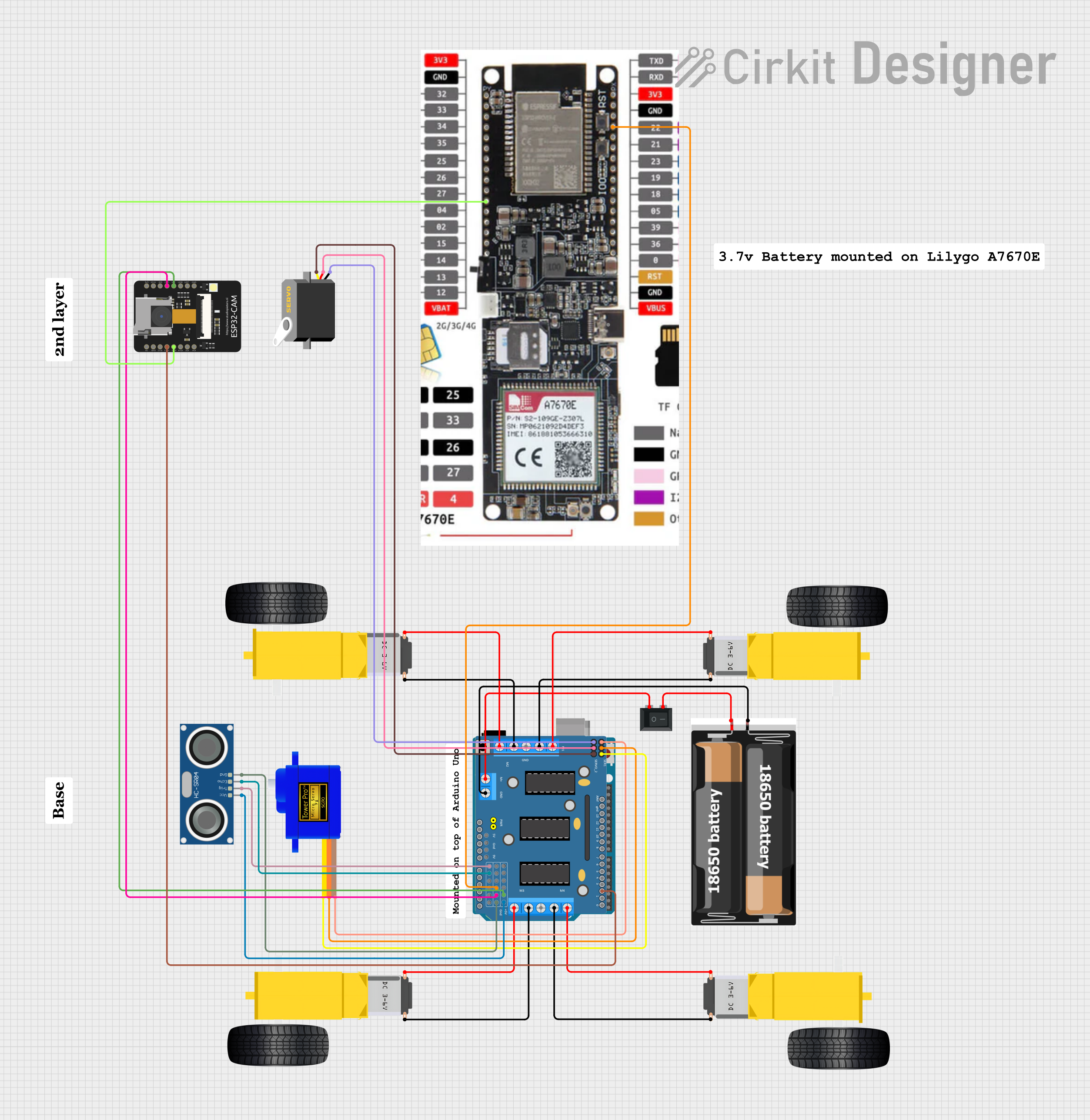
 Open Project in Cirkit Designer
Open Project in Cirkit Designer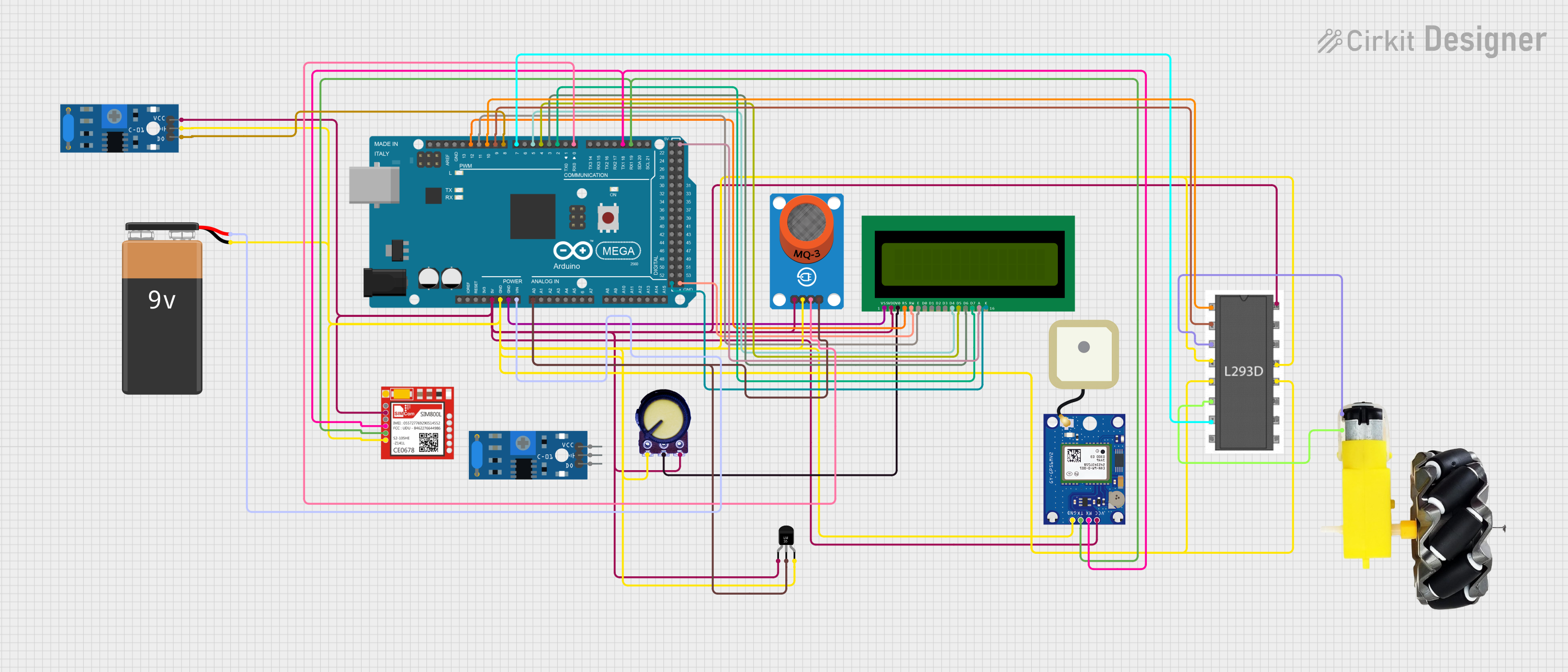
 Open Project in Cirkit Designer
Open Project in Cirkit Designer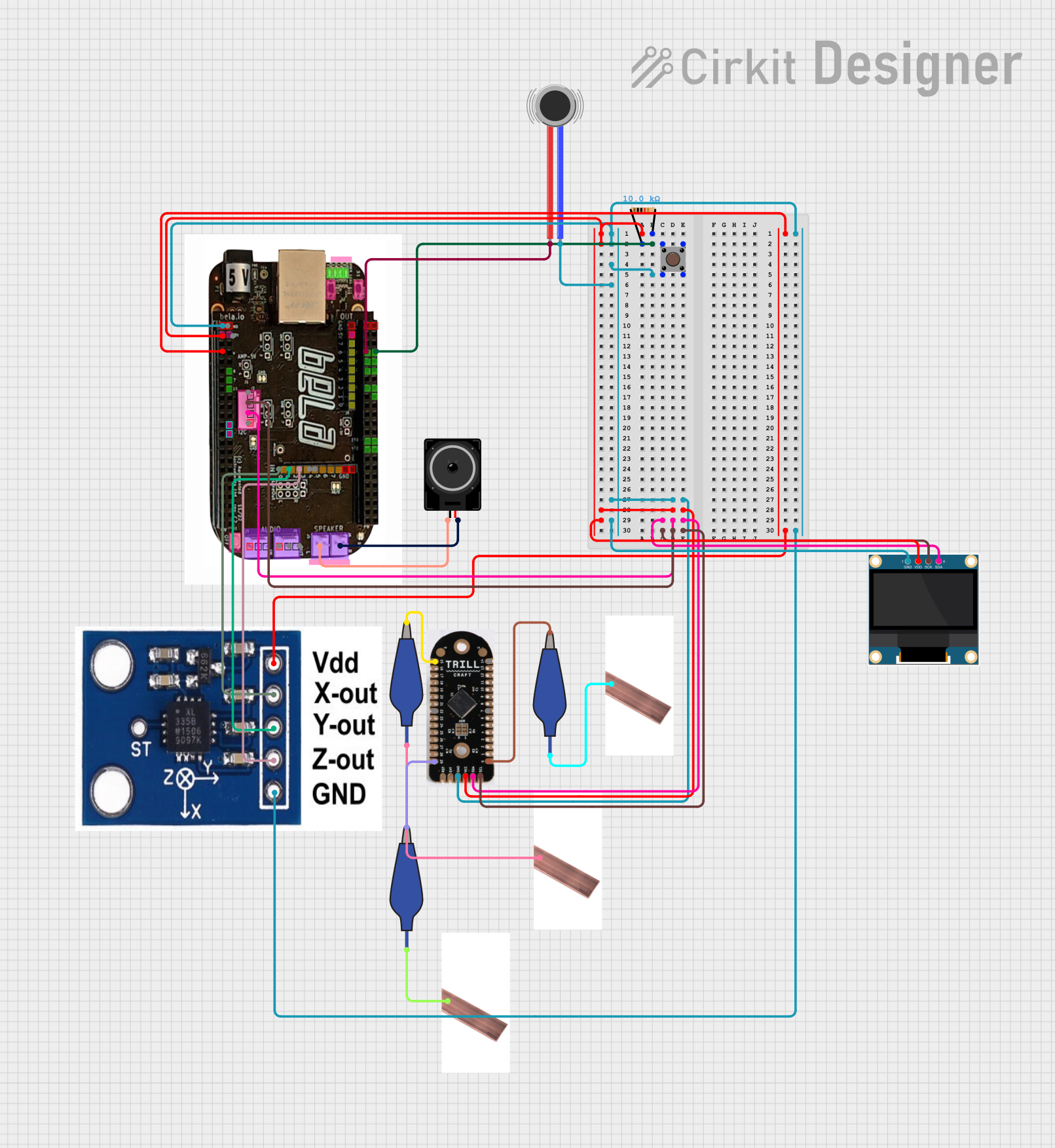
 Open Project in Cirkit Designer
Open Project in Cirkit Designer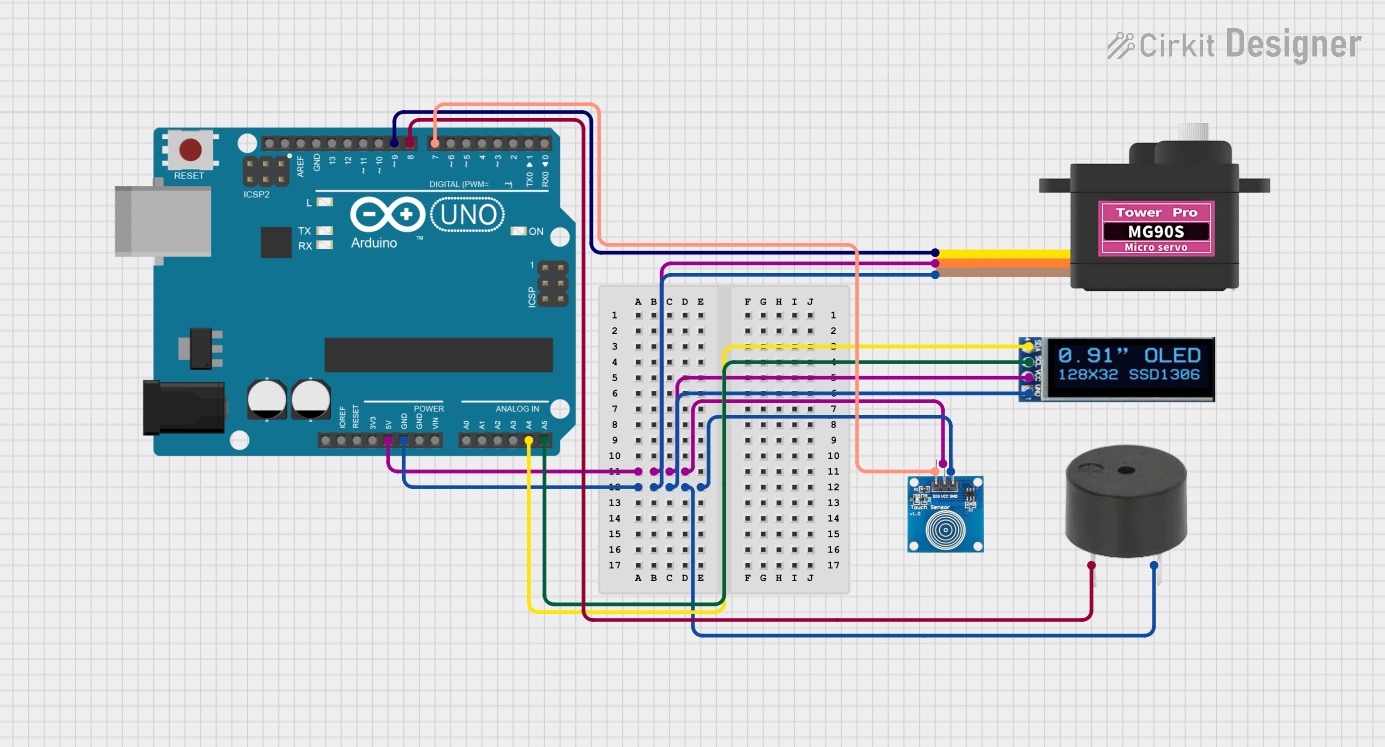
 Open Project in Cirkit Designer
Open Project in Cirkit DesignerExplore Projects Built with oled
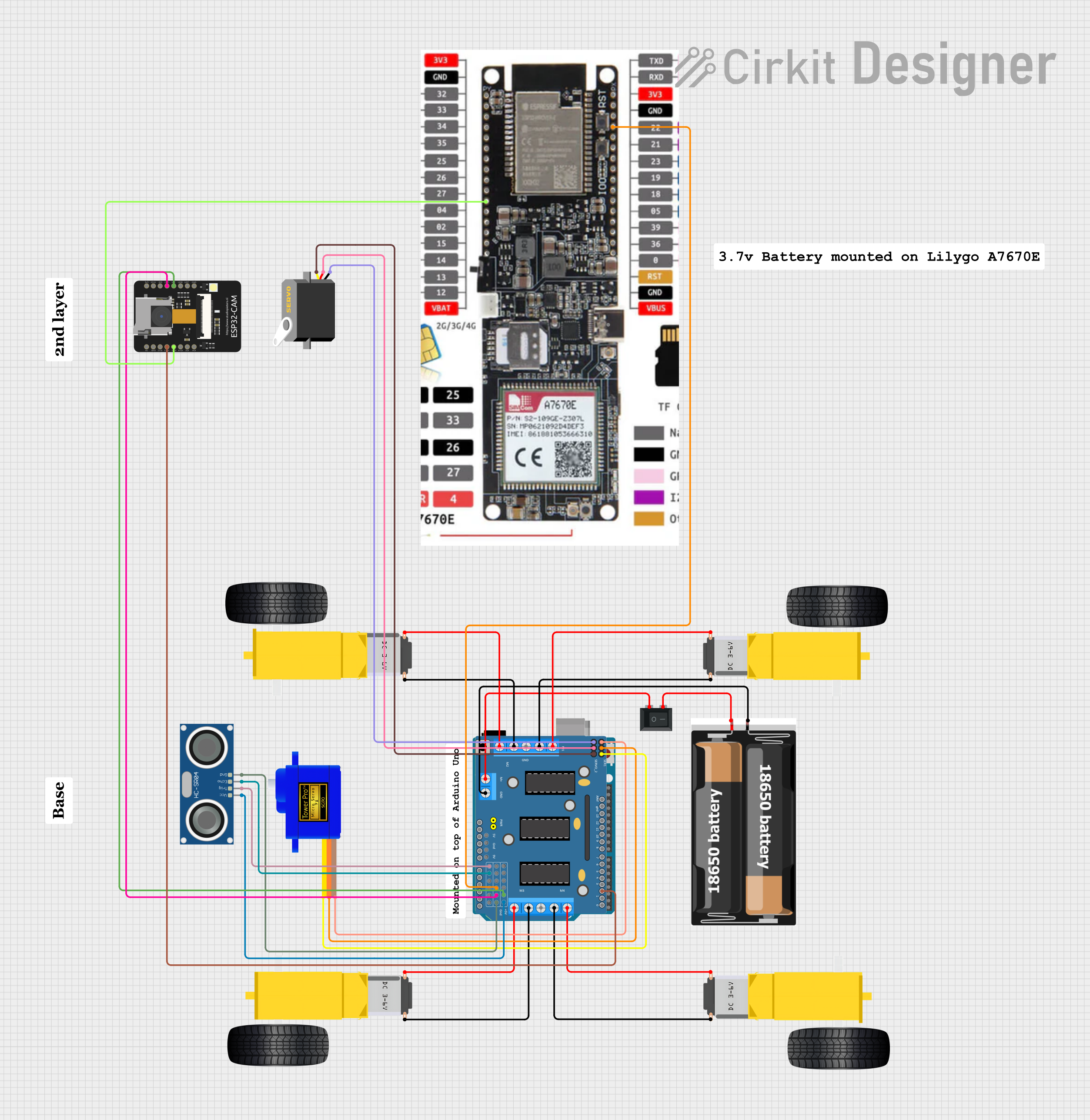
 Open Project in Cirkit Designer
Open Project in Cirkit Designer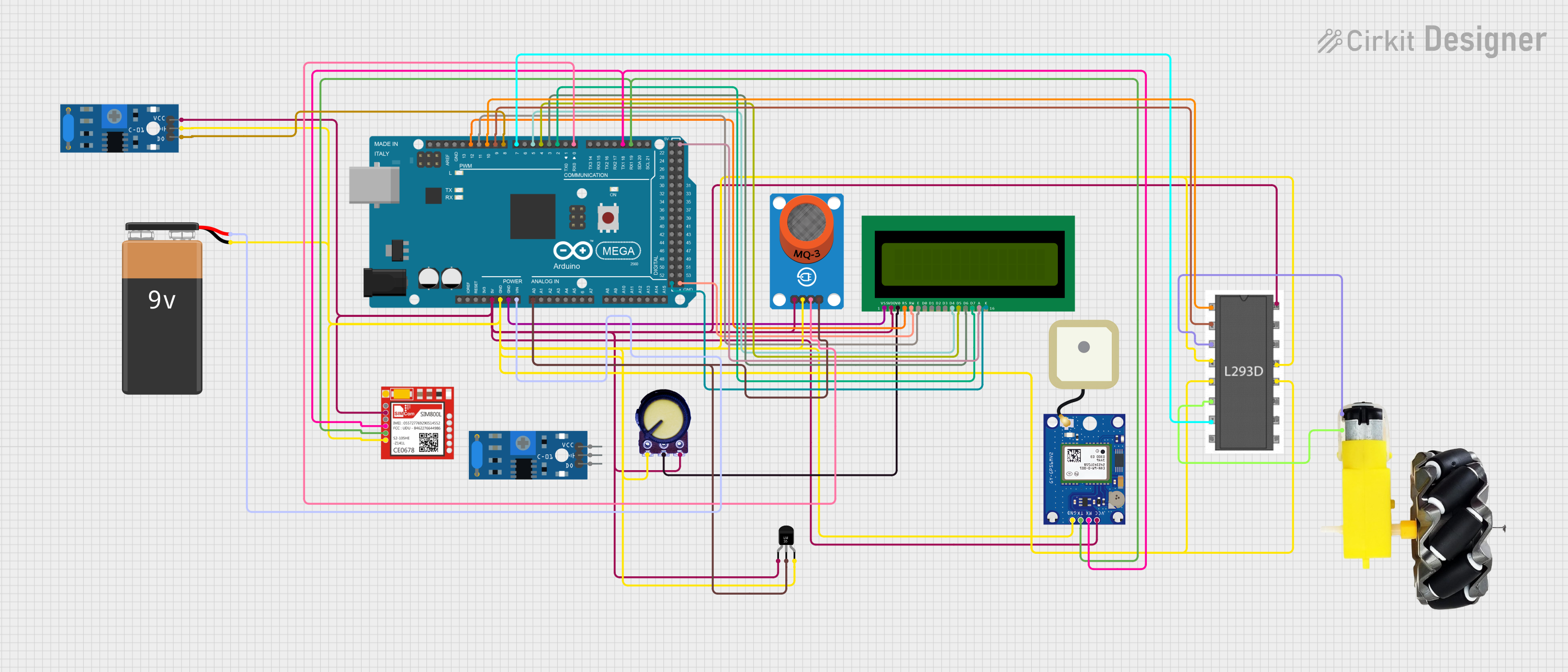
 Open Project in Cirkit Designer
Open Project in Cirkit Designer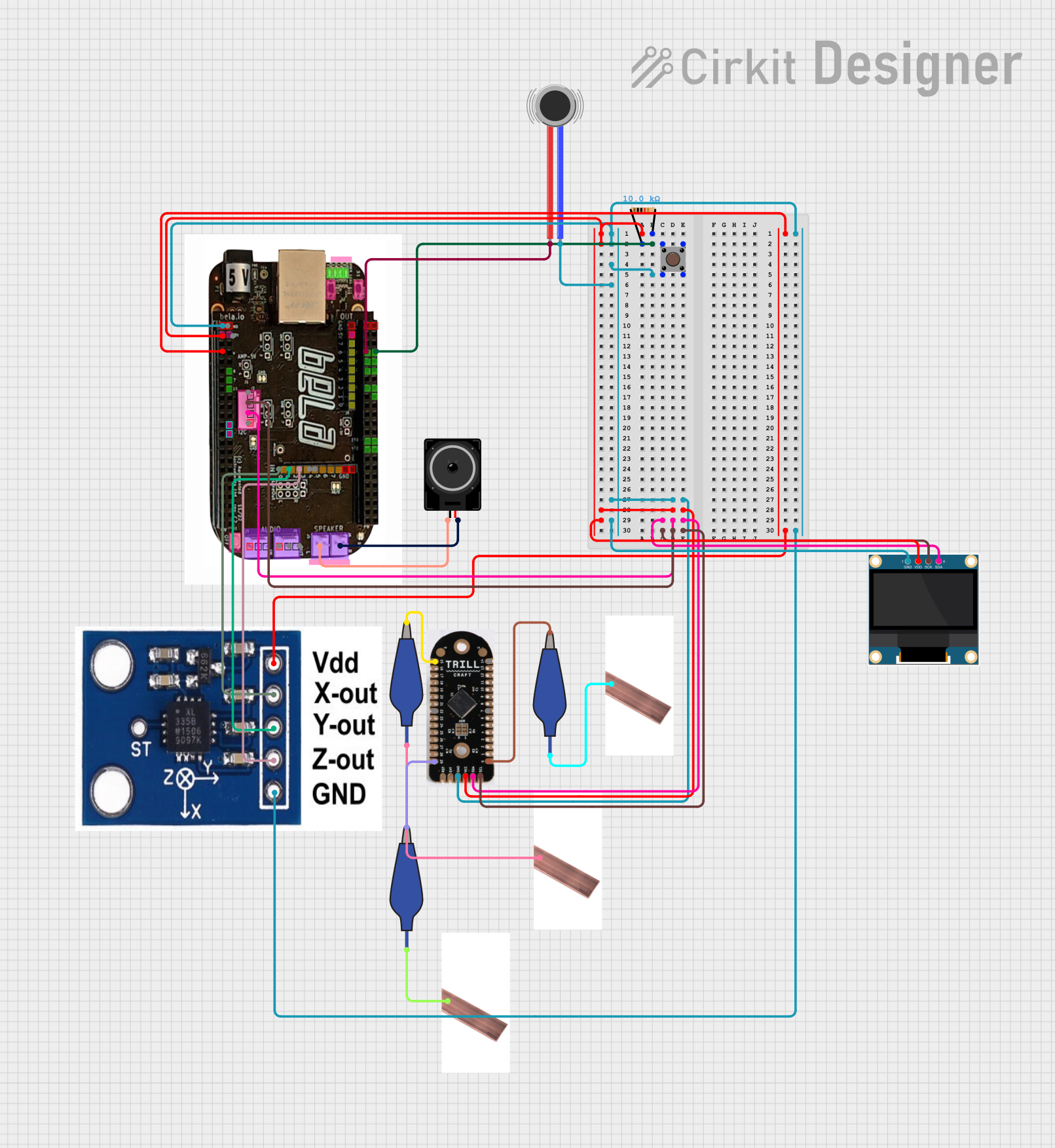
 Open Project in Cirkit Designer
Open Project in Cirkit Designer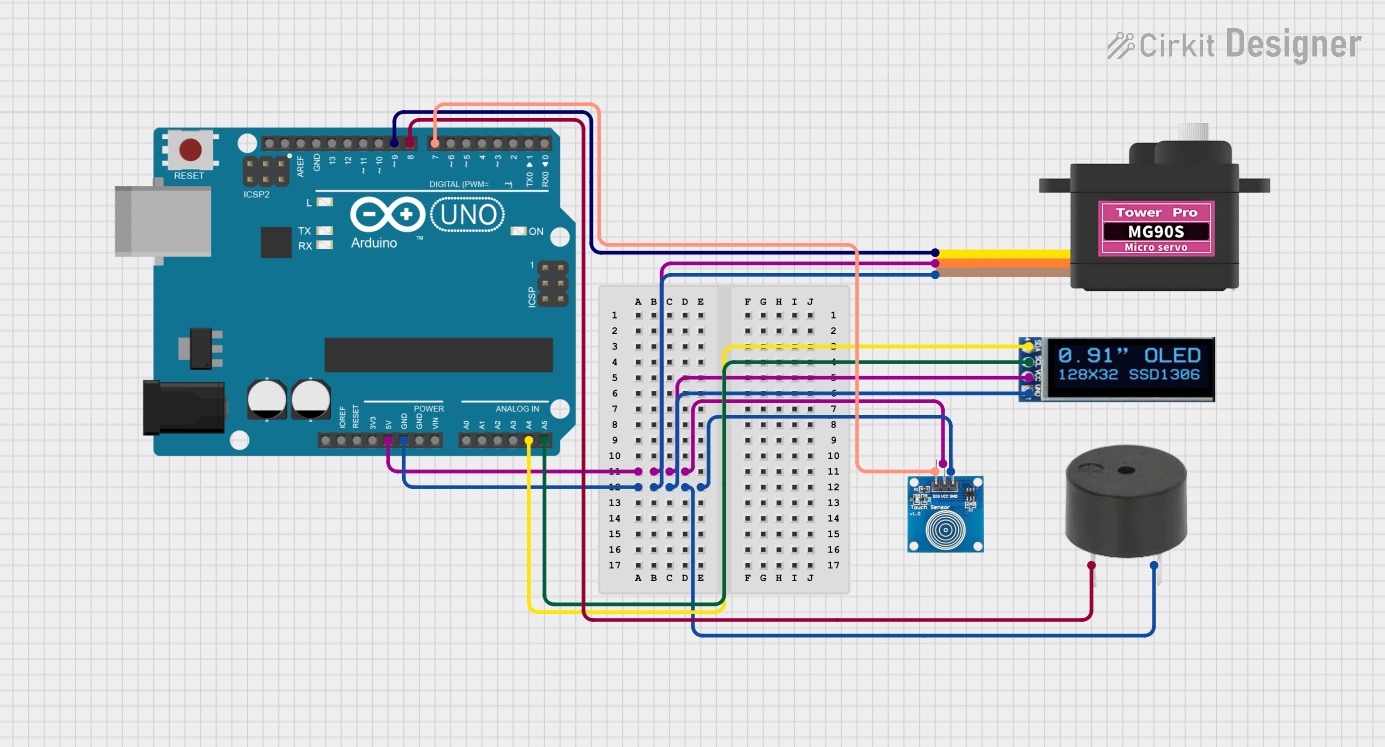
 Open Project in Cirkit Designer
Open Project in Cirkit DesignerTechnical Specifications
Below are the key technical details for a typical OLED display module compatible with the Arduino UNO:
| Specification | Details |
|---|---|
| Display Type | OLED (Organic Light Emitting Diode) |
| Resolution | 128x64 pixels |
| Interface | I2C (Inter-Integrated Circuit) |
| Operating Voltage | 3.3V - 5V |
| Current Consumption | ~20mA (varies with brightness) |
| Viewing Angle | ~160° |
| Dimensions | Varies (e.g., 0.96", 1.3", etc.) |
| Driver IC | SSD1306 |
Pin Configuration
The OLED module typically has 4 pins for I2C communication. Below is the pin configuration:
| Pin Name | Description |
|---|---|
| VCC | Power supply (3.3V or 5V) |
| GND | Ground |
| SCL | Serial Clock Line (I2C clock) |
| SDA | Serial Data Line (I2C data) |
Usage Instructions
Connecting the OLED to Arduino UNO
To use the OLED display with an Arduino UNO, follow these steps:
- Connect the VCC pin of the OLED to the 5V pin on the Arduino UNO.
- Connect the GND pin of the OLED to the GND pin on the Arduino UNO.
- Connect the SCL pin of the OLED to the A5 pin on the Arduino UNO (I2C clock line).
- Connect the SDA pin of the OLED to the A4 pin on the Arduino UNO (I2C data line).
Installing Required Libraries
To control the OLED display, you need to install the following libraries in the Arduino IDE:
- Adafruit_GFX: A graphics library for drawing shapes, text, and images.
- Adafruit_SSD1306: A library specifically for SSD1306-based OLED displays.
- Open the Arduino IDE.
- Go to Sketch > Include Library > Manage Libraries.
- Search for "Adafruit GFX" and "Adafruit SSD1306" in the Library Manager.
- Install both libraries.
Example Code
Below is an example code to display "Hello, World!" on the OLED:
#include <Adafruit_GFX.h> // Graphics library for OLED
#include <Adafruit_SSD1306.h> // SSD1306 driver library
#define SCREEN_WIDTH 128 // OLED display width, in pixels
#define SCREEN_HEIGHT 64 // OLED display height, in pixels
// Declaration for an SSD1306 display connected to I2C (SDA, SCL pins)
#define OLED_RESET -1 // Reset pin (not used with I2C)
Adafruit_SSD1306 display(SCREEN_WIDTH, SCREEN_HEIGHT, &Wire, OLED_RESET);
void setup() {
// Initialize the display
if (!display.begin(SSD1306_I2C_ADDRESS, 0x3C)) {
// Check if the display is connected
Serial.println(F("SSD1306 allocation failed"));
for (;;); // Loop forever if initialization fails
}
display.clearDisplay(); // Clear the display buffer
display.setTextSize(1); // Set text size (1 = small, 2 = medium, etc.)
display.setTextColor(SSD1306_WHITE); // Set text color to white
display.setCursor(0, 0); // Set cursor position (x, y)
display.println(F("Hello, World!")); // Print text to the display
display.display(); // Display the text on the screen
}
void loop() {
// Nothing to do here
}
Important Considerations
- Ensure the OLED module's operating voltage matches the Arduino UNO's output voltage (5V).
- Use appropriate pull-up resistors on the I2C lines if the OLED module does not have built-in pull-ups.
- Avoid excessive brightness settings to prolong the OLED's lifespan.
Troubleshooting and FAQs
Common Issues
The OLED display does not turn on.
- Verify the wiring connections (VCC, GND, SDA, SCL).
- Ensure the OLED module is receiving the correct voltage (3.3V or 5V).
- Check if the I2C address (default: 0x3C) matches the one in the code.
The display shows random or garbled characters.
- Ensure the correct libraries are installed and included in the code.
- Verify the I2C connections and ensure no loose wires.
The text or graphics are not visible.
- Check the contrast/brightness settings in the code.
- Ensure the
display.display()function is called after drawing.
Tips for Troubleshooting
- Use the Arduino Serial Monitor to print debug messages and confirm the OLED initialization.
- Test the I2C connection using an I2C scanner sketch to detect the OLED's address.
- If the display flickers, ensure the power supply is stable and sufficient.
By following this documentation, you can successfully integrate and use an OLED display with the Arduino UNO for various projects.