
How to Use connector: Examples, Pinouts, and Specs

 Design with connector in Cirkit Designer
Design with connector in Cirkit DesignerIntroduction
A connector is a device used to join electrical circuits together, ensuring a secure and reliable connection. Connectors are essential components in various electronic applications, providing a means to connect different parts of a circuit without the need for permanent soldering. They are widely used in consumer electronics, automotive systems, industrial machinery, and more.
Explore Projects Built with connector

 Open Project in Cirkit Designer
Open Project in Cirkit Designer
 Open Project in Cirkit Designer
Open Project in Cirkit Designer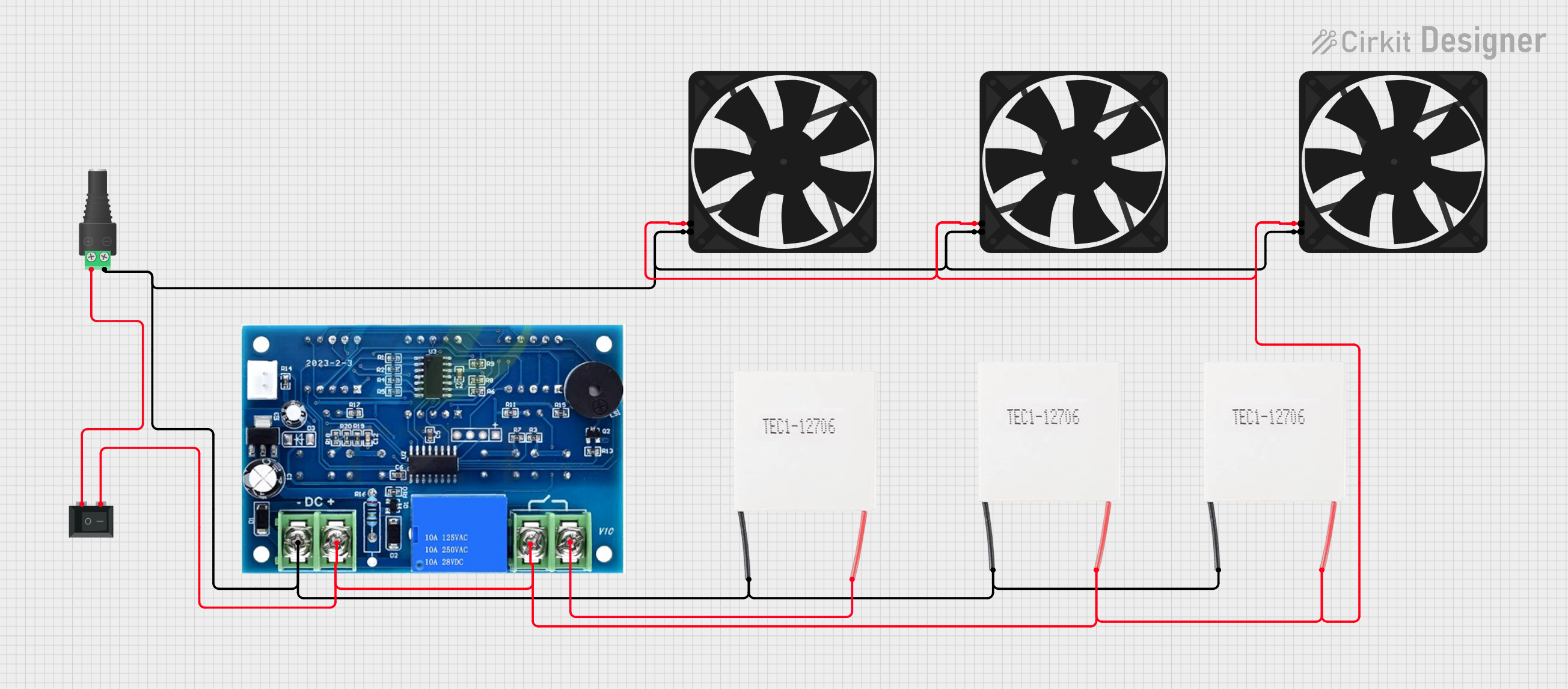
 Open Project in Cirkit Designer
Open Project in Cirkit Designer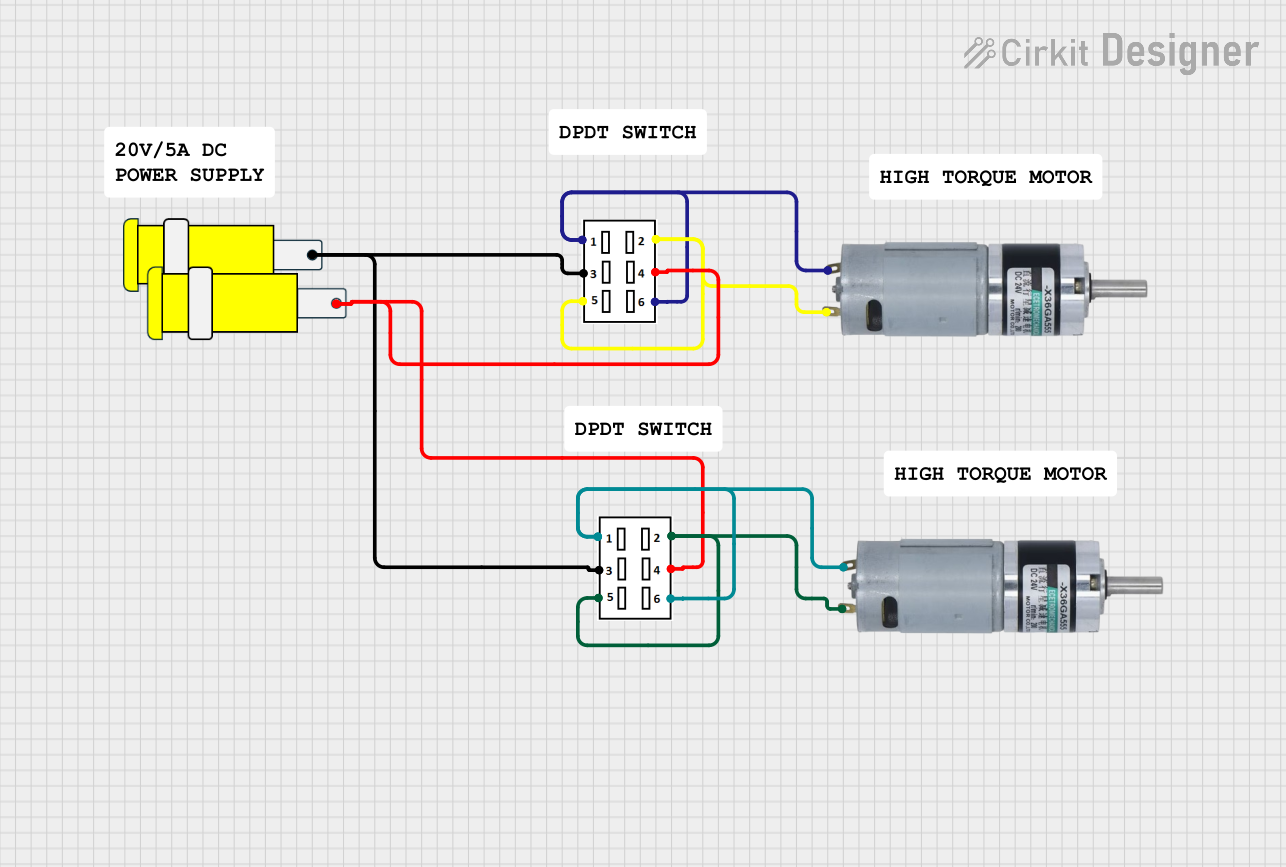
 Open Project in Cirkit Designer
Open Project in Cirkit DesignerExplore Projects Built with connector

 Open Project in Cirkit Designer
Open Project in Cirkit Designer
 Open Project in Cirkit Designer
Open Project in Cirkit Designer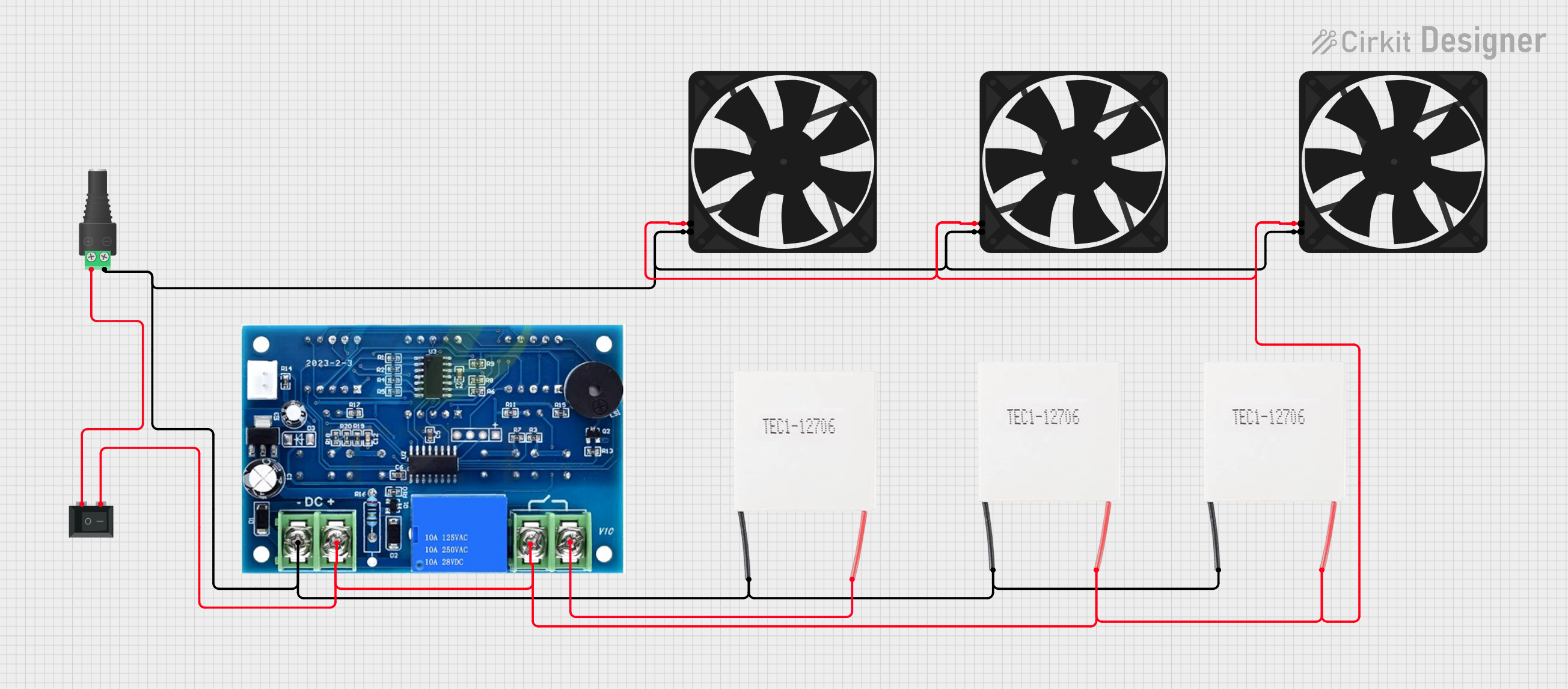
 Open Project in Cirkit Designer
Open Project in Cirkit Designer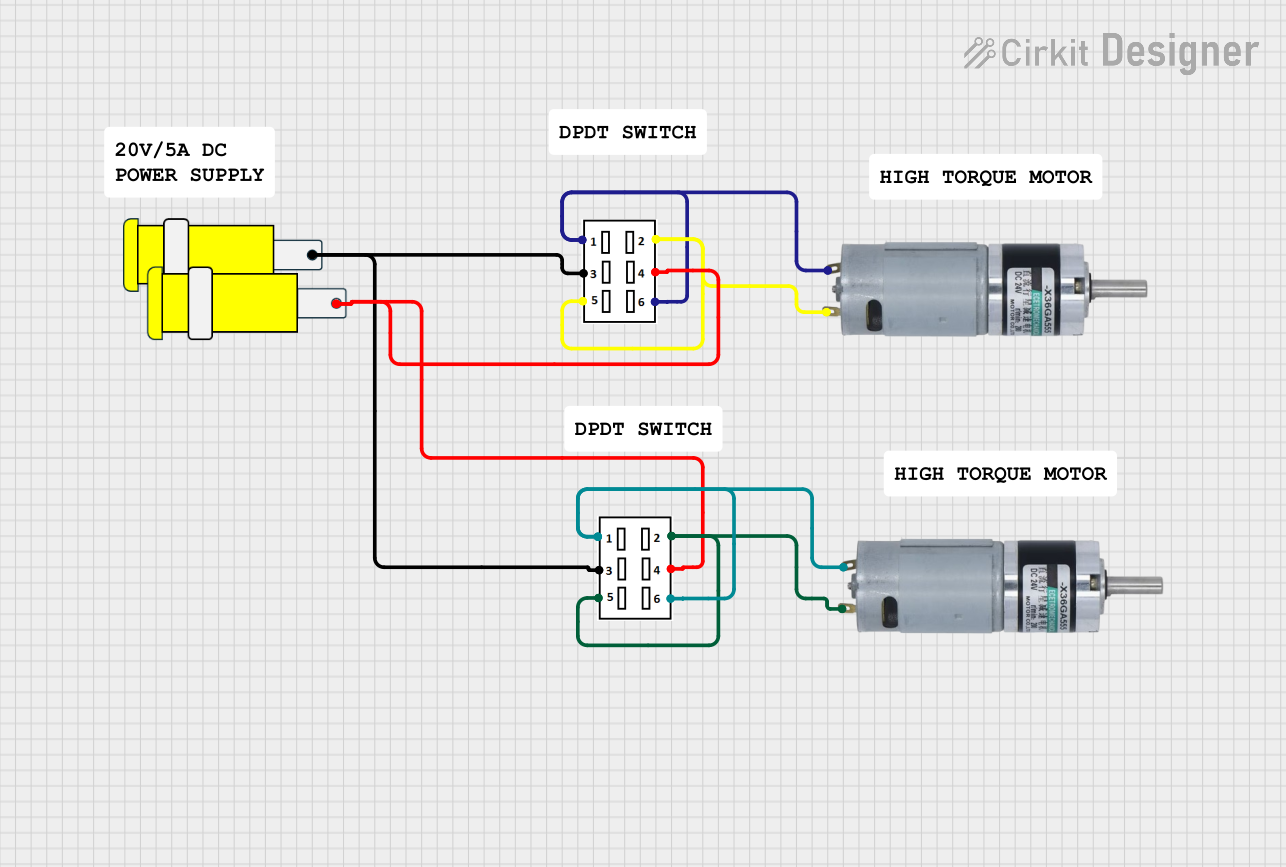
 Open Project in Cirkit Designer
Open Project in Cirkit DesignerTechnical Specifications
Key Technical Details
| Parameter | Value |
|---|---|
| Voltage Rating | 250V AC/DC |
| Current Rating | 10A |
| Contact Resistance | ≤ 20mΩ |
| Insulation Resistance | ≥ 1000MΩ |
| Operating Temperature | -40°C to +105°C |
| Material | Plastic housing, metal pins |
Pin Configuration and Descriptions
| Pin Number | Description |
|---|---|
| 1 | Ground (GND) |
| 2 | Power Supply (VCC) |
| 3 | Signal Line 1 (SIG1) |
| 4 | Signal Line 2 (SIG2) |
Usage Instructions
How to Use the Connector in a Circuit
- Identify the Pins: Refer to the pin configuration table to identify the function of each pin.
- Prepare the Wires: Strip the insulation from the ends of the wires you intend to connect.
- Insert the Wires: Insert the stripped ends of the wires into the corresponding pins of the connector.
- Secure the Connection: Ensure that the wires are securely fastened within the connector to prevent any loose connections.
- Connect to the Circuit: Plug the connector into the corresponding socket on your circuit board or device.
Important Considerations and Best Practices
- Ensure Proper Orientation: Make sure the connector is oriented correctly to match the pin configuration of the socket.
- Avoid Overloading: Do not exceed the voltage and current ratings specified in the technical details.
- Check for Secure Connections: Regularly inspect the connections to ensure they remain secure and free from corrosion.
- Use Appropriate Tools: Use proper crimping tools for connectors that require crimping to ensure a reliable connection.
Troubleshooting and FAQs
Common Issues Users Might Face
Loose Connections:
- Solution: Ensure that the wires are properly inserted and secured within the connector. Use a crimping tool if necessary.
Incorrect Pin Configuration:
- Solution: Double-check the pin configuration table and ensure that each wire is connected to the correct pin.
Corrosion or Oxidation:
- Solution: Inspect the connector for signs of corrosion or oxidation. Clean the contacts with a suitable contact cleaner if necessary.
Overheating:
- Solution: Ensure that the current passing through the connector does not exceed the specified current rating. Use connectors with higher current ratings if needed.
FAQs
Q1: Can I use the connector for both AC and DC applications?
- A1: Yes, the connector is rated for both AC and DC applications up to 250V.
Q2: What should I do if the connector pins are bent?
- A2: Carefully straighten the pins using a pair of needle-nose pliers. Avoid excessive force to prevent damage.
Q3: How can I ensure a long-lasting connection?
- A3: Regularly inspect and clean the connector contacts, and ensure that the connections are secure and free from corrosion.
Q4: Can I use this connector with an Arduino UNO?
- A4: Yes, you can use this connector to interface with an Arduino UNO. Ensure that the pin configuration matches the Arduino's pin layout.
Example Code for Arduino UNO
// Example code to read a signal from the connector and turn on an LED
const int signalPin = 3; // Signal Line 1 (SIG1) connected to pin 3
const int ledPin = 13; // Onboard LED pin
void setup() {
pinMode(signalPin, INPUT); // Set signal pin as input
pinMode(ledPin, OUTPUT); // Set LED pin as output
Serial.begin(9600); // Initialize serial communication
}
void loop() {
int signalValue = digitalRead(signalPin); // Read the signal value
if (signalValue == HIGH) {
digitalWrite(ledPin, HIGH); // Turn on the LED if signal is HIGH
Serial.println("Signal HIGH");
} else {
digitalWrite(ledPin, LOW); // Turn off the LED if signal is LOW
Serial.println("Signal LOW");
}
delay(1000); // Wait for 1 second before reading again
}
This documentation provides a comprehensive guide to understanding and using connectors in various electronic applications. Whether you are a beginner or an experienced user, following these guidelines will help ensure reliable and secure connections in your circuits.