
How to Use senseBox: Examples, Pinouts, and Specs
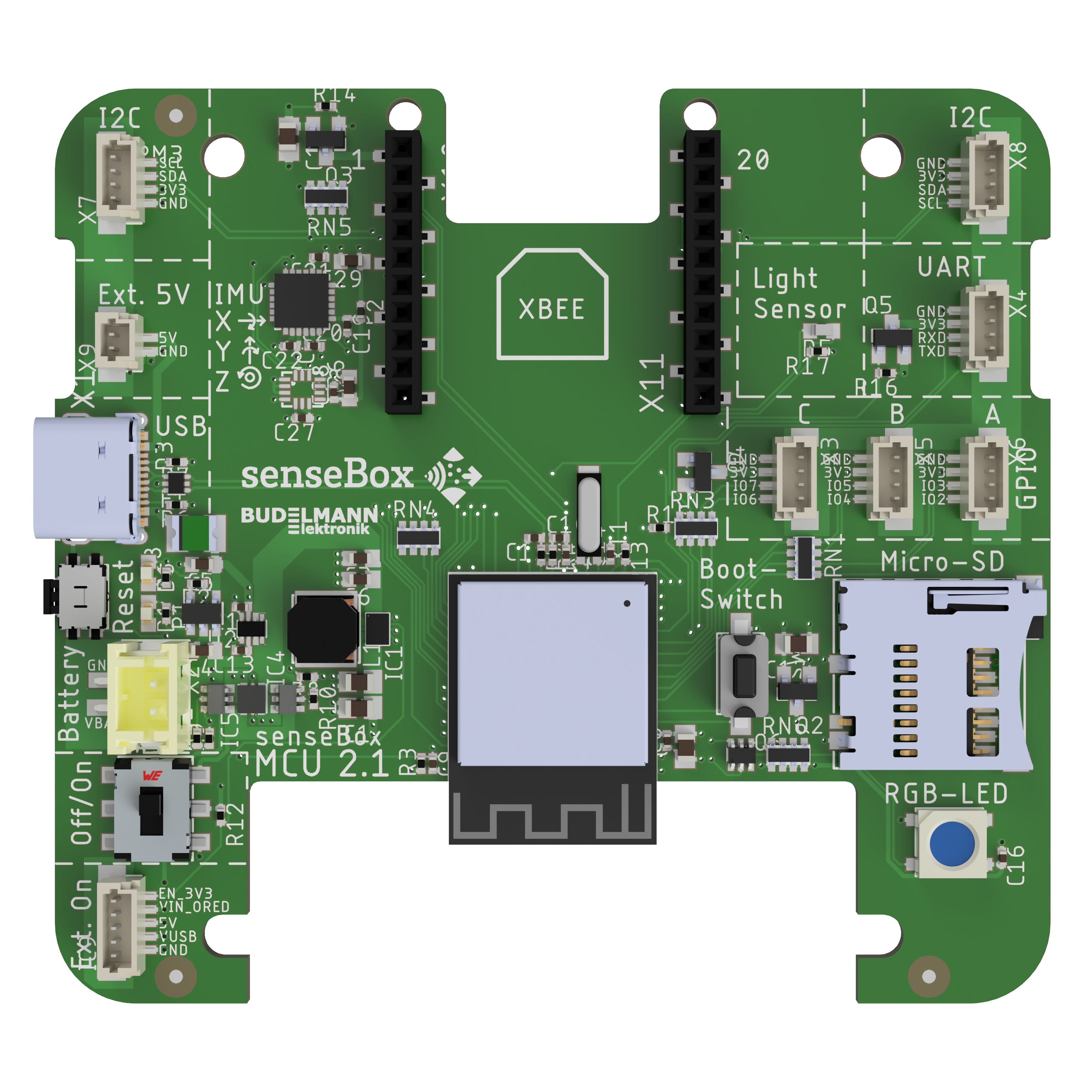
 Design with senseBox in Cirkit Designer
Design with senseBox in Cirkit DesignerIntroduction
The senseBox is a modular IoT platform developed by Reedu with the part ID MCU S2. It is designed to simplify the process of creating and experimenting with sensor-based projects, making it an ideal tool for educational purposes. The senseBox allows users to connect various sensors and actuators to collect, process, and transmit data, enabling hands-on learning in fields such as environmental monitoring, smart cities, and IoT development.
Explore Projects Built with senseBox
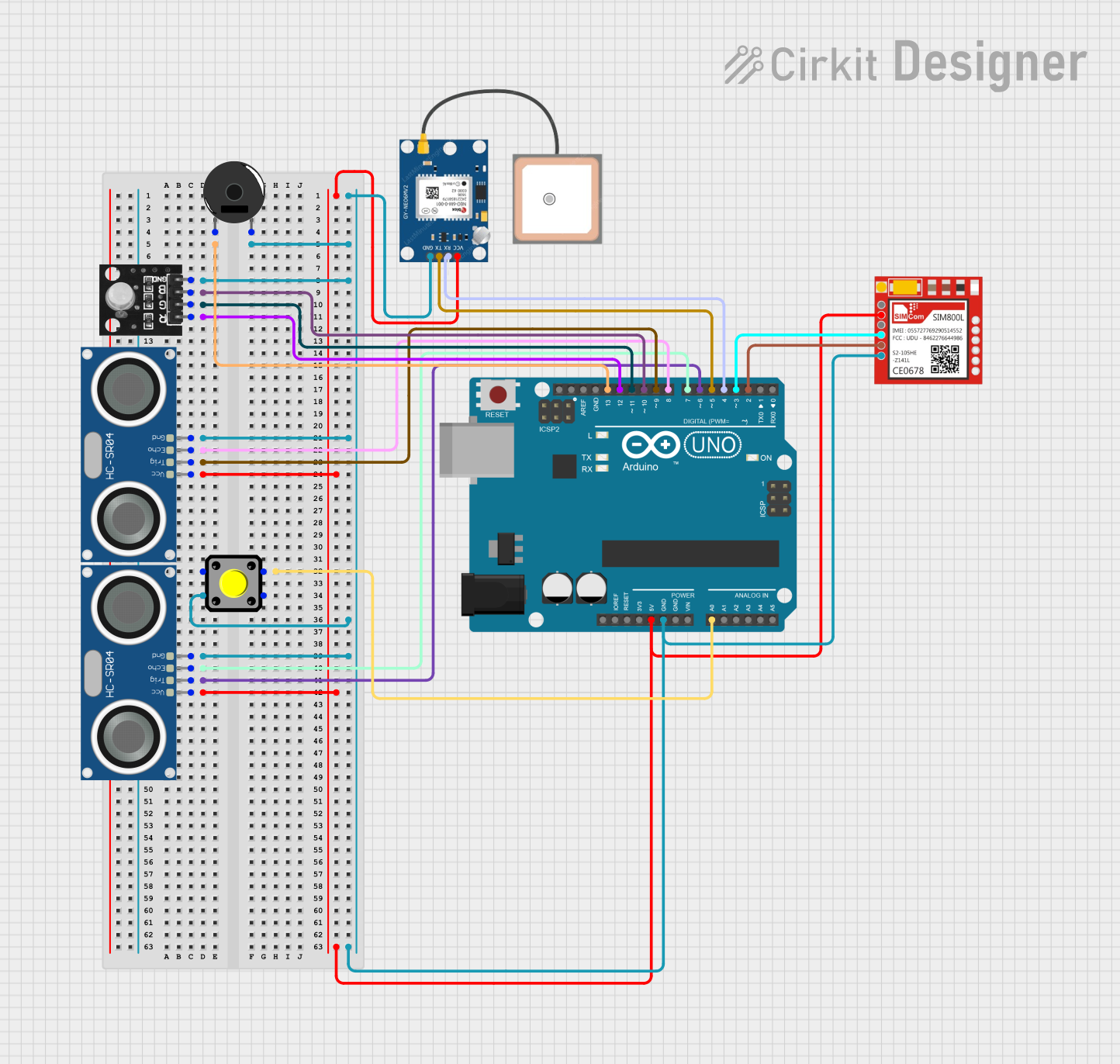
 Open Project in Cirkit Designer
Open Project in Cirkit Designer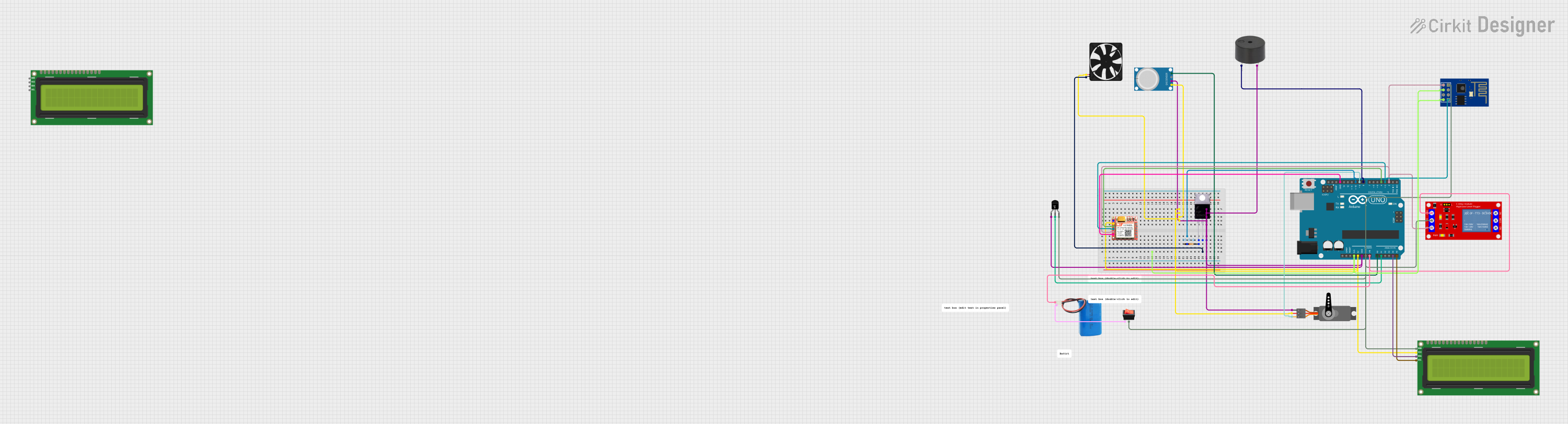
 Open Project in Cirkit Designer
Open Project in Cirkit Designer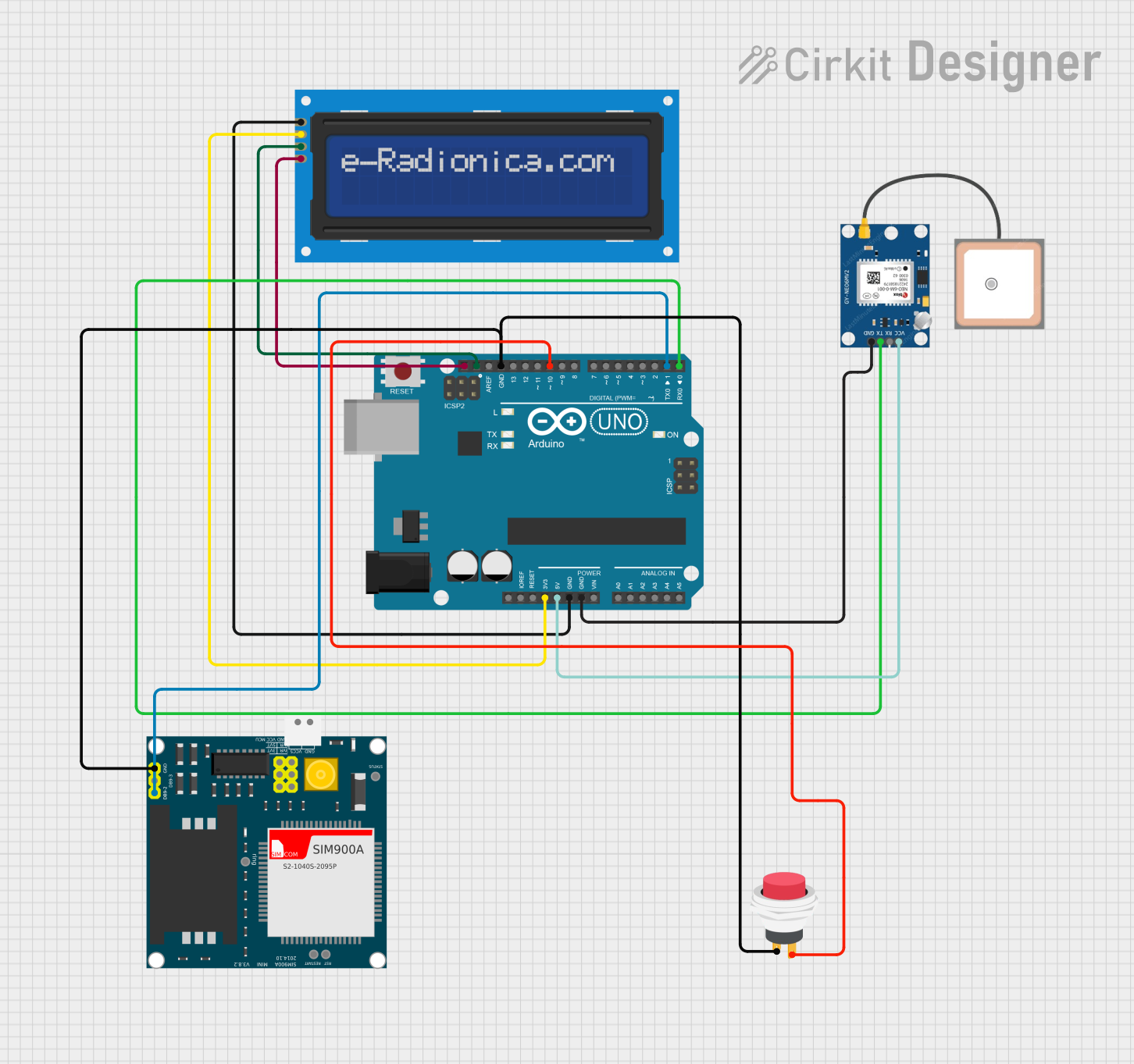
 Open Project in Cirkit Designer
Open Project in Cirkit Designer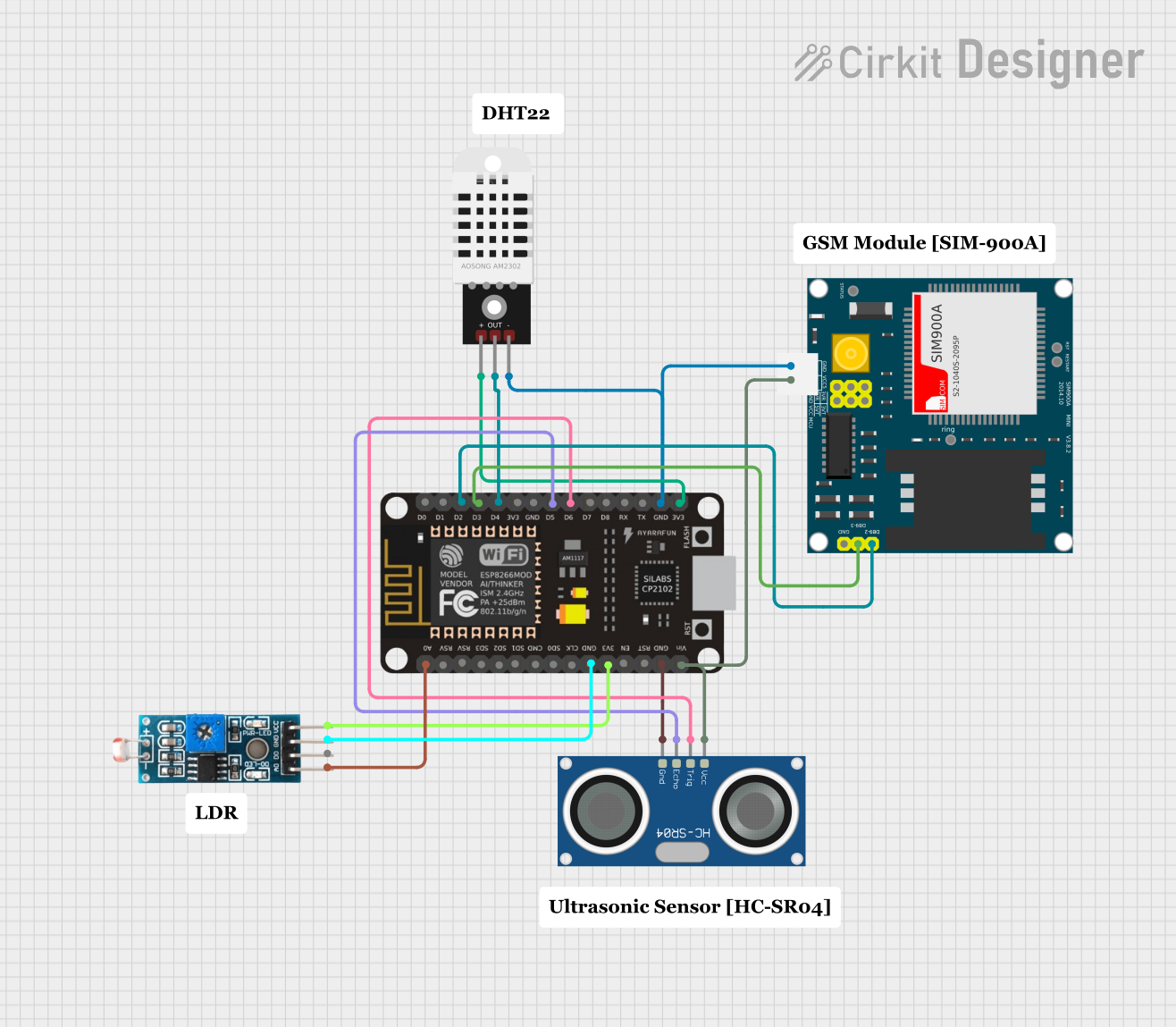
 Open Project in Cirkit Designer
Open Project in Cirkit DesignerExplore Projects Built with senseBox
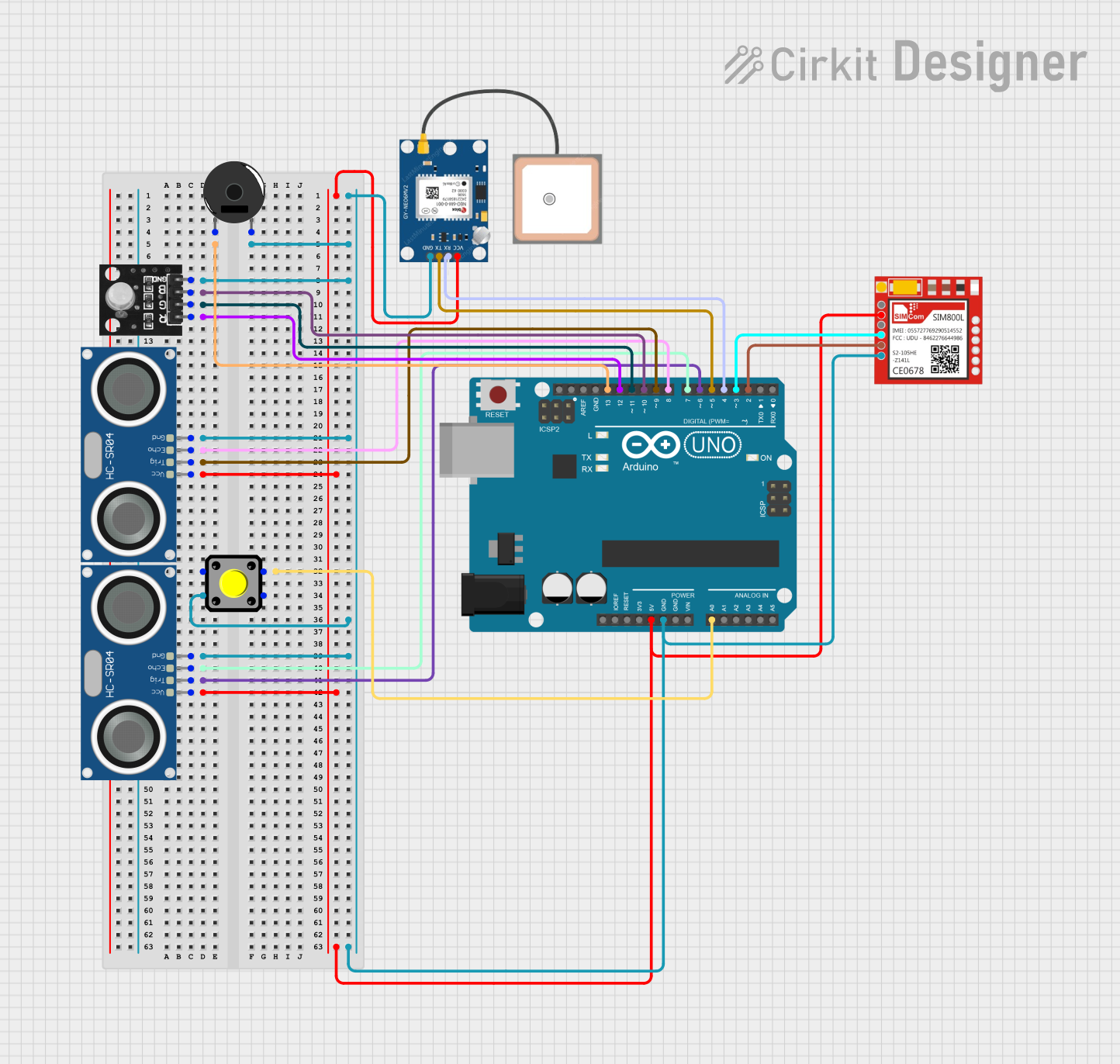
 Open Project in Cirkit Designer
Open Project in Cirkit Designer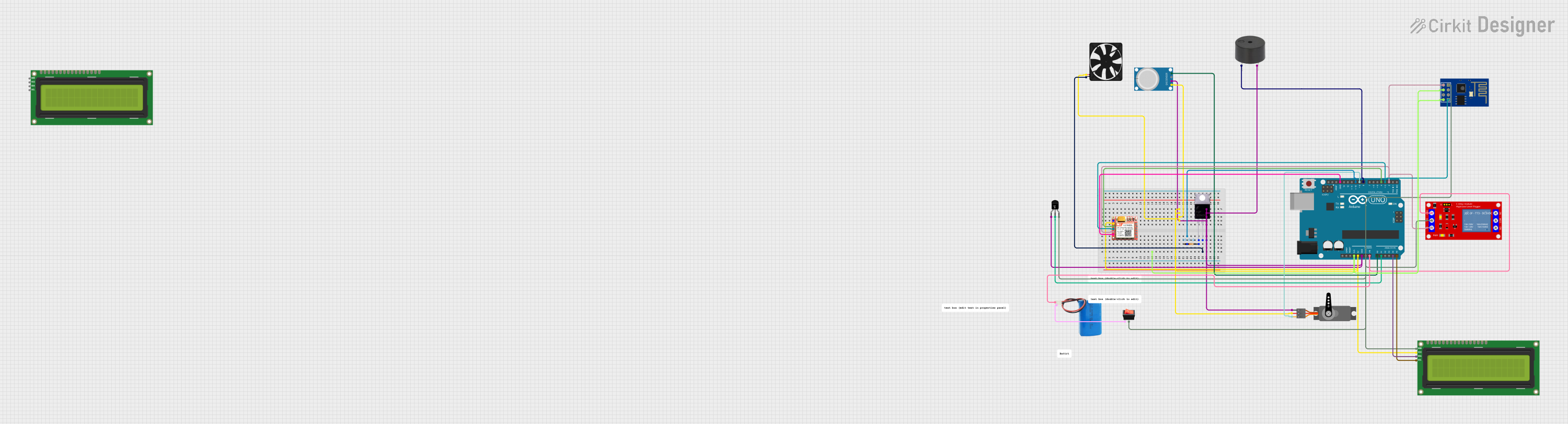
 Open Project in Cirkit Designer
Open Project in Cirkit Designer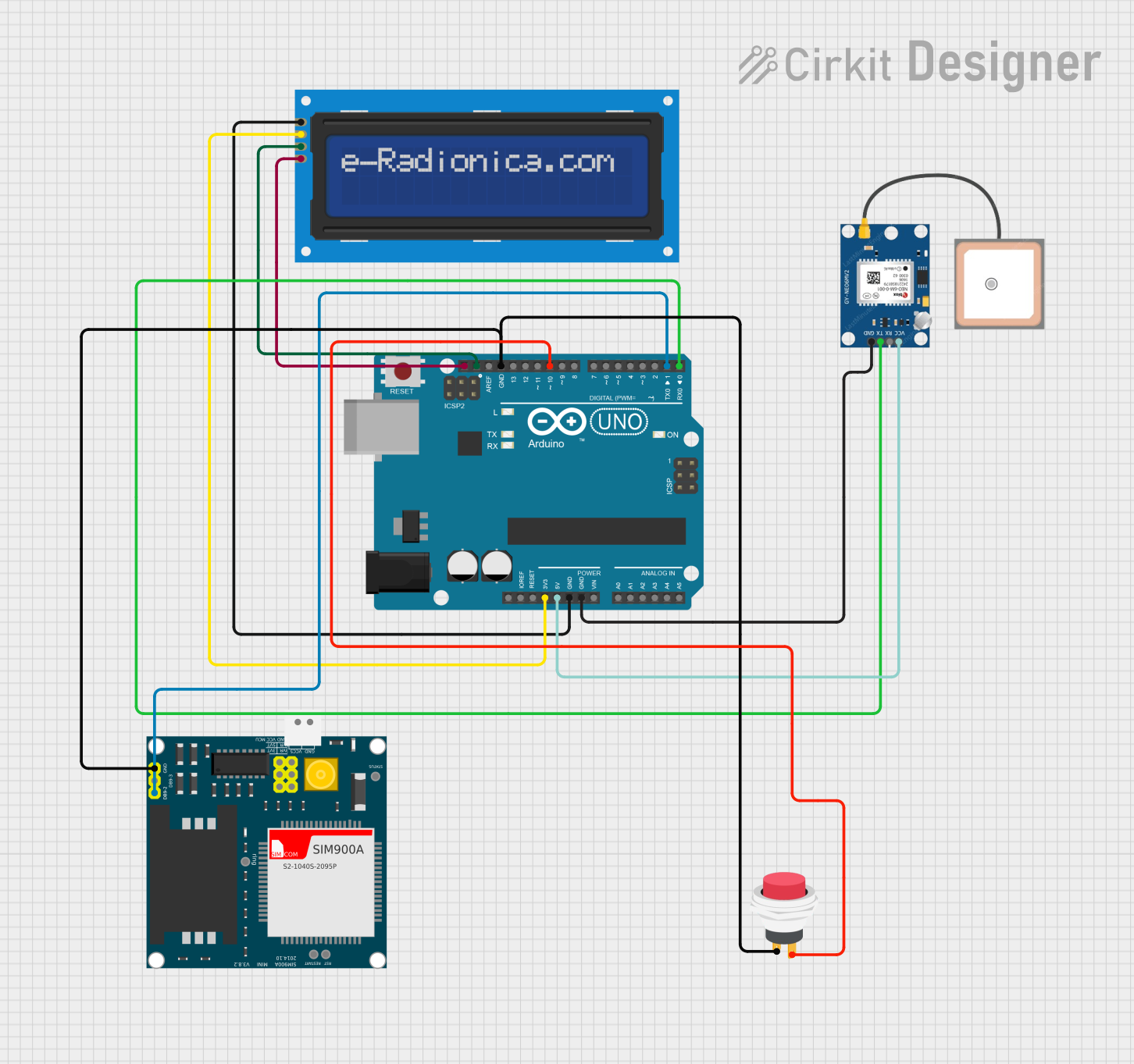
 Open Project in Cirkit Designer
Open Project in Cirkit Designer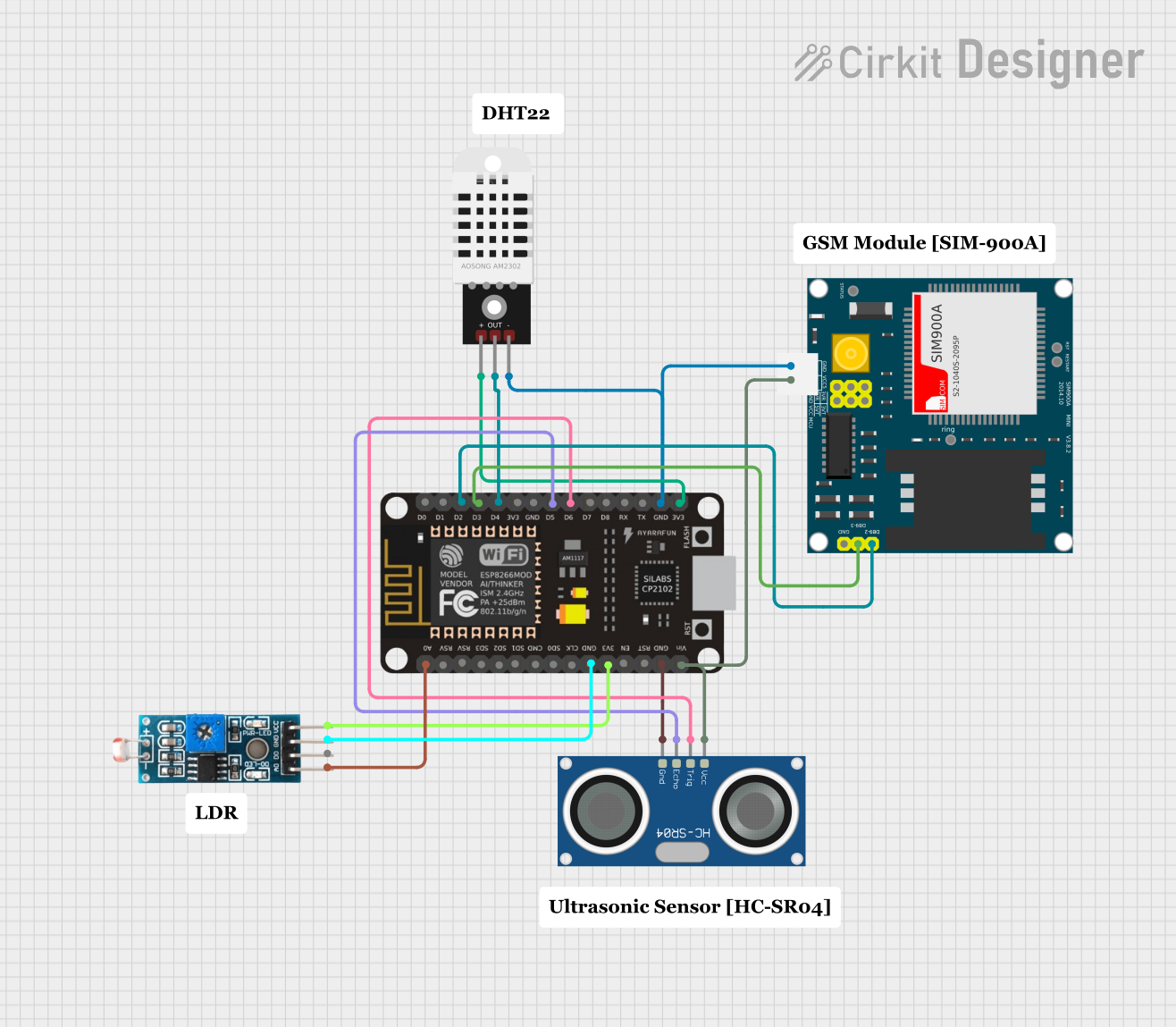
 Open Project in Cirkit Designer
Open Project in Cirkit DesignerCommon Applications and Use Cases
- Environmental data collection (e.g., temperature, humidity, air quality)
- Smart city projects (e.g., traffic monitoring, noise pollution analysis)
- IoT prototyping and experimentation
- STEM education and workshops
- Weather station development
Technical Specifications
The senseBox is built to be user-friendly and versatile, with the following key technical details:
General Specifications
| Parameter | Value |
|---|---|
| Manufacturer | Reedu |
| Part ID | MCU S2 |
| Microcontroller | ESP32-based |
| Operating Voltage | 3.3V |
| Input Voltage (via USB) | 5V |
| Digital I/O Pins | 16 |
| Analog Input Pins | 6 |
| Communication Protocols | I2C, SPI, UART, Wi-Fi, BLE |
| Flash Memory | 4MB |
| Clock Speed | 240 MHz |
| Power Consumption | ~200 mA (active), ~10 mA (idle) |
Pin Configuration and Descriptions
The senseBox features a modular design with labeled connectors for easy sensor integration. Below is the pin configuration:
Pinout Table
| Pin Name | Type | Description |
|---|---|---|
| GND | Power | Ground connection |
| 3.3V | Power | 3.3V power output for sensors and modules |
| 5V | Power | 5V power output for sensors and modules |
| D0-D15 | Digital I/O | General-purpose digital input/output pins |
| A0-A5 | Analog Input | Analog input pins for sensors |
| SDA | I2C | I2C data line |
| SCL | I2C | I2C clock line |
| TX | UART | UART transmit pin |
| RX | UART | UART receive pin |
| SPI_MOSI | SPI | SPI Master Out Slave In |
| SPI_MISO | SPI | SPI Master In Slave Out |
| SPI_SCK | SPI | SPI clock line |
| SPI_SS | SPI | SPI slave select |
| EN | Power | Enable pin to activate the microcontroller |
| RST | Reset | Reset pin to restart the microcontroller |
Usage Instructions
The senseBox is designed to be beginner-friendly while offering advanced features for experienced users. Follow these steps to use the senseBox in a circuit:
Step 1: Powering the senseBox
- Connect the senseBox to a computer or USB power source using a micro-USB cable.
- Ensure the power source provides a stable 5V output.
Step 2: Connecting Sensors and Modules
- Use the labeled connectors to attach sensors and modules. For example:
- Connect I2C sensors to the SDA and SCL pins.
- Attach analog sensors to the A0-A5 pins.
- Use digital sensors or actuators with the D0-D15 pins.
Step 3: Programming the senseBox
- The senseBox is compatible with the Arduino IDE. Install the necessary board support package for ESP32-based devices.
- Write or upload your code to the senseBox using the Arduino IDE.
Example Code: Reading Temperature and Humidity
Below is an example of how to use the senseBox with a DHT11 temperature and humidity sensor:
#include <DHT.h>
// Define the pin where the DHT sensor is connected
#define DHTPIN D4 // Connect the DHT sensor to digital pin D4
// Define the type of DHT sensor (DHT11 or DHT22)
#define DHTTYPE DHT11
// Initialize the DHT sensor
DHT dht(DHTPIN, DHTTYPE);
void setup() {
Serial.begin(9600); // Start serial communication at 9600 baud
dht.begin(); // Initialize the DHT sensor
Serial.println("senseBox: Reading temperature and humidity...");
}
void loop() {
// Read temperature and humidity values
float humidity = dht.readHumidity();
float temperature = dht.readTemperature();
// Check if the readings are valid
if (isnan(humidity) || isnan(temperature)) {
Serial.println("Failed to read from DHT sensor!");
return;
}
// Print the readings to the Serial Monitor
Serial.print("Humidity: ");
Serial.print(humidity);
Serial.print("% Temperature: ");
Serial.print(temperature);
Serial.println("°C");
delay(2000); // Wait 2 seconds before the next reading
}
Step 4: Uploading the Code
- Connect the senseBox to your computer via USB.
- Select the correct board and port in the Arduino IDE.
- Click the "Upload" button to transfer the code to the senseBox.
Important Considerations and Best Practices
- Always double-check the pin connections to avoid damage to the senseBox or sensors.
- Use appropriate pull-up resistors for I2C communication if required.
- Avoid exceeding the maximum current rating of the power pins.
- Use a stable power source to ensure reliable operation.
Troubleshooting and FAQs
Common Issues and Solutions
The senseBox is not detected by the computer.
- Ensure the USB cable is properly connected and functional.
- Install the correct USB drivers for the ESP32-based microcontroller.
Sensors are not providing data.
- Verify the sensor connections and ensure they are connected to the correct pins.
- Check the sensor's operating voltage and ensure it matches the senseBox's output.
Code upload fails.
- Ensure the correct board and port are selected in the Arduino IDE.
- Press and hold the "EN" button on the senseBox while uploading the code.
Wi-Fi or BLE is not working.
- Verify the Wi-Fi credentials in your code.
- Ensure the senseBox is within range of the Wi-Fi network or BLE device.
FAQs
Q: Can I use the senseBox with other IDEs besides Arduino?
A: Yes, the senseBox is compatible with other IDEs such as PlatformIO, but additional setup may be required.
Q: What is the maximum range for Wi-Fi connectivity?
A: The Wi-Fi range depends on environmental factors but typically extends up to 30 meters indoors and 100 meters outdoors.
Q: Can I power the senseBox with a battery?
A: Yes, the senseBox can be powered using a 3.7V LiPo battery connected to the appropriate input.
Q: Is the senseBox compatible with third-party sensors?
A: Yes, the senseBox supports a wide range of third-party sensors as long as they are compatible with the supported communication protocols (I2C, SPI, UART, etc.).
By following this documentation, users can effectively utilize the senseBox for a variety of IoT and sensor-based projects.