
How to Use 20x4 I2C LCD Panel: Examples, Pinouts, and Specs
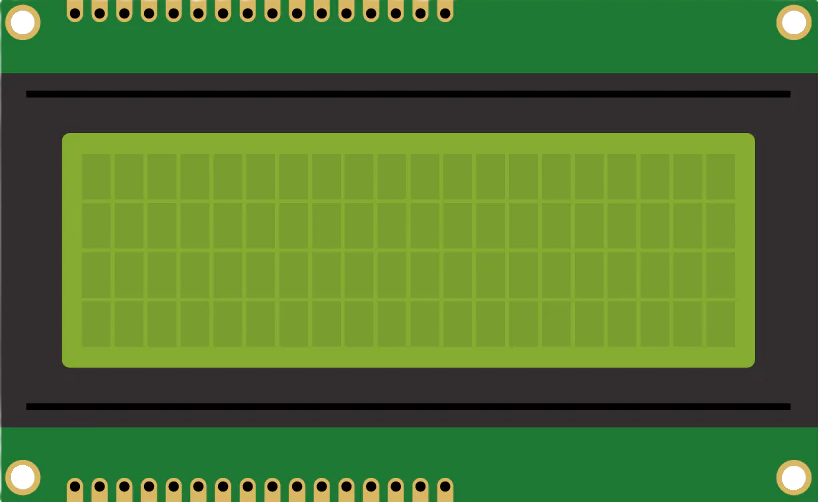
 Design with 20x4 I2C LCD Panel in Cirkit Designer
Design with 20x4 I2C LCD Panel in Cirkit DesignerIntroduction
The 20x4 I2C LCD panel is a liquid crystal display capable of displaying 20 characters per line across 4 lines. It is designed to simplify interfacing with microcontrollers by utilizing the I2C (Inter-Integrated Circuit) communication protocol. This reduces the number of pins required for connection, making it ideal for projects with limited GPIO availability.
Explore Projects Built with 20x4 I2C LCD Panel

 Open Project in Cirkit Designer
Open Project in Cirkit Designer
 Open Project in Cirkit Designer
Open Project in Cirkit Designer
 Open Project in Cirkit Designer
Open Project in Cirkit Designer
 Open Project in Cirkit Designer
Open Project in Cirkit DesignerExplore Projects Built with 20x4 I2C LCD Panel

 Open Project in Cirkit Designer
Open Project in Cirkit Designer
 Open Project in Cirkit Designer
Open Project in Cirkit Designer
 Open Project in Cirkit Designer
Open Project in Cirkit Designer
 Open Project in Cirkit Designer
Open Project in Cirkit DesignerCommon Applications and Use Cases
- Displaying sensor data in real-time
- User interfaces for embedded systems
- Menu systems for microcontroller-based projects
- Industrial control panels
- Educational and prototyping purposes
Technical Specifications
The following table outlines the key technical details of the 20x4 I2C LCD panel:
| Parameter | Specification |
|---|---|
| Display Type | 20x4 Character LCD |
| Communication Protocol | I2C (Inter-Integrated Circuit) |
| Operating Voltage | 5V DC |
| Backlight | LED (adjustable brightness) |
| Contrast Adjustment | Potentiometer (onboard) |
| I2C Address (Default) | 0x27 (can vary, check datasheet) |
| Dimensions | ~98mm x 60mm x 12mm |
| Operating Temperature | -20°C to 70°C |
Pin Configuration and Descriptions
The 20x4 I2C LCD panel typically has a 4-pin interface for I2C communication. The pin configuration is as follows:
| Pin | Name | Description |
|---|---|---|
| 1 | GND | Ground connection |
| 2 | VCC | Power supply (5V DC) |
| 3 | SDA | Serial Data Line for I2C communication |
| 4 | SCL | Serial Clock Line for I2C communication |
Usage Instructions
Connecting the 20x4 I2C LCD Panel
Wiring: Connect the 20x4 I2C LCD panel to your microcontroller as follows:
- GND to the microcontroller's GND pin.
- VCC to the 5V pin on the microcontroller.
- SDA to the microcontroller's SDA pin (e.g., A4 on Arduino UNO).
- SCL to the microcontroller's SCL pin (e.g., A5 on Arduino UNO).
Install Required Libraries:
- Use the
LiquidCrystal_I2Clibrary for Arduino. Install it via the Arduino IDE Library Manager:- Go to Sketch > Include Library > Manage Libraries.
- Search for "LiquidCrystal_I2C" and install the library by Frank de Brabander.
- Use the
Determine the I2C Address:
- The default I2C address is typically
0x27, but it may vary. Use an I2C scanner sketch to confirm the address.
- The default I2C address is typically
Example Code for Arduino UNO
Below is an example code to display text on the 20x4 I2C LCD panel:
#include <Wire.h>
#include <LiquidCrystal_I2C.h>
// Initialize the LCD with the I2C address (e.g., 0x27) and dimensions (20x4)
LiquidCrystal_I2C lcd(0x27, 20, 4);
void setup() {
lcd.begin(); // Initialize the LCD
lcd.backlight(); // Turn on the backlight
// Display a welcome message
lcd.setCursor(0, 0); // Set cursor to column 0, row 0
lcd.print("20x4 I2C LCD Demo");
lcd.setCursor(0, 1); // Set cursor to column 0, row 1
lcd.print("Line 2: Hello!");
lcd.setCursor(0, 2); // Set cursor to column 0, row 2
lcd.print("Line 3: Arduino");
lcd.setCursor(0, 3); // Set cursor to column 0, row 3
lcd.print("Line 4: Enjoy!");
}
void loop() {
// No actions in the loop for this example
}
Important Considerations and Best Practices
- Power Supply: Ensure the panel is powered with a stable 5V DC supply.
- I2C Address Conflicts: If multiple I2C devices are connected, ensure each has a unique address.
- Contrast Adjustment: Use the onboard potentiometer to adjust the display contrast.
- Backlight Control: The backlight can be turned off programmatically using
lcd.noBacklight().
Troubleshooting and FAQs
Common Issues and Solutions
No Display or Backlight:
- Verify the wiring connections (GND, VCC, SDA, SCL).
- Ensure the power supply is 5V DC.
- Check the contrast adjustment potentiometer.
Incorrect or No Text Displayed:
- Confirm the I2C address using an I2C scanner sketch.
- Ensure the
LiquidCrystal_I2Clibrary is correctly installed and included.
Flickering or Unstable Display:
- Check for loose connections or poor soldering.
- Ensure the power supply is stable and sufficient.
I2C Address Not Detected:
- Verify the SDA and SCL connections.
- Check if pull-up resistors are required for your setup (most modules include them).
FAQs
Q: Can I use the 20x4 I2C LCD panel with a 3.3V microcontroller?
A: The panel is designed for 5V operation. Use a logic level shifter if interfacing with a 3.3V microcontroller.
Q: How do I change the I2C address?
A: Some modules allow address changes by soldering jumpers on the PCB. Refer to the module's datasheet for details.
Q: Can I display custom characters?
A: Yes, the LiquidCrystal_I2C library supports custom characters. Refer to the library documentation for examples.