
How to Use Piezo Speaker 2test: Examples, Pinouts, and Specs
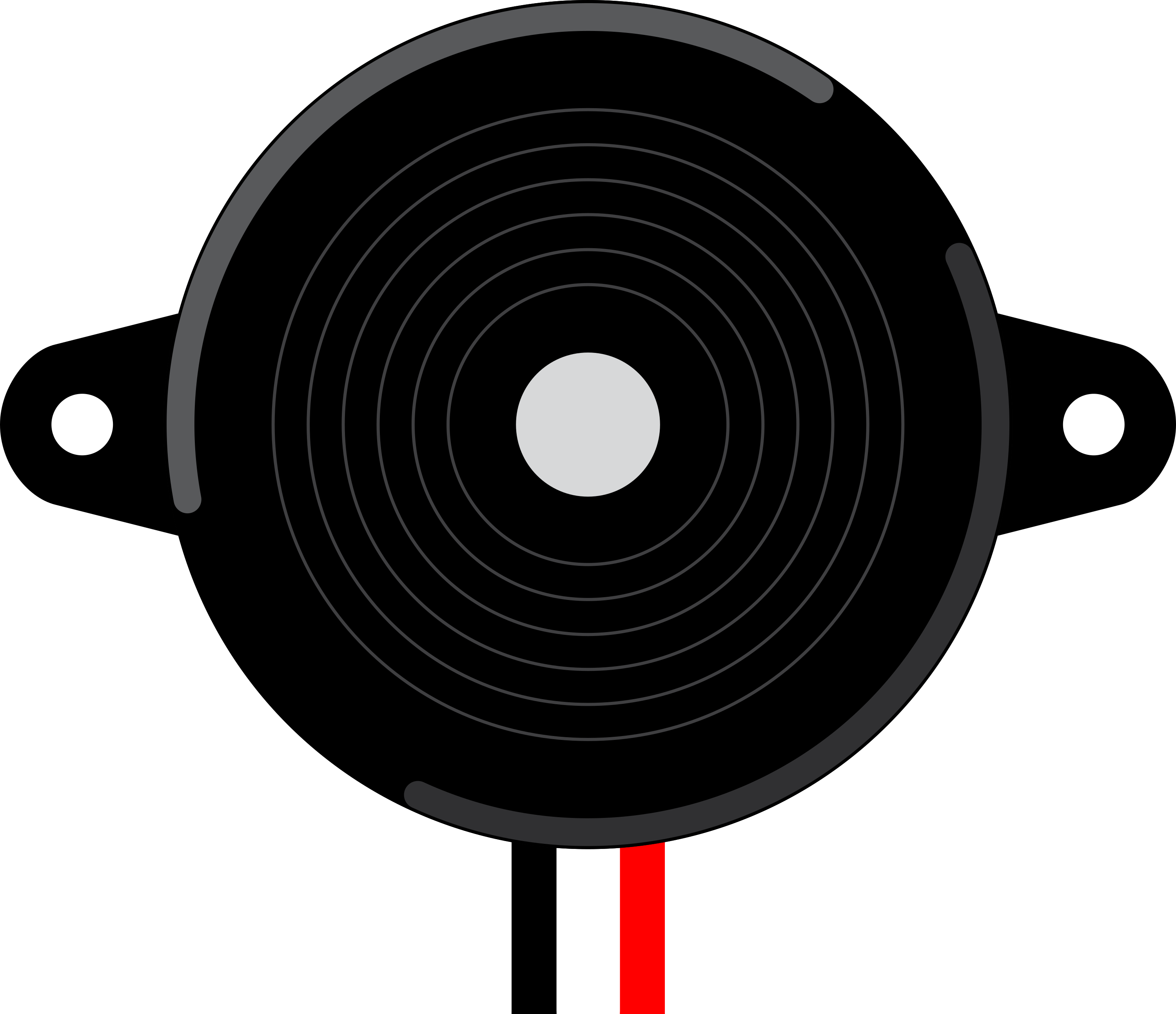
 Design with Piezo Speaker 2test in Cirkit Designer
Design with Piezo Speaker 2test in Cirkit DesignerIntroduction
A piezo speaker is a type of speaker that uses the piezoelectric effect to produce sound. It converts electrical energy into mechanical energy, creating sound waves through the vibration of a piezoelectric material. Piezo speakers are compact, lightweight, and energy-efficient, making them ideal for a variety of applications.
Explore Projects Built with Piezo Speaker 2test
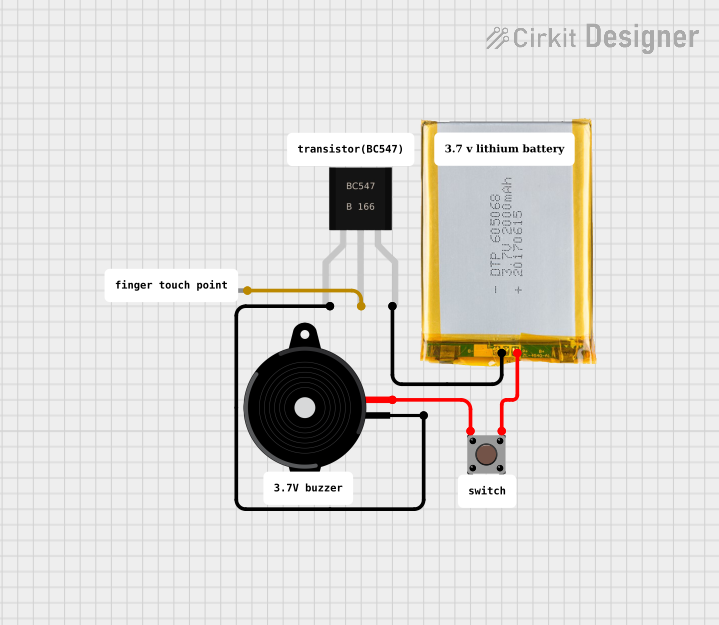
 Open Project in Cirkit Designer
Open Project in Cirkit Designer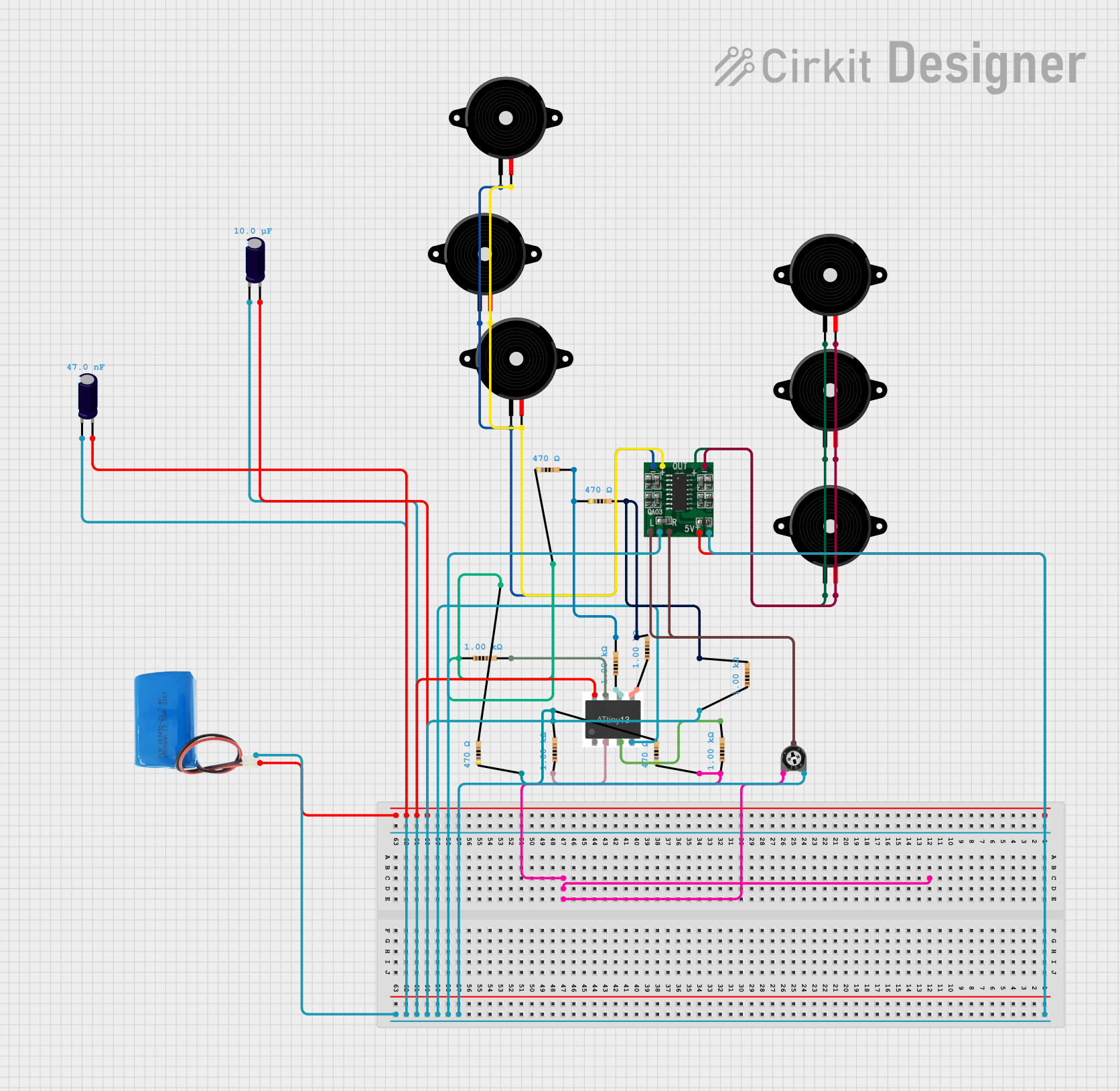
 Open Project in Cirkit Designer
Open Project in Cirkit Designer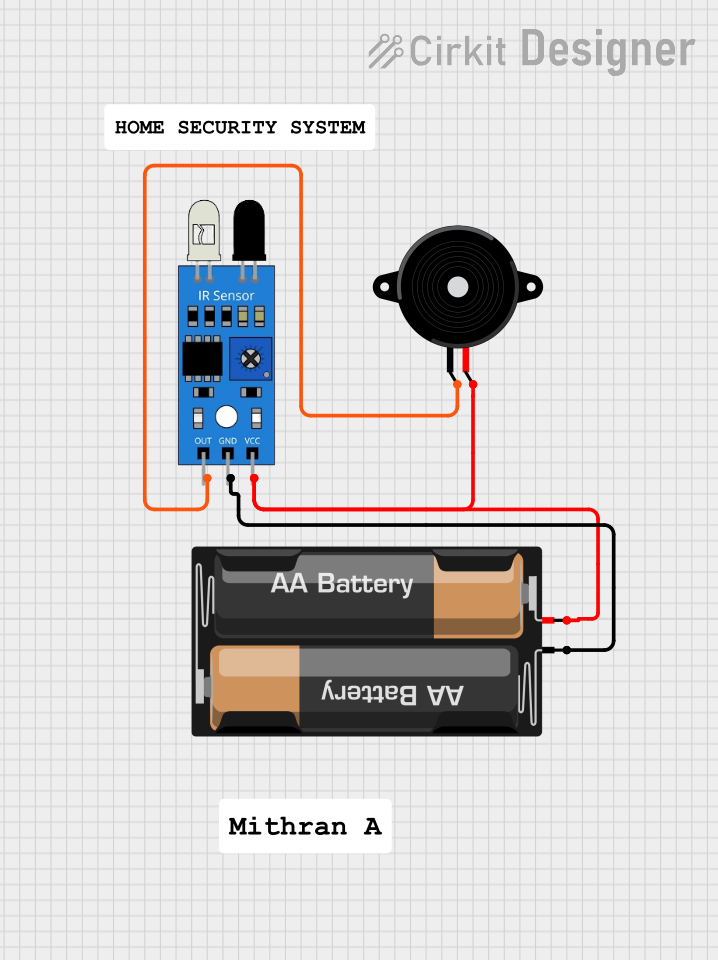
 Open Project in Cirkit Designer
Open Project in Cirkit Designer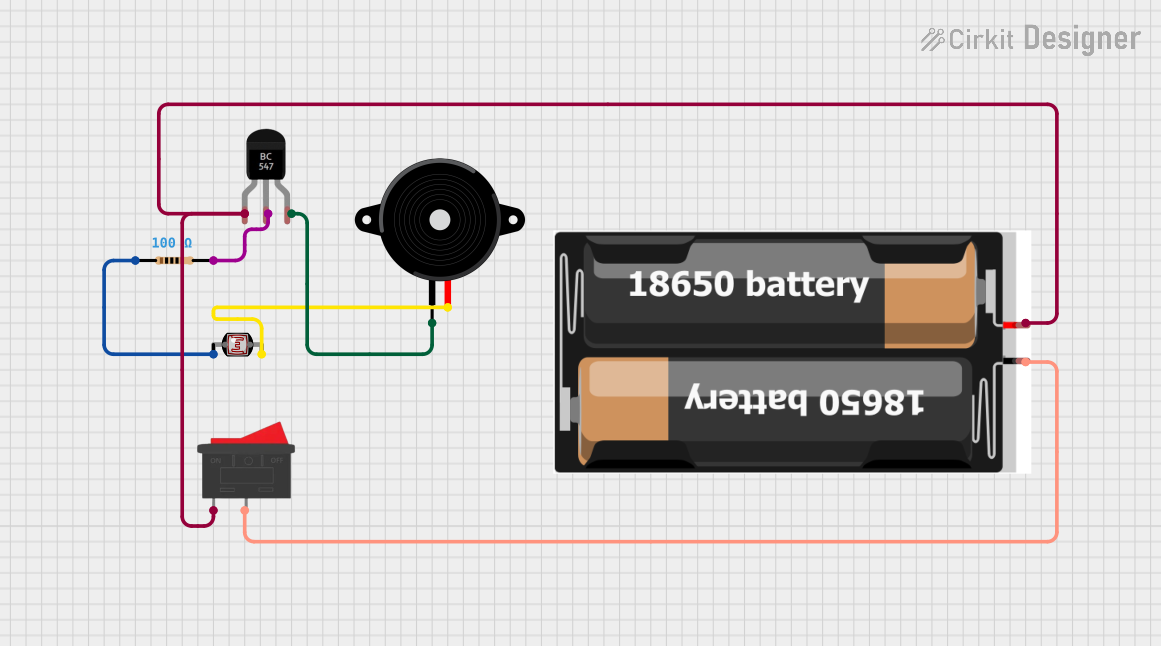
 Open Project in Cirkit Designer
Open Project in Cirkit DesignerExplore Projects Built with Piezo Speaker 2test
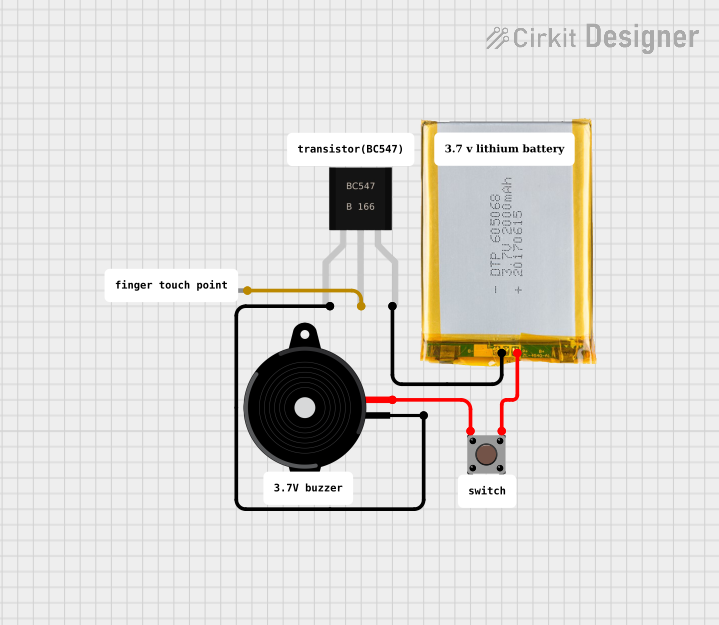
 Open Project in Cirkit Designer
Open Project in Cirkit Designer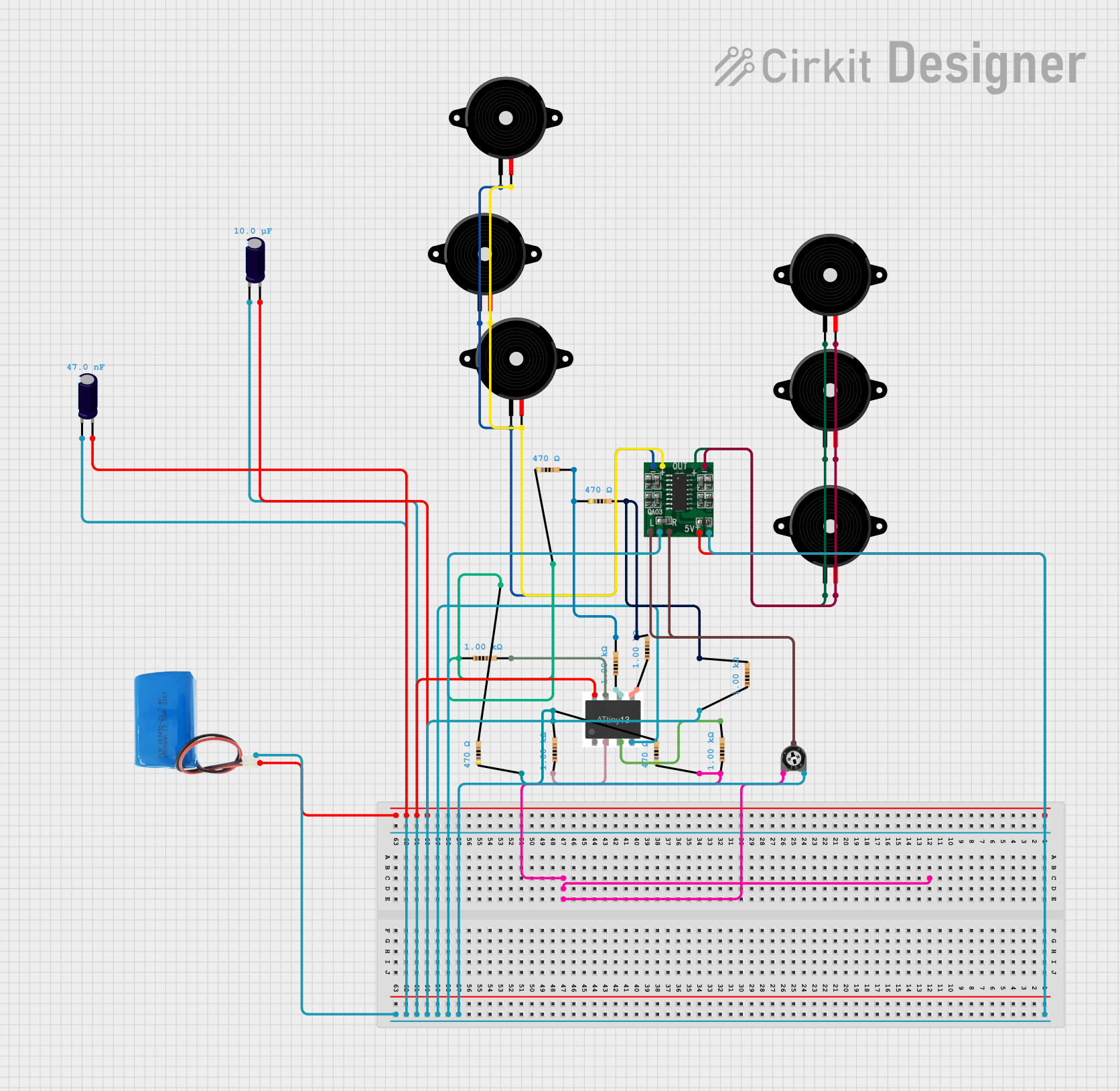
 Open Project in Cirkit Designer
Open Project in Cirkit Designer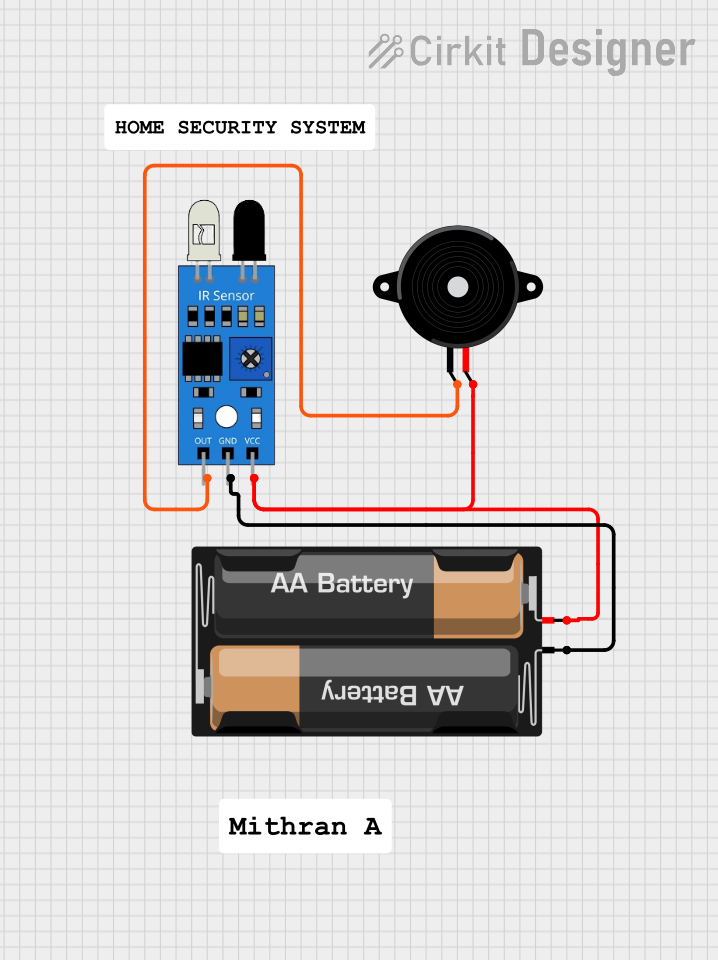
 Open Project in Cirkit Designer
Open Project in Cirkit Designer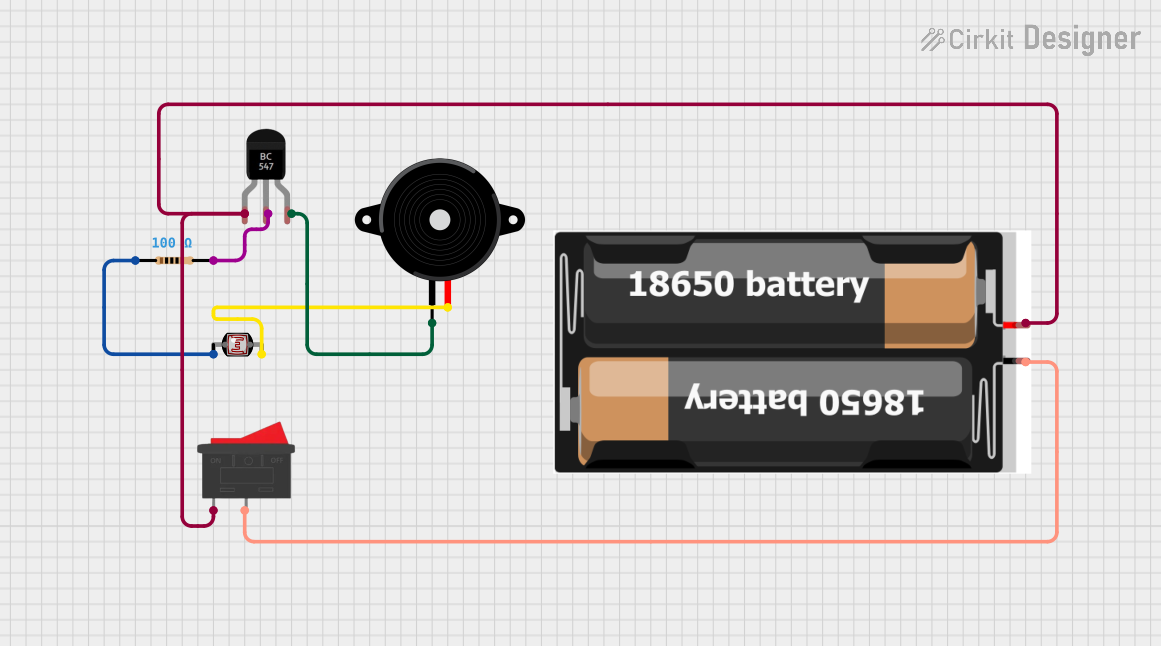
 Open Project in Cirkit Designer
Open Project in Cirkit DesignerCommon Applications and Use Cases
- Alarm systems and buzzers
- Timers and notification systems
- Toys and small electronic devices
- Arduino and microcontroller projects
- Sound signaling in industrial equipment
Technical Specifications
Below are the key technical details for a typical piezo speaker:
| Parameter | Value |
|---|---|
| Operating Voltage | 3V to 12V |
| Operating Current | 5mA to 30mA |
| Resonant Frequency | 2 kHz to 4 kHz (varies by model) |
| Sound Pressure Level | 85 dB to 100 dB (at 10 cm) |
| Dimensions | Varies (e.g., 20mm diameter) |
| Operating Temperature | -20°C to +60°C |
Pin Configuration and Descriptions
Piezo speakers typically have two pins:
| Pin | Description |
|---|---|
| Positive (+) | Connects to the positive voltage supply or signal source. |
| Negative (-) | Connects to ground (GND). |
Usage Instructions
How to Use the Component in a Circuit
- Basic Connection: Connect the positive pin of the piezo speaker to the output signal (e.g., from a microcontroller or oscillator circuit). Connect the negative pin to the ground (GND).
- Driving with a Microcontroller: Use a digital output pin from a microcontroller (e.g., Arduino) to send a square wave signal to the piezo speaker. This will produce sound at the desired frequency.
- Frequency Control: The pitch of the sound is determined by the frequency of the signal applied to the piezo speaker. For example, a 2 kHz signal will produce a 2 kHz tone.
Important Considerations and Best Practices
- Voltage Limits: Ensure the applied voltage does not exceed the maximum operating voltage of the piezo speaker to avoid damage.
- Current Limiting: If necessary, use a resistor in series with the piezo speaker to limit current.
- Frequency Range: Operate the piezo speaker within its resonant frequency range for optimal sound output.
- Mounting: Secure the piezo speaker properly to avoid unwanted vibrations or noise.
Example: Using a Piezo Speaker with Arduino UNO
Below is an example code to generate a tone using a piezo speaker connected to an Arduino UNO:
// Example: Generate a tone on a piezo speaker using Arduino UNO
// Connect the positive pin of the piezo speaker to pin 8 on the Arduino
// Connect the negative pin of the piezo speaker to GND
int speakerPin = 8; // Pin connected to the piezo speaker
void setup() {
pinMode(speakerPin, OUTPUT); // Set the speaker pin as an output
}
void loop() {
tone(speakerPin, 1000); // Generate a 1 kHz tone
delay(500); // Wait for 500 milliseconds
noTone(speakerPin); // Stop the tone
delay(500); // Wait for 500 milliseconds
}
Notes:
- The
tone()function generates a square wave at the specified frequency (in Hz). - The
noTone()function stops the sound output.
Troubleshooting and FAQs
Common Issues and Solutions
No Sound Output:
- Cause: Incorrect wiring or loose connections.
- Solution: Verify that the positive and negative pins are connected correctly. Ensure the signal source is functioning.
Distorted Sound:
- Cause: Operating outside the resonant frequency range or insufficient voltage.
- Solution: Adjust the signal frequency to match the resonant frequency of the piezo speaker. Check the voltage supply.
Low Volume:
- Cause: Insufficient drive current or improper mounting.
- Solution: Ensure the current is within the recommended range. Secure the piezo speaker to a solid surface for better sound amplification.
Overheating:
- Cause: Exceeding the maximum voltage or current rating.
- Solution: Use a resistor to limit current and ensure the voltage is within the specified range.
FAQs
Q: Can I use a piezo speaker with a battery-powered circuit?
A: Yes, piezo speakers are energy-efficient and can be used in battery-powered circuits. Ensure the battery voltage matches the operating voltage of the speaker.
Q: How do I produce different tones with a piezo speaker?
A: Vary the frequency of the signal applied to the piezo speaker. For example, use the tone() function in Arduino to generate different frequencies.
Q: Can I use a piezo speaker for playing music?
A: Piezo speakers are best suited for simple tones and beeps. For high-quality music playback, consider using a dynamic speaker.
Q: What is the difference between a piezo speaker and a buzzer?
A: A piezo speaker requires an external signal to produce sound, while a buzzer typically has an internal oscillator and produces sound when powered.