
How to Use Adafruit 3.5in 480x320 TFT FeatherWing: Examples, Pinouts, and Specs
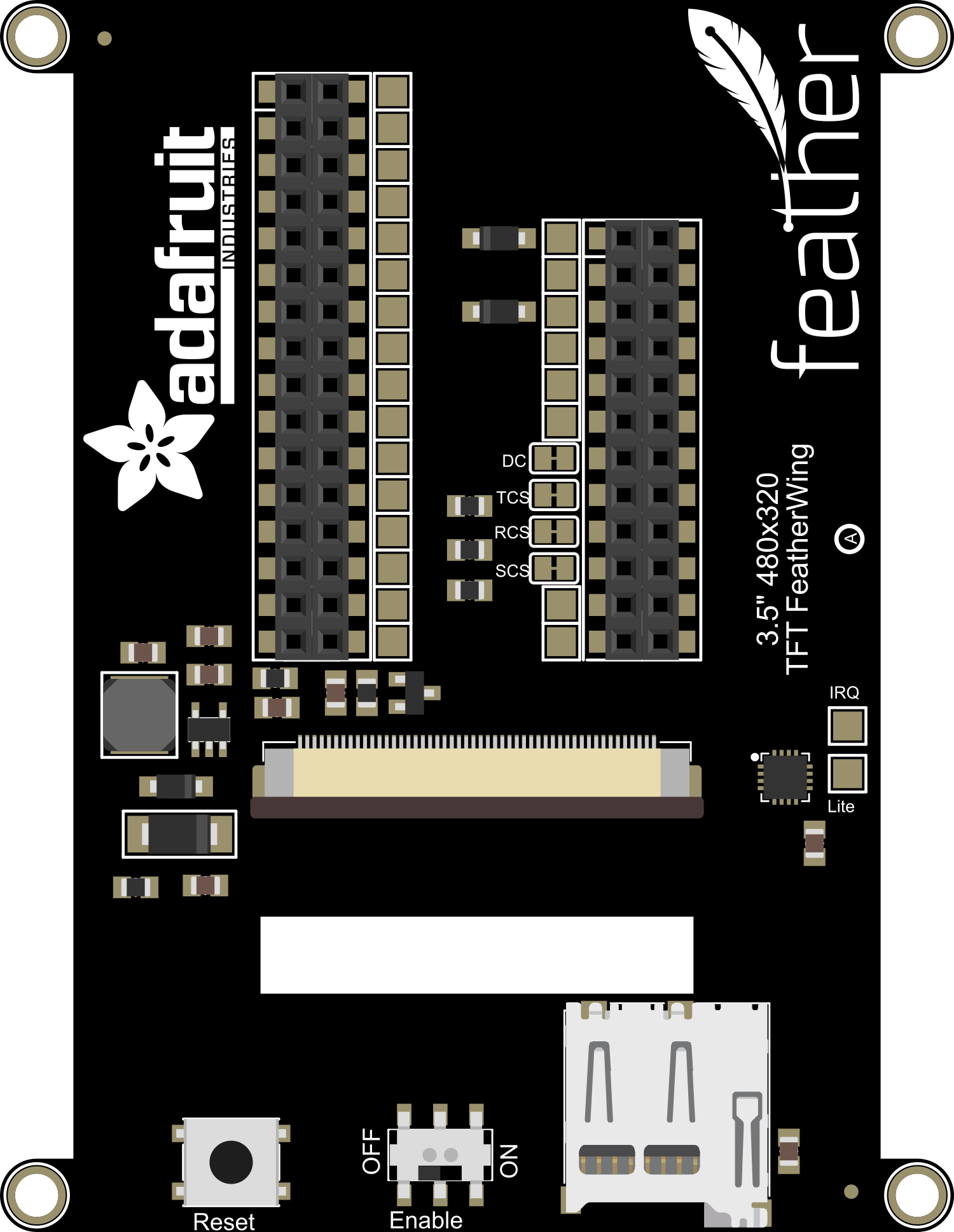
 Design with Adafruit 3.5in 480x320 TFT FeatherWing in Cirkit Designer
Design with Adafruit 3.5in 480x320 TFT FeatherWing in Cirkit DesignerIntroduction
The Adafruit 3.5in 480x320 TFT FeatherWing is a vibrant, full-color display module that provides a high-resolution interface for Adafruit Feather boards. With its 3.5-inch screen and 480x320 pixel resolution, it is an excellent choice for projects requiring graphical output, such as handheld games, data monitors, or interactive control panels.
Explore Projects Built with Adafruit 3.5in 480x320 TFT FeatherWing

 Open Project in Cirkit Designer
Open Project in Cirkit Designer
 Open Project in Cirkit Designer
Open Project in Cirkit Designer
 Open Project in Cirkit Designer
Open Project in Cirkit Designer
 Open Project in Cirkit Designer
Open Project in Cirkit DesignerExplore Projects Built with Adafruit 3.5in 480x320 TFT FeatherWing

 Open Project in Cirkit Designer
Open Project in Cirkit Designer
 Open Project in Cirkit Designer
Open Project in Cirkit Designer
 Open Project in Cirkit Designer
Open Project in Cirkit Designer
 Open Project in Cirkit Designer
Open Project in Cirkit DesignerCommon Applications and Use Cases
- Portable gaming systems
- Data visualization for sensors
- User interfaces for projects
- Image and video display
Technical Specifications
Key Technical Details
- Display Size: 3.5 inches diagonal
- Resolution: 480x320 pixels
- Interface: SPI
- Touch Screen: Resistive touch overlay
- Backlight: LED
Pin Configuration and Descriptions
| Pin Name | Description |
|---|---|
| SCK | SPI Clock |
| MOSI | SPI Master Out Slave In |
| MISO | SPI Master In Slave Out (not used) |
| CS | Chip Select for the TFT display |
| D/C | Data/Command control pin |
| RESET | Reset pin for the TFT |
| T_CS | Touch screen chip select |
| T_IRQ | Touch screen interrupt pin (optional) |
Usage Instructions
How to Use the Component in a Circuit
Connecting to a Feather Board:
- Align the headers of the TFT FeatherWing with the corresponding sockets on the Feather board and press gently to connect.
- Ensure that the pins are correctly aligned to avoid damaging the board.
Powering the Display:
- The TFT FeatherWing is powered through the Feather board. No additional power supply is needed.
Programming the Display:
- Use the Adafruit GFX library for drawing graphics and text on the screen.
- Use the Adafruit STMPE610 library if you need to read touch inputs.
Important Considerations and Best Practices
- Static Sensitivity: Handle the display with care to avoid electrostatic discharge damage.
- Power Requirements: Ensure that your Feather board can supply enough current for the display, especially when using the backlight at full brightness.
- Screen Protection: Consider adding a screen protector to prevent scratches on the touch surface.
Example Code for Arduino UNO
#include <Adafruit_GFX.h> // Core graphics library
#include <Adafruit_TFTLCD.h> // Hardware-specific library
#define LCD_CS A3 // Chip Select goes to Analog 3
#define LCD_CD A2 // Command/Data goes to Analog 2
#define LCD_WR A1 // LCD Write goes to Analog 1
#define LCD_RD A0 // LCD Read goes to Analog 0
#define LCD_RESET A4 // Can alternately just connect to Arduino's reset pin
Adafruit_TFTLCD tft(LCD_CS, LCD_CD, LCD_WR, LCD_RD, LCD_RESET);
void setup() {
Serial.begin(9600);
tft.reset();
uint16_t identifier = tft.readID();
tft.begin(identifier);
tft.fillScreen(BLACK);
}
void loop() {
// Basic test code to display colors
tft.fillScreen(RED);
delay(500);
tft.fillScreen(GREEN);
delay(500);
tft.fillScreen(BLUE);
delay(500);
}
Note: This example assumes the use of an Arduino UNO with the Adafruit TFTLCD library. Make sure to install the library using the Arduino Library Manager before uploading the code.
Troubleshooting and FAQs
Common Issues Users Might Face
- Display Not Lighting Up: Check the connections between the FeatherWing and the Feather board. Ensure that the pins are correctly aligned and fully inserted.
- Touch Not Responsive: Verify that the T_CS and T_IRQ pins are properly connected if using the touch features. Also, ensure that the STMPE610 library is correctly installed and initialized in your code.
- Garbled or No Display: Make sure that the correct driver is selected in your code for the TFT controller. Reset the board and re-upload the code if necessary.
Solutions and Tips for Troubleshooting
- Check Connections: Loose or incorrect connections are often the cause of issues. Double-check all connections.
- Update Libraries: Ensure that you have the latest version of the Adafruit GFX and other relevant libraries.
- Power Supply: Insufficient power can cause the display to malfunction. Make sure your Feather board is supplied with adequate power.
FAQs:
Q: Can I use the TFT FeatherWing with boards other than Feather? A: While designed for Feather boards, with proper wiring and code modifications, it can be used with other microcontrollers that support SPI.
Q: Is the display sunlight-readable? A: The TFT FeatherWing is not optimized for sunlight readability. It is best viewed indoors or in shaded areas.
Q: How do I calibrate the touch screen? A: Use the calibration sketch provided with the STMPE610 library to calibrate the touch screen for accurate input.