
How to Use ESP8266: Examples, Pinouts, and Specs

 Design with ESP8266 in Cirkit Designer
Design with ESP8266 in Cirkit DesignerIntroduction
The ESP8266 is a low-cost Wi-Fi microchip with a full TCP/IP stack and microcontroller capability. It is widely used in Internet of Things (IoT) applications due to its affordability, ease of use, and robust feature set. The ESP8266 can operate as both a standalone microcontroller or as a Wi-Fi module for other microcontrollers, making it a versatile choice for a variety of projects.
Explore Projects Built with ESP8266
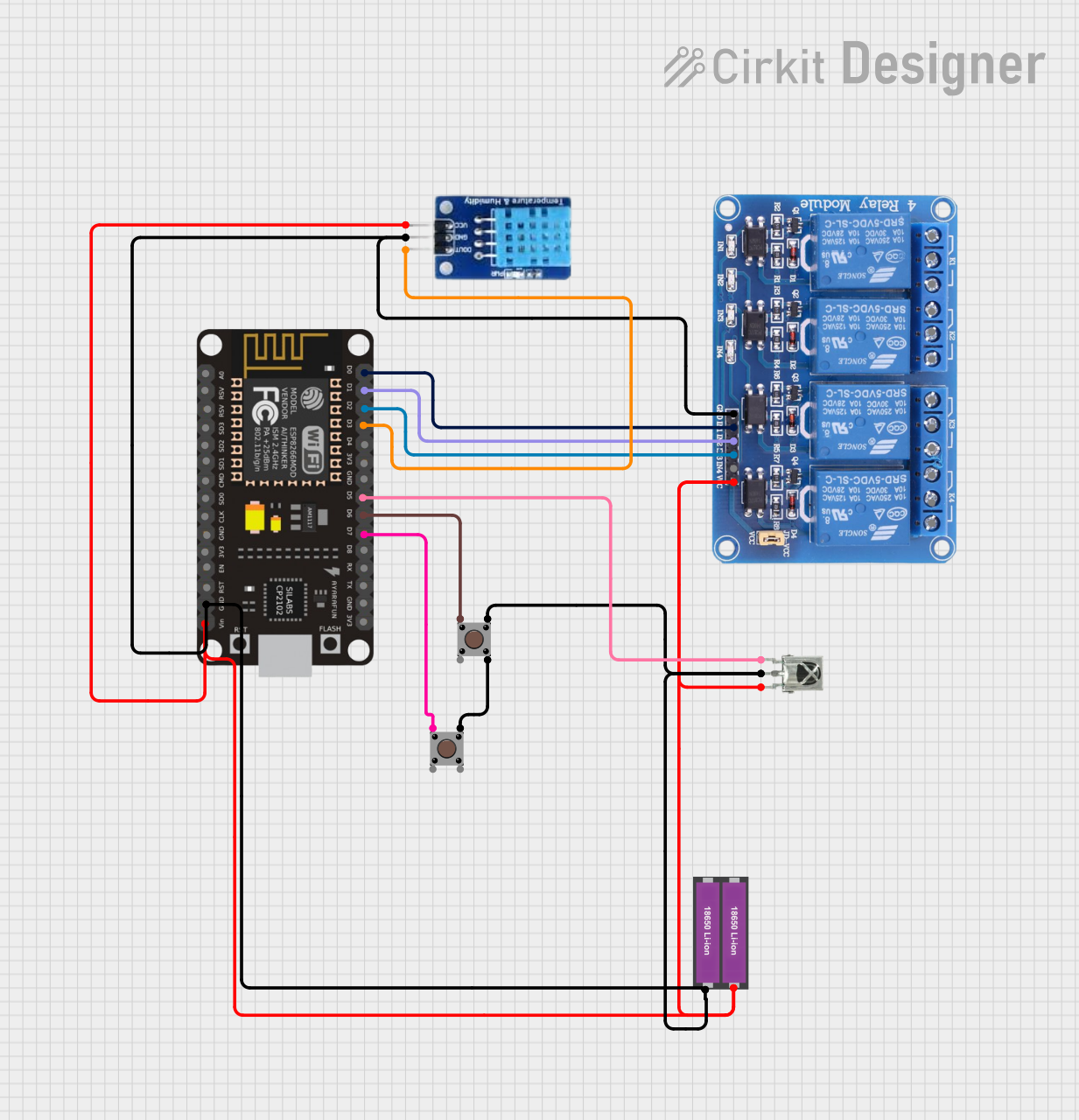
 Open Project in Cirkit Designer
Open Project in Cirkit Designer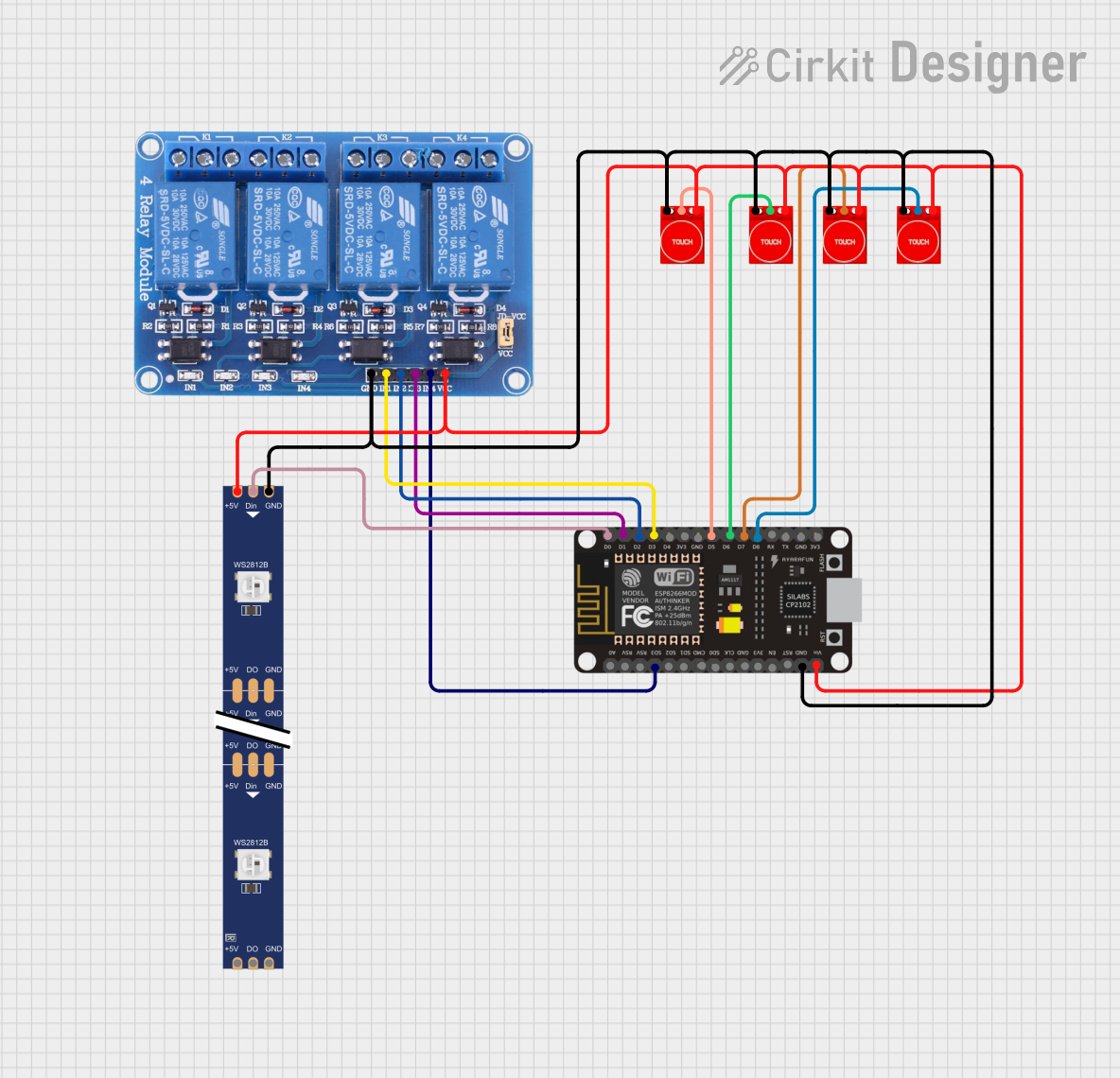
 Open Project in Cirkit Designer
Open Project in Cirkit Designer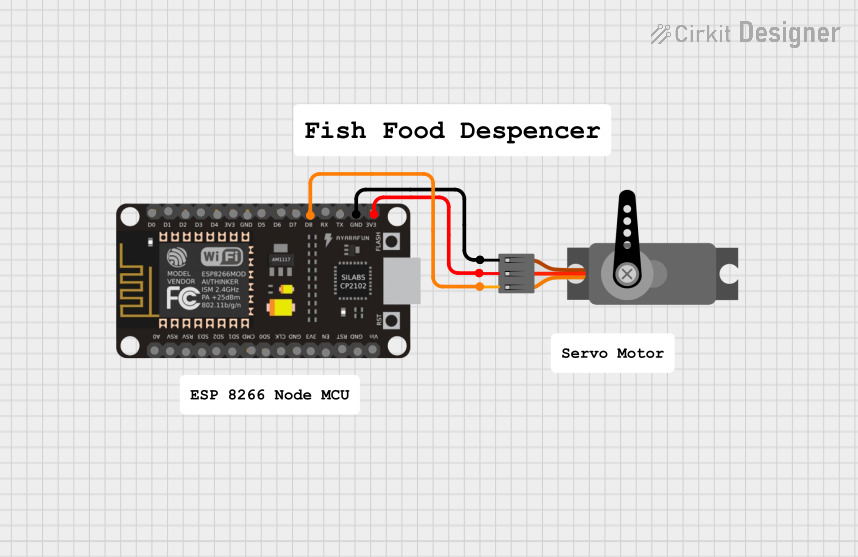
 Open Project in Cirkit Designer
Open Project in Cirkit Designer
 Open Project in Cirkit Designer
Open Project in Cirkit DesignerExplore Projects Built with ESP8266
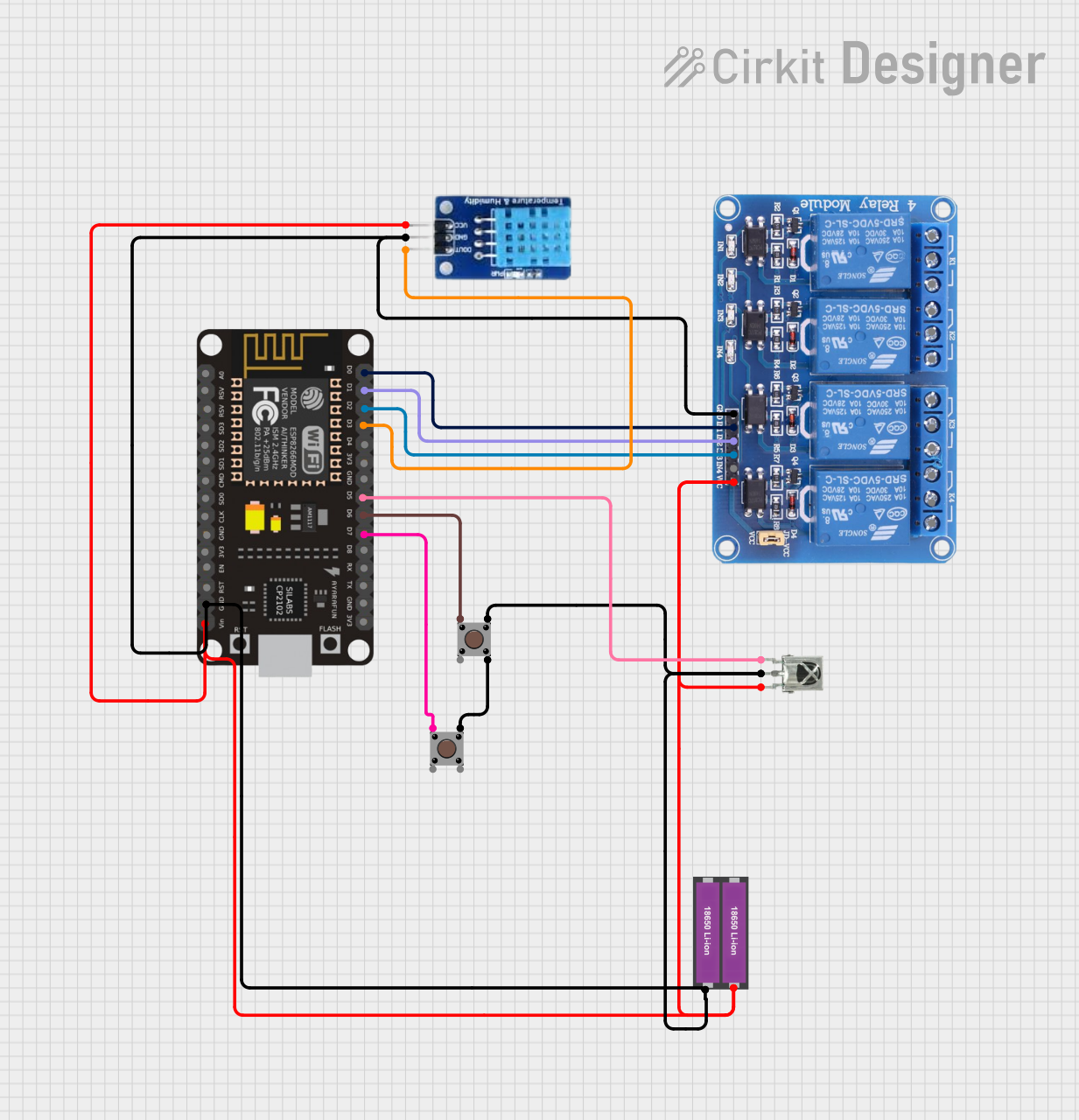
 Open Project in Cirkit Designer
Open Project in Cirkit Designer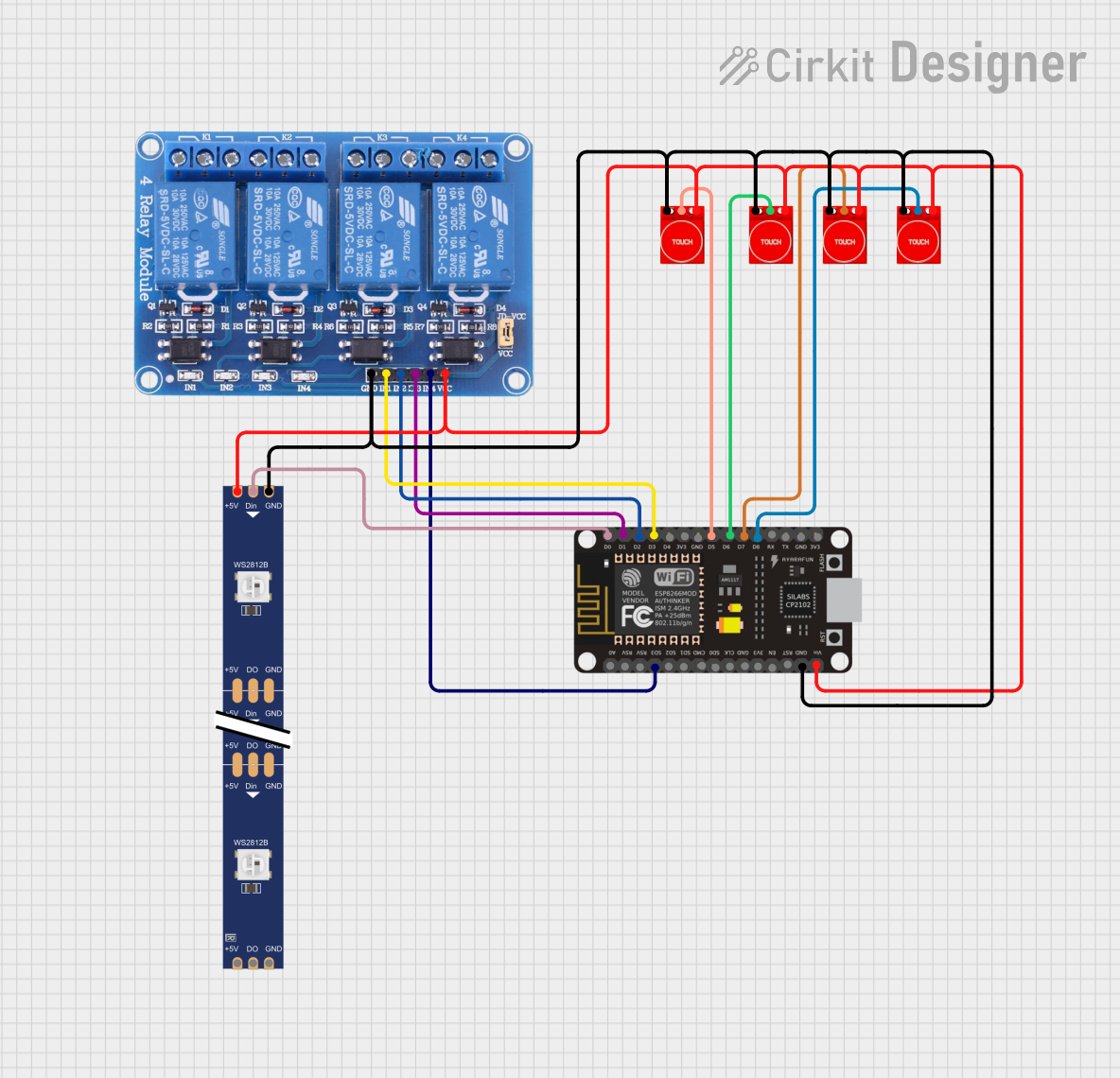
 Open Project in Cirkit Designer
Open Project in Cirkit Designer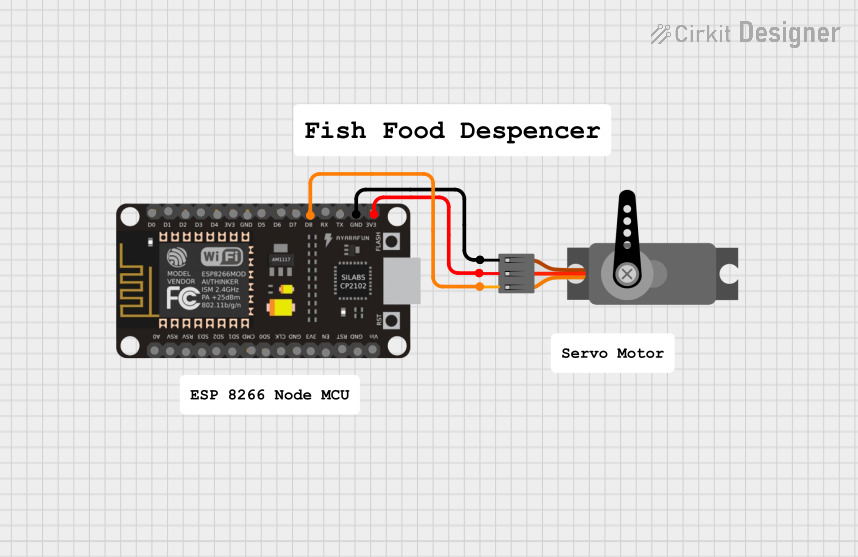
 Open Project in Cirkit Designer
Open Project in Cirkit Designer
 Open Project in Cirkit Designer
Open Project in Cirkit DesignerCommon Applications and Use Cases
- Home automation systems
- Smart appliances
- Wireless sensor networks
- IoT prototyping and development
- Remote data logging and monitoring
- Wi-Fi-enabled robotics
Technical Specifications
The ESP8266 is available in various module formats, with the ESP-01 being one of the most popular. Below are the key technical specifications for the ESP8266:
Key Technical Details
- Operating Voltage: 3.0V to 3.6V (3.3V recommended)
- Operating Current: ~70mA (average), up to 200mA (peak during Wi-Fi transmission)
- Wi-Fi Standards: 802.11 b/g/n
- Processor: 32-bit Tensilica L106 running at 80 MHz (can be overclocked to 160 MHz)
- Flash Memory: 512 KB to 4 MB (depending on the module)
- GPIO Pins: Up to 17 (varies by module)
- Communication Protocols: UART, SPI, I2C, PWM, ADC
- Wi-Fi Security: WPA/WPA2
- Operating Temperature: -40°C to 125°C
Pin Configuration and Descriptions
Below is the pinout for the ESP-01 module, one of the most commonly used ESP8266 variants:
| Pin | Name | Description |
|---|---|---|
| 1 | VCC | Power input (3.3V). Do not exceed 3.6V. |
| 2 | GND | Ground connection. |
| 3 | TX | UART Transmit pin. Used for serial communication. |
| 4 | RX | UART Receive pin. Used for serial communication. |
| 5 | CH_PD | Chip enable. Must be connected to 3.3V for normal operation. |
| 6 | GPIO0 | General-purpose I/O pin. Used for boot mode selection during startup. |
| 7 | GPIO2 | General-purpose I/O pin. |
| 8 | RST | Reset pin. Pull low to reset the module. |
Usage Instructions
The ESP8266 can be used as a standalone microcontroller or as a Wi-Fi module for other microcontrollers like the Arduino UNO. Below are the steps to use the ESP8266 in a circuit:
Connecting the ESP8266 to an Arduino UNO
- Power Supply: Connect the VCC pin of the ESP8266 to a 3.3V power source. Do not connect it directly to the 5V pin of the Arduino, as this may damage the module.
- Ground Connection: Connect the GND pin of the ESP8266 to the GND pin of the Arduino.
- Serial Communication:
- Connect the TX pin of the ESP8266 to a voltage divider (to step down the Arduino's 5V TX signal to 3.3V) and then to the RX pin of the Arduino.
- Connect the RX pin of the ESP8266 to the TX pin of the Arduino.
- Enable Pin: Connect the CH_PD pin to 3.3V to enable the module.
- Boot Mode: Ensure GPIO0 is pulled high (connected to 3.3V) for normal operation.
Example Code for Arduino UNO
The following code demonstrates how to send AT commands to the ESP8266 to connect to a Wi-Fi network:
#include <SoftwareSerial.h>
// Define RX and TX pins for SoftwareSerial
SoftwareSerial esp8266(2, 3); // RX = Pin 2, TX = Pin 3
void setup() {
// Start serial communication with the ESP8266
esp8266.begin(9600); // ESP8266 default baud rate
Serial.begin(9600); // Monitor serial communication
// Send AT command to test communication
Serial.println("Sending AT command...");
esp8266.println("AT");
delay(1000);
// Connect to Wi-Fi network
Serial.println("Connecting to Wi-Fi...");
esp8266.println("AT+CWJAP=\"YourSSID\",\"YourPassword\"");
delay(5000);
// Check connection status
Serial.println("Checking connection status...");
esp8266.println("AT+CIFSR");
}
void loop() {
// Forward data from ESP8266 to Serial Monitor
if (esp8266.available()) {
Serial.write(esp8266.read());
}
// Forward data from Serial Monitor to ESP8266
if (Serial.available()) {
esp8266.write(Serial.read());
}
}
Note: Replace YourSSID and YourPassword with your Wi-Fi network credentials.
Important Considerations and Best Practices
- Always use a 3.3V power supply for the ESP8266. Exceeding this voltage can permanently damage the module.
- Use a level shifter or voltage divider for the RX pin to avoid exposing it to 5V signals.
- Ensure adequate decoupling capacitors (e.g., 10 µF and 0.1 µF) are placed near the VCC pin to stabilize the power supply.
- Avoid using the ESP8266's GPIO pins for high-current loads, as they are not designed for such applications.
Troubleshooting and FAQs
Common Issues and Solutions
ESP8266 Not Responding to AT Commands:
- Ensure the CH_PD pin is connected to 3.3V.
- Verify the baud rate of the ESP8266. Some modules use 115200 by default.
- Check the wiring for loose or incorrect connections.
Wi-Fi Connection Fails:
- Double-check the SSID and password in the AT command.
- Ensure the Wi-Fi network is within range and supports 2.4 GHz (the ESP8266 does not support 5 GHz).
Module Overheating:
- Verify that the power supply is stable and within the recommended voltage range.
- Avoid prolonged high-current operations.
Random Resets or Instability:
- Add decoupling capacitors near the VCC pin.
- Ensure the power supply can provide sufficient current (at least 300 mA).
FAQs
Q: Can the ESP8266 be programmed directly without an Arduino?
A: Yes, the ESP8266 can be programmed using the Arduino IDE or other tools like NodeMCU firmware. You will need a USB-to-serial adapter for this purpose.
Q: What is the maximum range of the ESP8266 Wi-Fi module?
A: The range depends on the environment but is typically around 50 meters indoors and up to 100 meters outdoors.
Q: Can the ESP8266 operate on 5V?
A: No, the ESP8266 operates on 3.3V. Exposing it to 5V can damage the module.
Q: How do I update the firmware on the ESP8266?
A: Firmware updates can be performed using tools like the ESP Flash Download Tool and a USB-to-serial adapter. Ensure you download the correct firmware version for your module.