
Cirkit Designer
Your all-in-one circuit design IDE
Home /
Component Documentation
How to Use T-Display-S3: Examples, Pinouts, and Specs

 Design with T-Display-S3 in Cirkit Designer
Design with T-Display-S3 in Cirkit DesignerIntroduction
The T-Display-S3 by Lilygo is a compact display module featuring a 1.14-inch TFT screen, powered by the ESP32-S3 microcontroller. This versatile module is designed for projects requiring graphical output, making it ideal for IoT devices, portable displays, and embedded systems. With its built-in Wi-Fi and Bluetooth capabilities, the T-Display-S3 is well-suited for applications such as smart home devices, wearable technology, and data visualization.
Explore Projects Built with T-Display-S3
ESP32-S3 and ILI9488 TFT LCD Display for Interactive Graphics

This circuit features an ESP32-S3 microcontroller connected to an ILI9488 TFT LCD display. The ESP32-S3 initializes and controls the display, demonstrating basic graphics and text rendering using the TFT_eSPI library.
 Open Project in Cirkit Designer
Open Project in Cirkit DesignerT-Display S3 and HX711-Based Load Cell Measurement System with Audio Alert
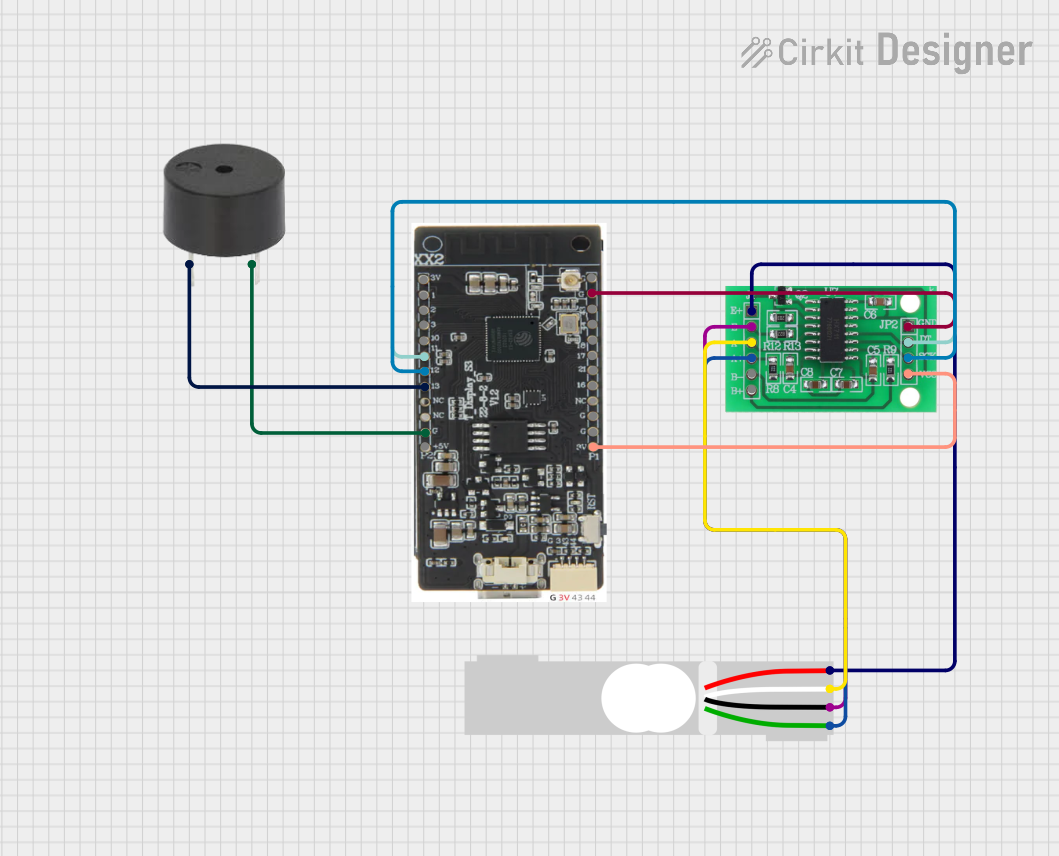
This circuit is designed to measure weight using a load cell and process the data with an HX711 bridge sensor interface. The T-Display-S3 microcontroller is connected to the HX711 to receive the weight data and control a buzzer. The load cell interfaces with the HX711, which in turn communicates with the T-Display-S3 for data processing and potential alerting through the buzzer based on specific weight measurements.
 Open Project in Cirkit Designer
Open Project in Cirkit DesignerT-Beam with I2C OLED Display Interface

This circuit connects a T-Beam microcontroller board with an OLED 128x64 I2C Monochrome Display. The T-Beam's I2C pins (SDA and SCL) are wired to the corresponding SDA and SCK pins on the OLED display, allowing for communication between the microcontroller and the display. Power and ground connections are also established, with the display's VDD connected to the T-Beam's 3V3 output, and GND to GND, to complete the power circuit for the display.
 Open Project in Cirkit Designer
Open Project in Cirkit DesignerESP32-S3 Based Vibration Detection System with TFT Display and Power Backup
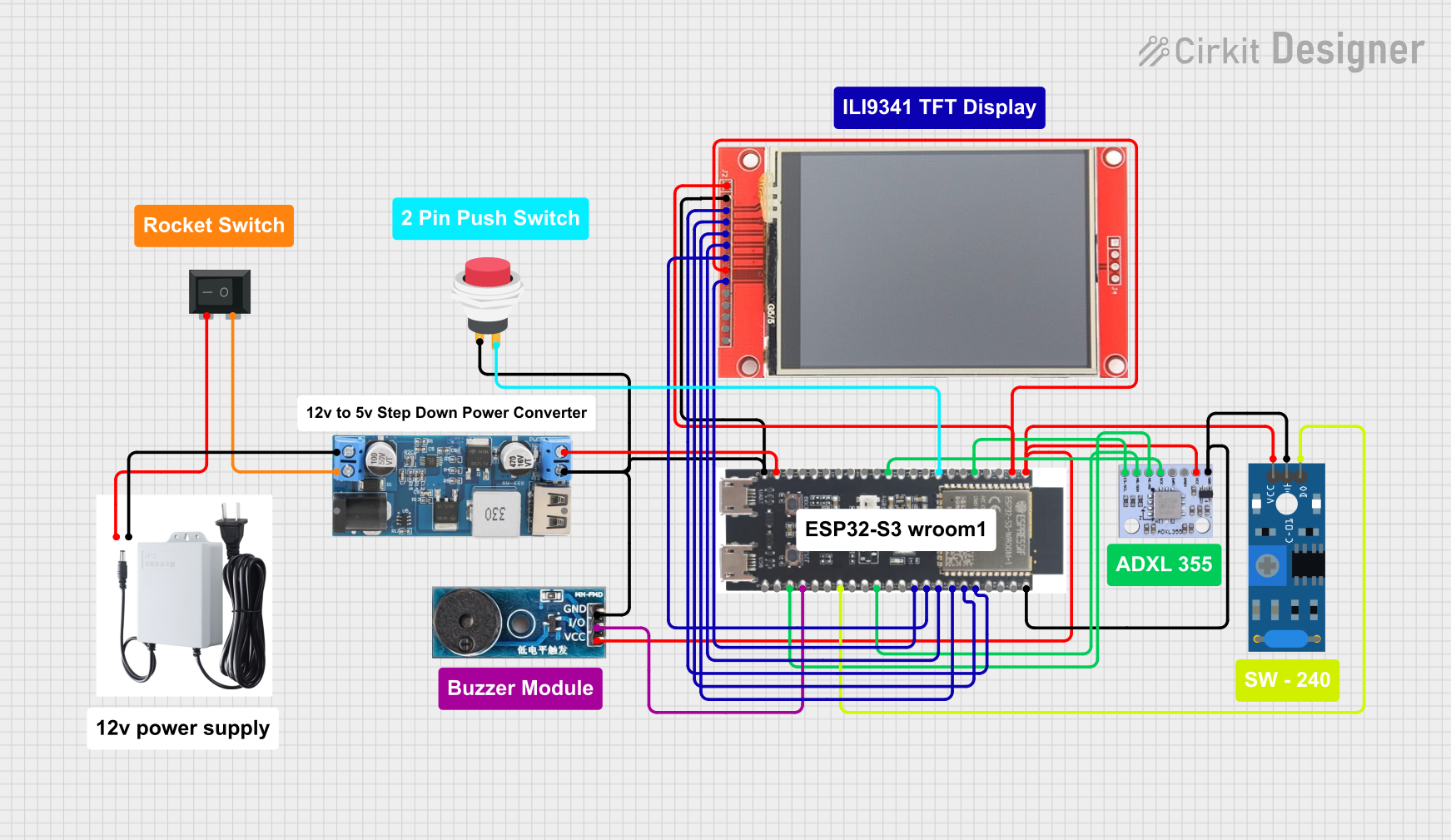
This circuit features an ESP32-S3 microcontroller connected to various peripherals including an ADXL355 accelerometer, an SW-420 vibration sensor, a buzzer module, and an ILI9341 TFT display. The ESP32-S3 manages sensor inputs and provides output to the display and buzzer. Power management is handled by a 12V to 5V step-down converter, and a UPS ensures uninterrupted power supply, with a rocker switch to control the power flow.
 Open Project in Cirkit Designer
Open Project in Cirkit DesignerExplore Projects Built with T-Display-S3

ESP32-S3 and ILI9488 TFT LCD Display for Interactive Graphics
This circuit features an ESP32-S3 microcontroller connected to an ILI9488 TFT LCD display. The ESP32-S3 initializes and controls the display, demonstrating basic graphics and text rendering using the TFT_eSPI library.
 Open Project in Cirkit Designer
Open Project in Cirkit Designer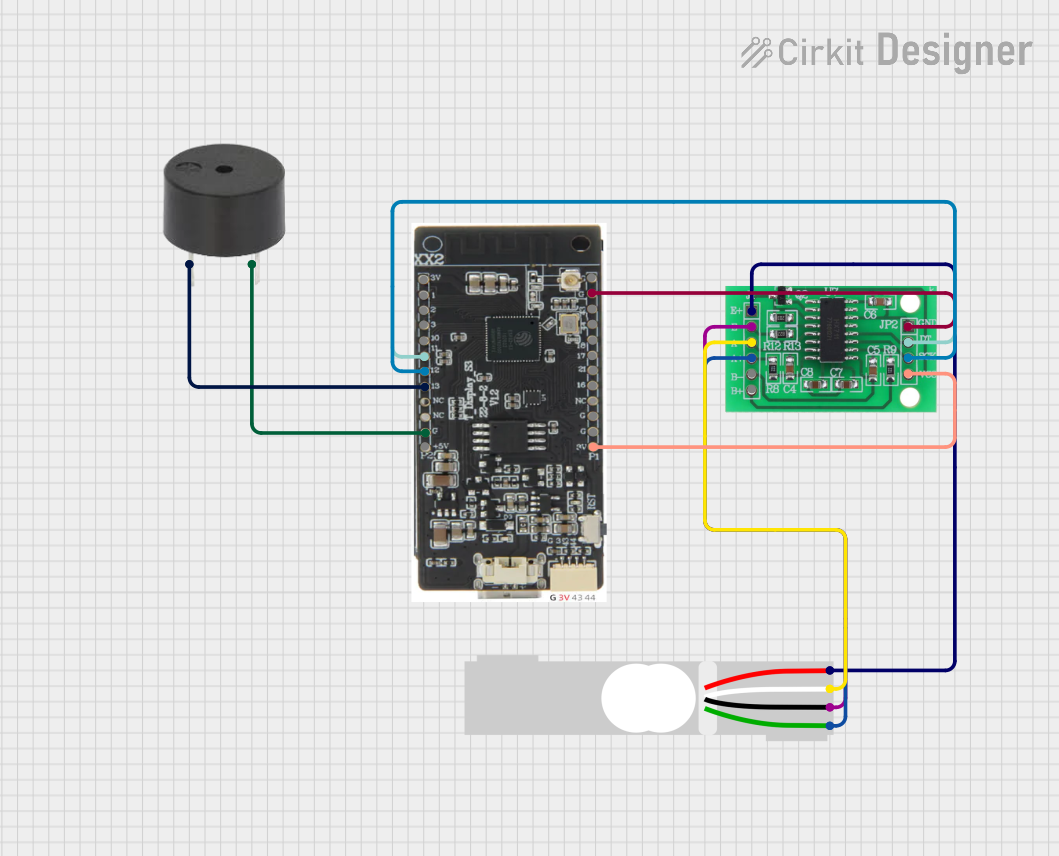
T-Display S3 and HX711-Based Load Cell Measurement System with Audio Alert
This circuit is designed to measure weight using a load cell and process the data with an HX711 bridge sensor interface. The T-Display-S3 microcontroller is connected to the HX711 to receive the weight data and control a buzzer. The load cell interfaces with the HX711, which in turn communicates with the T-Display-S3 for data processing and potential alerting through the buzzer based on specific weight measurements.
 Open Project in Cirkit Designer
Open Project in Cirkit Designer
T-Beam with I2C OLED Display Interface
This circuit connects a T-Beam microcontroller board with an OLED 128x64 I2C Monochrome Display. The T-Beam's I2C pins (SDA and SCL) are wired to the corresponding SDA and SCK pins on the OLED display, allowing for communication between the microcontroller and the display. Power and ground connections are also established, with the display's VDD connected to the T-Beam's 3V3 output, and GND to GND, to complete the power circuit for the display.
 Open Project in Cirkit Designer
Open Project in Cirkit Designer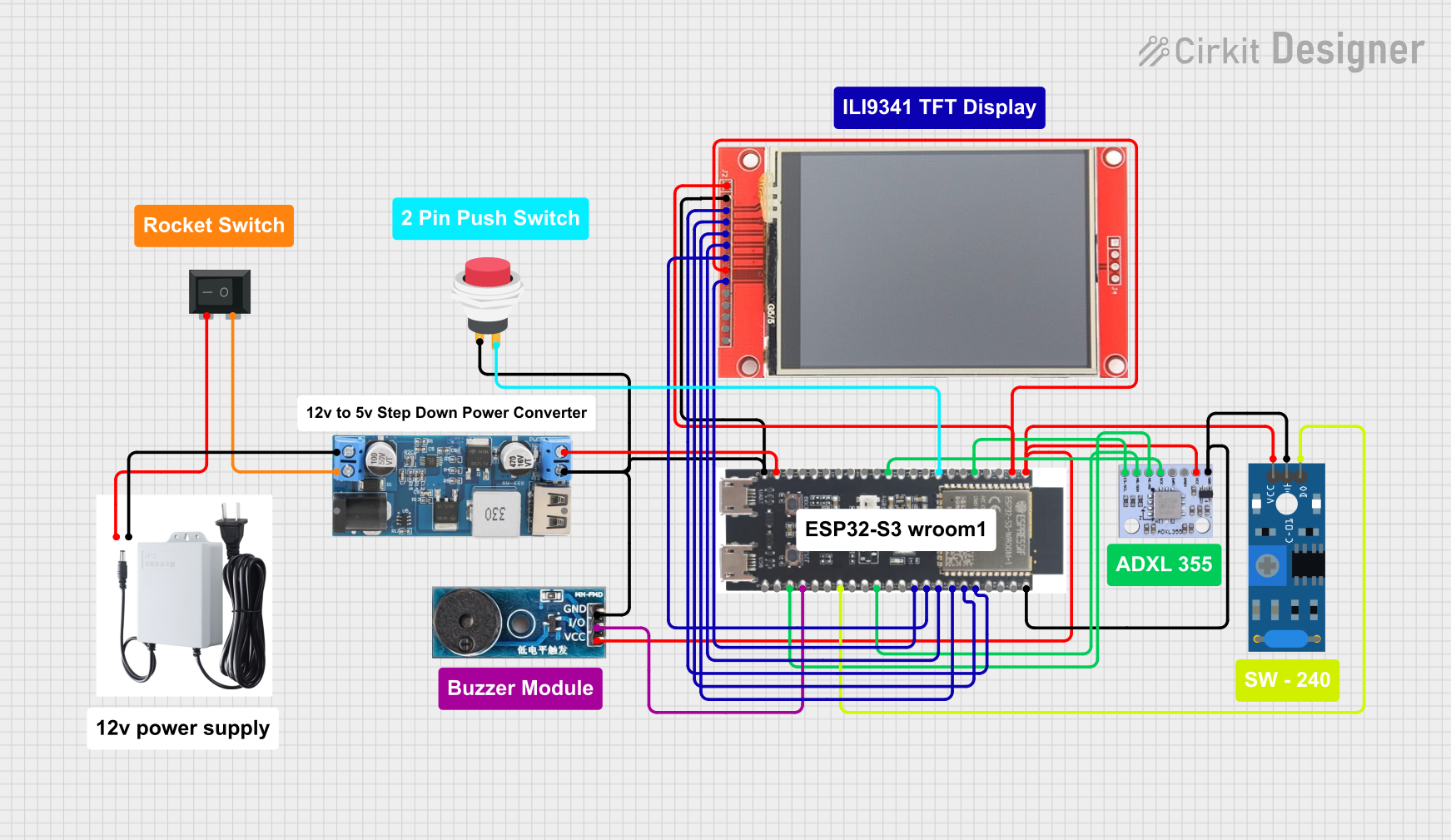
ESP32-S3 Based Vibration Detection System with TFT Display and Power Backup
This circuit features an ESP32-S3 microcontroller connected to various peripherals including an ADXL355 accelerometer, an SW-420 vibration sensor, a buzzer module, and an ILI9341 TFT display. The ESP32-S3 manages sensor inputs and provides output to the display and buzzer. Power management is handled by a 12V to 5V step-down converter, and a UPS ensures uninterrupted power supply, with a rocker switch to control the power flow.
 Open Project in Cirkit Designer
Open Project in Cirkit DesignerCommon Applications
- IoT dashboards and monitoring systems
- Wearable devices with graphical interfaces
- Portable data loggers and visualizers
- Educational and prototyping projects
- Smart home control panels
Technical Specifications
Key Technical Details
| Parameter | Specification |
|---|---|
| Microcontroller | ESP32-S3 |
| Display | 1.14-inch TFT LCD (ST7789 driver) |
| Resolution | 135 x 240 pixels |
| Communication Interfaces | SPI, I2C |
| Wi-Fi | 802.11 b/g/n |
| Bluetooth | BLE 5.0 |
| Operating Voltage | 3.3V |
| Power Supply | USB-C (5V input) |
| Flash Memory | 16MB |
| PSRAM | 8MB |
| GPIO Pins | 14 (configurable) |
| Dimensions | 51mm x 25mm |
Pin Configuration and Descriptions
| Pin Name | Pin Number | Description |
|---|---|---|
| GND | - | Ground |
| 3V3 | - | 3.3V power output |
| GPIO0 | 0 | General-purpose I/O |
| GPIO1 | 1 | General-purpose I/O |
| GPIO2 | 2 | General-purpose I/O |
| GPIO3 | 3 | General-purpose I/O |
| GPIO4 | 4 | General-purpose I/O |
| GPIO5 | 5 | General-purpose I/O |
| GPIO6 | 6 | General-purpose I/O |
| GPIO7 | 7 | General-purpose I/O |
| GPIO8 | 8 | General-purpose I/O |
| GPIO9 | 9 | General-purpose I/O |
| GPIO10 | 10 | General-purpose I/O |
| GPIO11 | 11 | General-purpose I/O |
Usage Instructions
How to Use the T-Display-S3 in a Circuit
- Powering the Module: Connect the USB-C port to a 5V power source or use the 3.3V pin for external power.
- Connecting to a Microcontroller: Use the SPI or I2C interface to communicate with the display. Ensure proper pin connections for data, clock, and chip select.
- Programming: The T-Display-S3 can be programmed using the Arduino IDE or ESP-IDF. Install the necessary libraries for the ESP32-S3 and the ST7789 display driver.
Important Considerations and Best Practices
- Voltage Levels: Ensure all GPIO pins operate at 3.3V logic levels to avoid damage.
- Heat Management: The ESP32-S3 may generate heat during operation. Ensure proper ventilation or heat dissipation if used in enclosed spaces.
- Library Compatibility: Use the latest versions of libraries like
TFT_eSPIfor optimal performance. - Pin Multiplexing: Some GPIO pins may have specific functions (e.g., SPI, I2C). Refer to the ESP32-S3 datasheet for details.
Example Code for Arduino UNO
Below is an example of how to display text on the T-Display-S3 using the Arduino IDE:
#include <TFT_eSPI.h> // Include the TFT library
TFT_eSPI tft = TFT_eSPI(); // Create an instance of the display
void setup() {
tft.init(); // Initialize the display
tft.setRotation(1); // Set display orientation
tft.fillScreen(TFT_BLACK); // Clear the screen with black color
tft.setTextColor(TFT_WHITE, TFT_BLACK); // Set text color and background
tft.setTextSize(2); // Set text size
tft.setCursor(10, 10); // Set cursor position
tft.println("Hello, T-Display-S3!"); // Print text to the display
}
void loop() {
// Add your code here for dynamic updates
}
Notes:
- Install the
TFT_eSPIlibrary from the Arduino Library Manager. - Configure the
User_Setup.hfile in theTFT_eSPIlibrary to match the T-Display-S3's pin configuration.
Troubleshooting and FAQs
Common Issues
Display Not Turning On:
- Ensure the module is powered correctly (check USB-C or 3.3V input).
- Verify the SPI or I2C connections are secure and correctly configured.
No Output on the Display:
- Check the
TFT_eSPIlibrary configuration inUser_Setup.h. - Ensure the correct pins are defined for SPI communication.
- Check the
Flickering or Artifacts on the Screen:
- Verify the power supply is stable and sufficient.
- Check for loose or poor-quality connections.
ESP32-S3 Not Detected by Arduino IDE:
- Install the ESP32 board package in the Arduino IDE.
- Ensure the correct COM port and board type are selected.
Solutions and Tips for Troubleshooting
- Use a multimeter to verify power and signal levels.
- Update the ESP32-S3 firmware and libraries to the latest versions.
- Test the module with example sketches from the
TFT_eSPIlibrary to confirm functionality. - If issues persist, consult the Lilygo documentation or community forums for additional support.