
How to Use ESP8266 LoLin NodeMCU V3: Examples, Pinouts, and Specs

 Design with ESP8266 LoLin NodeMCU V3 in Cirkit Designer
Design with ESP8266 LoLin NodeMCU V3 in Cirkit DesignerIntroduction
The ESP8266 LoLin NodeMCU V3 is a low-cost Wi-Fi microcontroller board based on the ESP8266 chip. It is designed for IoT (Internet of Things) applications and features a built-in USB interface for easy programming. The board includes a variety of GPIO (General Purpose Input/Output) pins, making it suitable for connecting sensors, actuators, and other devices. Its compact design and integrated Wi-Fi capabilities make it a popular choice for hobbyists and professionals alike.
Explore Projects Built with ESP8266 LoLin NodeMCU V3
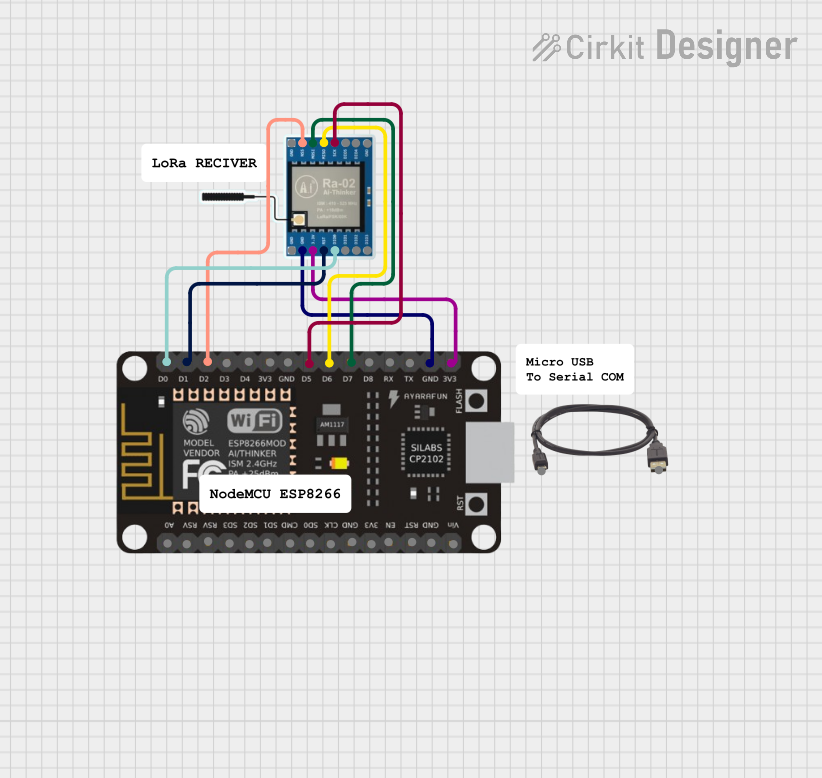
 Open Project in Cirkit Designer
Open Project in Cirkit Designer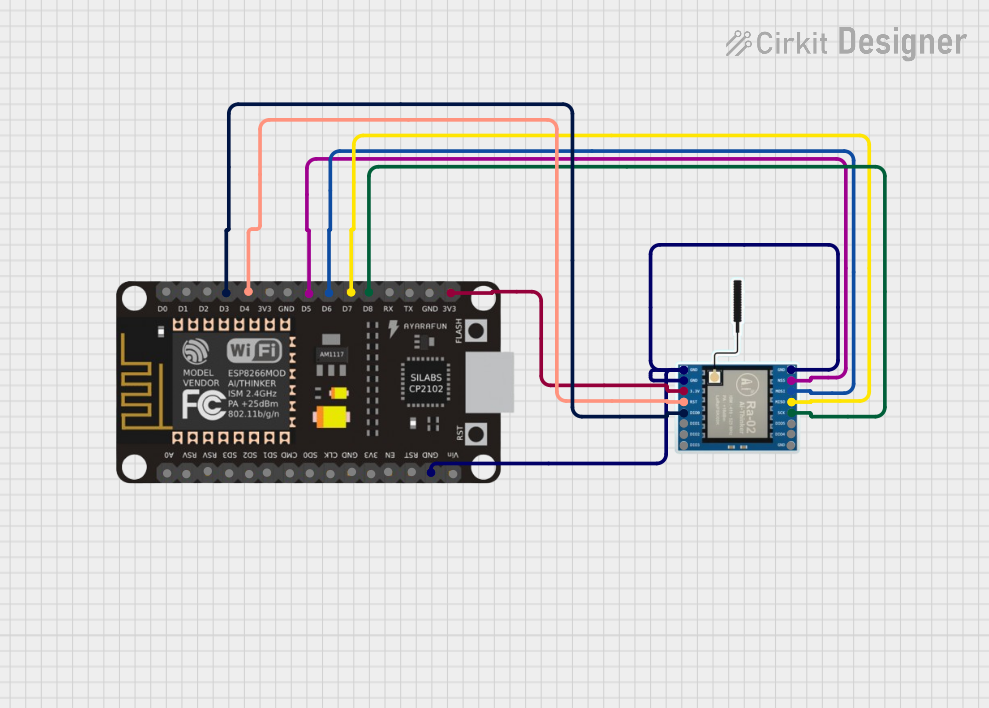
 Open Project in Cirkit Designer
Open Project in Cirkit Designer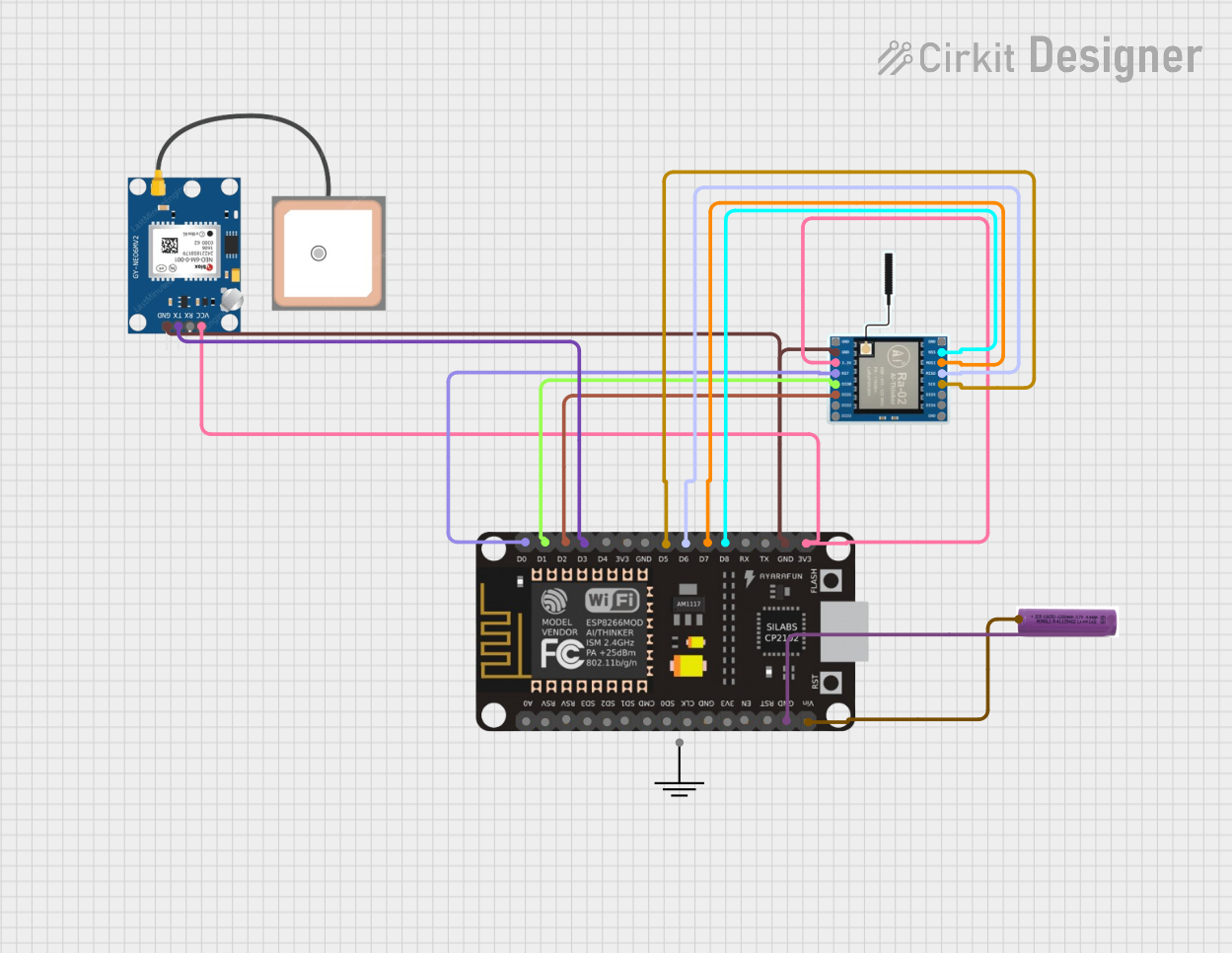
 Open Project in Cirkit Designer
Open Project in Cirkit Designer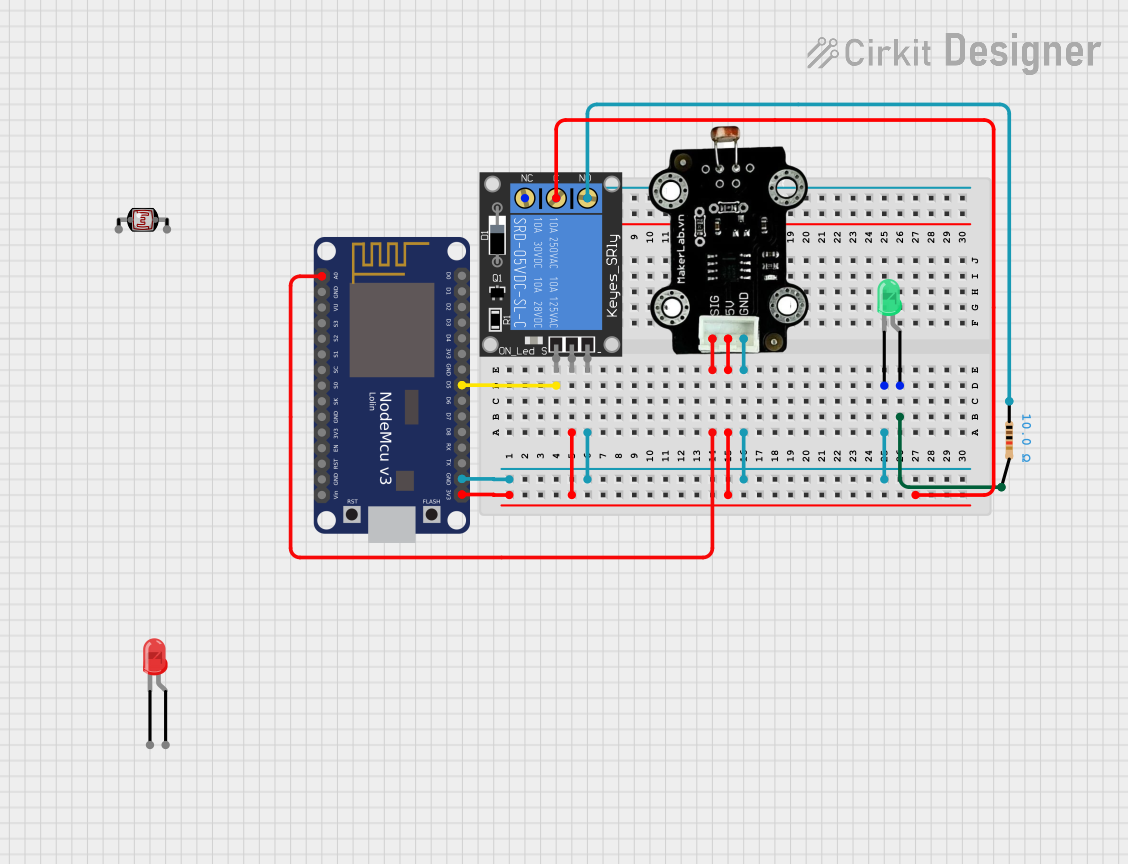
 Open Project in Cirkit Designer
Open Project in Cirkit DesignerExplore Projects Built with ESP8266 LoLin NodeMCU V3
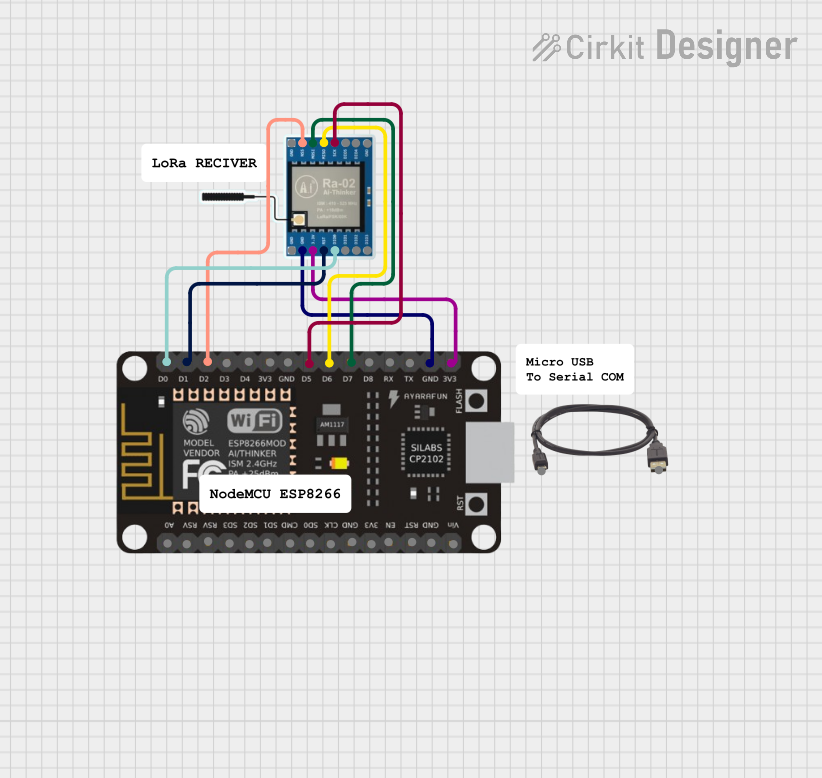
 Open Project in Cirkit Designer
Open Project in Cirkit Designer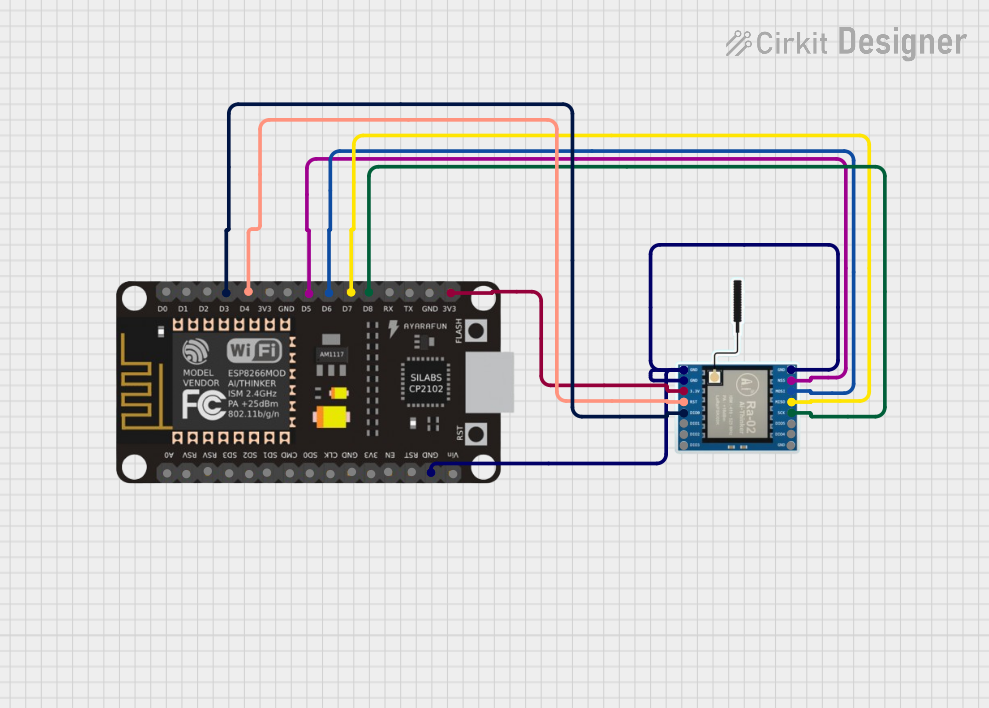
 Open Project in Cirkit Designer
Open Project in Cirkit Designer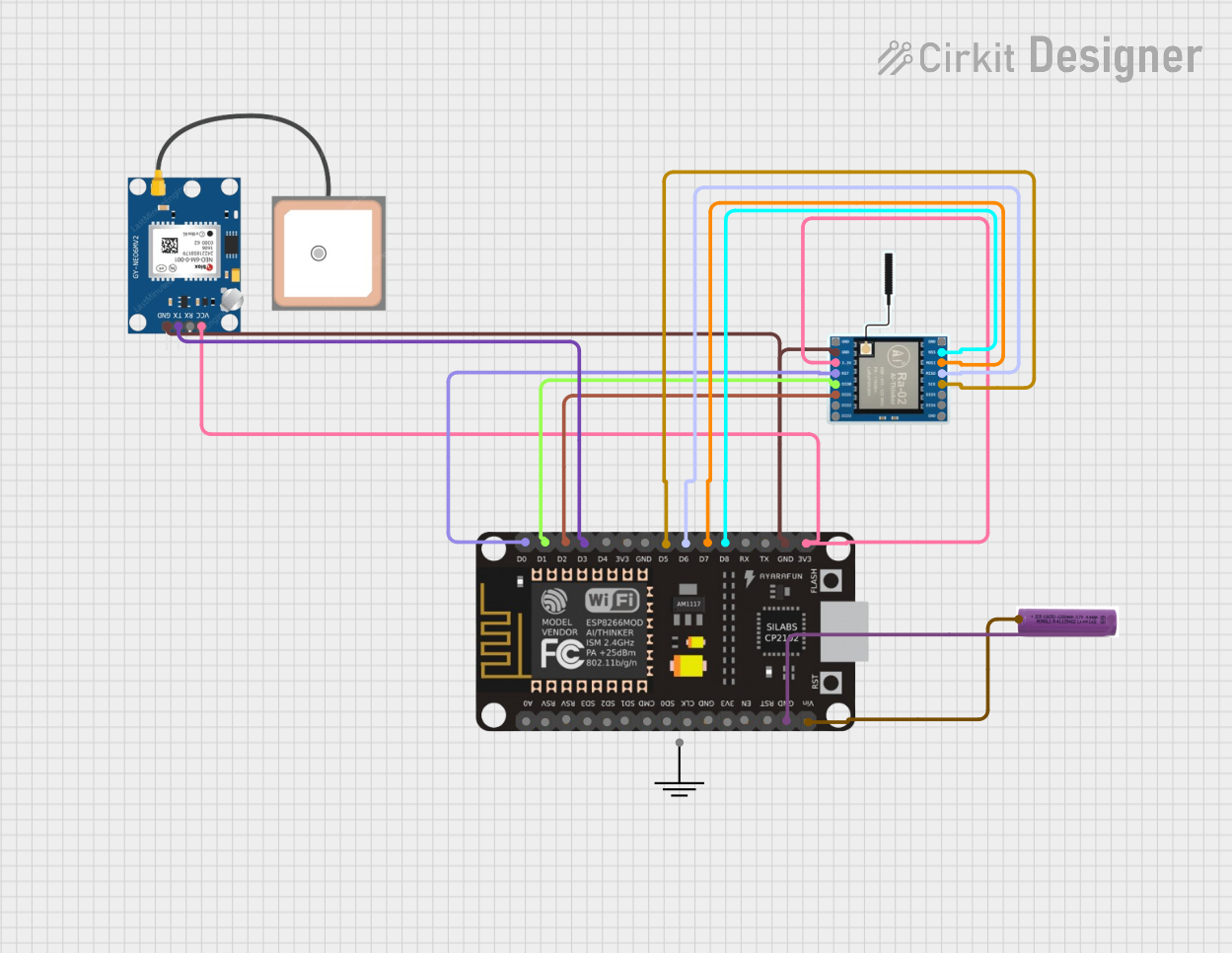
 Open Project in Cirkit Designer
Open Project in Cirkit Designer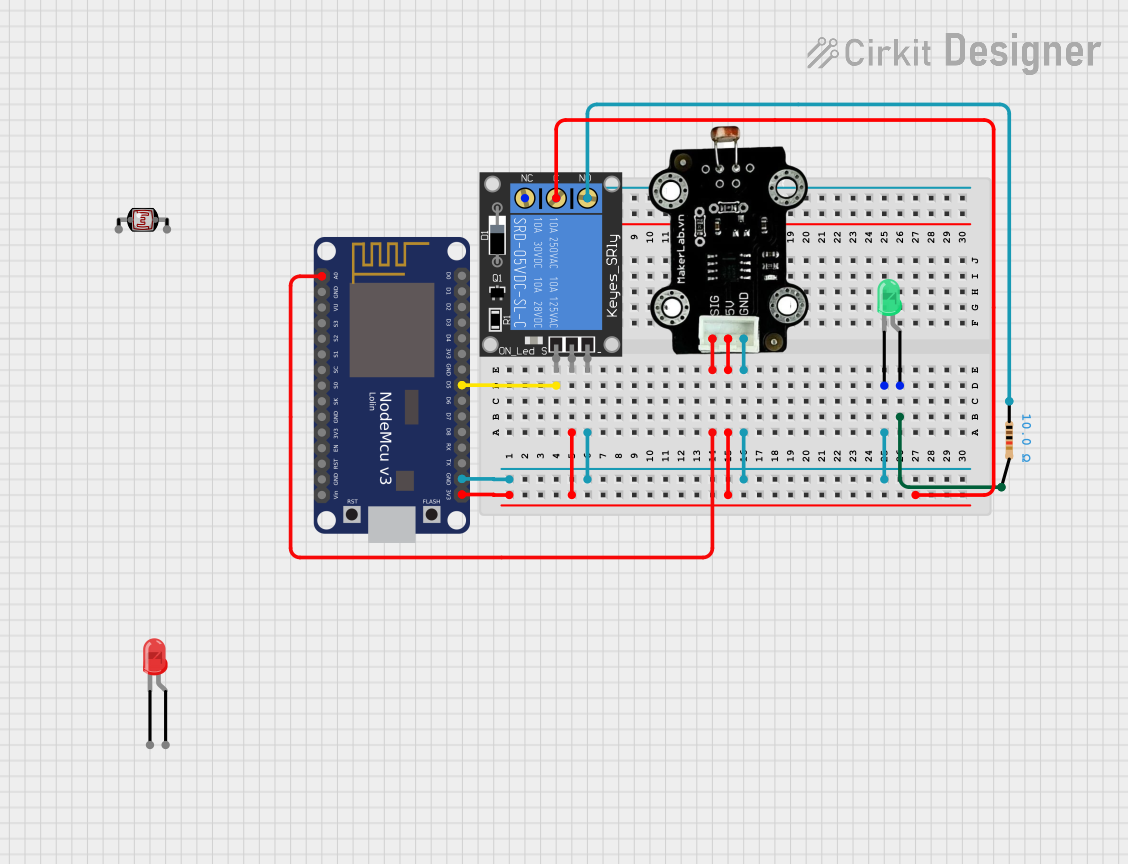
 Open Project in Cirkit Designer
Open Project in Cirkit DesignerCommon Applications and Use Cases
- Home automation systems
- IoT devices and prototypes
- Wireless sensor networks
- Smart appliances
- Remote data logging and monitoring
- Educational projects and learning platforms
Technical Specifications
Key Technical Details
- Microcontroller: ESP8266
- Operating Voltage: 3.3V
- Input Voltage (via USB): 5V
- Flash Memory: 4MB
- Clock Speed: 80 MHz (can be overclocked to 160 MHz)
- Wi-Fi Standard: 802.11 b/g/n
- GPIO Pins: 11 (including ADC)
- ADC Resolution: 10-bit
- USB Interface: CH340G USB-to-Serial converter
- Power Consumption: ~70mA (idle), up to 200mA (Wi-Fi active)
- Dimensions: 58mm x 31mm x 13mm
Pin Configuration and Descriptions
The ESP8266 LoLin NodeMCU V3 has a total of 30 pins. Below is the pinout description:
| Pin Name | Function | Description |
|---|---|---|
| VIN | Power Input | Accepts 5V input from USB or external power supply. |
| GND | Ground | Common ground for the circuit. |
| 3V3 | Power Output | Provides 3.3V output for external components. |
| D0-D8 | GPIO Pins | General-purpose input/output pins. Can be used for digital I/O or PWM. |
| A0 | Analog Input | 10-bit ADC pin for reading analog signals (0-3.3V). |
| RX | UART Receive | Serial data input for communication. |
| TX | UART Transmit | Serial data output for communication. |
| EN | Enable | Enables the chip when connected to 3.3V. |
| RST | Reset | Resets the microcontroller when pulled low. |
| SD3, SD2 | SPI Data Pins | Used for SPI communication. |
| SCL, SDA | I2C Clock and Data | Used for I2C communication with external devices. |
Usage Instructions
How to Use the ESP8266 LoLin NodeMCU V3 in a Circuit
Powering the Board:
- Connect the board to your computer using a micro-USB cable. This will power the board and allow programming.
- Alternatively, supply 5V to the VIN pin and connect GND to the ground of your power source.
Programming the Board:
- Install the Arduino IDE and add the ESP8266 board package via the Board Manager.
- Select "NodeMCU 1.0 (ESP-12E Module)" from the Tools > Board menu.
- Connect the board to your computer and select the appropriate COM port.
Connecting Components:
- Use the GPIO pins (D0-D8) for digital input/output or PWM signals.
- Use the A0 pin for reading analog signals (e.g., from a potentiometer or sensor).
- For I2C communication, connect your device to the SDA and SCL pins.
- For SPI communication, use the SD3 and SD2 pins.
Uploading Code:
- Write your code in the Arduino IDE and click the "Upload" button to flash it to the board.
Important Considerations and Best Practices
- Voltage Levels: The GPIO pins operate at 3.3V. Do not connect 5V signals directly to the pins, as this may damage the board.
- Wi-Fi Power Consumption: Ensure your power supply can handle the peak current draw of ~200mA during Wi-Fi transmissions.
- Reset and Flash Buttons: Use the RST button to reset the board and the Flash button to enter bootloader mode if needed.
- External Pull-Up/Down Resistors: For stable operation, use pull-up or pull-down resistors on GPIO pins as required.
Example Code for Arduino UNO
Below is an example of how to connect the ESP8266 LoLin NodeMCU V3 to an Arduino UNO for basic communication:
#include <SoftwareSerial.h>
// Define RX and TX pins for SoftwareSerial
SoftwareSerial esp8266(2, 3); // RX = Pin 2, TX = Pin 3
void setup() {
Serial.begin(9600); // Start Serial Monitor at 9600 baud
esp8266.begin(9600); // Start ESP8266 communication at 9600 baud
Serial.println("ESP8266 Communication Initialized");
esp8266.println("AT"); // Send AT command to test communication
}
void loop() {
// Check if data is available from ESP8266
if (esp8266.available()) {
String data = esp8266.readString();
Serial.println("From ESP8266: " + data);
}
// Check if data is available from Serial Monitor
if (Serial.available()) {
String command = Serial.readString();
esp8266.println(command); // Send command to ESP8266
}
}
Troubleshooting and FAQs
Common Issues and Solutions
Board Not Detected by Computer:
- Ensure the USB cable is functional and supports data transfer.
- Install the CH340G USB driver if the board is not recognized.
Upload Fails with "Failed to Connect" Error:
- Press and hold the Flash button while uploading the code.
- Ensure the correct COM port and board type are selected in the Arduino IDE.
Wi-Fi Connection Issues:
- Verify the SSID and password in your code.
- Ensure the router is within range and supports 2.4 GHz Wi-Fi.
GPIO Pin Malfunction:
- Check for incorrect voltage levels or short circuits.
- Avoid using GPIO0 and GPIO2 for input during boot, as they affect boot modes.
FAQs
Q: Can I power the board with a 5V power supply?
A: Yes, you can power the board via the VIN pin or USB port with a 5V supply. The onboard regulator will step it down to 3.3V.
Q: How do I reset the board?
A: Press the RST button to reset the microcontroller.
Q: Can I use the board with 5V logic devices?
A: No, the GPIO pins are not 5V tolerant. Use a level shifter to interface with 5V devices.
Q: What is the maximum Wi-Fi range?
A: The range depends on the environment but is typically around 30-50 meters indoors and up to 100 meters outdoors.