
How to Use 4 Digit Seven Segment Display: Examples, Pinouts, and Specs
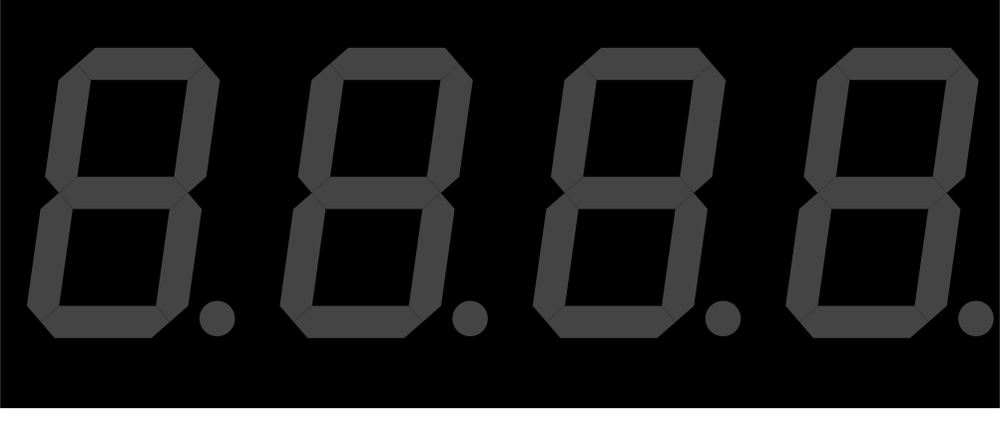
 Design with 4 Digit Seven Segment Display in Cirkit Designer
Design with 4 Digit Seven Segment Display in Cirkit DesignerIntroduction
The 4 Digit Seven Segment Display is a versatile display device that consists of four sets of seven LED segments, each capable of representing decimal numbers (0-9) and some alphabetic characters. By illuminating specific combinations of segments, the display can visually represent numeric and alphanumeric data. This component is widely used in digital clocks, counters, timers, and other devices requiring a simple and efficient way to display information.
Explore Projects Built with 4 Digit Seven Segment Display

 Open Project in Cirkit Designer
Open Project in Cirkit Designer
 Open Project in Cirkit Designer
Open Project in Cirkit Designer
 Open Project in Cirkit Designer
Open Project in Cirkit Designer
 Open Project in Cirkit Designer
Open Project in Cirkit DesignerExplore Projects Built with 4 Digit Seven Segment Display

 Open Project in Cirkit Designer
Open Project in Cirkit Designer
 Open Project in Cirkit Designer
Open Project in Cirkit Designer
 Open Project in Cirkit Designer
Open Project in Cirkit Designer
 Open Project in Cirkit Designer
Open Project in Cirkit DesignerCommon Applications
- Digital clocks and watches
- Electronic counters
- Timers and stopwatches
- Temperature and voltage displays
- Scoreboards and other numeric displays
Technical Specifications
Below are the key technical details of the 4 Digit Seven Segment Display:
| Parameter | Value |
|---|---|
| Operating Voltage | 3.3V to 5V |
| Operating Current | ~20mA per segment (typical) |
| Number of Digits | 4 |
| Number of Segments | 7 per digit + 1 decimal point |
| Display Type | Common Cathode or Common Anode |
| LED Color | Red (commonly), Green, Blue |
| Dimensions | Varies (e.g., 50mm x 20mm) |
Pin Configuration
The pin configuration of a 4 Digit Seven Segment Display depends on whether it is a Common Cathode or Common Anode type. Below is a general pinout for a 12-pin display:
| Pin Number | Description |
|---|---|
| 1 | Segment "E" |
| 2 | Segment "D" |
| 3 | Common Cathode/Anode (Digit 4) |
| 4 | Segment "C" |
| 5 | Segment "DP" (Decimal Point) |
| 6 | Segment "B" |
| 7 | Segment "A" |
| 8 | Common Cathode/Anode (Digit 3) |
| 9 | Segment "F" |
| 10 | Common Cathode/Anode (Digit 2) |
| 11 | Segment "G" |
| 12 | Common Cathode/Anode (Digit 1) |
Note: Always refer to the datasheet of your specific display module for exact pinout details.
Usage Instructions
How to Use the Component in a Circuit
- Determine the Type: Identify whether your display is a Common Cathode or Common Anode type.
- For Common Cathode: Connect the cathode pins (digit pins) to ground.
- For Common Anode: Connect the anode pins (digit pins) to the positive supply voltage.
- Connect the Segments: Use current-limiting resistors (typically 220Ω to 1kΩ) between the microcontroller pins and the segment pins to prevent overcurrent.
- Multiplexing: Since there are only 12 pins for 4 digits, multiplexing is used to control one digit at a time. This involves rapidly switching between digits to create the illusion of all digits being lit simultaneously.
Example Circuit with Arduino UNO
Below is an example of how to connect and control a 4 Digit Seven Segment Display using an Arduino UNO:
Circuit Connections
- Connect segment pins (A, B, C, D, E, F, G, DP) to Arduino digital pins (e.g., D2-D9) via resistors.
- Connect digit control pins (Common Cathode/Anode) to Arduino digital pins (e.g., D10-D13).
- Ensure proper grounding and power connections.
Example Code
// Example code to control a 4 Digit Seven Segment Display with Arduino UNO
// This code uses multiplexing to display "1234" on the display.
const int segmentPins[] = {2, 3, 4, 5, 6, 7, 8, 9}; // Pins for segments A-G, DP
const int digitPins[] = {10, 11, 12, 13}; // Pins for digit control
// Segment patterns for digits 0-9 (Common Cathode configuration)
const byte digitPatterns[] = {
0b00111111, // 0
0b00000110, // 1
0b01011011, // 2
0b01001111, // 3
0b01100110, // 4
0b01101101, // 5
0b01111101, // 6
0b00000111, // 7
0b01111111, // 8
0b01101111 // 9
};
void setup() {
// Set segment pins as outputs
for (int i = 0; i < 8; i++) {
pinMode(segmentPins[i], OUTPUT);
}
// Set digit pins as outputs
for (int i = 0; i < 4; i++) {
pinMode(digitPins[i], OUTPUT);
}
}
void loop() {
int numberToDisplay = 1234; // Number to display
for (int digit = 0; digit < 4; digit++) {
displayDigit(digit, (numberToDisplay / (int)pow(10, 3 - digit)) % 10);
delay(5); // Short delay for multiplexing
}
}
void displayDigit(int digit, int number) {
// Turn off all digits
for (int i = 0; i < 4; i++) {
digitalWrite(digitPins[i], HIGH); // HIGH for Common Cathode
}
// Set segment pattern for the number
for (int i = 0; i < 8; i++) {
digitalWrite(segmentPins[i], (digitPatterns[number] >> i) & 0x01);
}
// Turn on the current digit
digitalWrite(digitPins[digit], LOW); // LOW for Common Cathode
}
Important Considerations
- Resistors: Always use current-limiting resistors to protect the LEDs.
- Power Supply: Ensure your power supply can handle the total current draw of the display.
- Brightness Control: Use PWM (Pulse Width Modulation) to adjust the brightness of the display.
- Refresh Rate: Maintain a refresh rate of at least 50Hz to avoid flickering.
Troubleshooting and FAQs
Common Issues
- Segments Not Lighting Up:
- Check the connections and ensure the correct pins are connected.
- Verify that the current-limiting resistors are not too high.
- Flickering Display:
- Increase the refresh rate in your code.
- Ensure proper grounding and stable power supply.
- Incorrect Characters Displayed:
- Verify the segment patterns in your code.
- Double-check the wiring of segment pins.
FAQs
Q: Can I use this display with a 3.3V microcontroller?
A: Yes, but ensure the forward voltage of the LEDs is compatible with 3.3V. Use appropriate resistors.
Q: How do I display letters on the display?
A: Letters can be displayed by defining custom segment patterns in your code. Note that not all letters can be represented clearly.
Q: Can I control this display without multiplexing?
A: Yes, but it would require a separate microcontroller pin for each segment and digit, which is impractical for most applications.
Q: What is the difference between Common Cathode and Common Anode?
A: In Common Cathode, all cathodes are connected together and must be grounded. In Common Anode, all anodes are connected together and must be connected to the positive supply voltage.