
How to Use s: Examples, Pinouts, and Specs
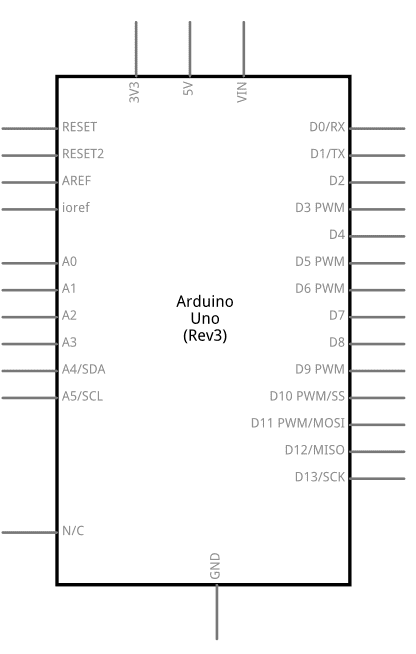
 Design with s in Cirkit Designer
Design with s in Cirkit DesignerIntroduction
A switch, often denoted as "S" in circuit diagrams, is an essential electronic component used to control the flow of electrical current in a circuit. By opening or closing the circuit, a switch either allows or interrupts the flow of current, enabling or disabling the operation of connected devices. Switches come in various types, including toggle, push-button, slide, rotary, and more, each suited for specific applications.
Explore Projects Built with s
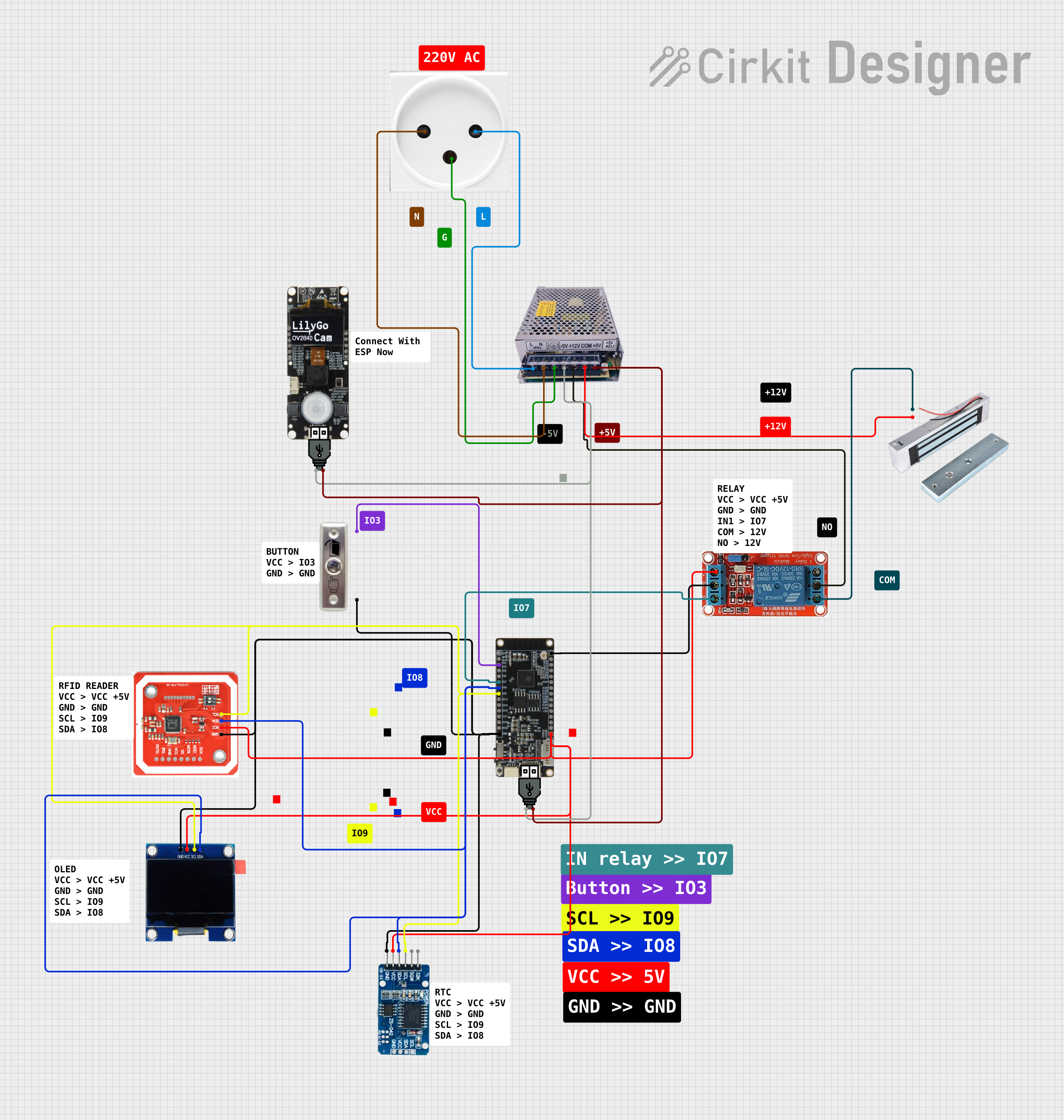
 Open Project in Cirkit Designer
Open Project in Cirkit Designer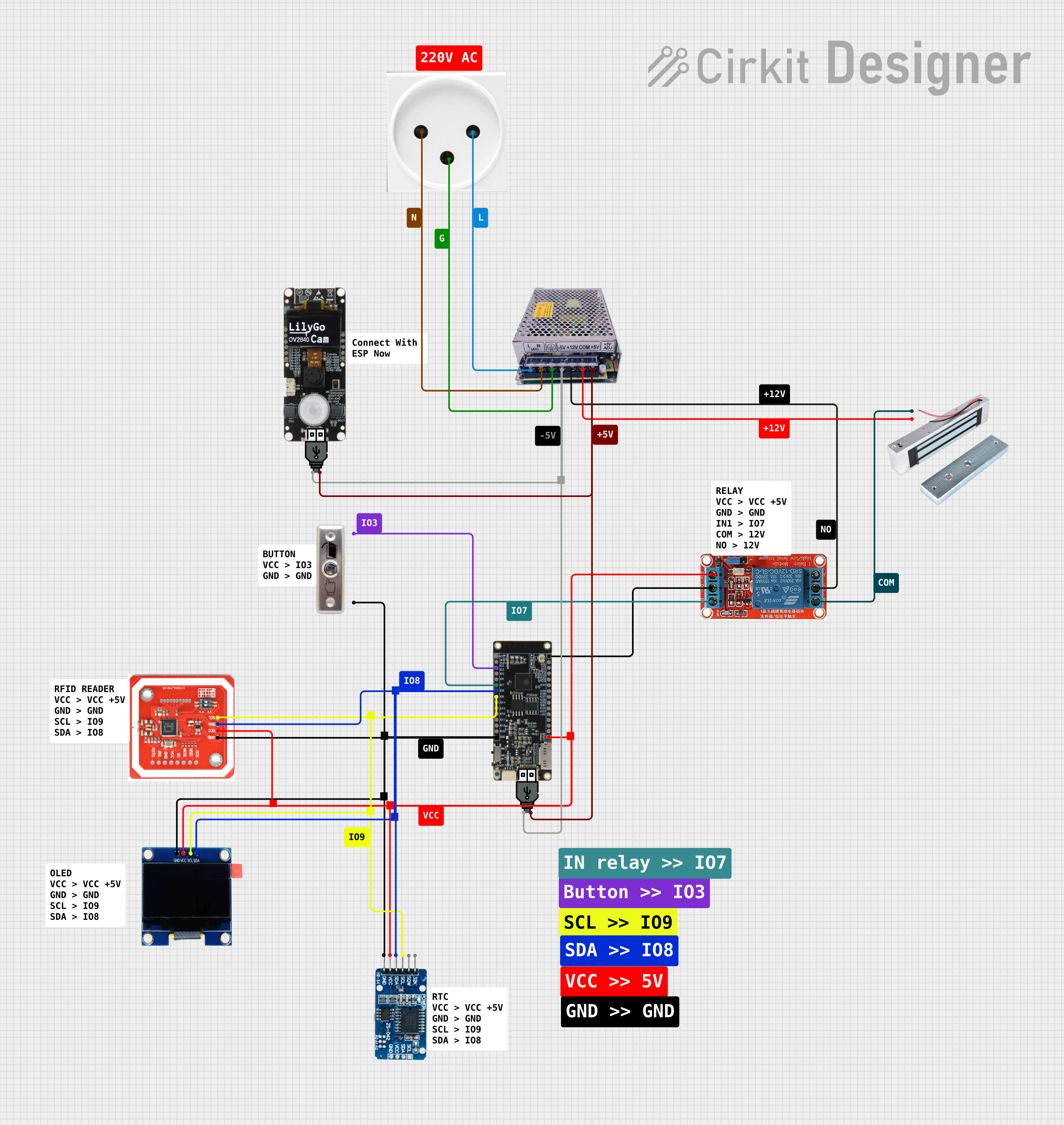
 Open Project in Cirkit Designer
Open Project in Cirkit Designer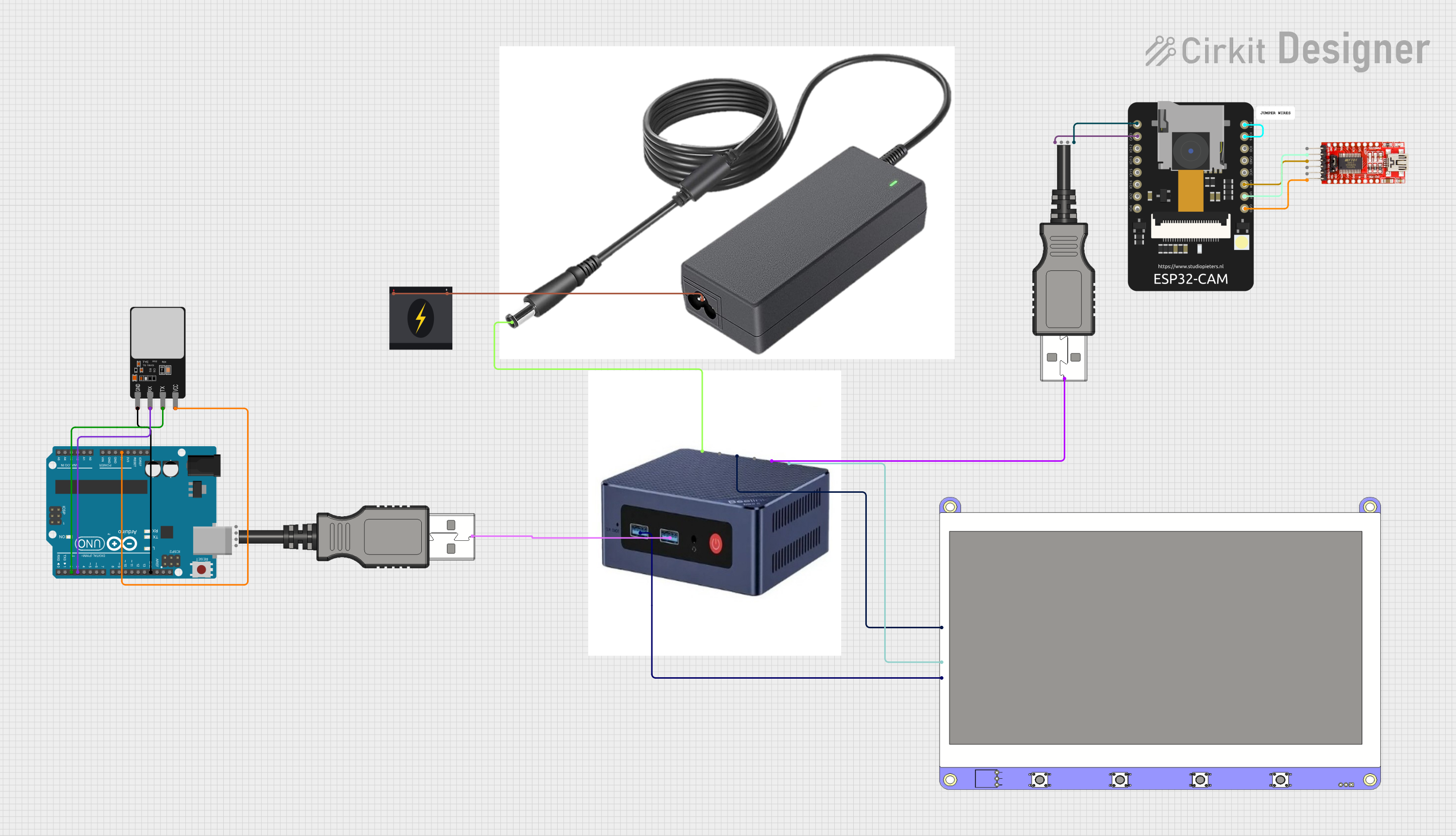
 Open Project in Cirkit Designer
Open Project in Cirkit Designer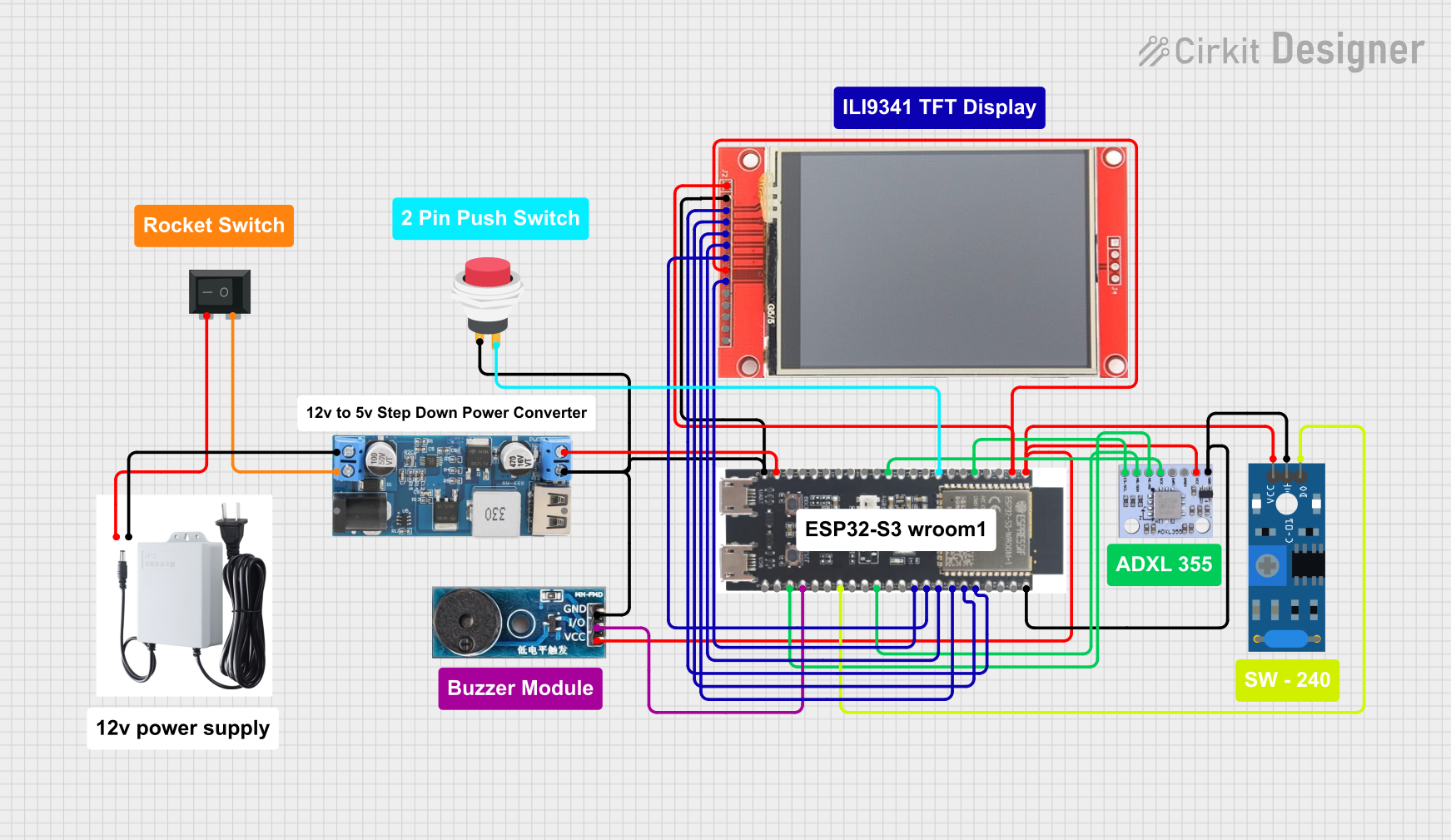
 Open Project in Cirkit Designer
Open Project in Cirkit DesignerExplore Projects Built with s
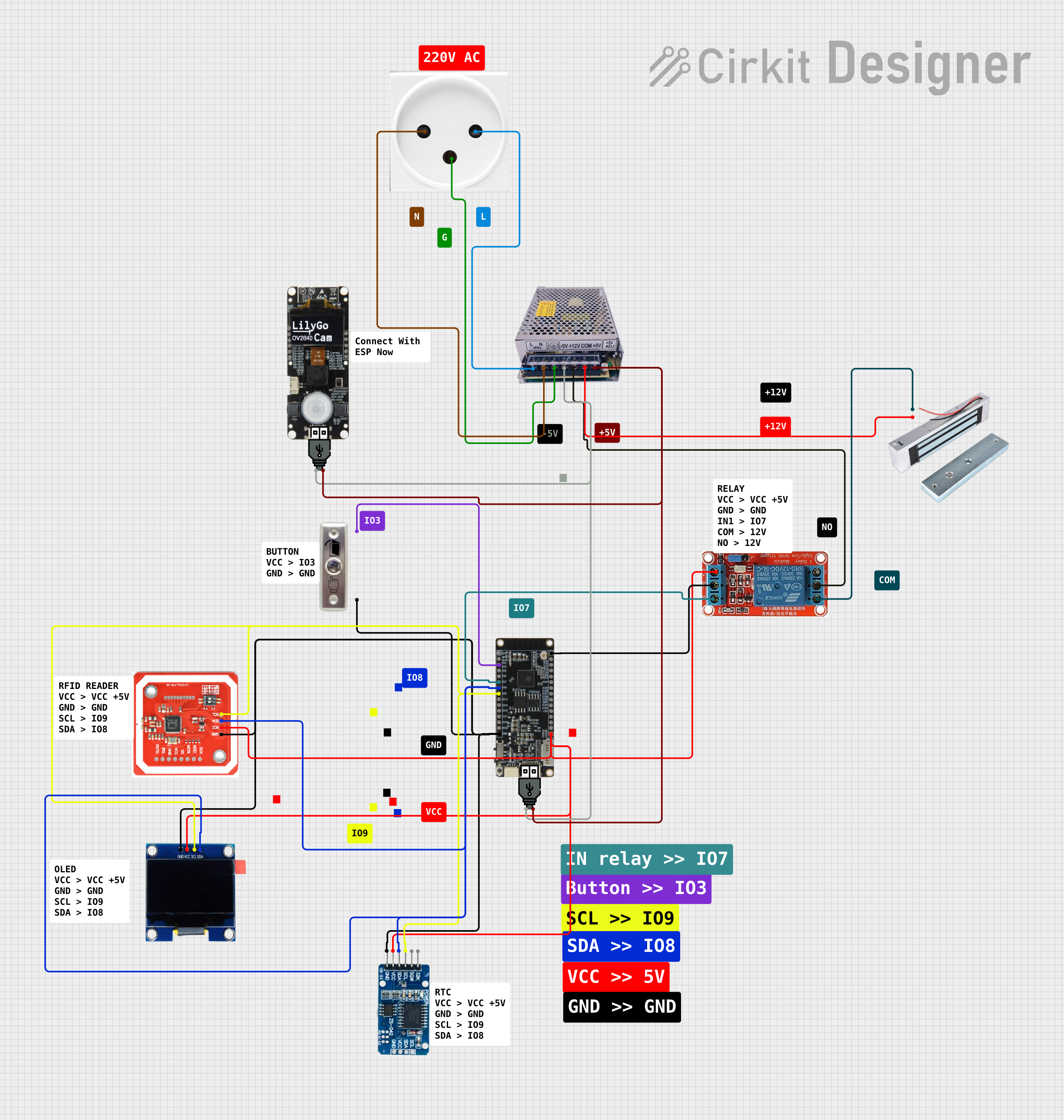
 Open Project in Cirkit Designer
Open Project in Cirkit Designer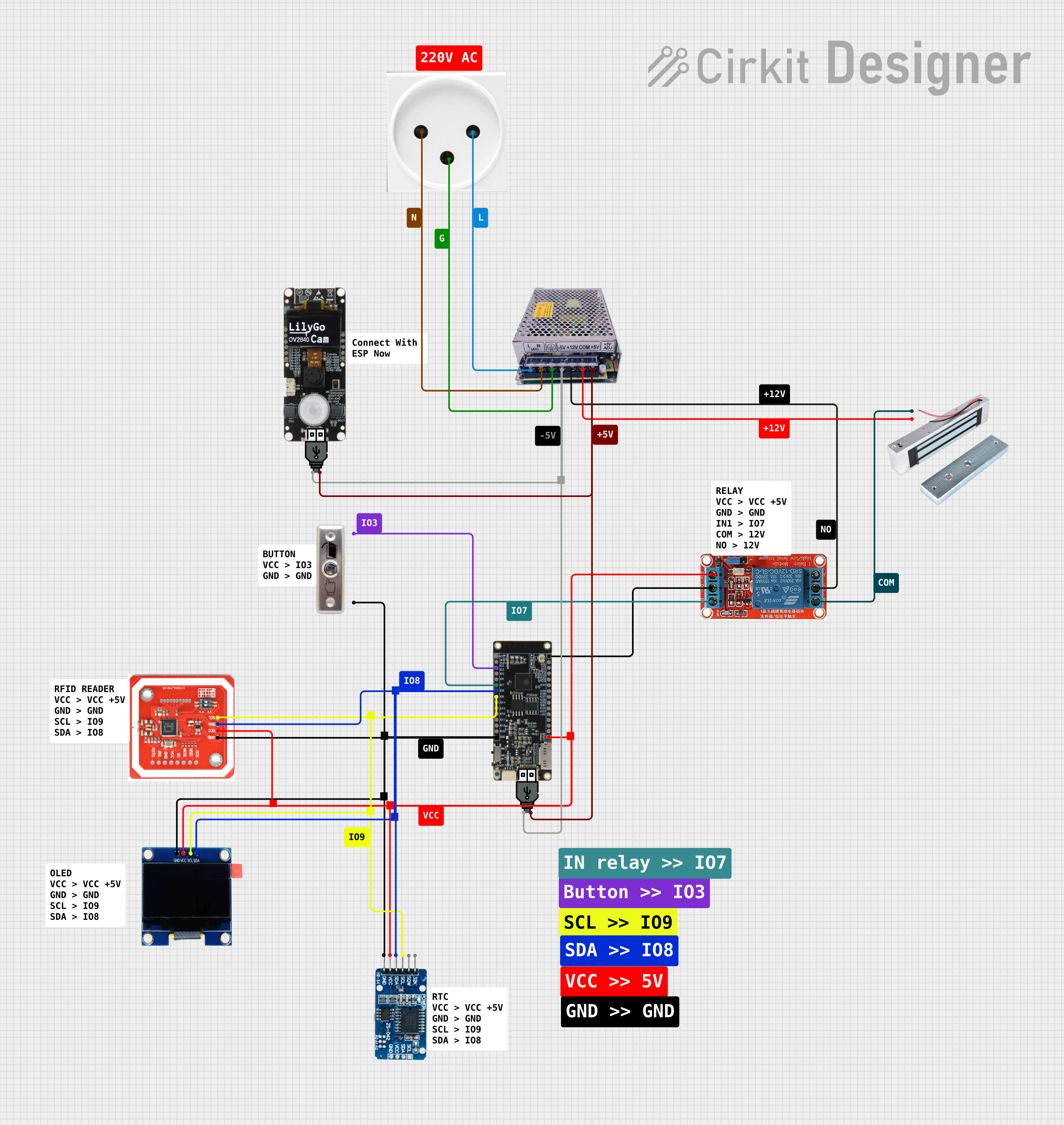
 Open Project in Cirkit Designer
Open Project in Cirkit Designer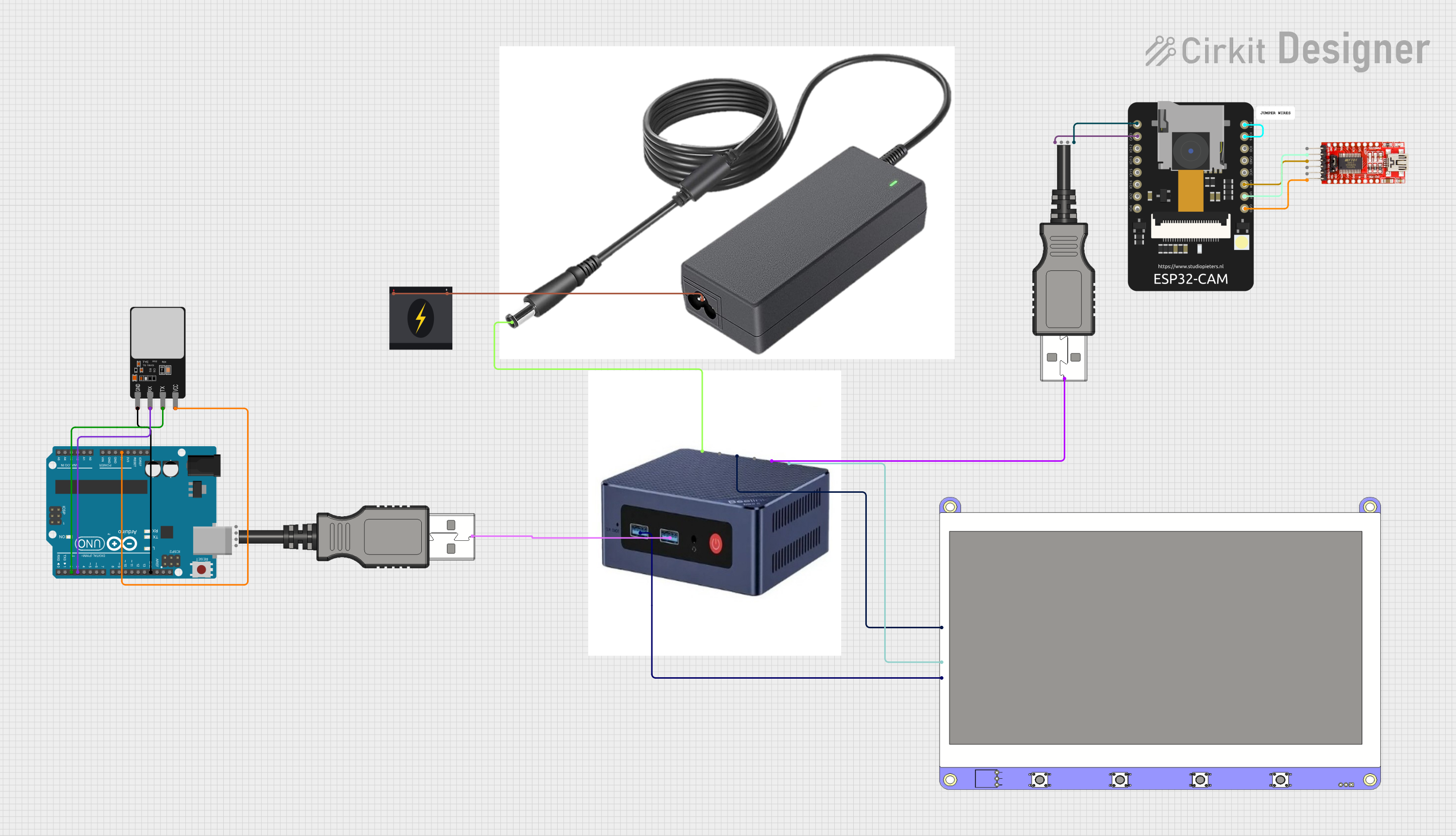
 Open Project in Cirkit Designer
Open Project in Cirkit Designer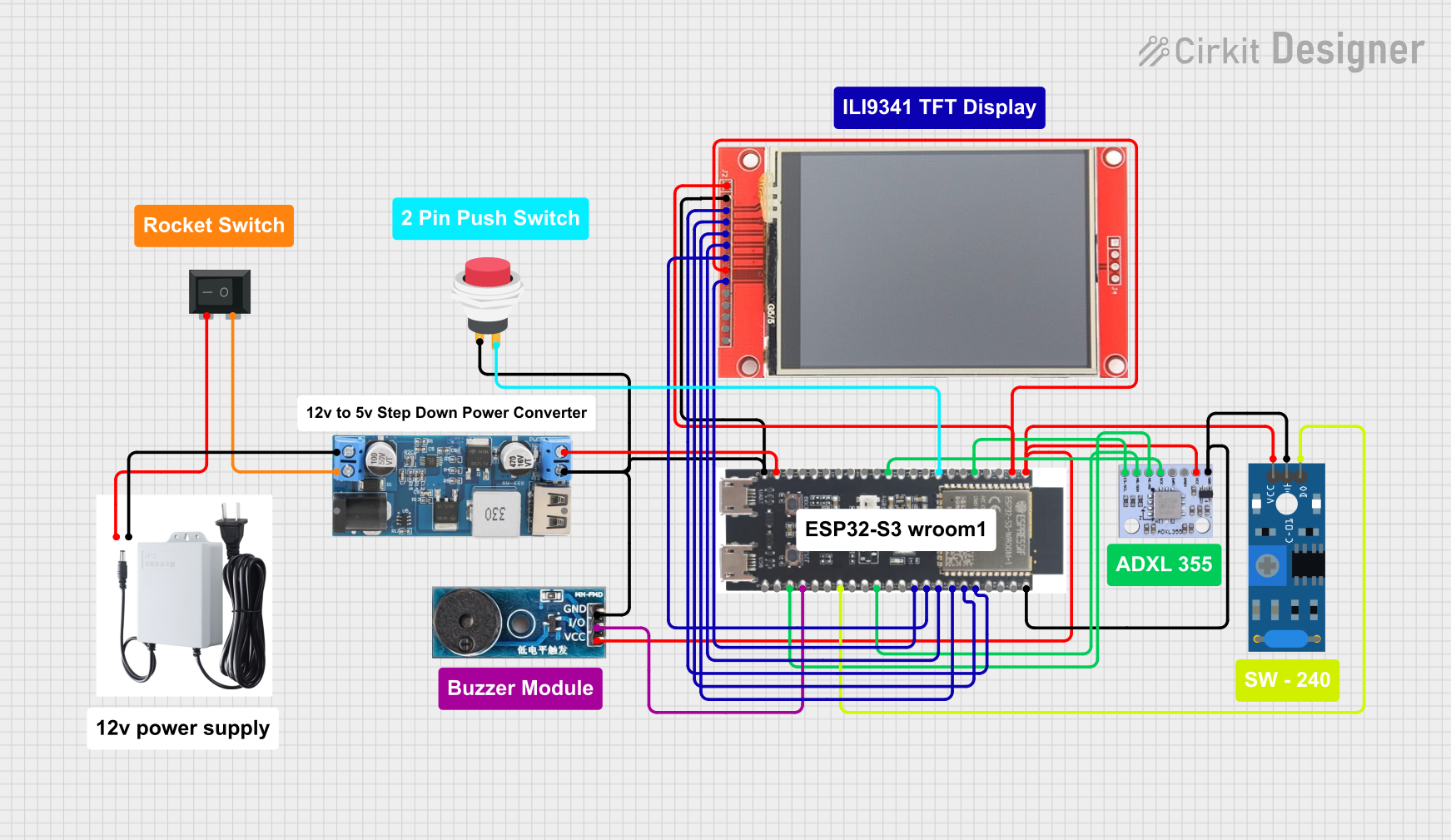
 Open Project in Cirkit Designer
Open Project in Cirkit DesignerCommon Applications and Use Cases
- Power Control: Turning devices on or off, such as lights, fans, or appliances.
- Signal Control: Switching between different signal paths in audio or communication systems.
- User Input: Acting as an interface in devices like keyboards, remote controls, and gaming controllers.
- Safety Mechanisms: Emergency stop buttons in industrial equipment.
- Mode Selection: Changing operational modes in electronic devices.
Technical Specifications
The technical specifications of a switch depend on its type and intended application. Below are general specifications for a standard toggle or push-button switch:
General Specifications
- Voltage Rating: 3V to 250V (AC or DC, depending on the switch type)
- Current Rating: 0.1A to 15A
- Contact Resistance: Typically < 50 mΩ
- Insulation Resistance: > 100 MΩ at 500V DC
- Mechanical Life: 10,000 to 1,000,000 operations (varies by type)
- Operating Temperature: -20°C to +85°C
Pin Configuration and Descriptions
The pin configuration of a switch depends on its type. Below is an example for a Single Pole Single Throw (SPST) switch and a Single Pole Double Throw (SPDT) switch.
SPST Switch
| Pin Number | Description |
|---|---|
| 1 | Input terminal (connect to VCC) |
| 2 | Output terminal (connect to load) |
SPDT Switch
| Pin Number | Description |
|---|---|
| 1 | Common terminal (COM) |
| 2 | Normally Open (NO) terminal |
| 3 | Normally Closed (NC) terminal |
Usage Instructions
How to Use the Component in a Circuit
- Identify the Switch Type: Determine whether the switch is SPST, SPDT, or another type.
- Connect the Terminals:
- For an SPST switch, connect one terminal to the power source and the other to the load.
- For an SPDT switch, connect the common terminal to the power source, and the NO/NC terminals to the desired outputs.
- Secure the Switch: Mount the switch securely in its intended location to ensure reliable operation.
- Test the Circuit: Verify that the switch operates as expected by toggling it and observing the circuit's behavior.
Important Considerations and Best Practices
- Voltage and Current Ratings: Ensure the switch's ratings match or exceed the circuit's requirements to avoid damage or failure.
- Debouncing: Mechanical switches may produce noise or "bouncing" when toggled. Use a capacitor or software debouncing techniques in microcontroller applications.
- Safety: For high-voltage or high-current applications, use switches with appropriate insulation and safety certifications.
- Environmental Factors: Choose switches with suitable IP ratings for outdoor or harsh environments.
Example: Connecting a Switch to an Arduino UNO
Below is an example of how to connect an SPST switch to an Arduino UNO to control an LED.
Circuit Diagram
- Connect one terminal of the switch to Arduino pin 2.
- Connect the other terminal of the switch to GND.
- Use a pull-up resistor (10kΩ) between pin 2 and VCC to ensure a stable input signal.
Arduino Code
// Define pin numbers
const int switchPin = 2; // Pin connected to the switch
const int ledPin = 13; // Pin connected to the onboard LED
void setup() {
pinMode(switchPin, INPUT_PULLUP); // Set switch pin as input with pull-up resistor
pinMode(ledPin, OUTPUT); // Set LED pin as output
}
void loop() {
int switchState = digitalRead(switchPin); // Read the state of the switch
if (switchState == LOW) { // If the switch is pressed (LOW due to pull-up)
digitalWrite(ledPin, HIGH); // Turn on the LED
} else {
digitalWrite(ledPin, LOW); // Turn off the LED
}
}
Troubleshooting and FAQs
Common Issues Users Might Face
Switch Not Working:
- Cause: Incorrect wiring or loose connections.
- Solution: Double-check the wiring and ensure all connections are secure.
Switch Bouncing:
- Cause: Mechanical noise when toggling the switch.
- Solution: Use a capacitor for hardware debouncing or implement software debouncing in your code.
Overheating or Damage:
- Cause: Exceeding the switch's voltage or current ratings.
- Solution: Use a switch with appropriate ratings for your circuit.
No Response in Arduino Circuit:
- Cause: Missing pull-up or pull-down resistor.
- Solution: Add a pull-up or pull-down resistor to stabilize the input signal.
FAQs
Q1: Can I use a switch to control AC devices?
A1: Yes, but ensure the switch is rated for the AC voltage and current. For high-power devices, consider using a relay in conjunction with the switch.
Q2: What is the difference between NO and NC terminals in an SPDT switch?
A2: The NO (Normally Open) terminal is disconnected when the switch is in its default state, while the NC (Normally Closed) terminal is connected in the default state.
Q3: How do I debounce a switch in software?
A3: Use a delay or a state-checking algorithm in your code to filter out rapid changes in the switch's state caused by bouncing.
By following this documentation, you can effectively integrate and troubleshoot switches in your electronic projects.