
How to Use TMP1637 6 Digit Display: Examples, Pinouts, and Specs

 Design with TMP1637 6 Digit Display in Cirkit Designer
Design with TMP1637 6 Digit Display in Cirkit DesignerIntroduction
The TMP1637 6 Digit Display is a digital display module that features a six-digit seven-segment LED display, which is designed for the visual representation of numerical information. It is widely used in electronic projects such as digital clocks, counters, and temperature displays due to its ease of use and high visibility. The display is controlled by the TM1637 driver IC, which simplifies the process of interfacing with microcontrollers like the Arduino UNO.
Explore Projects Built with TMP1637 6 Digit Display

 Open Project in Cirkit Designer
Open Project in Cirkit Designer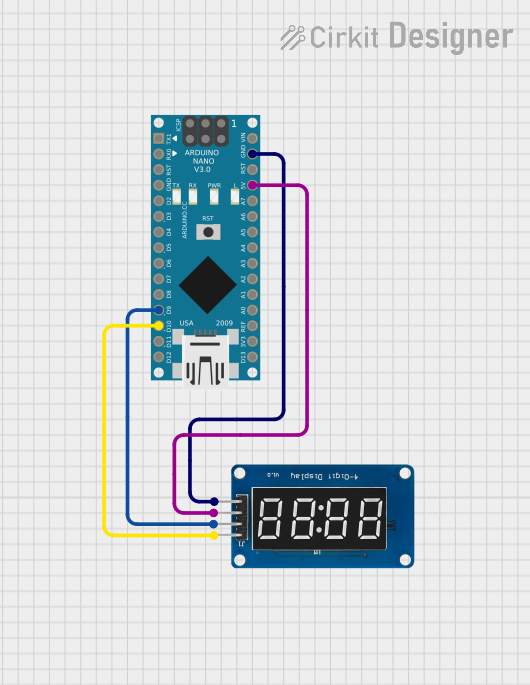
 Open Project in Cirkit Designer
Open Project in Cirkit Designer
 Open Project in Cirkit Designer
Open Project in Cirkit Designer
 Open Project in Cirkit Designer
Open Project in Cirkit DesignerExplore Projects Built with TMP1637 6 Digit Display

 Open Project in Cirkit Designer
Open Project in Cirkit Designer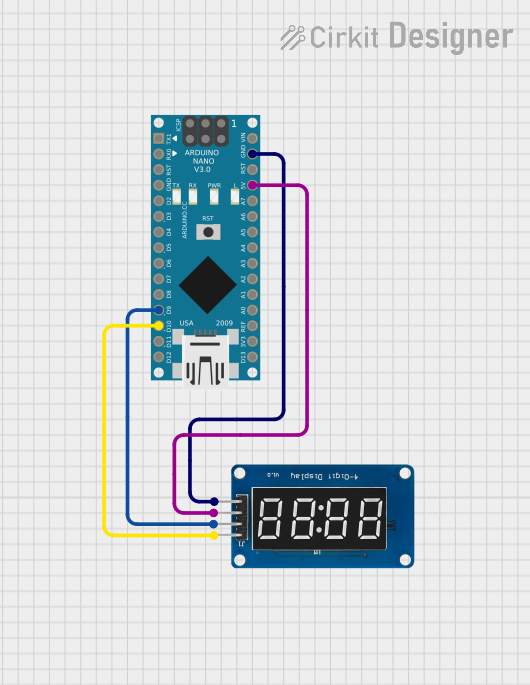
 Open Project in Cirkit Designer
Open Project in Cirkit Designer
 Open Project in Cirkit Designer
Open Project in Cirkit Designer
 Open Project in Cirkit Designer
Open Project in Cirkit DesignerTechnical Specifications
Key Technical Details
- Operating Voltage: 3.3V to 5.5V
- Max Current (per segment): 20mA
- Brightness Levels: 8 (adjustable via software)
- Communication: Two-wire I2C-like interface (CLK and DIO)
- Display Color: Typically red, but may vary
- Dimensions: Varies by manufacturer
Pin Configuration and Descriptions
| Pin Number | Pin Name | Description |
|---|---|---|
| 1 | VCC | Power supply (3.3V to 5.5V) |
| 2 | GND | Ground |
| 3 | CLK | Clock pin for data communication |
| 4 | DIO | Data input/output pin for communication |
Usage Instructions
Interfacing with an Arduino UNO
Connecting the Display:
- Connect the VCC pin to the 5V output on the Arduino.
- Connect the GND pin to one of the GND pins on the Arduino.
- Connect the CLK pin to a digital I/O pin on the Arduino (e.g., D2).
- Connect the DIO pin to another digital I/O pin on the Arduino (e.g., D3).
Programming the Display:
- Include the TM1637 library in your Arduino sketch. (This can be installed via the Arduino Library Manager.)
- Initialize the display by creating an instance of the TM1637Display class and passing the CLK and DIO pins to the constructor.
- Use library functions to set the brightness, display numbers, and control individual segments.
Best Practices
- Always use current-limiting resistors if not built into the module.
- Avoid exposing the display to voltages above the recommended operating voltage.
- Use the display in environments free from extreme temperatures and humidity to prevent damage.
Example Code for Arduino UNO
#include <TM1637Display.h>
// Define the connections pins:
#define CLK 2
#define DIO 3
// Create a display object:
TM1637Display display(CLK, DIO);
void setup() {
display.setBrightness(0x0f); // Set brightness to maximum
}
void displayNumber(int num) {
display.showNumberDec(num, true); // Display the number on the screen
}
void loop() {
// Display a number (e.g., 123456) on the display
displayNumber(123456);
delay(2000); // Wait for 2 seconds
}
Troubleshooting and FAQs
Common Issues
Display Not Lighting Up:
- Check the wiring to ensure that all connections are secure.
- Verify that the power supply is within the operating voltage range.
- Ensure that the correct pins are used in the code for CLK and DIO.
Incorrect Numbers Displayed:
- Double-check the number being passed to the
displayNumberfunction. - Ensure that the TM1637 library is correctly installed and included in your sketch.
- Double-check the number being passed to the
Dim or Flickering Display:
- Adjust the brightness setting in the code using
setBrightness. - Check for loose connections or potential power supply issues.
- Adjust the brightness setting in the code using
FAQs
Q: Can I display letters or special characters on the TMP1637? A: The TMP1637 is primarily designed for numerical display, but some letters and special characters that can be formed with seven segments are possible.
Q: How do I clear the display?
A: You can clear the display by calling display.clear() in your code.
Q: Is it possible to control more than one TMP1637 display with an Arduino?
A: Yes, you can control multiple displays by using separate CLK and DIO pins for each display and creating multiple instances of the TM1637Display class.
For further assistance, consult the TM1637 library documentation and the datasheet of the TMP1637 6 Digit Display module.