
How to Use Arduino nano: Examples, Pinouts, and Specs
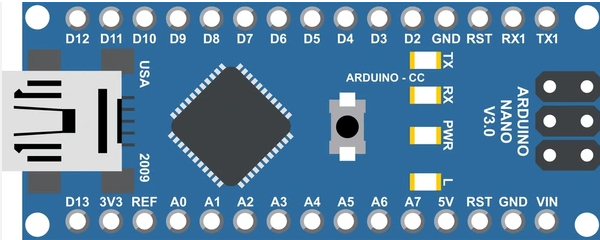
 Design with Arduino nano in Cirkit Designer
Design with Arduino nano in Cirkit DesignerIntroduction
The Arduino Nano is a compact microcontroller board developed by Arduino, based on the ATmega328P microcontroller. It is designed for easy integration into a wide range of projects, offering a small form factor without compromising functionality. The Nano is equipped with both digital and analog I/O pins, USB connectivity for programming, and compatibility with the Arduino IDE, making it a versatile choice for hobbyists, students, and professionals alike.
Explore Projects Built with Arduino nano

 Open Project in Cirkit Designer
Open Project in Cirkit Designer
 Open Project in Cirkit Designer
Open Project in Cirkit Designer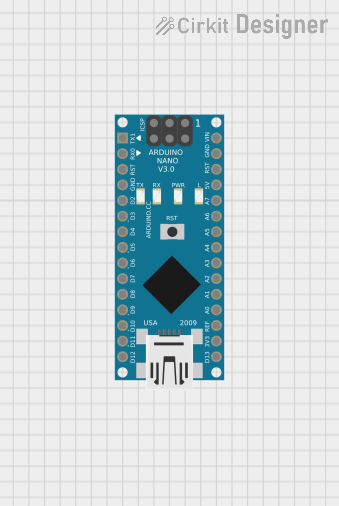
 Open Project in Cirkit Designer
Open Project in Cirkit Designer
 Open Project in Cirkit Designer
Open Project in Cirkit DesignerExplore Projects Built with Arduino nano

 Open Project in Cirkit Designer
Open Project in Cirkit Designer
 Open Project in Cirkit Designer
Open Project in Cirkit Designer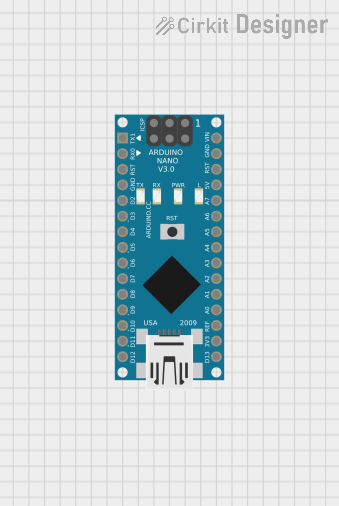
 Open Project in Cirkit Designer
Open Project in Cirkit Designer
 Open Project in Cirkit Designer
Open Project in Cirkit DesignerCommon Applications and Use Cases
- Prototyping and development of embedded systems
- Robotics and automation projects
- IoT (Internet of Things) devices
- Wearable electronics
- Sensor data acquisition and processing
- Educational tools for learning microcontroller programming
Technical Specifications
The following table outlines the key technical details of the Arduino Nano:
| Specification | Details |
|---|---|
| Microcontroller | ATmega328P |
| Operating Voltage | 5V |
| Input Voltage (recommended) | 7-12V |
| Input Voltage (limit) | 6-20V |
| Digital I/O Pins | 14 (6 PWM outputs) |
| Analog Input Pins | 8 |
| DC Current per I/O Pin | 40 mA |
| Flash Memory | 32 KB (2 KB used by bootloader) |
| SRAM | 2 KB |
| EEPROM | 1 KB |
| Clock Speed | 16 MHz |
| USB Connectivity | Mini-B USB |
| Dimensions | 18 x 45 mm |
Pin Configuration and Descriptions
The Arduino Nano features a total of 30 pins. Below is a detailed description of the pin configuration:
Power Pins
| Pin | Name | Description |
|---|---|---|
| 1 | VIN | Input voltage to the board when using an external power source (7-12V recommended). |
| 2 | 5V | Regulated 5V output from the board. Can be used to power external components. |
| 3 | 3.3V | Regulated 3.3V output. |
| 4 | GND | Ground pins (multiple GND pins available). |
| 5 | RESET | Resets the microcontroller when pulled LOW. |
Digital I/O Pins
| Pin | Name | Description |
|---|---|---|
| D0-D13 | Digital | General-purpose digital I/O pins. Pins D3, D5, D6, D9, D10, and D11 support PWM. |
Analog Input Pins
| Pin | Name | Description |
|---|---|---|
| A0-A7 | Analog | Analog input pins for reading sensor data (10-bit resolution). |
Communication Pins
| Pin | Name | Description |
|---|---|---|
| D0, D1 | RX, TX | UART communication pins for serial data transmission and reception. |
| D10-D13 | SPI | SPI communication pins (SS, MOSI, MISO, SCK). |
| A4, A5 | I2C | I2C communication pins (SDA, SCL). |
Usage Instructions
How to Use the Arduino Nano in a Circuit
Powering the Board:
- Connect the Nano to your computer via a Mini-B USB cable for programming and power.
- Alternatively, supply power through the VIN pin (7-12V recommended) or the 5V pin (regulated 5V).
Programming the Board:
- Install the Arduino IDE from the official Arduino website.
- Select "Arduino Nano" as the board type and "ATmega328P" as the processor in the Tools menu.
- Connect the Nano to your computer and select the appropriate COM port.
- Write your code in the Arduino IDE and upload it to the board.
Connecting Components:
- Use the digital and analog pins to connect sensors, actuators, and other peripherals.
- Ensure that the current drawn by connected components does not exceed the pin's maximum rating (40 mA).
Example: Blinking an LED
The following example demonstrates how to blink an LED connected to pin D13:
// This example blinks an LED connected to pin D13 on the Arduino Nano.
// The LED will turn on for 1 second, then off for 1 second, repeatedly.
void setup() {
pinMode(13, OUTPUT); // Set pin D13 as an output pin
}
void loop() {
digitalWrite(13, HIGH); // Turn the LED on
delay(1000); // Wait for 1 second
digitalWrite(13, LOW); // Turn the LED off
delay(1000); // Wait for 1 second
}
Important Considerations and Best Practices
- Avoid exceeding the maximum current rating of 40 mA per pin to prevent damage.
- Use external pull-up or pull-down resistors for stable digital input readings.
- When using analog inputs, ensure the input voltage does not exceed 5V.
- For long-term projects, consider using a regulated power supply to avoid voltage fluctuations.
Troubleshooting and FAQs
Common Issues and Solutions
The board is not detected by the computer:
- Ensure the USB cable is functional and supports data transfer.
- Check if the correct COM port is selected in the Arduino IDE.
- Install or update the USB driver for the Arduino Nano.
Code upload fails:
- Verify that the correct board and processor are selected in the Tools menu.
- Press the RESET button on the Nano before uploading the code.
- Check for loose USB connections.
The board is not powering on:
- Confirm that the power source is within the recommended voltage range.
- Inspect the board for physical damage or loose solder joints.
Analog readings are unstable:
- Use a capacitor (e.g., 0.1 µF) between the analog input pin and GND to filter noise.
- Ensure the sensor or input device is properly grounded.
FAQs
Q: Can the Arduino Nano be powered by a battery?
A: Yes, the Nano can be powered by a battery through the VIN pin (7-12V) or the 5V pin (regulated 5V).
Q: Is the Arduino Nano compatible with shields?
A: The Nano does not directly support standard Arduino shields due to its smaller size, but it can be used with custom shields or breakout boards.
Q: How do I reset the Arduino Nano?
A: Press the RESET button on the board, or connect the RESET pin to GND momentarily.
Q: Can I use the Arduino Nano for wireless communication?
A: Yes, the Nano can be paired with wireless modules like Bluetooth (HC-05/HC-06) or Wi-Fi (ESP8266) for wireless communication.
Q: What is the difference between the Arduino Nano and Arduino Uno?
A: The Nano is smaller and more compact than the Uno, making it ideal for space-constrained projects. Both use the same ATmega328P microcontroller and are functionally similar.