
How to Use OpenSegment Serial Display - 20mm (Yellow): Examples, Pinouts, and Specs

 Design with OpenSegment Serial Display - 20mm (Yellow) in Cirkit Designer
Design with OpenSegment Serial Display - 20mm (Yellow) in Cirkit DesignerIntroduction
The OpenSegment Serial Display is a 20mm alphanumeric LED module that features four 7-segment displays with a bright yellow color. This display is designed for readability and ease of use, making it an excellent choice for projects requiring numerical output that is both compact and visually appealing. Common applications include clocks, counters, timers, and any project where numerical data needs to be presented to a user.
Explore Projects Built with OpenSegment Serial Display - 20mm (Yellow)

 Open Project in Cirkit Designer
Open Project in Cirkit Designer
 Open Project in Cirkit Designer
Open Project in Cirkit Designer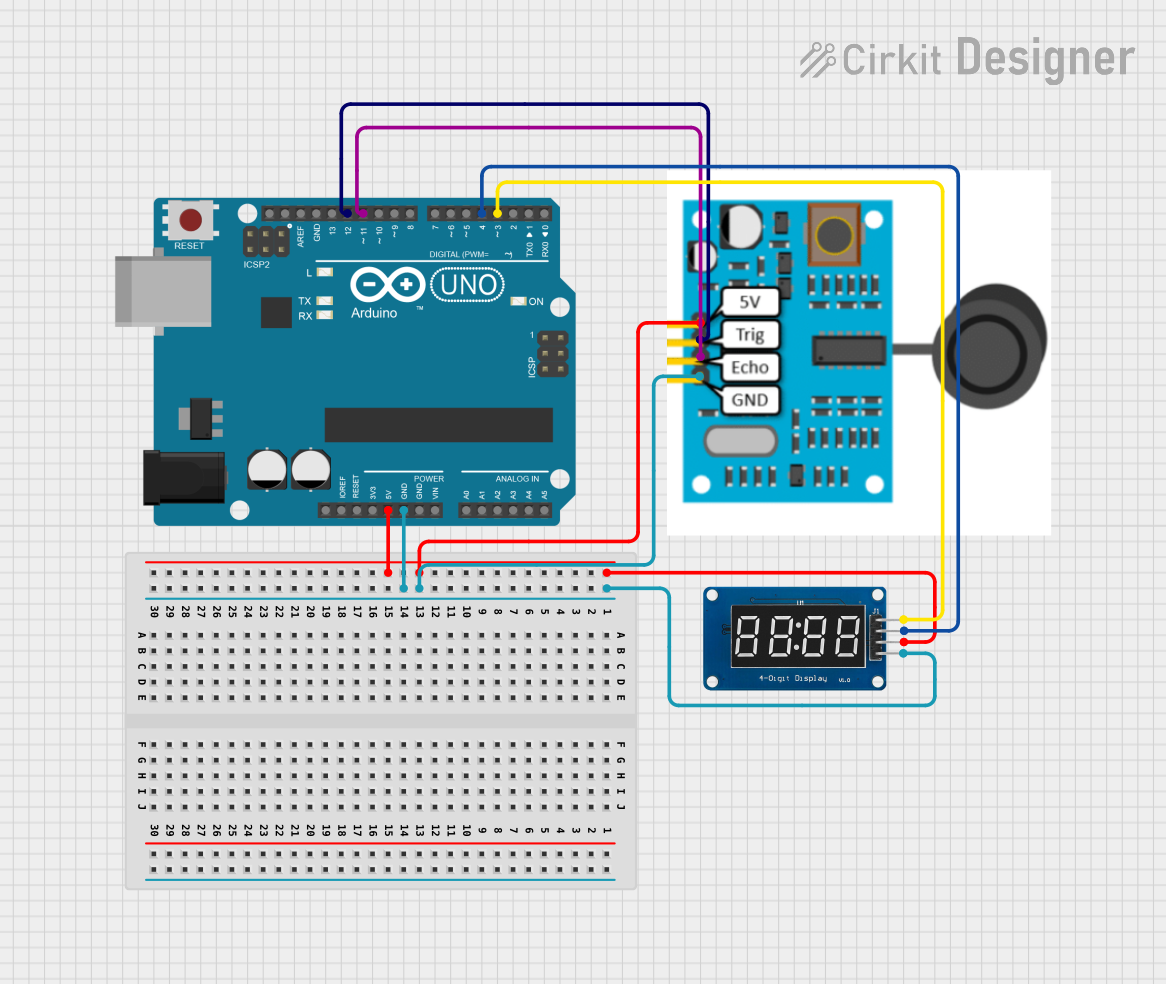
 Open Project in Cirkit Designer
Open Project in Cirkit Designer
 Open Project in Cirkit Designer
Open Project in Cirkit DesignerExplore Projects Built with OpenSegment Serial Display - 20mm (Yellow)

 Open Project in Cirkit Designer
Open Project in Cirkit Designer
 Open Project in Cirkit Designer
Open Project in Cirkit Designer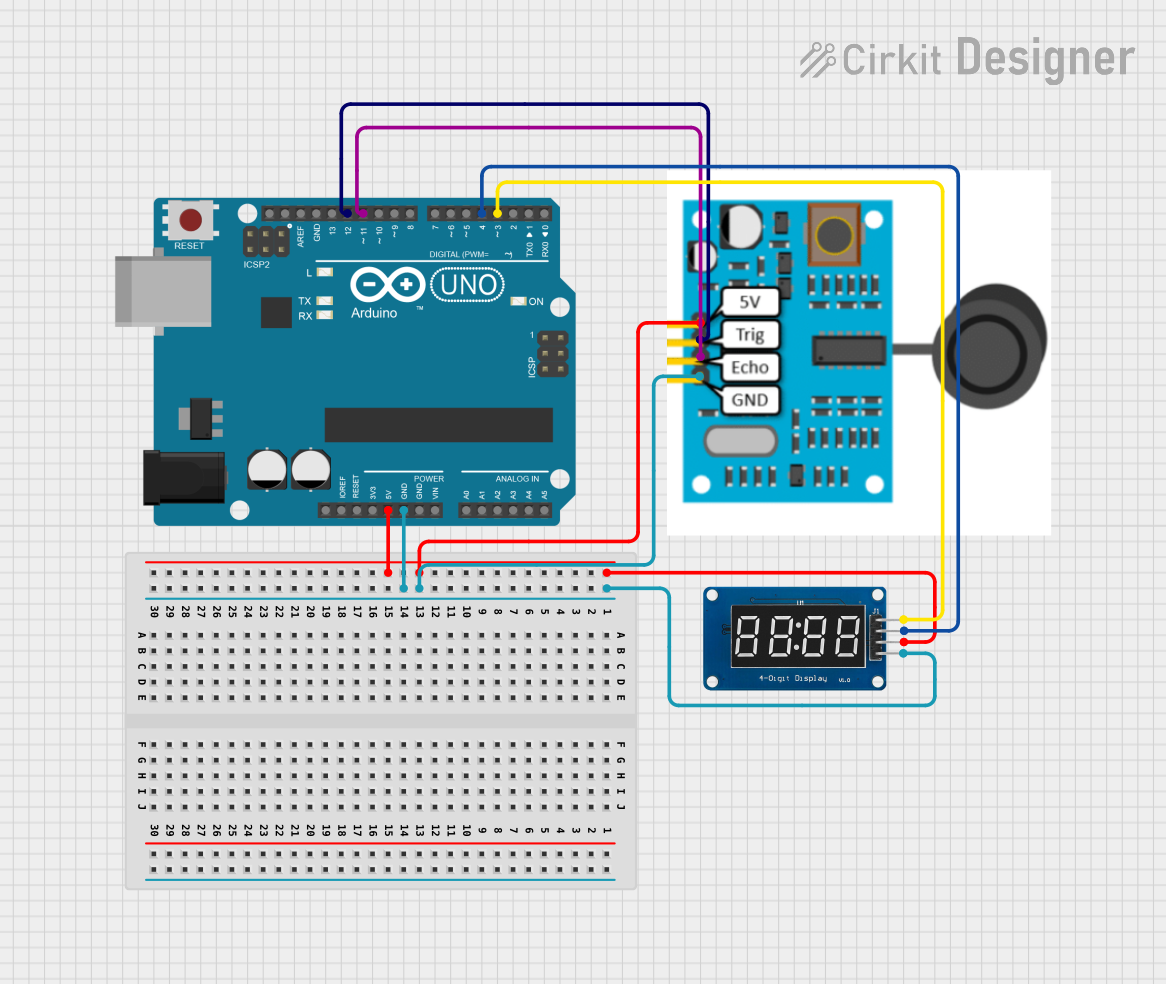
 Open Project in Cirkit Designer
Open Project in Cirkit Designer
 Open Project in Cirkit Designer
Open Project in Cirkit DesignerTechnical Specifications
Key Technical Details
- Display Color: Yellow
- Number of Digits: 4
- Digit Height: 20mm
- Operating Voltage: 3.3V to 7V
- Maximum Current: 80mA (typical usage)
- Communication Interface: Serial (TTL)
- Baud Rate: 9600 to 115200 (default 9600)
- Operating Temperature Range: -40°C to 85°C
Pin Configuration and Descriptions
| Pin Number | Name | Description |
|---|---|---|
| 1 | VCC | Power supply (3.3V to 7V) |
| 2 | GND | Ground connection |
| 3 | RX | Serial Receive Pin |
| 4 | TX | Serial Transmit Pin (not used) |
Usage Instructions
Connecting to a Circuit
To use the OpenSegment Serial Display with a microcontroller like an Arduino UNO, follow these steps:
- Connect the VCC pin to the 5V output on the Arduino.
- Connect the GND pin to one of the GND pins on the Arduino.
- Connect the RX pin on the display to a TX pin on the Arduino (e.g., Digital Pin 1).
Programming the Display
Here is an example code snippet for controlling the OpenSegment Serial Display with an Arduino UNO:
#include <SoftwareSerial.h>
// Create a software serial port on pins 10 (RX) and 11 (TX)
SoftwareSerial openSegmentSerial(10, 11);
void setup() {
// Set the data rate for the SoftwareSerial port
openSegmentSerial.begin(9600);
}
void loop() {
// Send a number to the display
openSegmentSerial.print("1234");
delay(1000); // Wait for a second
// Clear the display
openSegmentSerial.write(0x76); // Clear command for OpenSegment
delay(1000); // Wait for a second
}
Important Considerations and Best Practices
- Ensure that the power supply voltage does not exceed the maximum rating of 7V.
- When sending serial data, adhere to the baud rate configured on the display.
- Avoid looking directly at the LEDs for extended periods, as the brightness can be intense.
Troubleshooting and FAQs
Common Issues
- Display Not Lighting Up: Check the power connections and ensure that the voltage is within the specified range.
- Garbled or No Output: Verify that the baud rate of the microcontroller matches the display's baud rate.
- Partial Display: Ensure that all data pins are properly connected and that there are no soldering issues.
Solutions and Tips for Troubleshooting
- Double-check all connections, especially the VCC and GND pins.
- Use a multimeter to verify that the correct voltage is reaching the display.
- If using a new baud rate, remember to configure the display to match it.
- For any persistent issues, consult the manufacturer's datasheet and support forums.
FAQs
Q: Can I chain multiple displays together? A: Yes, multiple OpenSegment displays can be daisy-chained using the RX and TX pins.
Q: How do I change the baud rate? A: The baud rate can be changed using serial commands. Refer to the manufacturer's documentation for the specific command sequence.
Q: Is it possible to display letters as well as numbers? A: The OpenSegment display can show a limited set of letters that are common to 7-segment displays.
Q: Can I control the brightness of the display? A: Yes, the brightness can be controlled via serial commands. Check the datasheet for the appropriate command.
Remember to always refer to the manufacturer's datasheet for the most accurate and detailed information regarding the OpenSegment Serial Display.