
How to Use Lcd 20x4 i2c: Examples, Pinouts, and Specs
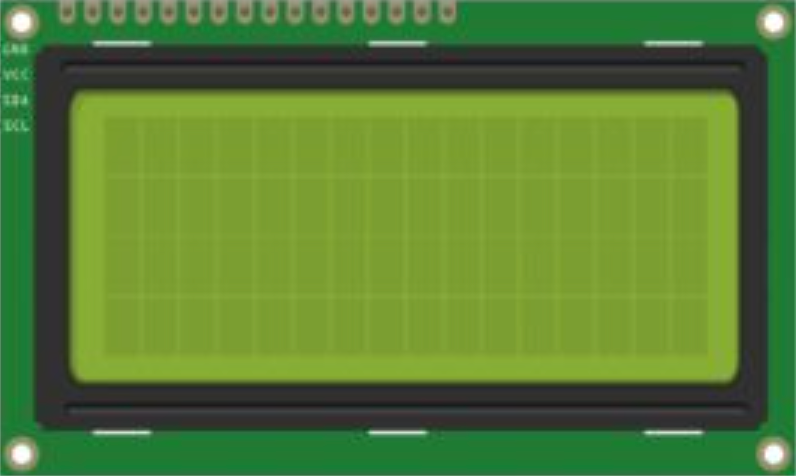
 Design with Lcd 20x4 i2c in Cirkit Designer
Design with Lcd 20x4 i2c in Cirkit DesignerIntroduction
The LCD 20x4 I2C module is a versatile display component that provides a large viewing area for displaying text and characters. It consists of 20 characters per line and 4 lines, allowing for a substantial amount of information to be displayed at once. The integration of an I2C communication interface simplifies the connection to microcontrollers, such as the Arduino UNO, by using just two data lines (SDA and SCL). This module is commonly used in user interfaces, where a lot of information needs to be presented in a clear and readable format.
Explore Projects Built with Lcd 20x4 i2c

 Open Project in Cirkit Designer
Open Project in Cirkit Designer
 Open Project in Cirkit Designer
Open Project in Cirkit Designer
 Open Project in Cirkit Designer
Open Project in Cirkit Designer
 Open Project in Cirkit Designer
Open Project in Cirkit DesignerExplore Projects Built with Lcd 20x4 i2c

 Open Project in Cirkit Designer
Open Project in Cirkit Designer
 Open Project in Cirkit Designer
Open Project in Cirkit Designer
 Open Project in Cirkit Designer
Open Project in Cirkit Designer
 Open Project in Cirkit Designer
Open Project in Cirkit DesignerCommon Applications
- User interfaces for electronic devices
- Real-time data output displays
- Home automation systems
- DIY projects requiring textual output
Technical Specifications
Key Technical Details
- Display Format: 20 characters x 4 lines
- Module Dimension: 98.0 x 60.0 x 14.0 mm
- Viewing Area: 76.0 x 26.0 mm
- Character Size: 2.95 x 4.75 mm
- Operating Voltage: 5V
- I2C Address: 0x27 or 0x3F (varies by manufacturer)
- Backlight: LED, White/Blue/Yellow-Green
Pin Configuration and Descriptions
| Pin Number | Symbol | Function |
|---|---|---|
| 1 | GND | Ground |
| 2 | VCC | Power supply (5V) |
| 3 | SDA | I2C data line |
| 4 | SCL | I2C clock line |
| 5 | NC | No connection (reserved) |
Usage Instructions
Integration with a Circuit
- Connect the GND pin to the ground of the power supply.
- Connect the VCC pin to a 5V power supply.
- Connect the SDA and SCL pins to the corresponding SDA and SCL pins on the microcontroller (e.g., Arduino UNO).
Important Considerations and Best Practices
- Ensure that pull-up resistors are connected to the SDA and SCL lines if they are not already present on the module.
- Avoid placing the display in direct sunlight or in environments with high temperatures, as this can affect the display's performance.
- When writing to the display, ensure that the I2C address matches the address of the module.
Example Code for Arduino UNO
#include <Wire.h>
#include <LiquidCrystal_I2C.h>
// Set the LCD I2C address
LiquidCrystal_I2C lcd(0x27, 20, 4); // Some modules use address 0x3F
void setup() {
// Initialize the LCD
lcd.init();
// Turn on the backlight
lcd.backlight();
// Print a message to the LCD
lcd.setCursor(0, 0);
lcd.print("Hello, World!");
lcd.setCursor(0, 1);
lcd.print("LCD 20x4 I2C Module");
}
void loop() {
// Main loop - nothing to do here
}
Troubleshooting and FAQs
Common Issues
- Display not powering on: Check the power connections and ensure that the VCC and GND are correctly connected.
- Garbled or no text on display: Verify that the I2C address in the code matches the module's address. Also, check the contrast adjustment potentiometer on the back of the module.
- Characters not displaying correctly: Ensure that the library used in the code is compatible with the LCD module.
Solutions and Tips
- If the display is too dim or too bright, adjust the contrast potentiometer.
- Use the
lcd.clear()function to clear the display before printing new text. - If experiencing communication issues, check the wiring of SDA and SCL lines and ensure that there are pull-up resistors in place.
FAQs
Q: How do I find out the I2C address of my LCD module? A: You can use an I2C scanner sketch to find out the address of your LCD module.
Q: Can I use this module with a 3.3V system? A: The module is designed for 5V systems. Using it with a 3.3V system may require a level shifter for proper operation.
Q: How many characters can this LCD display? A: The LCD can display 80 characters in total, spread over 4 lines with 20 characters per line.