
How to Use lcd: Examples, Pinouts, and Specs
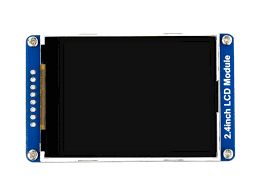
 Design with lcd in Cirkit Designer
Design with lcd in Cirkit DesignerIntroduction
A Liquid Crystal Display (LCD) is a flat-panel display technology that uses liquid crystals to modulate light. It is widely used in various electronic devices, including televisions, computer monitors, mobile devices, and embedded systems. LCDs are known for their lightweight design, energy efficiency, and ability to display clear images and text. In electronics, smaller LCD modules are commonly used to display alphanumeric characters, symbols, or graphical data in embedded systems and microcontroller-based projects.
Explore Projects Built with lcd

 Open Project in Cirkit Designer
Open Project in Cirkit Designer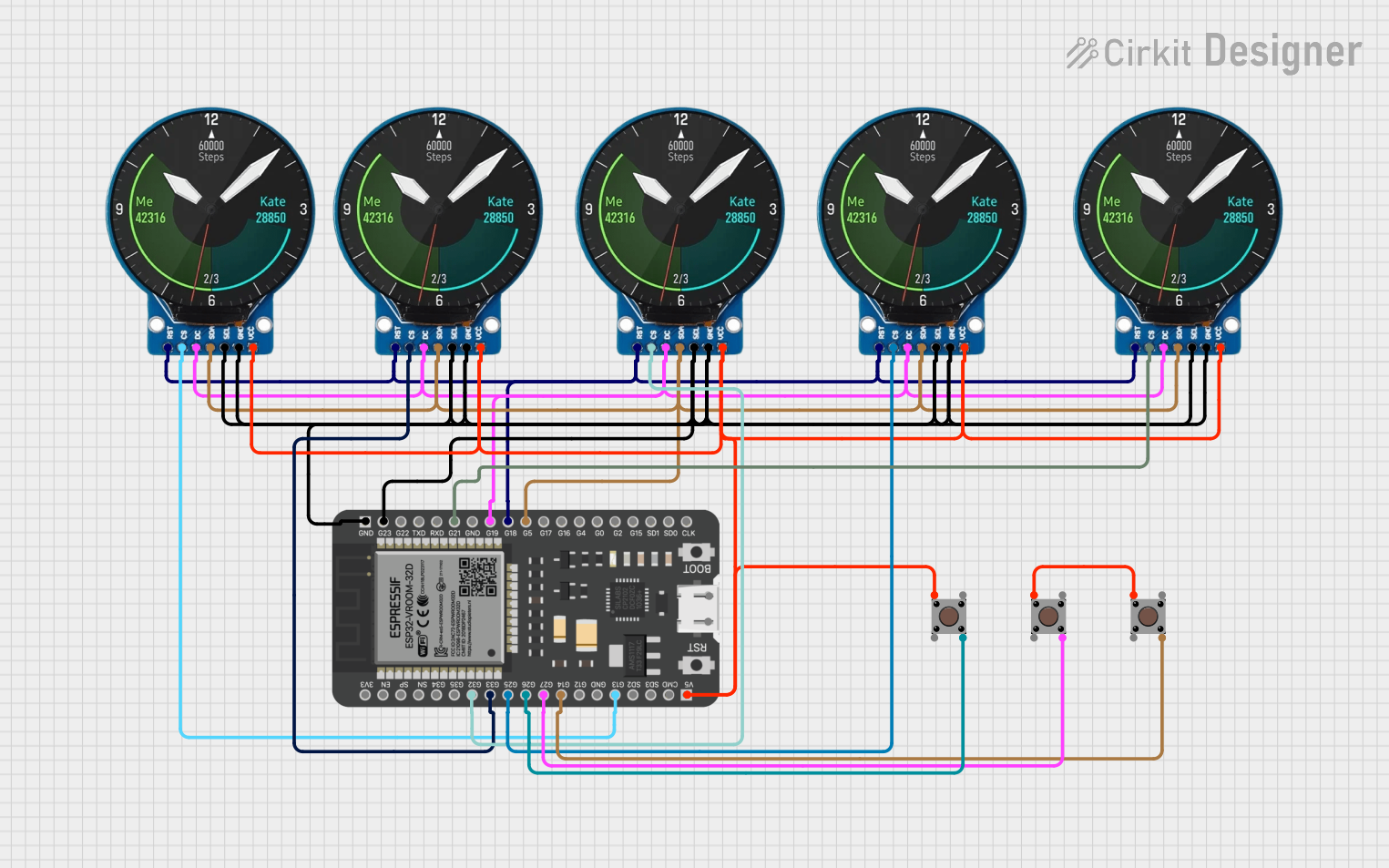
 Open Project in Cirkit Designer
Open Project in Cirkit Designer
 Open Project in Cirkit Designer
Open Project in Cirkit Designer
 Open Project in Cirkit Designer
Open Project in Cirkit DesignerExplore Projects Built with lcd

 Open Project in Cirkit Designer
Open Project in Cirkit Designer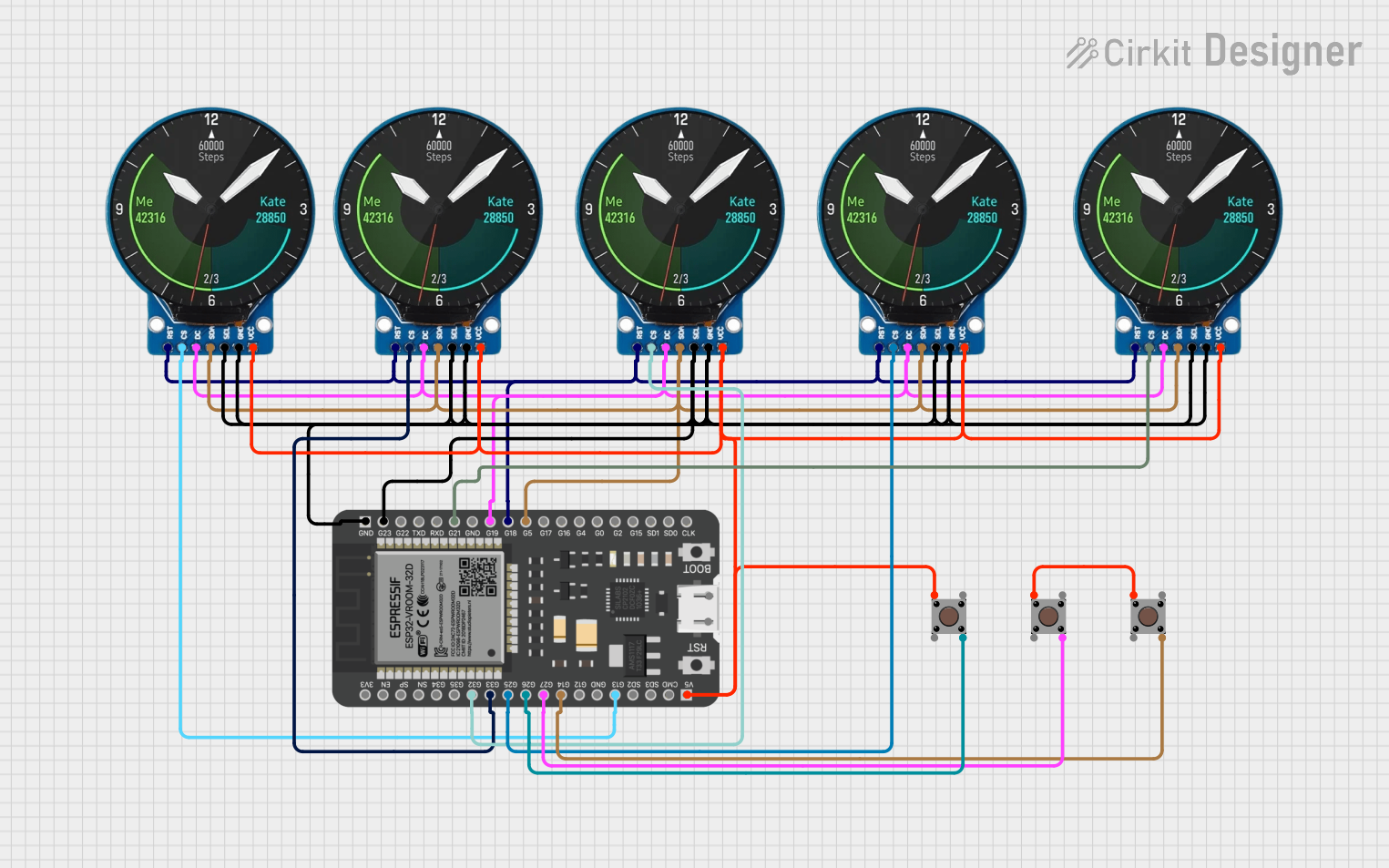
 Open Project in Cirkit Designer
Open Project in Cirkit Designer
 Open Project in Cirkit Designer
Open Project in Cirkit Designer
 Open Project in Cirkit Designer
Open Project in Cirkit DesignerCommon Applications and Use Cases
- Digital clocks and watches
- Embedded systems and microcontroller projects
- Home appliances (e.g., microwave ovens, washing machines)
- Industrial control panels
- Portable devices (e.g., calculators, handheld gaming consoles)
Technical Specifications
The specifications of an LCD module can vary depending on the type and size. Below are the general specifications for a common 16x2 alphanumeric LCD module (16 characters per row, 2 rows):
Key Technical Details
- Operating Voltage: 4.7V to 5.3V DC
- Operating Current: 1mA to 2mA (without backlight), ~15mA to 20mA (with backlight)
- Backlight Voltage: 4.2V to 5.0V DC
- Character Resolution: 16x2 (16 characters per row, 2 rows)
- Interface: Parallel (4-bit or 8-bit mode)
- Controller IC: HD44780 or compatible
- Operating Temperature: -20°C to 70°C
- Dimensions: ~80mm x 36mm x 12mm (varies by model)
Pin Configuration and Descriptions
The 16x2 LCD module typically has 16 pins. Below is the pin configuration:
| Pin Number | Pin Name | Description |
|---|---|---|
| 1 | VSS | Ground (0V) connection |
| 2 | VDD | Power supply (4.7V to 5.3V) |
| 3 | V0 | Contrast adjustment (connect to a potentiometer) |
| 4 | RS | Register Select (0: Command mode, 1: Data mode) |
| 5 | RW | Read/Write (0: Write to LCD, 1: Read from LCD) |
| 6 | E | Enable pin (triggers data read/write) |
| 7 | D0 | Data pin 0 (used in 8-bit mode only) |
| 8 | D1 | Data pin 1 (used in 8-bit mode only) |
| 9 | D2 | Data pin 2 (used in 8-bit mode only) |
| 10 | D3 | Data pin 3 (used in 8-bit mode only) |
| 11 | D4 | Data pin 4 (used in both 4-bit and 8-bit modes) |
| 12 | D5 | Data pin 5 (used in both 4-bit and 8-bit modes) |
| 13 | D6 | Data pin 6 (used in both 4-bit and 8-bit modes) |
| 14 | D7 | Data pin 7 (used in both 4-bit and 8-bit modes) |
| 15 | LED+ | Backlight anode (connect to 5V through a resistor) |
| 16 | LED- | Backlight cathode (connect to ground) |
Usage Instructions
How to Use the Component in a Circuit
- Power Supply: Connect the VSS pin to ground and the VDD pin to a 5V power source.
- Contrast Adjustment: Connect the V0 pin to the wiper of a 10kΩ potentiometer. Connect one end of the potentiometer to ground and the other to 5V. Adjust the potentiometer to set the display contrast.
- Control Pins: Connect the RS, RW, and E pins to digital output pins of a microcontroller (e.g., Arduino).
- Data Pins: For 4-bit mode, connect D4 to D7 to the microcontroller. For 8-bit mode, connect D0 to D7.
- Backlight: Connect LED+ to 5V through a current-limiting resistor (e.g., 220Ω) and LED- to ground.
Important Considerations and Best Practices
- Use a current-limiting resistor for the backlight to prevent damage.
- Ensure proper grounding to avoid noise or flickering issues.
- Use 4-bit mode to save microcontroller pins if pin availability is limited.
- Avoid touching the LCD screen directly to prevent smudges or damage.
Example: Connecting to an Arduino UNO
Below is an example of how to connect a 16x2 LCD to an Arduino UNO in 4-bit mode:
Circuit Connections
- RS: Connect to Arduino digital pin 7
- E: Connect to Arduino digital pin 6
- D4: Connect to Arduino digital pin 5
- D5: Connect to Arduino digital pin 4
- D6: Connect to Arduino digital pin 3
- D7: Connect to Arduino digital pin 2
- VSS: Connect to GND
- VDD: Connect to 5V
- V0: Connect to the wiper of a 10kΩ potentiometer
- LED+: Connect to 5V through a 220Ω resistor
- LED-: Connect to GND
Arduino Code Example
#include <LiquidCrystal.h>
// Initialize the library with the numbers of the interface pins
LiquidCrystal lcd(7, 6, 5, 4, 3, 2);
void setup() {
// Set up the LCD's number of columns and rows
lcd.begin(16, 2);
// Print a message to the LCD
lcd.print("Hello, World!");
}
void loop() {
// Move the cursor to the second row, first column
lcd.setCursor(0, 1);
// Print a dynamic message
lcd.print("Count: ");
lcd.print(millis() / 1000); // Display elapsed time in seconds
}
Troubleshooting and FAQs
Common Issues and Solutions
No Display on the Screen
- Check the power connections (VSS to GND, VDD to 5V).
- Adjust the contrast using the potentiometer connected to V0.
- Ensure the backlight is properly connected.
Flickering or Unstable Display
- Verify proper grounding of the circuit.
- Use decoupling capacitors (e.g., 0.1µF) near the power pins to reduce noise.
Incorrect Characters or No Response
- Double-check the wiring of the data and control pins.
- Ensure the correct mode (4-bit or 8-bit) is configured in the code.
- Verify that the LCD library is correctly included and initialized.
Backlight Not Working
- Check the LED+ and LED- connections.
- Ensure the current-limiting resistor is not too high (e.g., use 220Ω).
FAQs
Can I use the LCD with 3.3V systems?
- Yes, but you may need a level shifter or a 3.3V-compatible LCD module.
What is the maximum cable length for connecting the LCD?
- Keep the cable length as short as possible (preferably under 30cm) to avoid signal degradation.
Can I use the LCD without a potentiometer?
- Yes, you can connect V0 to a fixed resistor (e.g., 1kΩ to GND), but contrast adjustment will not be possible.
This documentation provides a comprehensive guide to using an LCD module effectively in your projects.