
How to Use TM1637: Examples, Pinouts, and Specs

 Design with TM1637 in Cirkit Designer
Design with TM1637 in Cirkit DesignerIntroduction
The TM1637 is a dedicated LED driver control circuit that is designed to handle up to four 7-segment numeric displays with additional decimal points. This component is widely used in applications requiring numeric output, such as digital clocks, thermometers, counters, and other electronic devices that require a simple and clear numeric display.
Explore Projects Built with TM1637

 Open Project in Cirkit Designer
Open Project in Cirkit Designer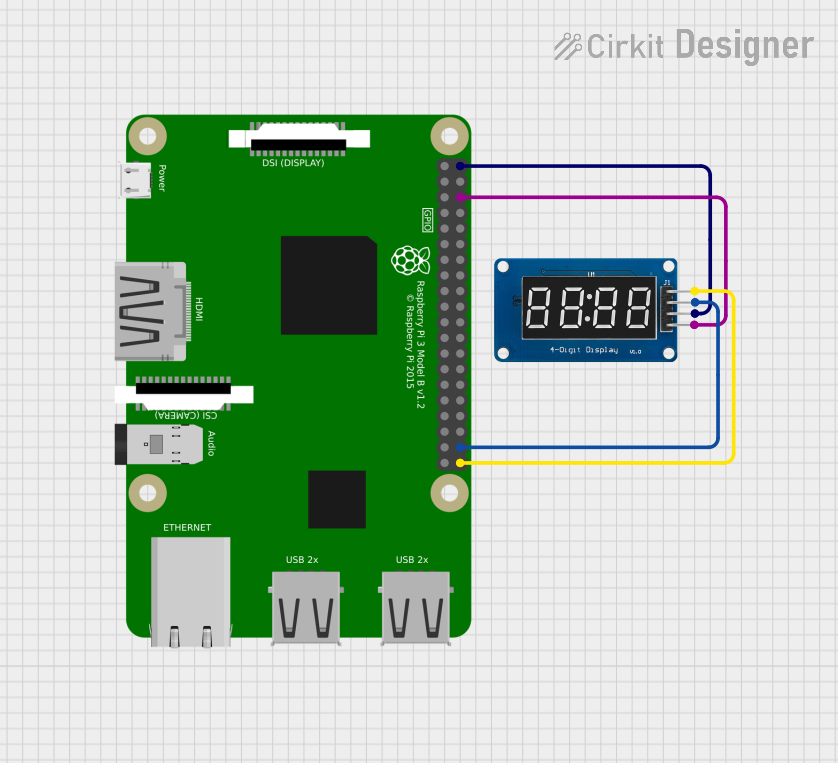
 Open Project in Cirkit Designer
Open Project in Cirkit Designer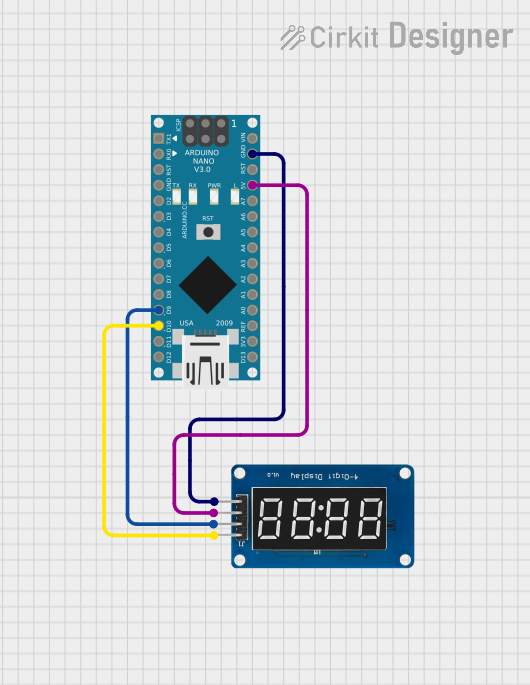
 Open Project in Cirkit Designer
Open Project in Cirkit Designer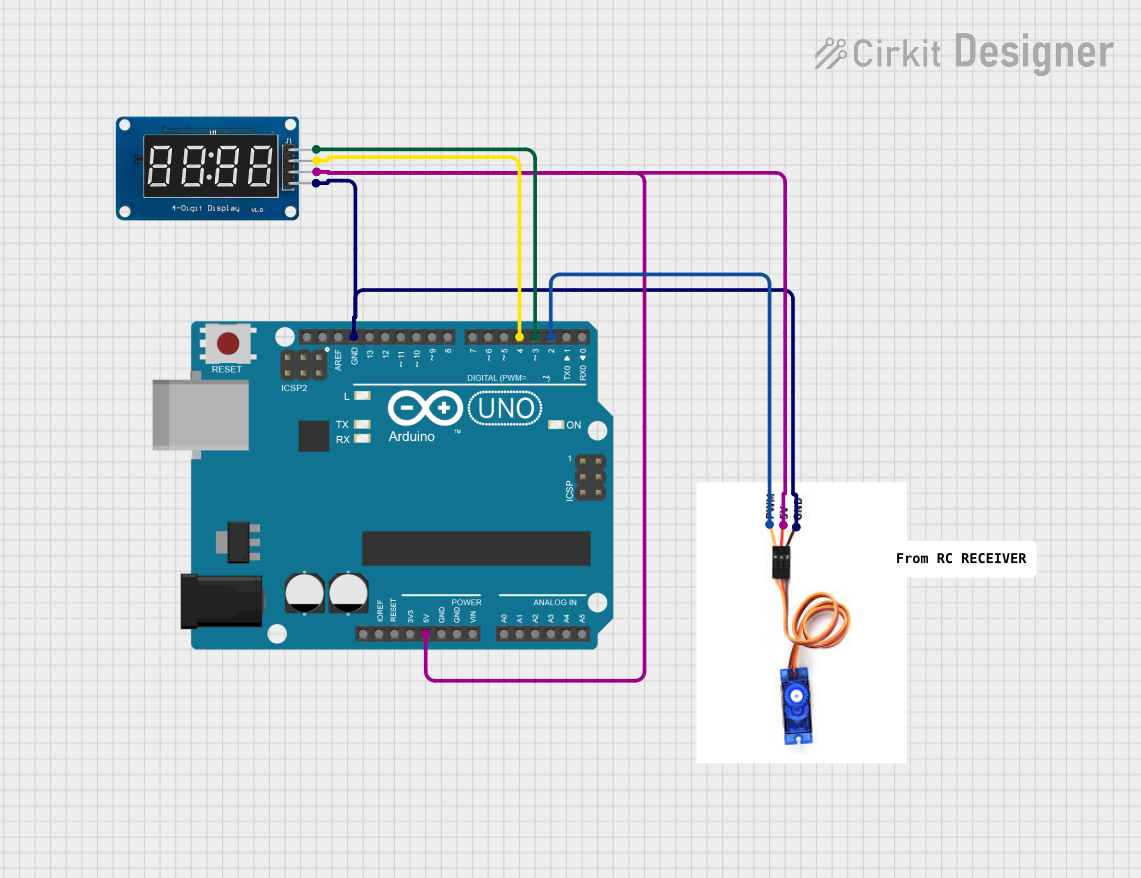
 Open Project in Cirkit Designer
Open Project in Cirkit DesignerExplore Projects Built with TM1637

 Open Project in Cirkit Designer
Open Project in Cirkit Designer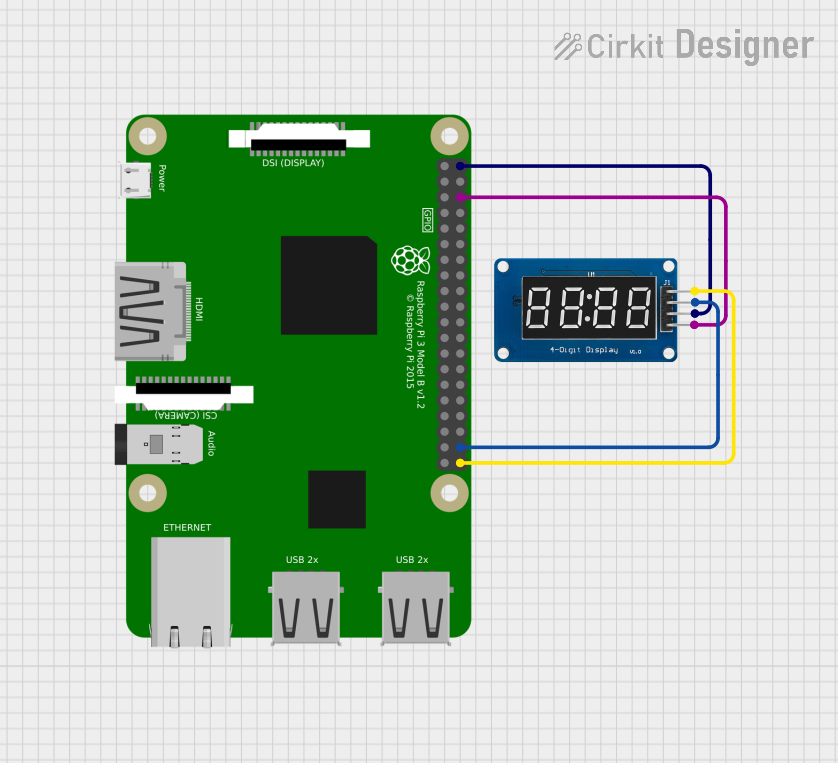
 Open Project in Cirkit Designer
Open Project in Cirkit Designer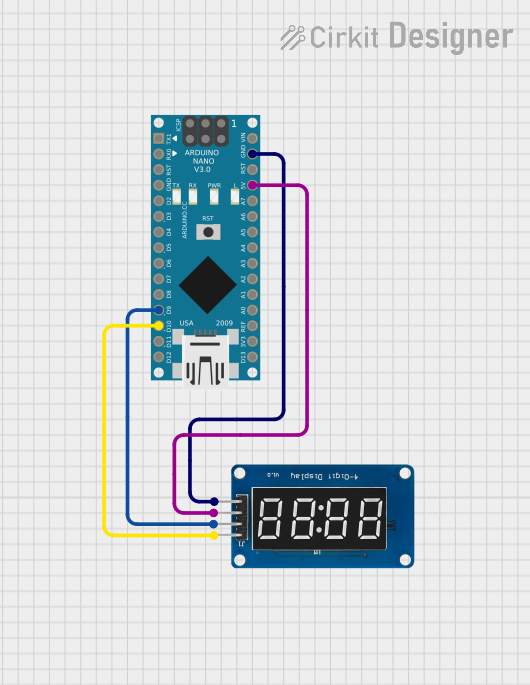
 Open Project in Cirkit Designer
Open Project in Cirkit Designer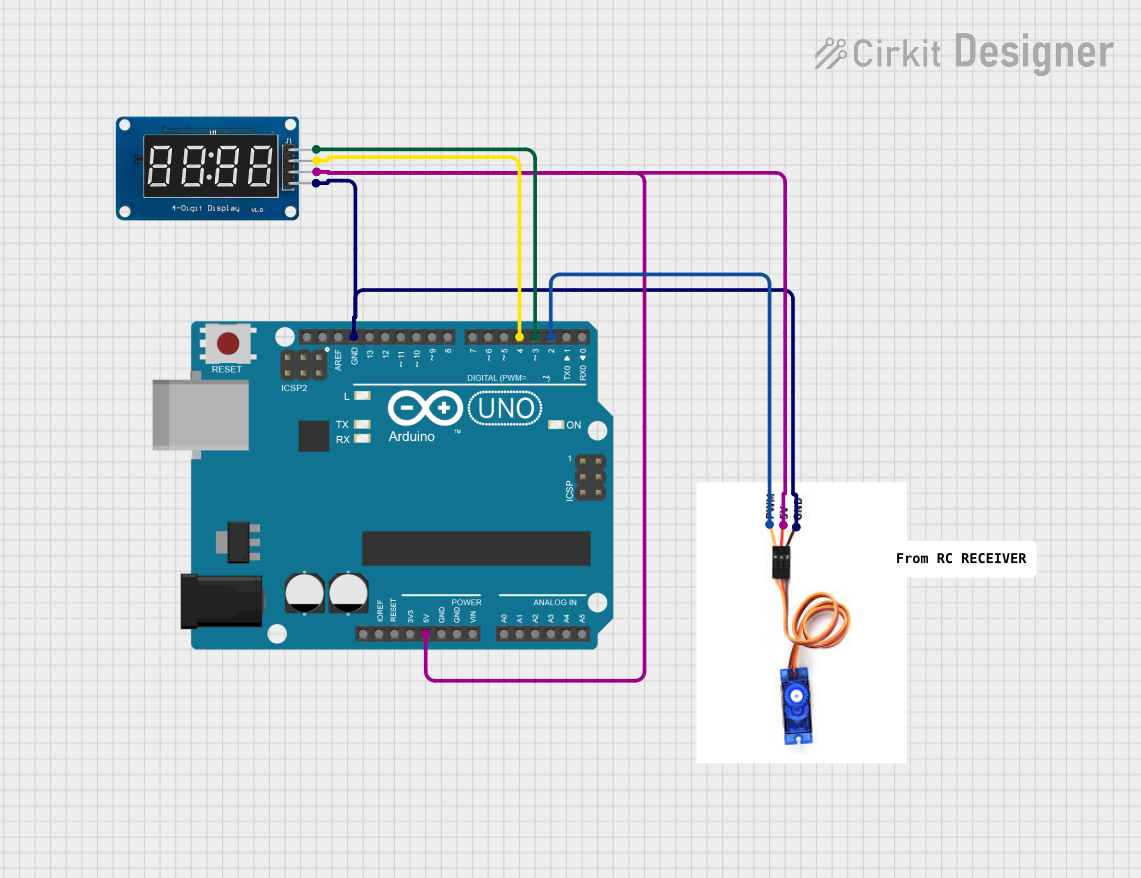
 Open Project in Cirkit Designer
Open Project in Cirkit DesignerCommon Applications and Use Cases
- Digital clocks and watches
- Electronic counters
- Timers
- Thermometers
- Calculators
- DIY projects involving numeric displays
Technical Specifications
Key Technical Details
- Operating Voltage: 3.3V to 5.5V
- Max Output Current: 40mA (per segment)
- Display Mode: 7-segment & 8-grid
- Interface Type: I2C-like two-wire serial interface
- Clock Frequency: 500kHz (max)
- Dimensions: 42mm x 24mm x 12mm (approximate)
Pin Configuration and Descriptions
| Pin Number | Pin Name | Description |
|---|---|---|
| 1 | VCC | Power supply (3.3V to 5.5V) |
| 2 | GND | Ground |
| 3 | DIO | Data input/output pin for two-wire interface |
| 4 | CLK | Clock pin for two-wire interface |
Usage Instructions
How to Use the TM1637 in a Circuit
- Power Connections: Connect the VCC pin to a 3.3V or 5V power supply and the GND pin to the ground of your circuit.
- Data and Clock Connections: Connect the DIO and CLK pins to the microcontroller's digital I/O pins.
- Initialization: Initialize the TM1637 with the appropriate library and set the brightness level.
- Display Data: Send the data to be displayed using the library functions.
Important Considerations and Best Practices
- Ensure that the power supply voltage matches the operating voltage of the TM1637.
- Use current-limiting resistors if necessary to prevent damage to the LED segments.
- Avoid exposing the display to high temperatures or moisture.
- When using with a microcontroller like Arduino, ensure that the library used is compatible with the TM1637.
Example Code for Arduino UNO
#include <TM1637Display.h>
// Define the connections pins
#define CLK 2
#define DIO 3
// Create a TM1637Display object
TM1637Display display(CLK, DIO);
void setup() {
display.setBrightness(0x0f); // Set the display to maximum brightness
}
void loop() {
display.showNumberDec(1234); // Display a number (1234 in this case)
delay(2000); // Wait for 2 seconds
display.clear(); // Clear the display
delay(1000); // Wait for 1 second
}
Troubleshooting and FAQs
Common Issues Users Might Face
- Display Not Lighting Up: Check the power supply connections and ensure that the voltage is within the specified range.
- Garbled or Incorrect Display: Verify that the data and clock connections are secure and that the correct pins are being used.
- Dim Display: Adjust the brightness level using the library functions.
Solutions and Tips for Troubleshooting
- Double-check all connections, especially the VCC and GND, to ensure they are not reversed.
- Use the example code as a starting point and modify it according to your needs.
- If using long wires to connect the display, consider using a pull-up resistor on the DIO and CLK lines to improve signal integrity.
FAQs
Q: Can the TM1637 drive more than four 7-segment displays? A: No, the TM1637 is designed to drive up to four 7-segment displays with decimal points or a combination of up to 8 digits.
Q: Is the TM1637 compatible with all microcontrollers? A: The TM1637 can be interfaced with any microcontroller that supports a two-wire serial interface, but the library used must be compatible with the specific microcontroller.
Q: How do I change the display brightness?
A: The display brightness can be adjusted using the setBrightness() function provided by the TM1637 library.
Q: Can I display letters as well as numbers? A: The TM1637 is primarily designed for numeric displays, but it is possible to display a limited set of characters that can be represented with 7-segment displays.