
How to Use PS2 Connector: Examples, Pinouts, and Specs

 Design with PS2 Connector in Cirkit Designer
Design with PS2 Connector in Cirkit DesignerIntroduction
The PS2 connector, manufactured by Arduino with part ID PS2, is a 6-pin mini-DIN connector used primarily for connecting keyboards and mice to computers. Although it has largely been replaced by USB in modern systems, the PS2 connector remains relevant in various legacy systems and specific applications where low-latency input is crucial.
Explore Projects Built with PS2 Connector
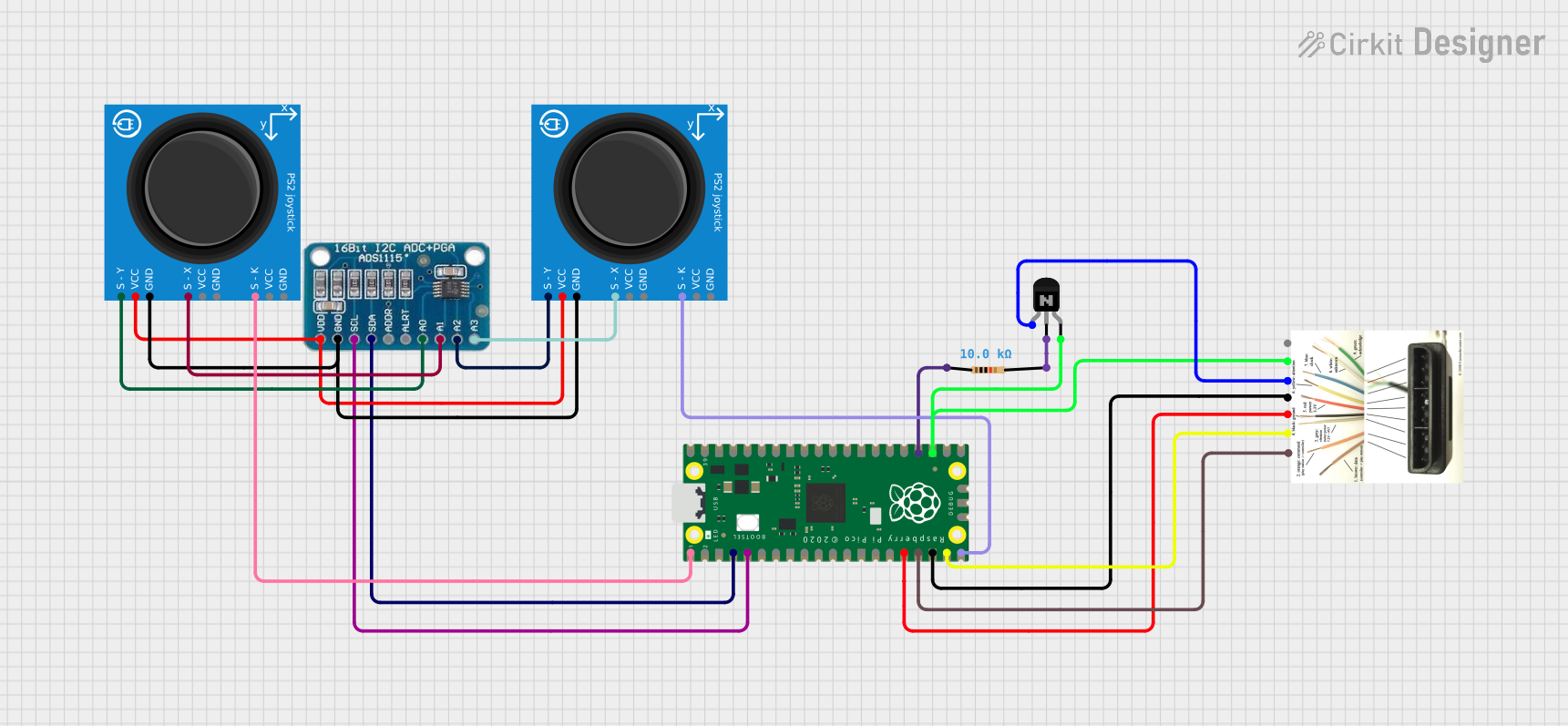
 Open Project in Cirkit Designer
Open Project in Cirkit Designer
 Open Project in Cirkit Designer
Open Project in Cirkit Designer
 Open Project in Cirkit Designer
Open Project in Cirkit Designer
 Open Project in Cirkit Designer
Open Project in Cirkit DesignerExplore Projects Built with PS2 Connector
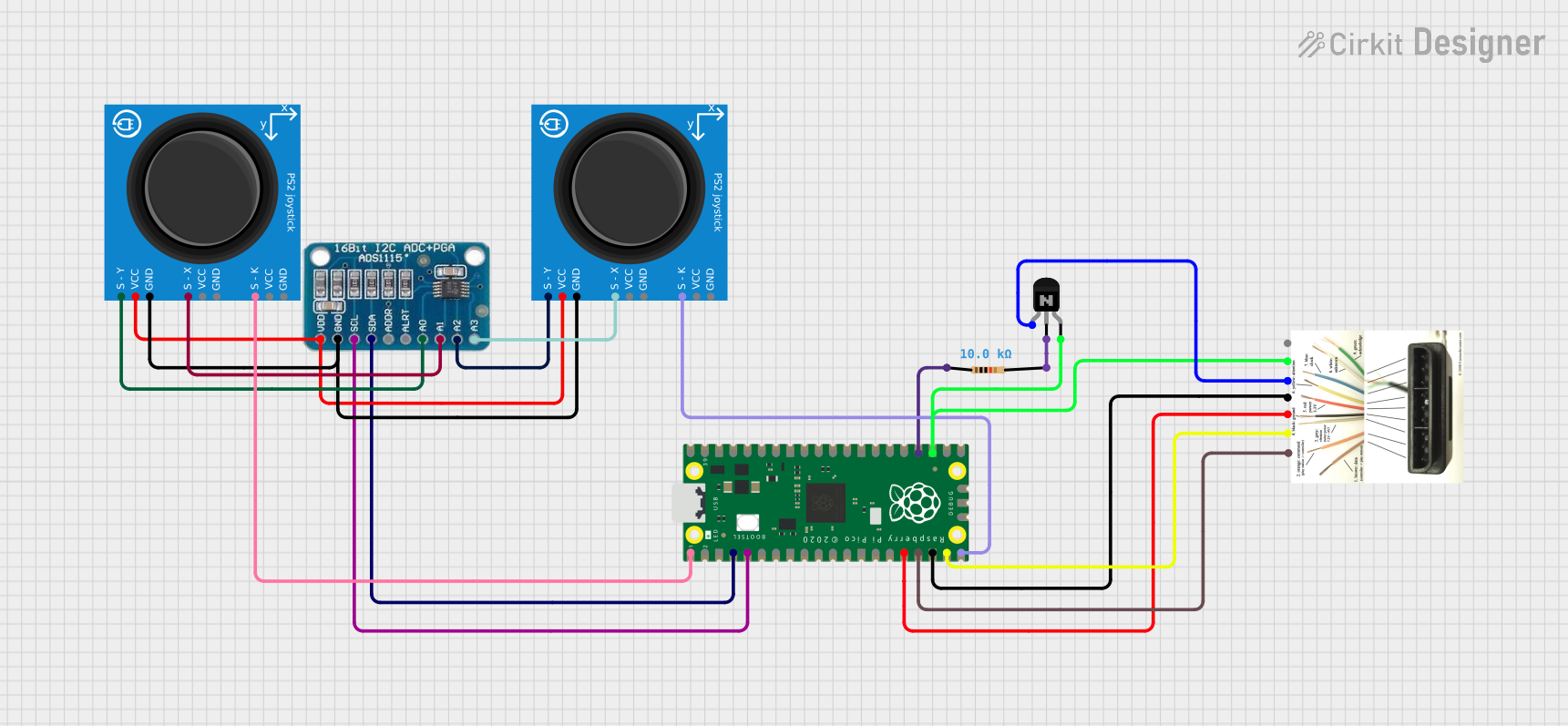
 Open Project in Cirkit Designer
Open Project in Cirkit Designer
 Open Project in Cirkit Designer
Open Project in Cirkit Designer
 Open Project in Cirkit Designer
Open Project in Cirkit Designer
 Open Project in Cirkit Designer
Open Project in Cirkit DesignerCommon Applications and Use Cases
- Legacy Computer Systems: Connecting keyboards and mice to older computers.
- Embedded Systems: Low-latency input for specialized applications.
- DIY Electronics Projects: Interfacing with older peripherals.
- Industrial Control Systems: Reliable and robust input connections.
Technical Specifications
Key Technical Details
| Parameter | Value |
|---|---|
| Voltage | 5V DC |
| Current | 10-20 mA |
| Power Rating | 0.1W |
| Connector Type | 6-pin mini-DIN |
| Manufacturer | Arduino |
| Part ID | PS2 |
Pin Configuration and Descriptions
| Pin Number | Name | Description |
|---|---|---|
| 1 | Data | Serial data line |
| 2 | Not Used | Not connected |
| 3 | GND | Ground |
| 4 | VCC | +5V power supply |
| 5 | Clock | Clock signal for data synchronization |
| 6 | Not Used | Not connected |
Usage Instructions
How to Use the Component in a Circuit
- Power Supply: Connect the VCC pin (Pin 4) to a 5V power supply and the GND pin (Pin 3) to the ground.
- Data Lines: Connect the Data pin (Pin 1) and Clock pin (Pin 5) to the corresponding data and clock lines of your microcontroller or computer.
- Unused Pins: Ensure that the unused pins (Pin 2 and Pin 6) are not connected to avoid any interference.
Important Considerations and Best Practices
- Signal Integrity: Use short and shielded cables to minimize noise and signal degradation.
- Power Supply: Ensure a stable 5V power supply to avoid erratic behavior.
- Pull-up Resistors: Use appropriate pull-up resistors on the Data and Clock lines if required by your microcontroller.
Example: Connecting to an Arduino UNO
To connect a PS2 keyboard to an Arduino UNO, you can use the following example code:
#include <PS2Keyboard.h>
// Define the pins for the PS2 Data and Clock lines
const int DataPin = 8;
const int ClockPin = 9;
PS2Keyboard keyboard;
void setup() {
Serial.begin(9600);
keyboard.begin(DataPin, ClockPin);
Serial.println("PS2 Keyboard Test:");
}
void loop() {
if (keyboard.available()) {
char c = keyboard.read();
Serial.print(c);
}
}
Troubleshooting and FAQs
Common Issues Users Might Face
No Response from Keyboard/Mouse:
- Solution: Check the power supply connections and ensure that the VCC and GND pins are correctly connected.
- Tip: Verify that the Data and Clock lines are connected to the correct pins on the microcontroller.
Erratic Behavior:
- Solution: Ensure that the power supply is stable and free from noise.
- Tip: Use short, shielded cables to minimize interference.
Data Corruption:
- Solution: Check for proper grounding and signal integrity.
- Tip: Use pull-up resistors on the Data and Clock lines if necessary.
FAQs
Q: Can I use the PS2 connector with modern computers? A: While modern computers primarily use USB, you can use a PS2-to-USB adapter to connect PS2 peripherals to USB ports.
Q: What is the maximum cable length for a PS2 connection? A: The maximum recommended cable length is around 6 feet (1.8 meters) to ensure signal integrity.
Q: Do I need any special libraries to use the PS2 connector with Arduino?
A: Yes, you can use the PS2Keyboard library for interfacing with PS2 keyboards.
This documentation provides a comprehensive overview of the PS2 connector, including its technical specifications, usage instructions, and troubleshooting tips. Whether you are a beginner or an experienced user, this guide will help you effectively utilize the PS2 connector in your projects.