
How to Use Adafruit 8x16 LED Matrix FeatherWing - Red: Examples, Pinouts, and Specs
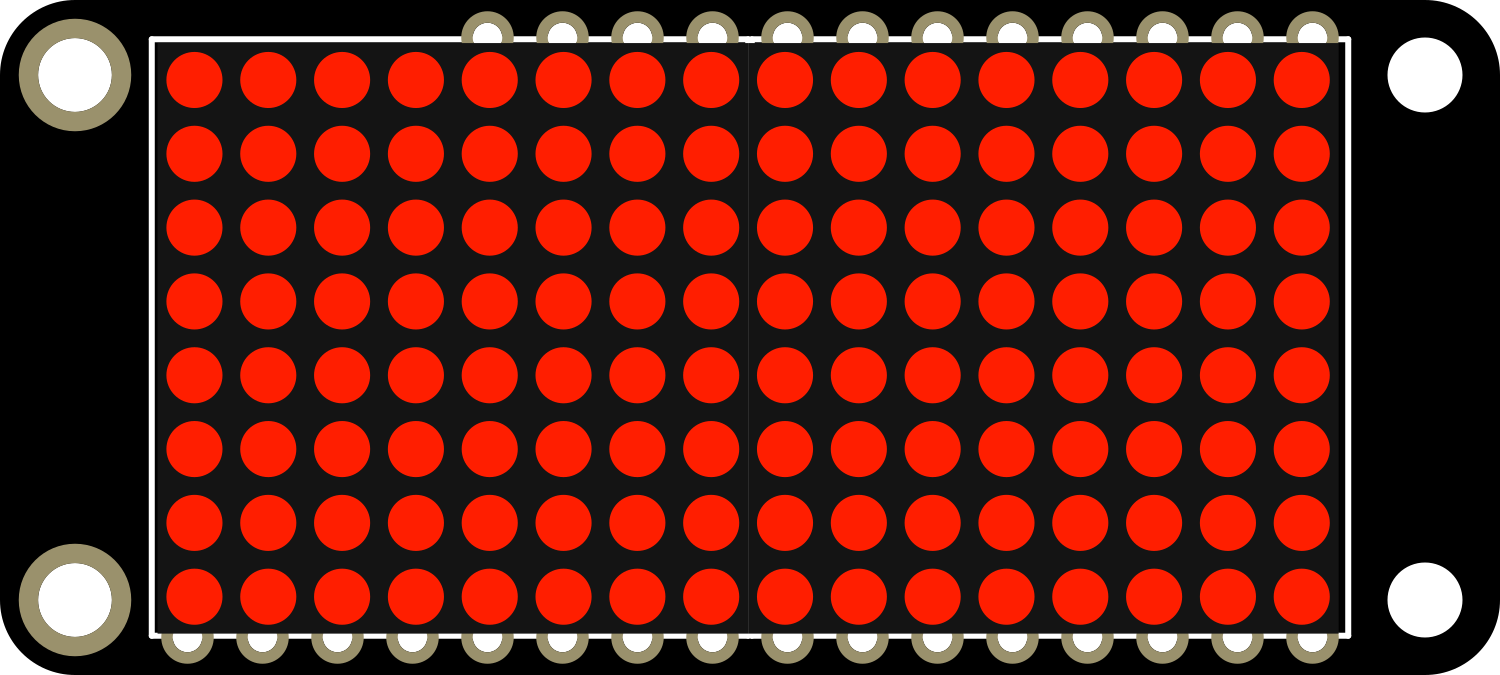
 Design with Adafruit 8x16 LED Matrix FeatherWing - Red in Cirkit Designer
Design with Adafruit 8x16 LED Matrix FeatherWing - Red in Cirkit DesignerIntroduction
The Adafruit 8x16 LED Matrix FeatherWing in Red is a versatile and visually appealing electronic component that offers a grid of 128 red LEDs arranged in an 8x16 matrix. This LED matrix is designed to be used with the Adafruit Feather series of development boards, providing a compact and easy-to-use display option for a variety of projects. Common applications include scrolling text displays, animations, simple graphics, and interactive games.
Explore Projects Built with Adafruit 8x16 LED Matrix FeatherWing - Red
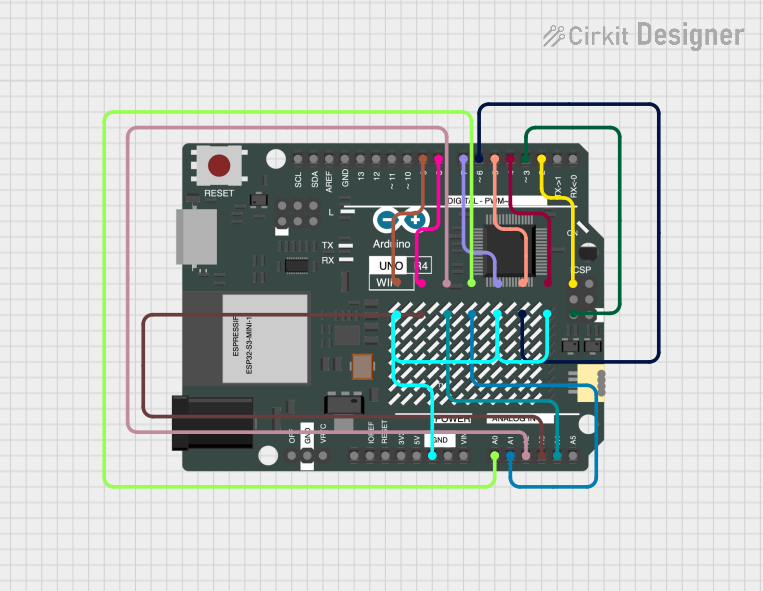
 Open Project in Cirkit Designer
Open Project in Cirkit Designer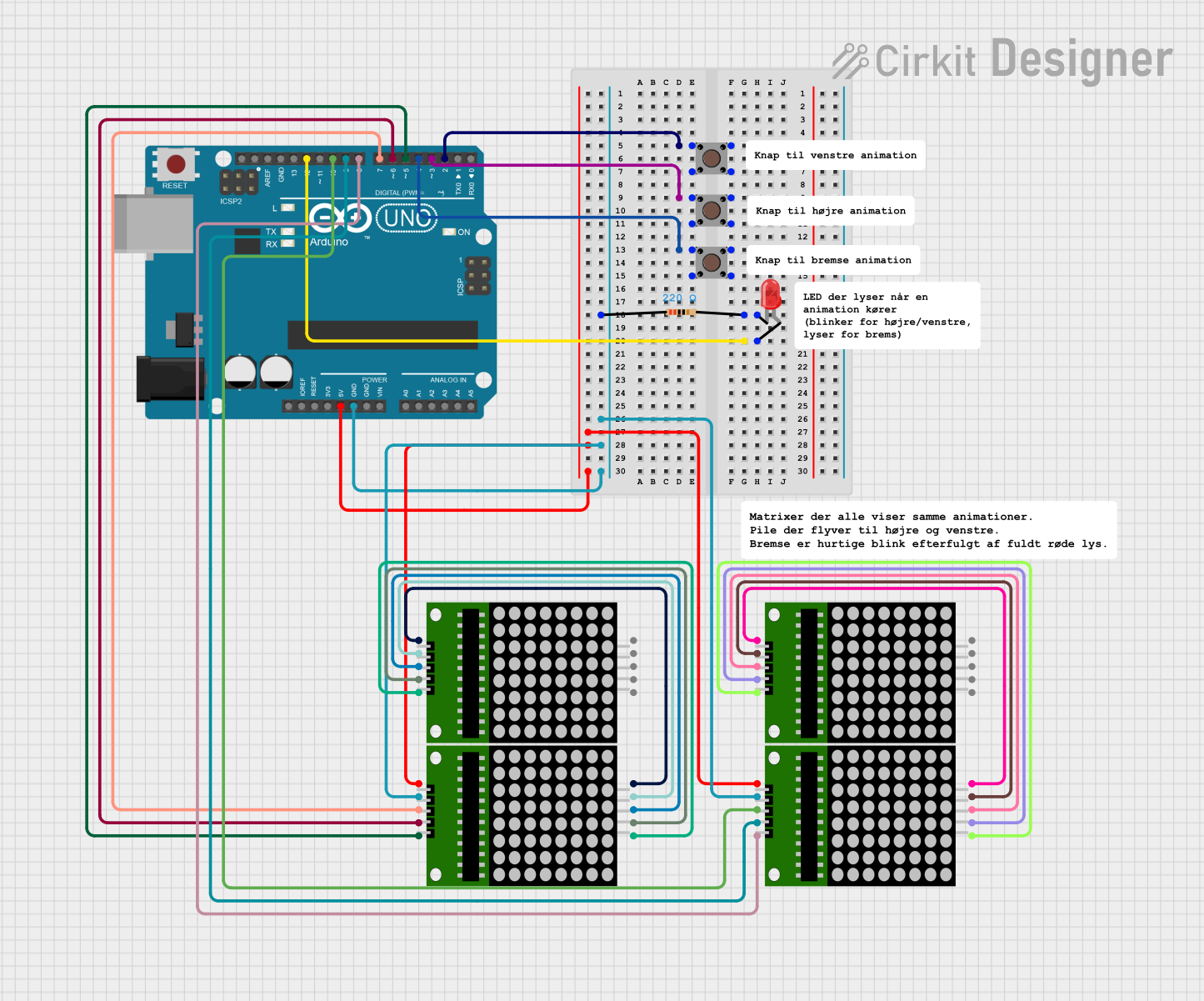
 Open Project in Cirkit Designer
Open Project in Cirkit Designer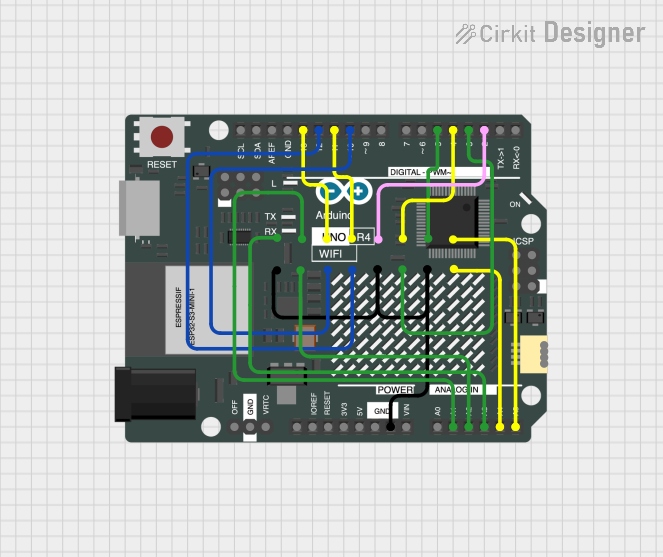
 Open Project in Cirkit Designer
Open Project in Cirkit Designer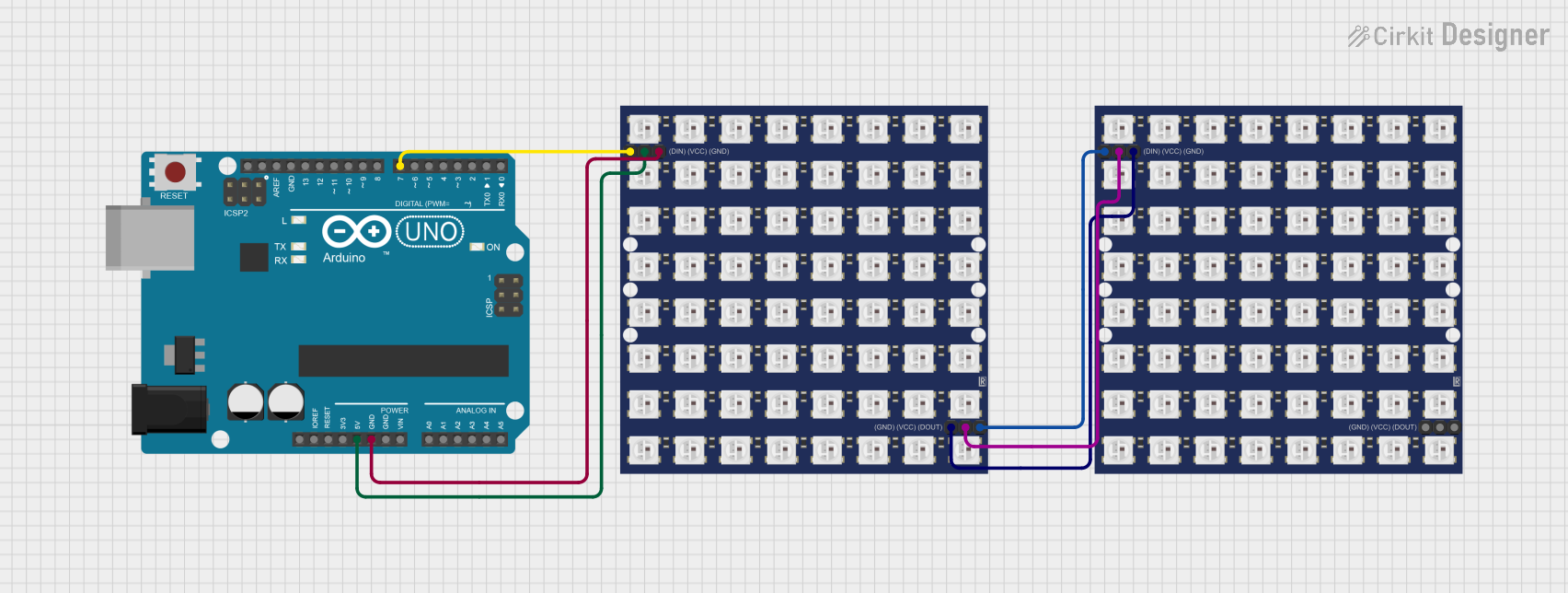
 Open Project in Cirkit Designer
Open Project in Cirkit DesignerExplore Projects Built with Adafruit 8x16 LED Matrix FeatherWing - Red
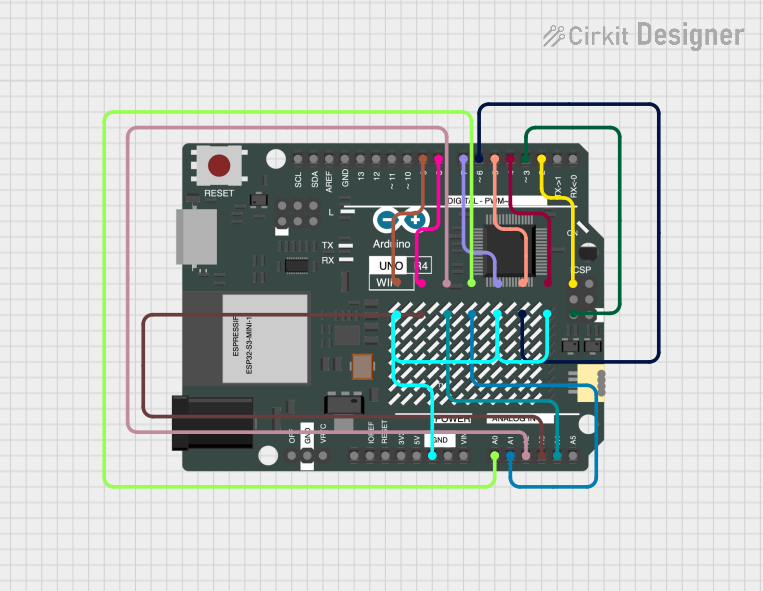
 Open Project in Cirkit Designer
Open Project in Cirkit Designer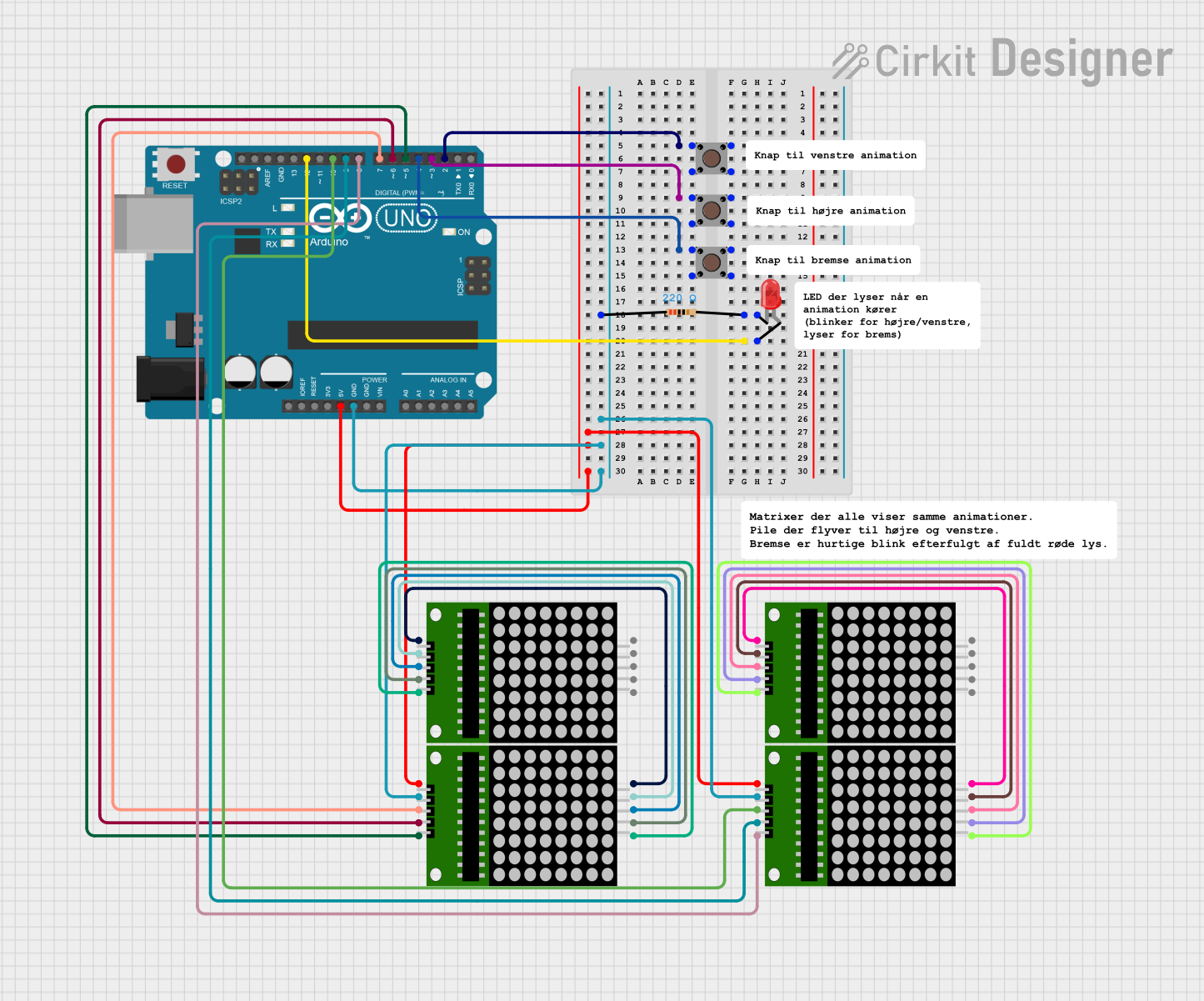
 Open Project in Cirkit Designer
Open Project in Cirkit Designer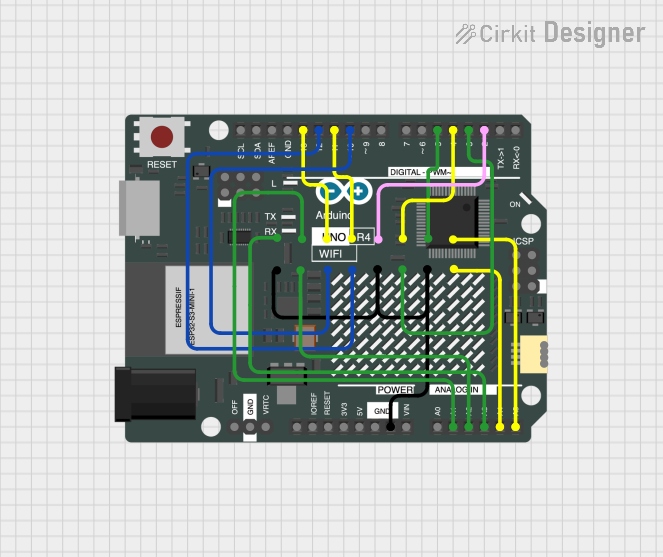
 Open Project in Cirkit Designer
Open Project in Cirkit Designer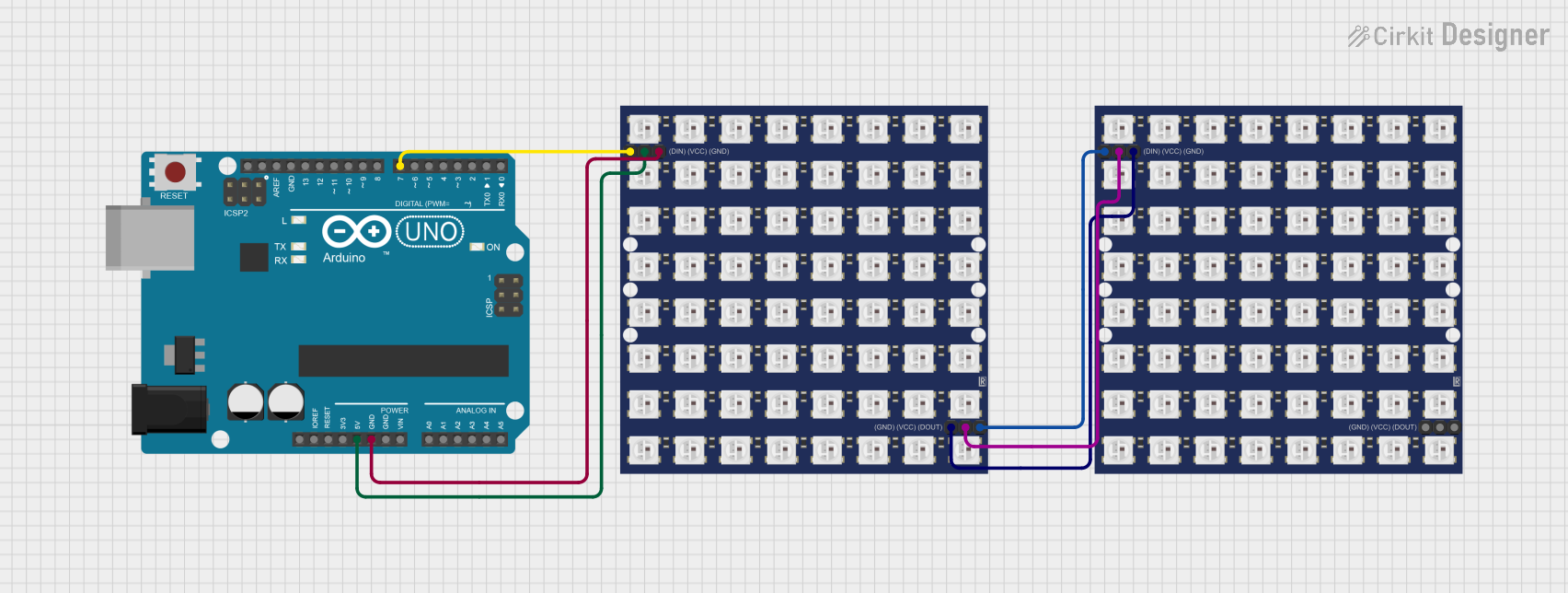
 Open Project in Cirkit Designer
Open Project in Cirkit DesignerTechnical Specifications
Key Technical Details
- Dimensions: 16mm x 32mm x 1.6mm / 0.63" x 1.26" x 0.06"
- Weight: 4.7 grams
- LED Color: Red
- Matrix Size: 8x16 (128 LEDs total)
- Operating Voltage: 3.3V to 5V DC
- Max Current Draw: 320mA at 5V (all LEDs on)
- Interface: I2C
- I2C Addresses: 0x70 (default), selectable with jumpers
Pin Configuration and Descriptions
| Pin Name | Description |
|---|---|
| GND | Ground connection |
| VCC | Power supply (3.3V to 5V DC) |
| SDA | I2C Data line |
| SCL | I2C Clock line |
| ADDR | I2C Address selection (with solder jumpers) |
| RST | Reset pin (optional use) |
Usage Instructions
Connecting to an Arduino UNO
Power Connections:
- Connect the VCC pin to the 5V output on the Arduino UNO.
- Connect the GND pin to one of the GND pins on the Arduino UNO.
Data Connections:
- Connect the SDA pin to the A4 pin (SDA) on the Arduino UNO.
- Connect the SCL pin to the A5 pin (SCL) on the Arduino UNO.
Library Installation:
- Install the
Adafruit_LED_Backpacklibrary through the Arduino Library Manager.
- Install the
Programming:
- Include the library in your sketch and initialize the display.
Example Arduino Code
#include <Wire.h>
#include <Adafruit_GFX.h>
#include <Adafruit_LEDBackpack.h>
Adafruit_8x16matrix matrix = Adafruit_8x16matrix();
void setup() {
matrix.begin(0x70); // Start the LED matrix with the I2C address
matrix.setBrightness(10); // Set brightness to a value between 0 and 15
}
void loop() {
matrix.clear(); // Clear the matrix display
matrix.setCursor(0, 0); // Set cursor at top-left corner
matrix.print(F("Hello")); // Print a message to the matrix
matrix.writeDisplay(); // Update the display with the new data
delay(500); // Wait for half a second
}
Important Considerations and Best Practices
- Power Requirements: Ensure that your power supply can handle the maximum current draw if all LEDs are lit.
- Brightness Control: Adjust the brightness to suit your application and to manage power consumption.
- I2C Addressing: If using multiple matrices, set unique I2C addresses using the ADDR solder jumpers.
- Heat Dissipation: Be mindful of heat generation when operating at high brightness for extended periods.
Troubleshooting and FAQs
Common Issues
- LEDs Not Lighting Up: Check connections and ensure the correct I2C address is used in your code.
- Dim Display: Verify that the brightness is set correctly in your code and that the power supply is adequate.
- Flickering Display: Ensure there is a stable power supply and check for loose connections.
Solutions and Tips
- Power Supply: Use a dedicated power supply if the Arduino UNO cannot provide sufficient current.
- Code Debugging: Use serial output to debug your code and confirm that the matrix is receiving commands.
- I2C Scanning: Use an I2C scanner sketch to confirm the matrix's address if unsure.
FAQs
Q: Can I use this LED matrix with other microcontrollers? A: Yes, as long as the microcontroller supports I2C communication and can provide the necessary power.
Q: How do I change the I2C address? A: Solder or desolder the jumpers on the ADDR pin to set a new address.
Q: Can I daisy-chain multiple matrices? A: Yes, you can connect multiple matrices in series, but ensure each has a unique I2C address.
Q: Is it possible to use this matrix with a 3.3V system? A: Yes, the matrix can operate at 3.3V, but the LEDs may be dimmer compared to a 5V supply.
For further assistance, consult the Adafruit forums or the product's official documentation.