
How to Use button 12x12: Examples, Pinouts, and Specs

 Design with button 12x12 in Cirkit Designer
Design with button 12x12 in Cirkit DesignerIntroduction
The Button 12x12 is a tactile push-button switch with a 12mm x 12mm footprint. It is widely used in electronic devices to provide user input, such as triggering actions, navigating menus, or controlling devices. This compact and durable switch is ideal for applications requiring a momentary contact mechanism, where the circuit is completed only while the button is pressed.
Explore Projects Built with button 12x12

 Open Project in Cirkit Designer
Open Project in Cirkit Designer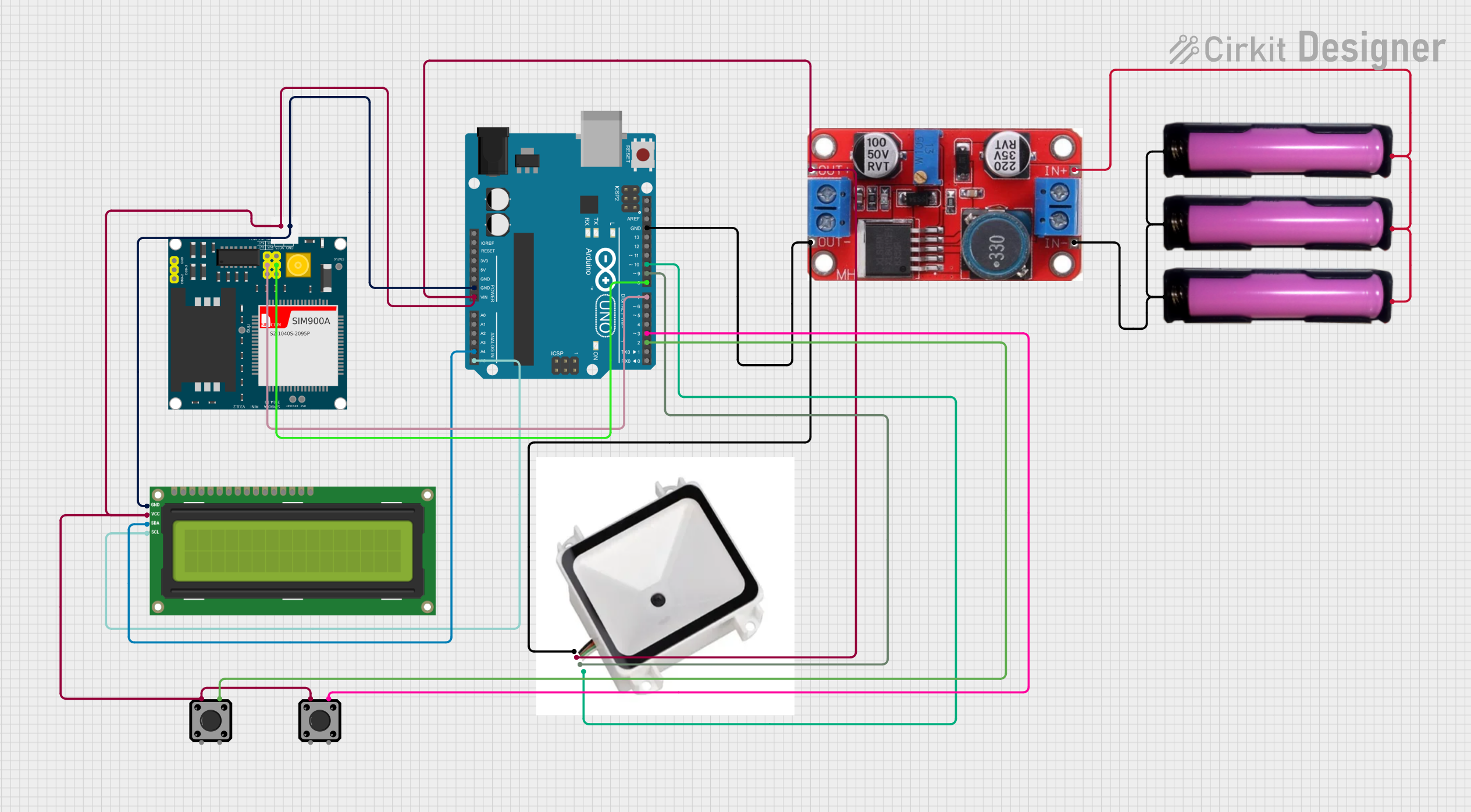
 Open Project in Cirkit Designer
Open Project in Cirkit Designer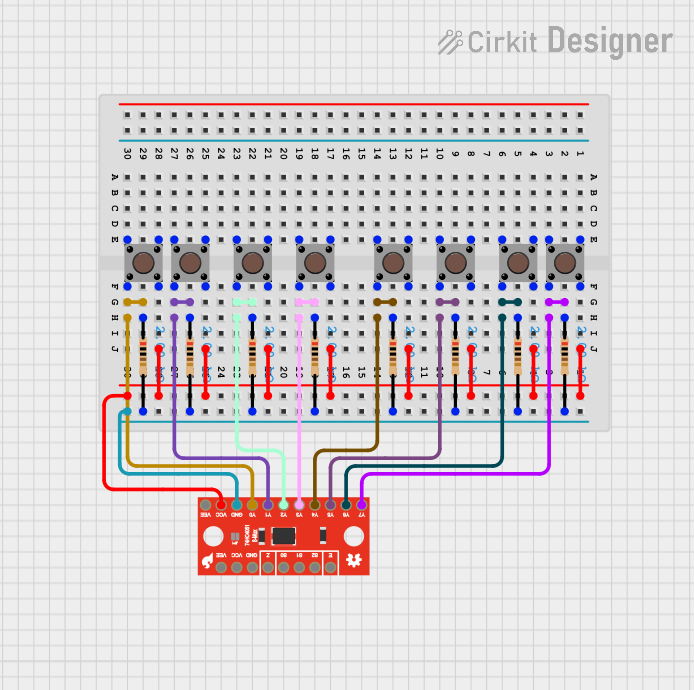
 Open Project in Cirkit Designer
Open Project in Cirkit Designer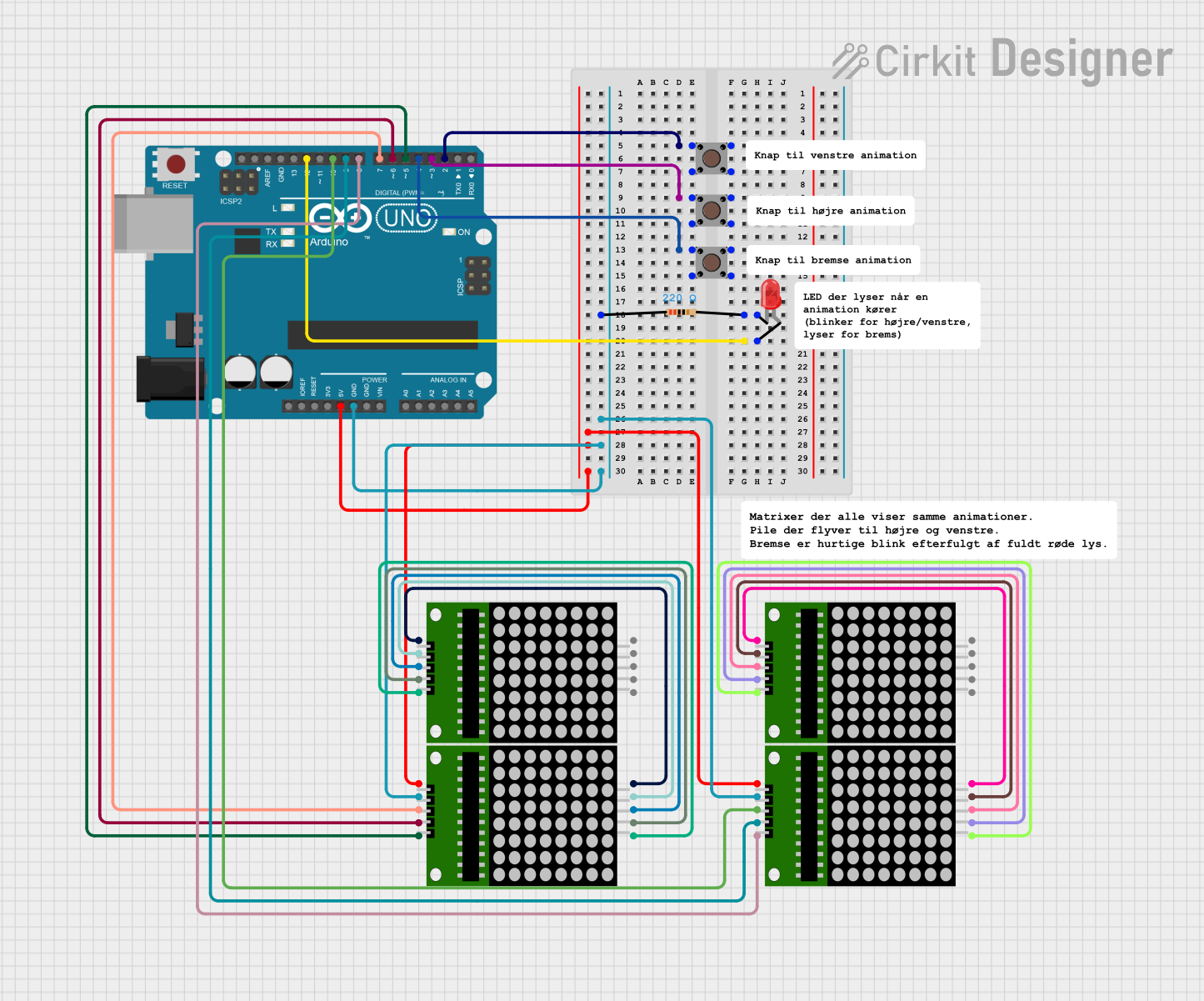
 Open Project in Cirkit Designer
Open Project in Cirkit DesignerExplore Projects Built with button 12x12

 Open Project in Cirkit Designer
Open Project in Cirkit Designer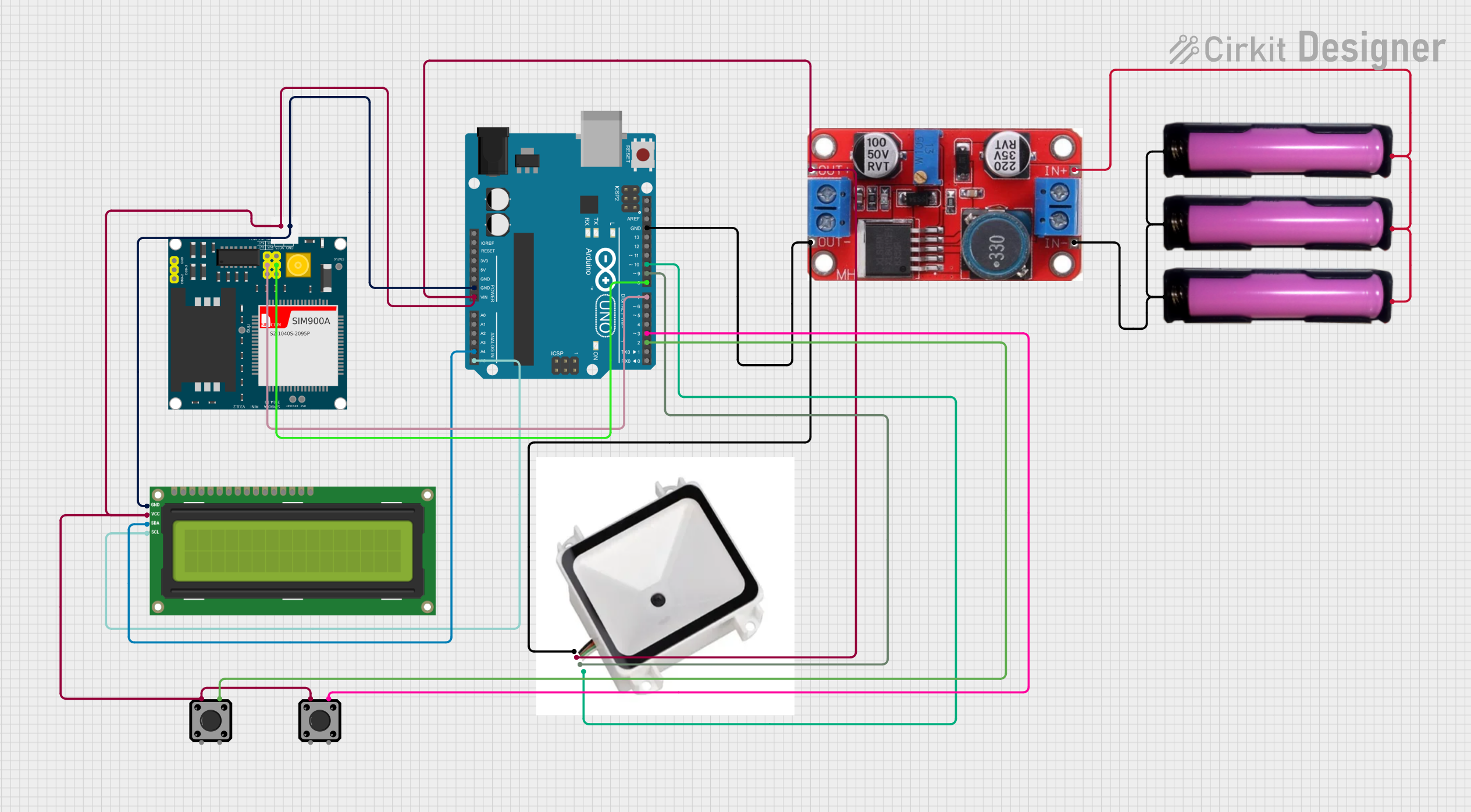
 Open Project in Cirkit Designer
Open Project in Cirkit Designer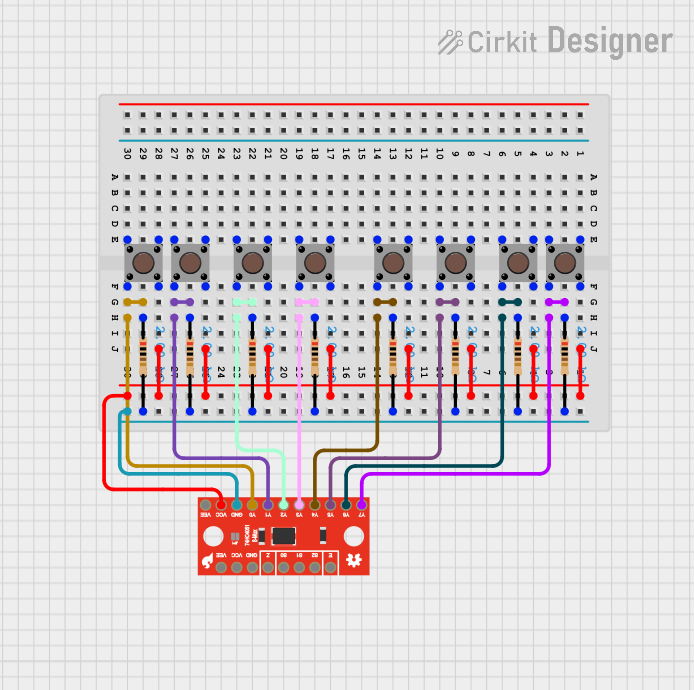
 Open Project in Cirkit Designer
Open Project in Cirkit Designer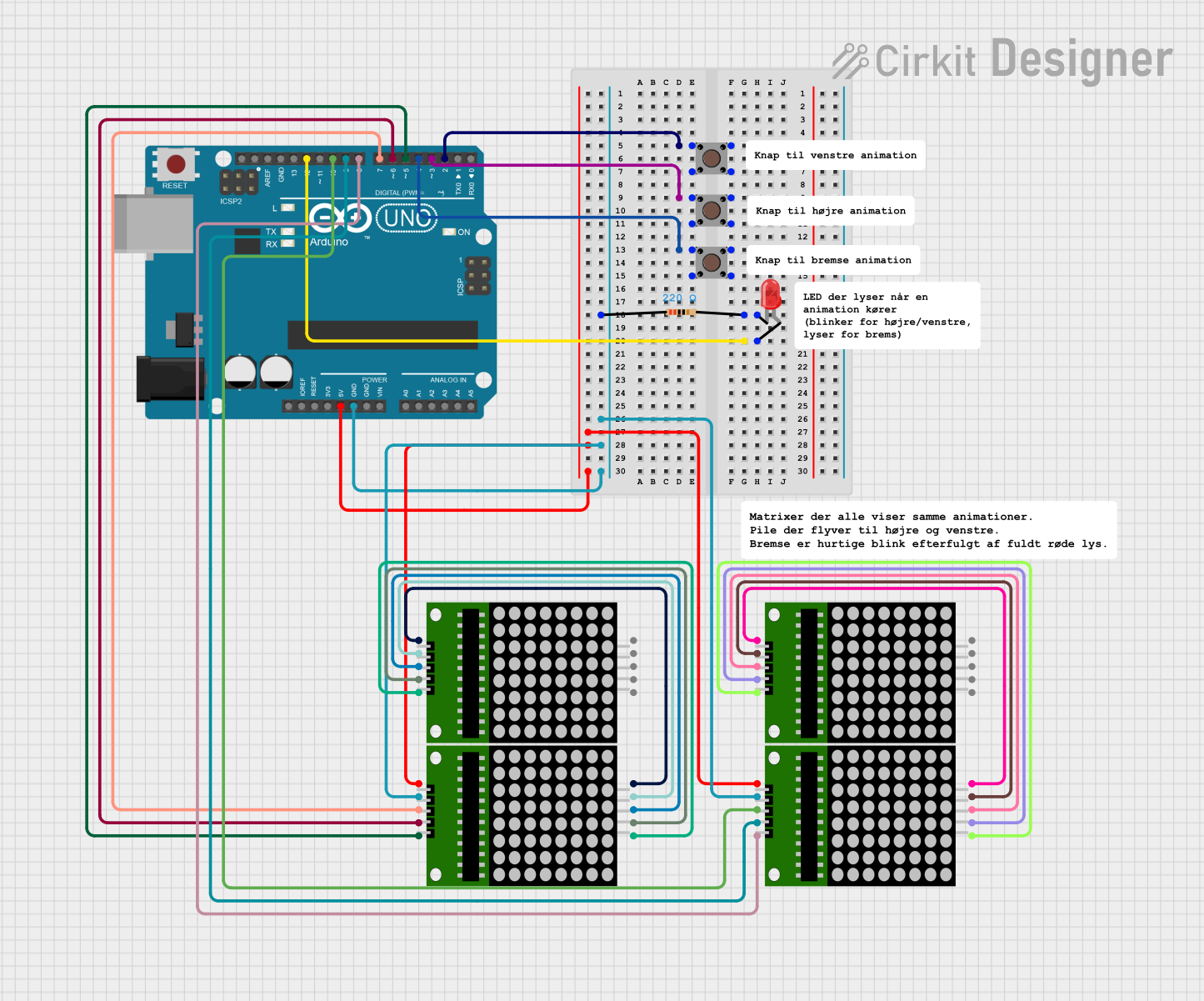
 Open Project in Cirkit Designer
Open Project in Cirkit DesignerCommon Applications
- User input for microcontroller-based projects (e.g., Arduino, Raspberry Pi)
- Control panels for appliances and industrial equipment
- Prototyping and DIY electronics projects
- Reset or power buttons in electronic devices
Technical Specifications
The Button 12x12 is designed for ease of use and compatibility with a wide range of circuits. Below are its key specifications:
| Parameter | Value |
|---|---|
| Dimensions | 12mm x 12mm |
| Actuation Type | Momentary |
| Operating Voltage | 3.3V to 12V |
| Maximum Current | 50mA |
| Contact Resistance | ≤ 100mΩ |
| Insulation Resistance | ≥ 100MΩ at 500V DC |
| Operating Force | 160 ± 50gf |
| Travel Distance | 0.25mm ± 0.1mm |
| Operating Temperature | -25°C to +70°C |
| Lifespan | 100,000 cycles (typical) |
Pin Configuration
The Button 12x12 has four pins, arranged in a square configuration. The pins are internally connected in pairs, as shown in the table below:
| Pin Number | Description |
|---|---|
| Pin 1 | Connected to Pin 2 (internally) |
| Pin 2 | Connected to Pin 1 (internally) |
| Pin 3 | Connected to Pin 4 (internally) |
| Pin 4 | Connected to Pin 3 (internally) |
Note: Pins 1 and 2 form one side of the switch, while Pins 3 and 4 form the other side. When the button is pressed, the two sides are electrically connected.
Usage Instructions
How to Use the Button 12x12 in a Circuit
- Identify the Pins: Use a multimeter to confirm the pin pairs (Pins 1-2 and Pins 3-4).
- Connect to Circuit:
- Connect one side of the button (e.g., Pins 1 and 2) to the input signal or microcontroller pin.
- Connect the other side (e.g., Pins 3 and 4) to ground or the desired circuit path.
- Debounce the Button: Add a pull-up or pull-down resistor (typically 10kΩ) to stabilize the signal and prevent false triggering due to mechanical bouncing.
- Test the Button: Verify the button's operation by pressing it and observing the circuit's response.
Example: Connecting to an Arduino UNO
Below is an example of how to connect and use the Button 12x12 with an Arduino UNO:
Circuit Diagram
- Connect one side of the button (Pins 1 and 2) to digital pin 2 on the Arduino.
- Connect the other side (Pins 3 and 4) to ground.
- Add a 10kΩ pull-up resistor between digital pin 2 and 5V.
Arduino Code
// Button 12x12 Example Code for Arduino UNO
// This code reads the button state and turns on an LED when the button is pressed.
const int buttonPin = 2; // Pin connected to the button
const int ledPin = 13; // Pin connected to the onboard LED
void setup() {
pinMode(buttonPin, INPUT_PULLUP); // Set button pin as input with internal pull-up
pinMode(ledPin, OUTPUT); // Set LED pin as output
}
void loop() {
int buttonState = digitalRead(buttonPin); // Read the button state
if (buttonState == LOW) { // Button is pressed (LOW due to pull-up resistor)
digitalWrite(ledPin, HIGH); // Turn on the LED
} else {
digitalWrite(ledPin, LOW); // Turn off the LED
}
}
Best Practices
- Always use a pull-up or pull-down resistor to avoid floating inputs.
- For high-reliability applications, consider adding a hardware or software debounce mechanism.
- Avoid exceeding the maximum voltage and current ratings to prevent damage.
Troubleshooting and FAQs
Common Issues
Button Not Responding:
- Cause: Incorrect wiring or loose connections.
- Solution: Double-check the wiring and ensure all connections are secure.
Button Bounces (Multiple Triggers):
- Cause: Mechanical bouncing of the button contacts.
- Solution: Add a debounce circuit or implement software debounce in your code.
Button Stuck or Hard to Press:
- Cause: Physical damage or debris inside the button.
- Solution: Inspect the button for damage or clean it carefully. Replace if necessary.
Incorrect Pin Behavior:
- Cause: Misidentified pin pairs or faulty button.
- Solution: Use a multimeter to verify pin connections and replace the button if needed.
FAQs
Q: Can I use the Button 12x12 with a 5V circuit?
A: Yes, the Button 12x12 is compatible with 5V circuits, as its operating voltage range is 3.3V to 12V.
Q: Do I need an external pull-up resistor if using an Arduino?
A: No, you can use the Arduino's internal pull-up resistor by configuring the pin as INPUT_PULLUP.
Q: How do I debounce the button in software?
A: You can use a delay or a state-change detection algorithm in your code to filter out bouncing signals.
Q: Can the Button 12x12 handle AC signals?
A: No, the Button 12x12 is designed for low-voltage DC applications only. Avoid using it with AC signals.
By following this documentation, you can effectively integrate the Button 12x12 into your projects and troubleshoot any issues that arise.