
How to Use Pushbutton START: Examples, Pinouts, and Specs

 Design with Pushbutton START in Cirkit Designer
Design with Pushbutton START in Cirkit DesignerIntroduction
A pushbutton, often referred to as a push-button switch or simply a button, is a fundamental electronic component that allows users to interact with a circuit. The Pushbutton START is a momentary switch that completes an electrical connection when pressed and breaks the connection when released. This type of pushbutton is commonly used to initiate an action, such as starting a machine, triggering a process, or as an input device for user interfaces.
Explore Projects Built with Pushbutton START

 Open Project in Cirkit Designer
Open Project in Cirkit Designer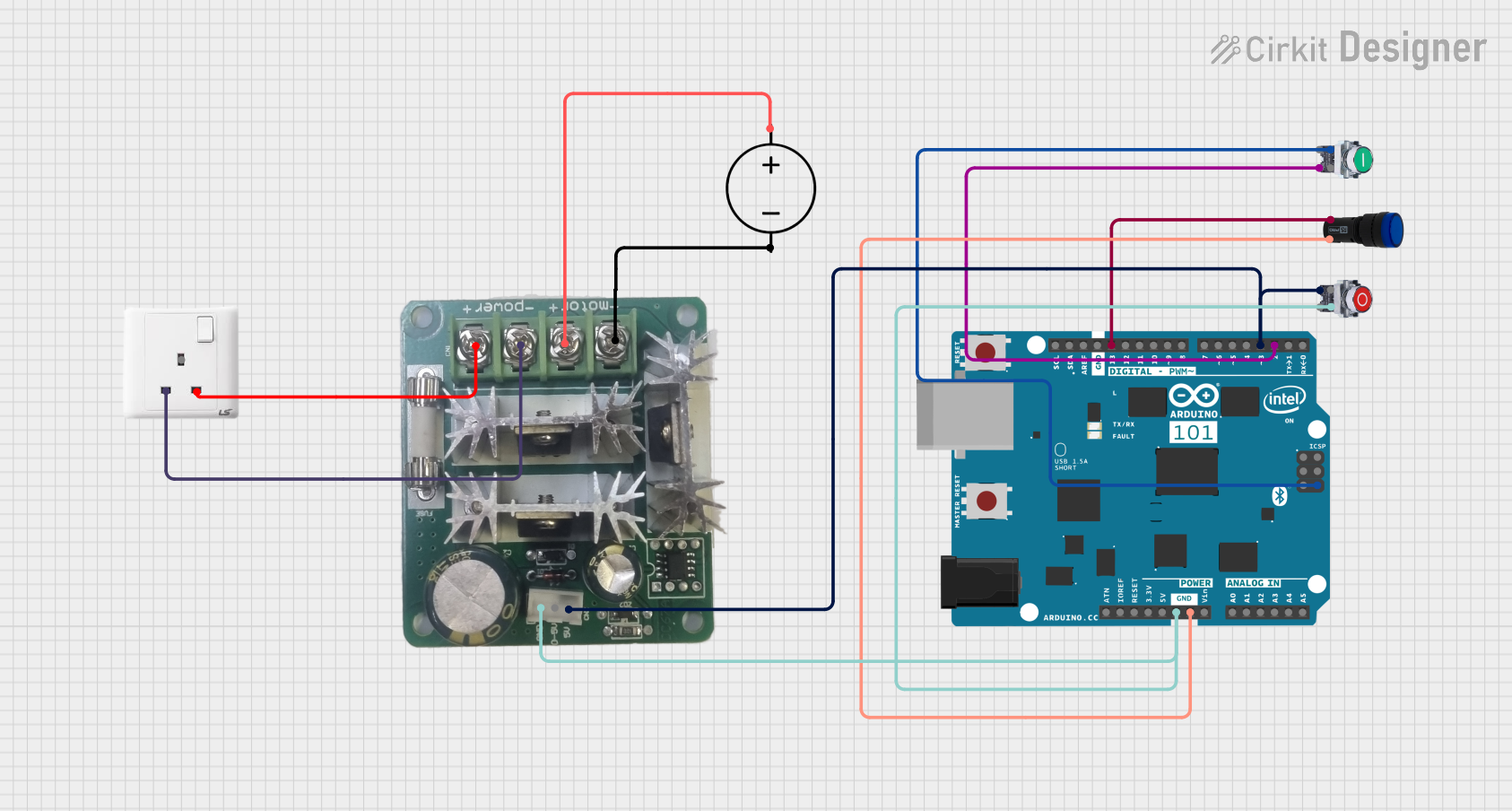
 Open Project in Cirkit Designer
Open Project in Cirkit Designer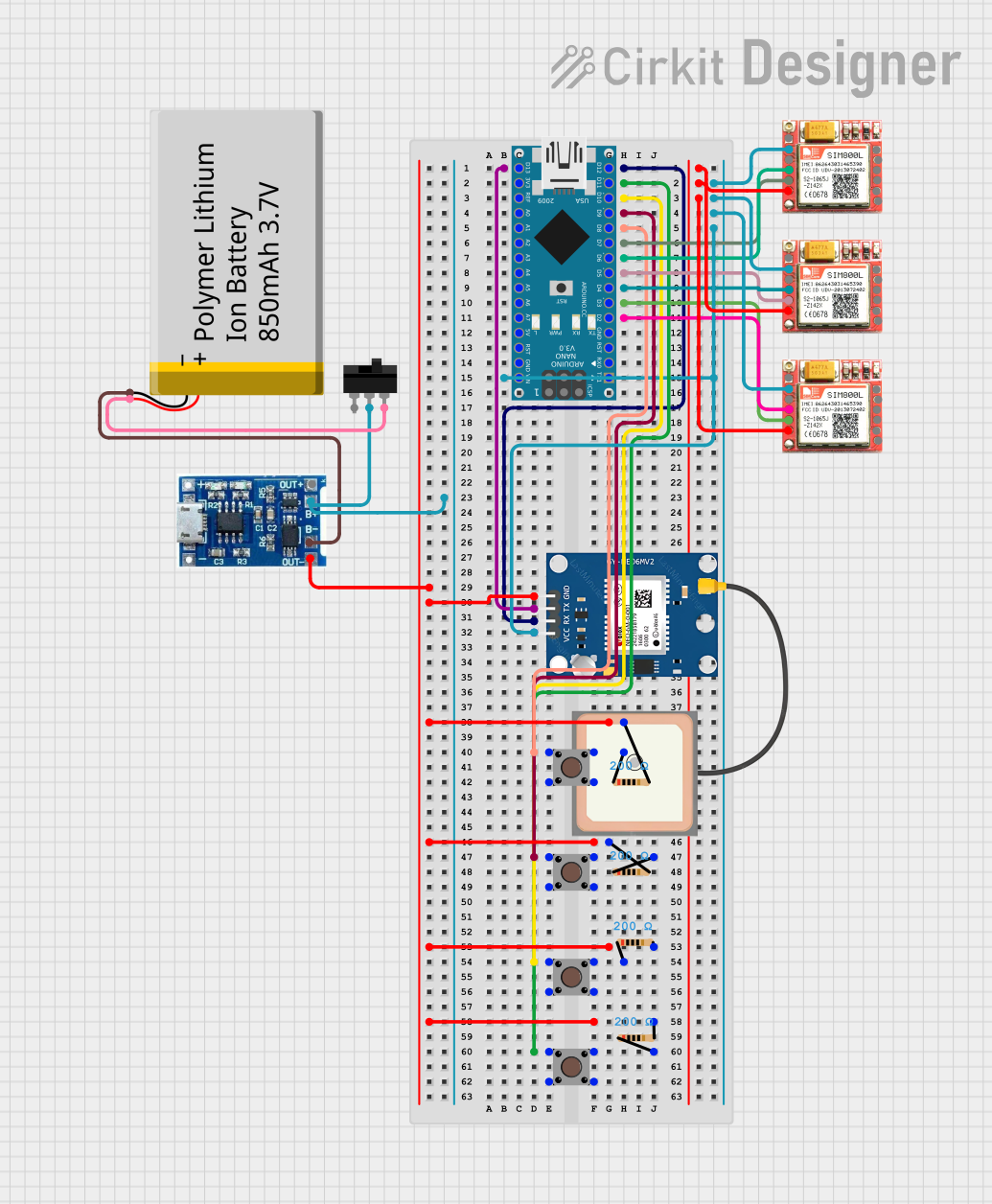
 Open Project in Cirkit Designer
Open Project in Cirkit Designer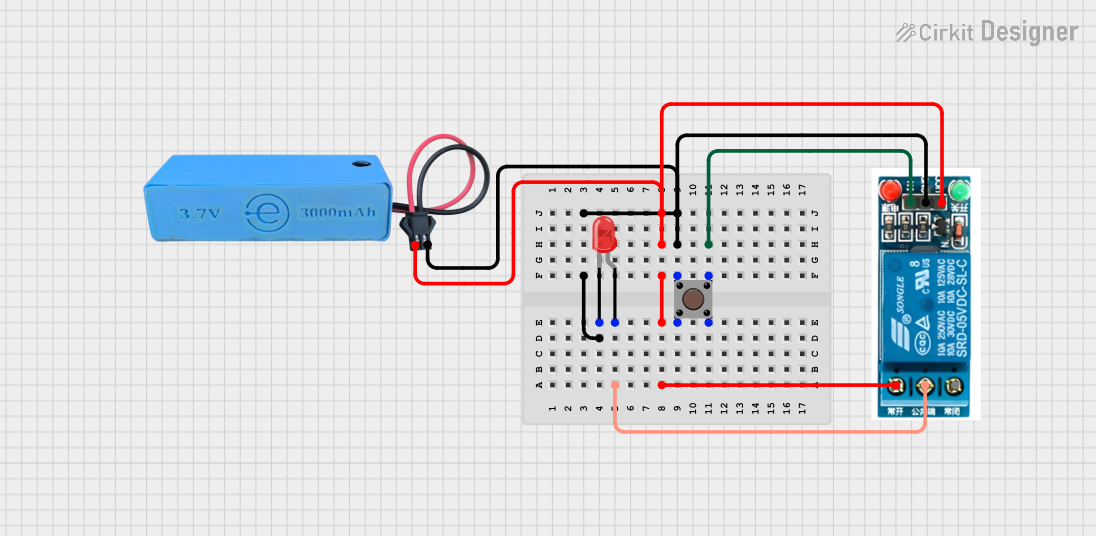
 Open Project in Cirkit Designer
Open Project in Cirkit DesignerExplore Projects Built with Pushbutton START

 Open Project in Cirkit Designer
Open Project in Cirkit Designer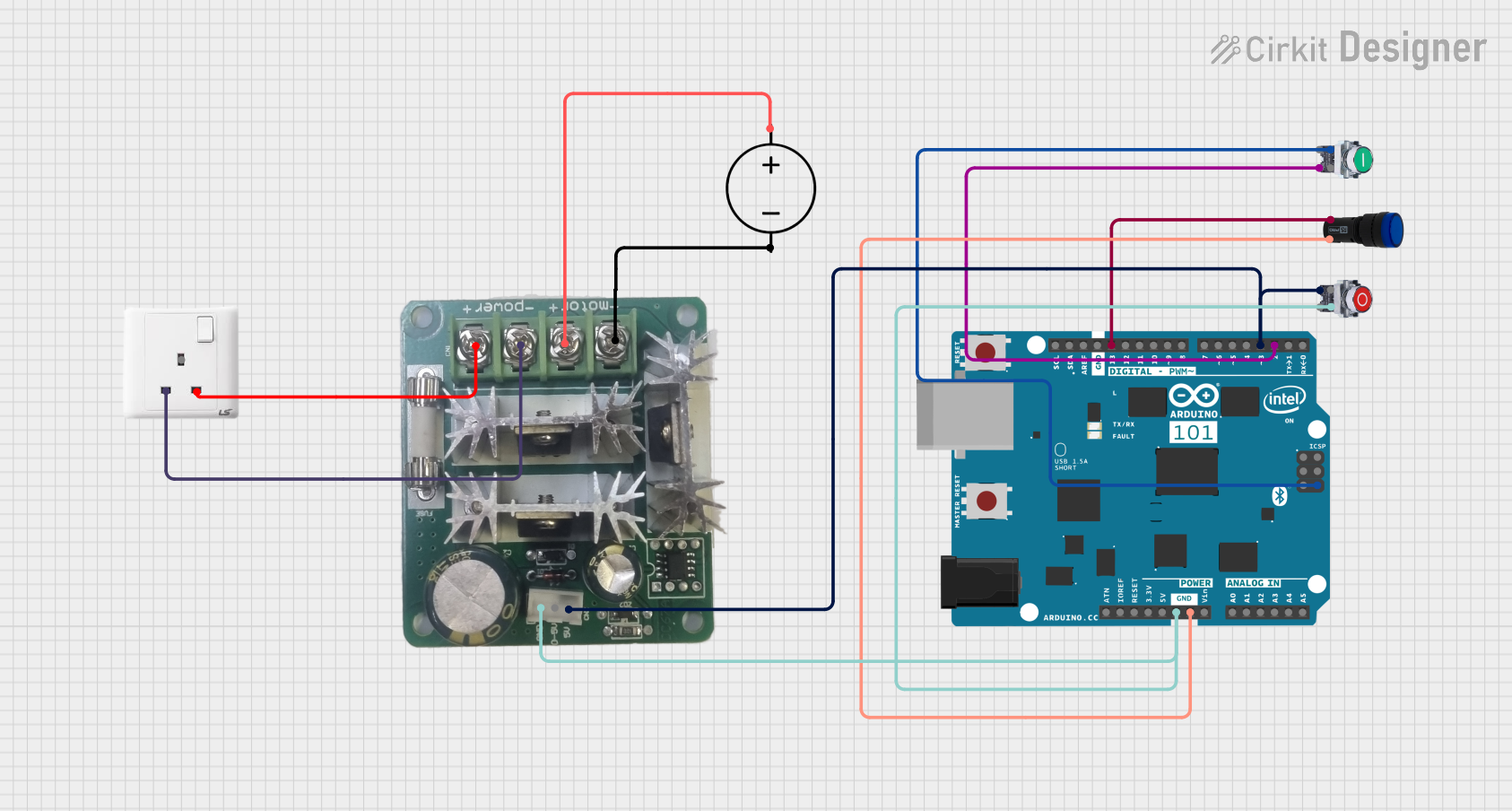
 Open Project in Cirkit Designer
Open Project in Cirkit Designer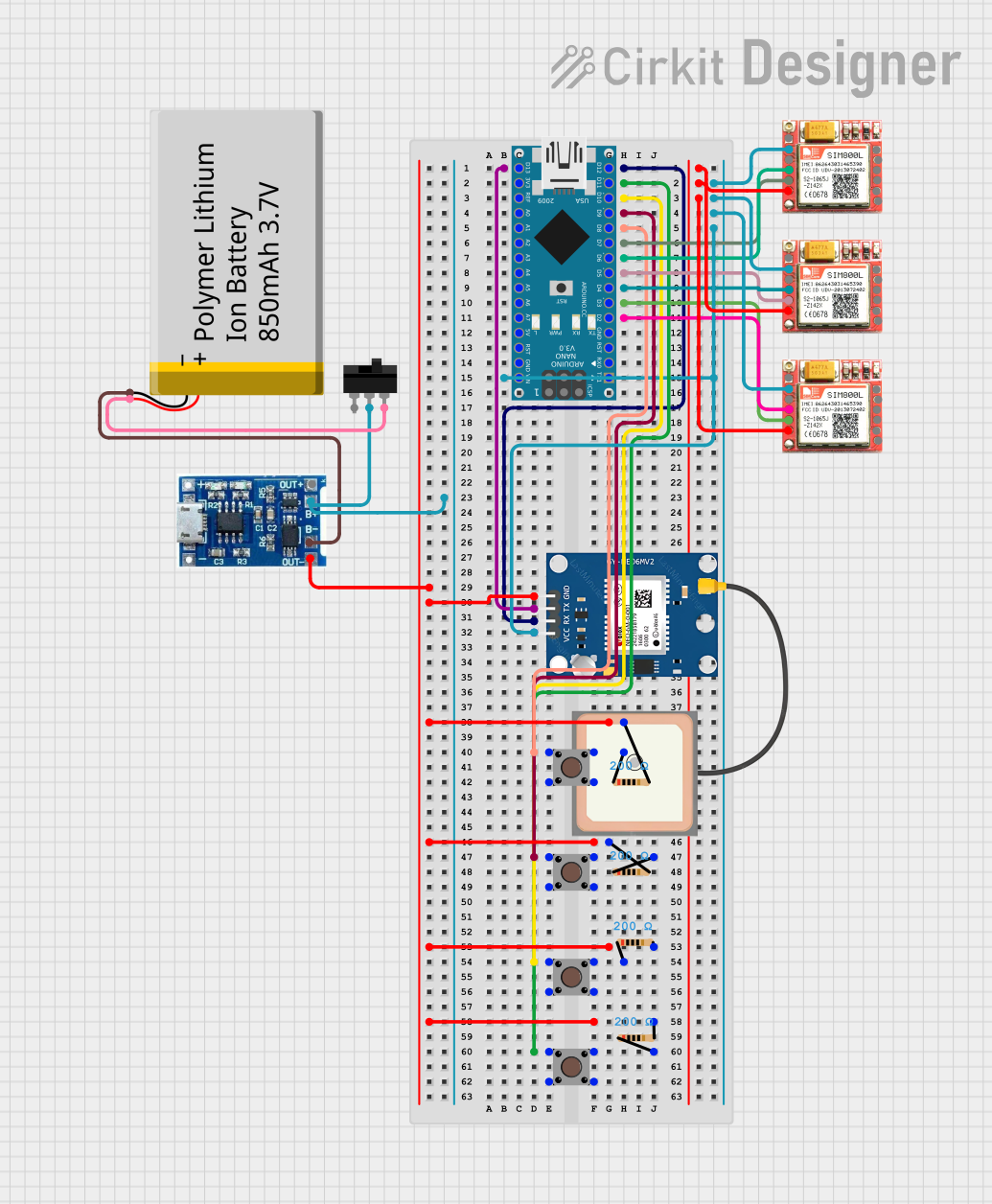
 Open Project in Cirkit Designer
Open Project in Cirkit Designer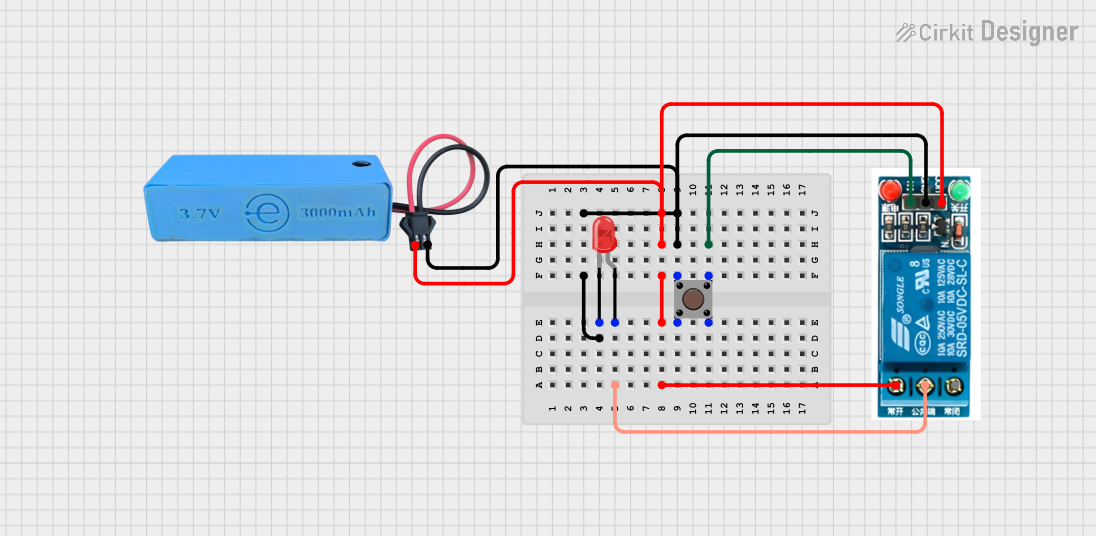
 Open Project in Cirkit Designer
Open Project in Cirkit DesignerCommon Applications and Use Cases
- Initiating a process, such as starting an engine or a computer.
- User input for interactive projects.
- As a reset button in electronic devices.
- Debounce logic in digital systems.
- Prototyping and educational projects, often interfaced with microcontrollers like Arduino.
Technical Specifications
Key Technical Details
- Voltage Rating: 3.3V to 5V (suitable for TTL and CMOS logic levels)
- Current Rating: Typically 10mA to 50mA
- Contact Type: Normally open (NO)
- Bounce Time: Approximately 5ms to 20ms
- Durability: Rated for 100,000 to 1,000,000 cycles
Pin Configuration and Descriptions
| Pin Number | Description |
|---|---|
| 1 | Normally Open (NO) |
| 2 | Common (COM) |
Usage Instructions
How to Use the Pushbutton in a Circuit
- Identify the Pins: Locate the Normally Open (NO) and Common (COM) pins on the pushbutton.
- Circuit Integration: Connect the COM pin to one of the power supply rails (either VCC or GND).
- Pull-up/Pull-down Resistor: Attach a pull-up or pull-down resistor to the NO pin to ensure a stable signal when the button is not pressed.
- Signal Connection: Connect the NO pin to the input pin of a microcontroller or another part of the circuit that requires user input.
- Debounce: Implement a debounce mechanism in hardware or software to prevent false triggering due to mechanical bounce.
Important Considerations and Best Practices
- Debouncing: Always use debouncing techniques to ensure reliable operation.
- Current Limiting: Do not exceed the current rating of the pushbutton to avoid damage.
- Mounting: Secure the pushbutton firmly to prevent movement during operation.
- Contact Cleaning: Periodically clean the contacts if used in a dusty environment to maintain performance.
Example Code for Arduino UNO
// Define the pin connected to the pushbutton
const int buttonPin = 2;
// Variable for reading the pushbutton status
int buttonState = 0;
void setup() {
// Initialize the pushbutton pin as an input with an internal pull-up resistor
pinMode(buttonPin, INPUT_PULLUP);
}
void loop() {
// Read the state of the pushbutton value
buttonState = digitalRead(buttonPin);
// Check if the pushbutton is pressed
// If it is, the buttonState is LOW (because of the pull-up resistor)
if (buttonState == LOW) {
// Do something when the button is pressed
// ...
}
}
Troubleshooting and FAQs
Common Issues
- Button does not respond: Ensure the button is correctly wired and the pull-up/pull-down resistor is in place.
- Intermittent or multiple inputs: This is likely due to bounce. Implement a debounce algorithm in your code.
- Button stuck in pressed state: Check for physical obstructions or damage to the button mechanism.
Solutions and Tips for Troubleshooting
- Debounce Code: Implement a simple debounce algorithm or use libraries available for your platform.
- Check Connections: Verify all connections are secure and the button is not damaged.
- Resistor Value: Use a 10kΩ resistor for pull-up/pull-down to ensure proper voltage levels.
FAQs
Q: Can I use the pushbutton without a pull-up or pull-down resistor? A: It is not recommended as it can lead to undefined behavior due to floating inputs.
Q: How do I know if my pushbutton is damaged? A: A continuity test with a multimeter when the button is pressed and released can determine if the switch is functioning correctly.
Q: Can I use the pushbutton with higher voltages? A: Exceeding the voltage rating can damage the pushbutton. Use a relay or a transistor to control higher voltage circuits.