
How to Use Slide Switch: Examples, Pinouts, and Specs

 Design with Slide Switch in Cirkit Designer
Design with Slide Switch in Cirkit DesignerIntroduction
A slide switch is a type of electrical switch that is operated by sliding a lever or tab to open or close a circuit. It is a compact and reliable component commonly used for controlling power or toggling between different circuit states. Slide switches are available in various configurations, such as single-pole single-throw (SPST), single-pole double-throw (SPDT), and double-pole double-throw (DPDT), making them versatile for a wide range of applications.
Explore Projects Built with Slide Switch

 Open Project in Cirkit Designer
Open Project in Cirkit Designer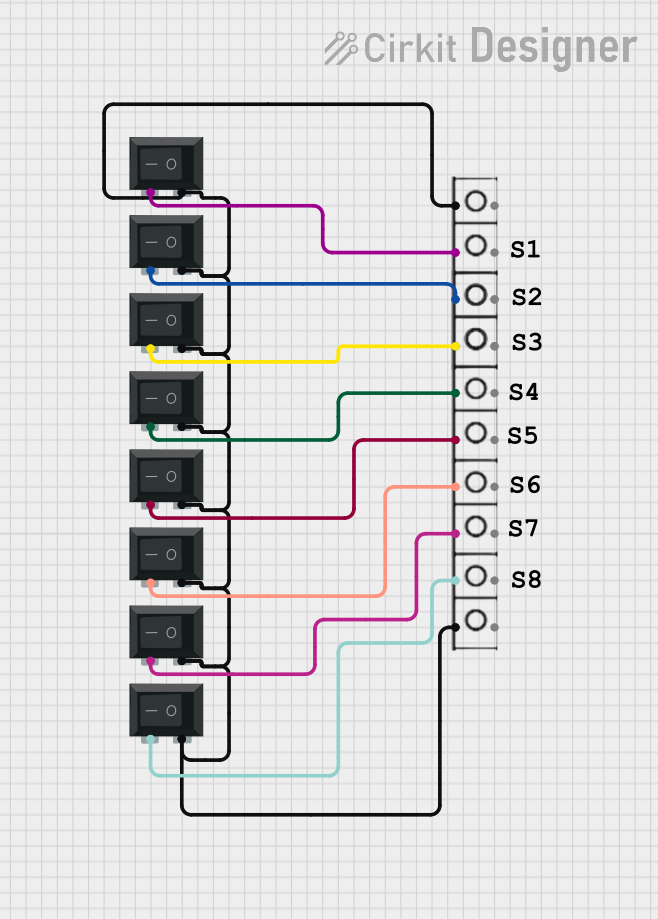
 Open Project in Cirkit Designer
Open Project in Cirkit Designer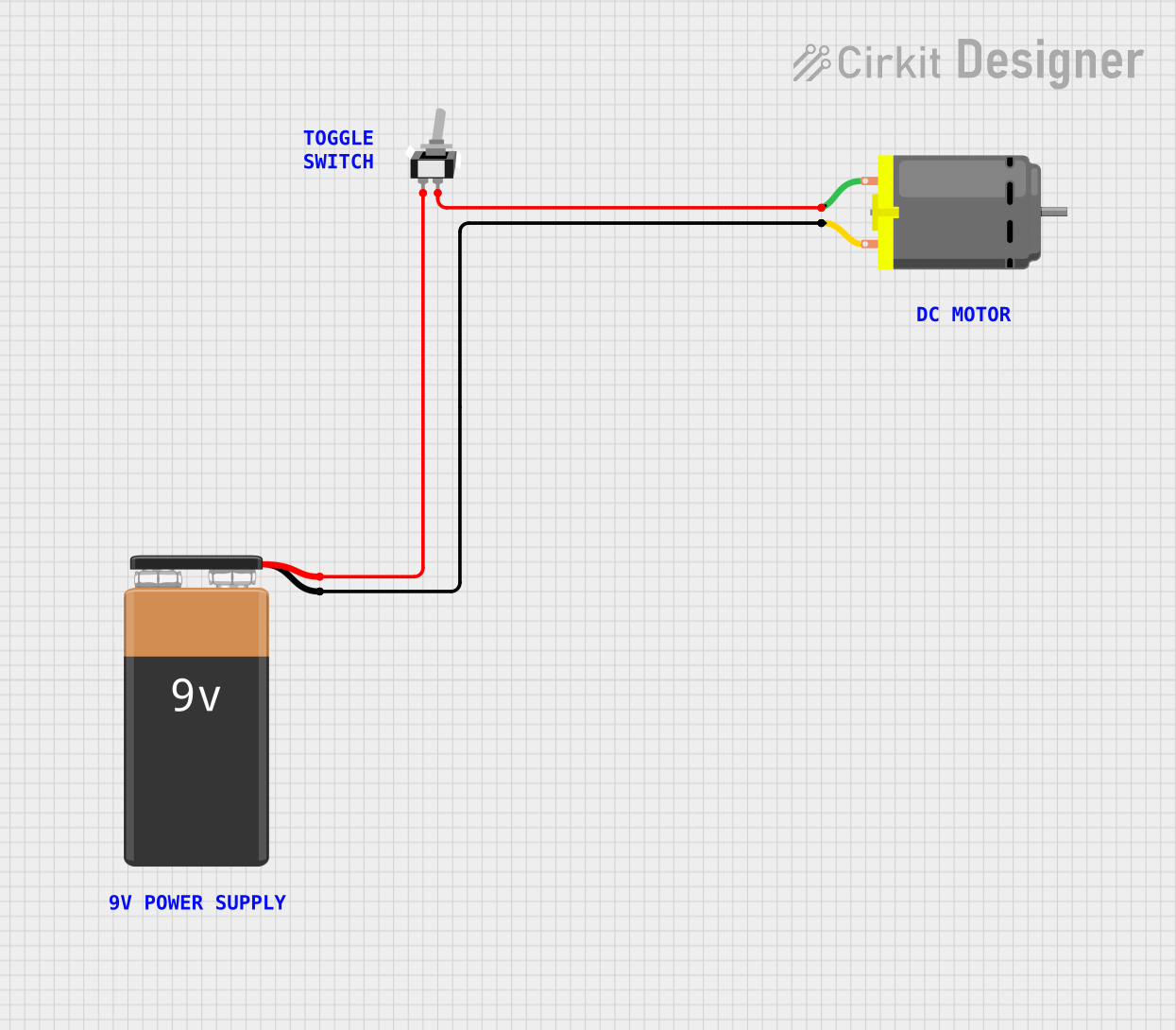
 Open Project in Cirkit Designer
Open Project in Cirkit Designer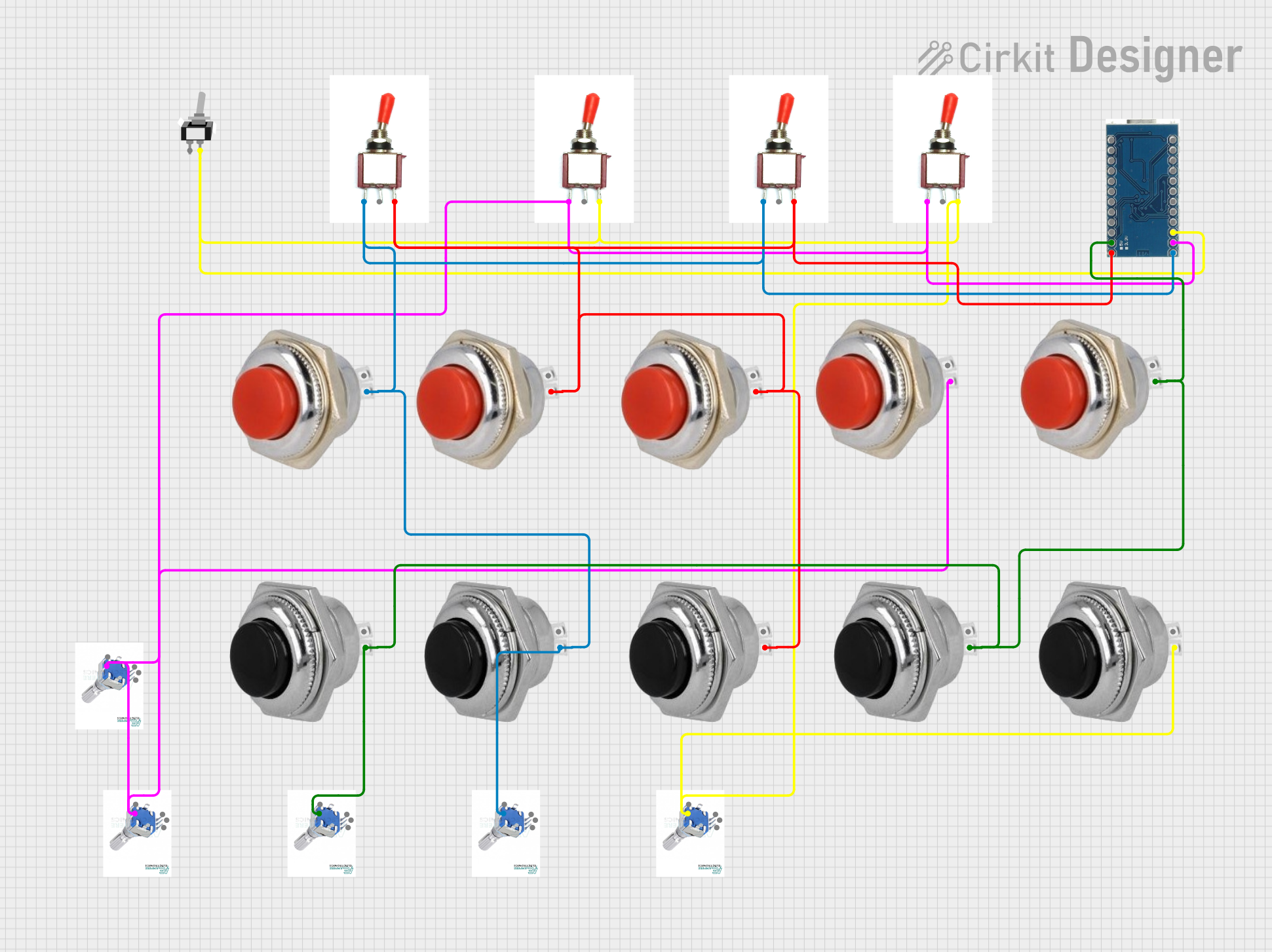
 Open Project in Cirkit Designer
Open Project in Cirkit DesignerExplore Projects Built with Slide Switch

 Open Project in Cirkit Designer
Open Project in Cirkit Designer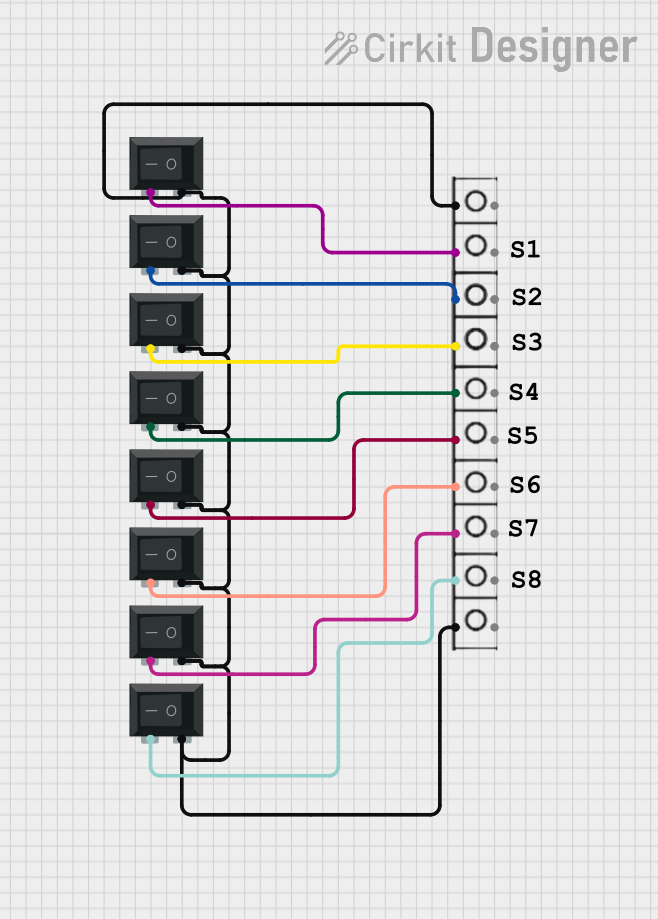
 Open Project in Cirkit Designer
Open Project in Cirkit Designer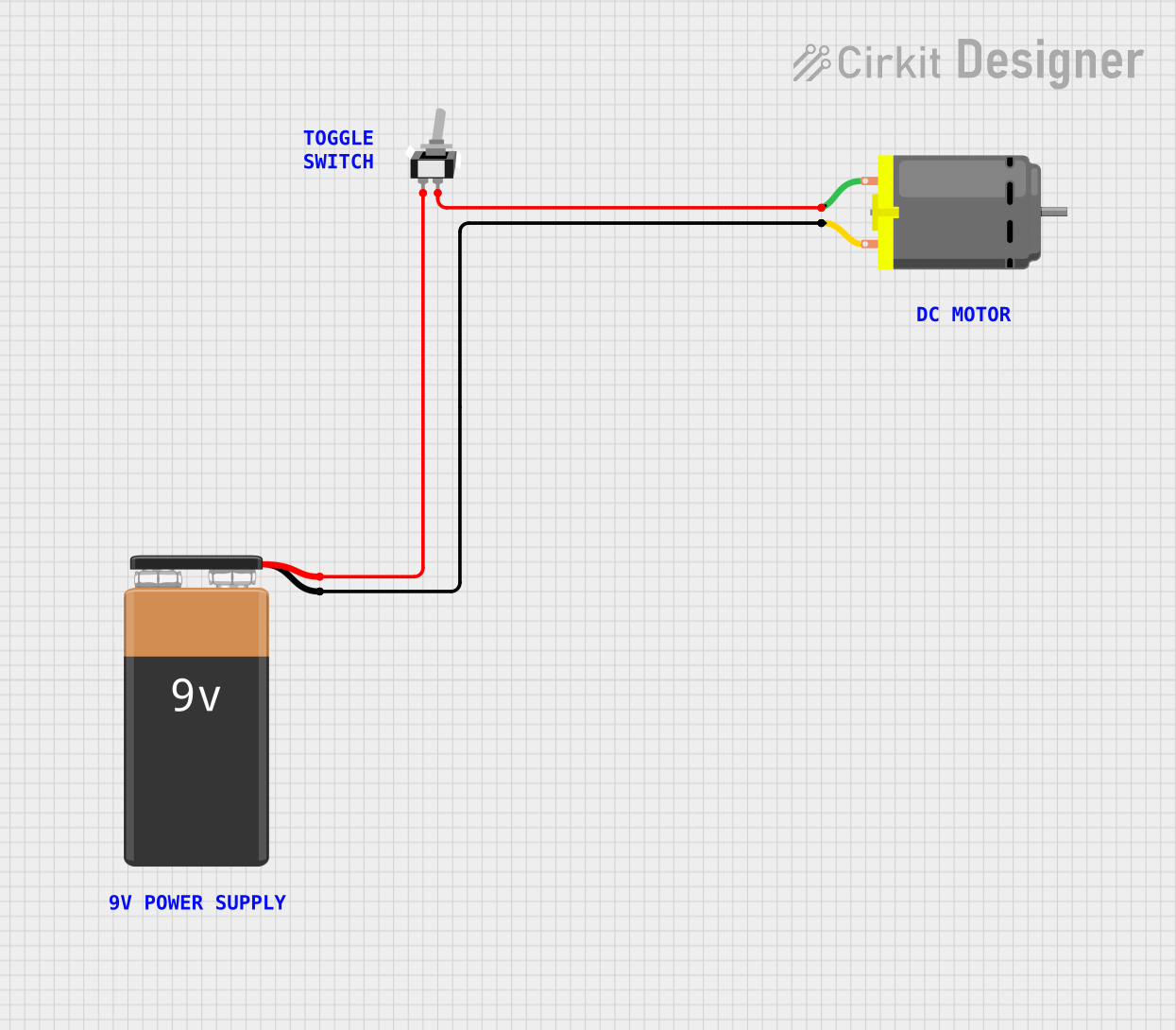
 Open Project in Cirkit Designer
Open Project in Cirkit Designer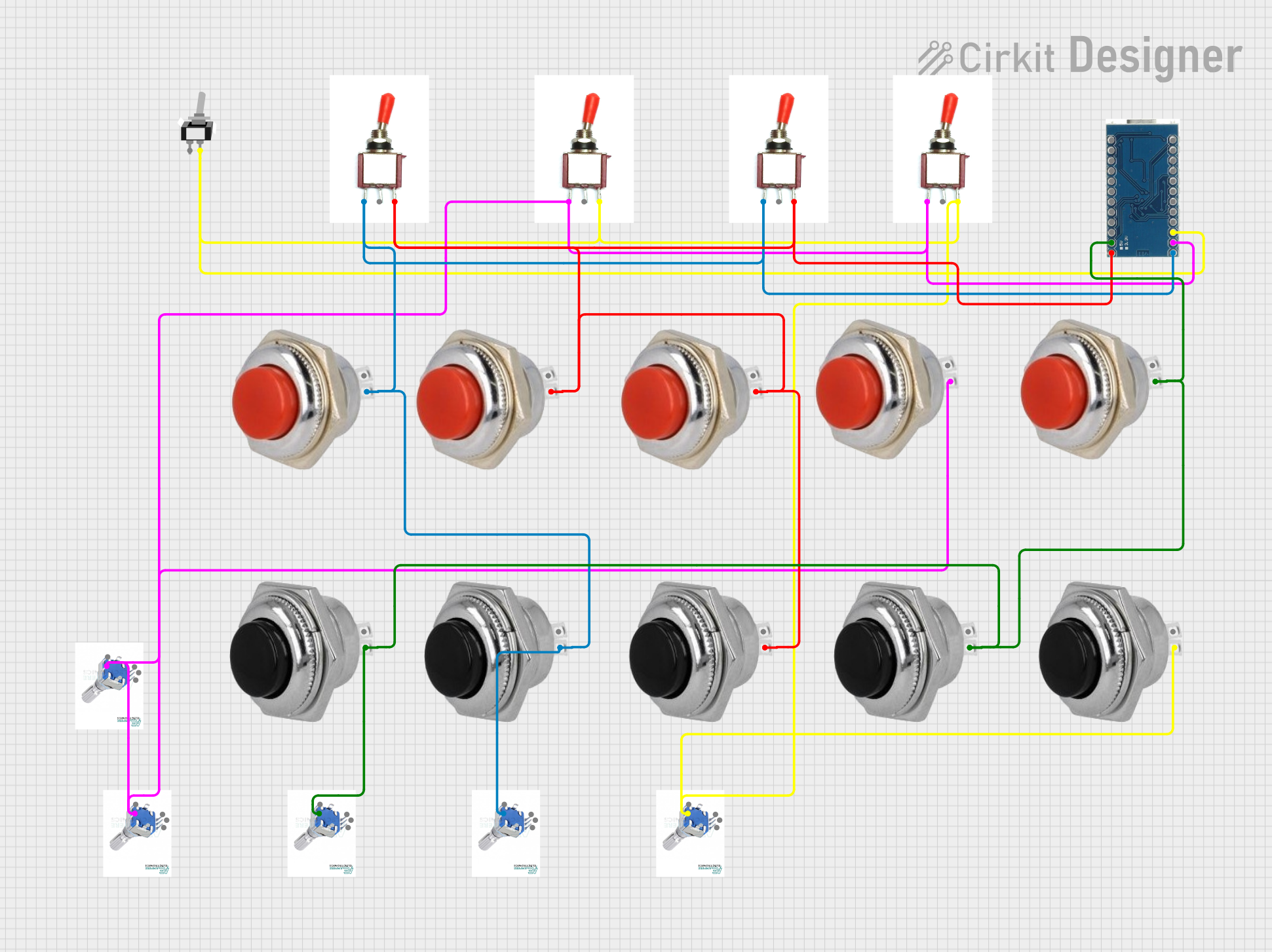
 Open Project in Cirkit Designer
Open Project in Cirkit DesignerCommon Applications and Use Cases
- Power control in small electronic devices
- Mode selection in consumer electronics (e.g., ON/OFF, high/low power modes)
- Circuit selection in prototyping and testing
- Audio equipment for toggling between input/output sources
- Robotics and DIY projects for controlling motors or sensors
Technical Specifications
Below are the general technical specifications for a typical slide switch. Note that specific values may vary depending on the manufacturer and model.
| Parameter | Specification |
|---|---|
| Operating Voltage | 3V to 250V (AC/DC, depending on type) |
| Current Rating | 0.3A to 6A (varies by model) |
| Contact Resistance | ≤ 50 mΩ |
| Insulation Resistance | ≥ 100 MΩ |
| Mechanical Life | 10,000 to 100,000 cycles |
| Operating Temperature | -20°C to +85°C |
Pin Configuration and Descriptions
The pin configuration of a slide switch depends on its type. Below are the details for SPDT and DPDT slide switches:
SPDT (Single-Pole Double-Throw) Slide Switch
| Pin | Description |
|---|---|
| Pin 1 | Common terminal (connected to the moving contact) |
| Pin 2 | Normally connected (NC) terminal |
| Pin 3 | Normally open (NO) terminal |
DPDT (Double-Pole Double-Throw) Slide Switch
| Pin | Description |
|---|---|
| Pin 1 | Common terminal for pole 1 |
| Pin 2 | Normally connected (NC) terminal for pole 1 |
| Pin 3 | Normally open (NO) terminal for pole 1 |
| Pin 4 | Common terminal for pole 2 |
| Pin 5 | Normally connected (NC) terminal for pole 2 |
| Pin 6 | Normally open (NO) terminal for pole 2 |
Usage Instructions
How to Use the Slide Switch in a Circuit
- Identify the Type of Switch: Determine whether the slide switch is SPST, SPDT, or DPDT based on your circuit requirements.
- Connect the Terminals:
- For SPDT: Connect the common terminal (Pin 1) to the input signal or power source. Use Pin 2 and Pin 3 to toggle between two outputs.
- For DPDT: Connect the common terminals (Pin 1 and Pin 4) to the input signals. Use the remaining pins to toggle between two sets of outputs.
- Mount the Switch: Secure the switch to your project enclosure or breadboard for stable operation.
- Test the Circuit: Slide the switch to verify that it toggles the circuit as intended.
Important Considerations and Best Practices
- Current and Voltage Ratings: Ensure the switch can handle the voltage and current of your circuit to avoid damage.
- Debouncing: Mechanical switches may cause signal noise (bouncing). Use a capacitor or software debouncing techniques in digital circuits.
- Mounting: Avoid excessive force when mounting the switch to prevent damage to the lever or housing.
- Soldering: If soldering the switch, use a low-temperature soldering iron to avoid overheating the plastic housing.
Example: Using a Slide Switch with Arduino UNO
Below is an example of using an SPDT slide switch to toggle an LED on and off with an Arduino UNO:
// Define the pin numbers
const int switchPin = 2; // Pin connected to the common terminal of the switch
const int ledPin = 13; // Pin connected to the LED
void setup() {
pinMode(switchPin, INPUT_PULLUP); // Set the switch pin as input with pull-up resistor
pinMode(ledPin, OUTPUT); // Set the LED pin as output
}
void loop() {
int switchState = digitalRead(switchPin); // Read the state of the switch
if (switchState == LOW) { // If the switch is in the ON position
digitalWrite(ledPin, HIGH); // Turn the LED on
} else { // If the switch is in the OFF position
digitalWrite(ledPin, LOW); // Turn the LED off
}
}
Note: The INPUT_PULLUP mode is used to simplify the circuit by enabling the internal pull-up resistor of the Arduino.
Troubleshooting and FAQs
Common Issues and Solutions
Switch Not Working:
- Cause: Poor connection or incorrect wiring.
- Solution: Double-check the wiring and ensure the switch terminals are properly connected.
Intermittent Operation:
- Cause: Contact resistance or mechanical wear.
- Solution: Clean the switch contacts or replace the switch if worn out.
Signal Noise (Bouncing):
- Cause: Mechanical bouncing of the switch contacts.
- Solution: Add a small capacitor (e.g., 0.1 µF) across the switch terminals or implement software debouncing.
Overheating During Soldering:
- Cause: Excessive heat applied to the switch terminals.
- Solution: Use a temperature-controlled soldering iron and limit soldering time to a few seconds.
FAQs
Q: Can I use a slide switch to control AC power?
A: Yes, but ensure the switch is rated for the voltage and current of the AC circuit. For high-power applications, consider using a relay in conjunction with the switch.
Q: How do I know if my slide switch is SPDT or DPDT?
A: Count the number of terminals. SPDT switches have three terminals, while DPDT switches have six.
Q: Can I use a slide switch for digital input to a microcontroller?
A: Yes, slide switches are commonly used as digital inputs. Use pull-up or pull-down resistors to ensure stable logic levels.
Q: What is the lifespan of a slide switch?
A: The mechanical life of a slide switch typically ranges from 10,000 to 100,000 cycles, depending on the quality and usage conditions.