
How to Use Raspberry Pi Pico W: Examples, Pinouts, and Specs

 Design with Raspberry Pi Pico W in Cirkit Designer
Design with Raspberry Pi Pico W in Cirkit DesignerIntroduction
The Raspberry Pi Pico W is a compact and affordable microcontroller board that extends the capabilities of the original Raspberry Pi Pico by adding wireless connectivity. Based on the RP2040 microcontroller chip developed by the Raspberry Pi Foundation, the Pico W is designed for a wide range of applications, from IoT devices and home automation to educational projects and prototyping. Its Wi-Fi capabilities enable it to connect to the internet or local networks, making it an ideal choice for projects that require remote data access, control, or monitoring.
Explore Projects Built with Raspberry Pi Pico W
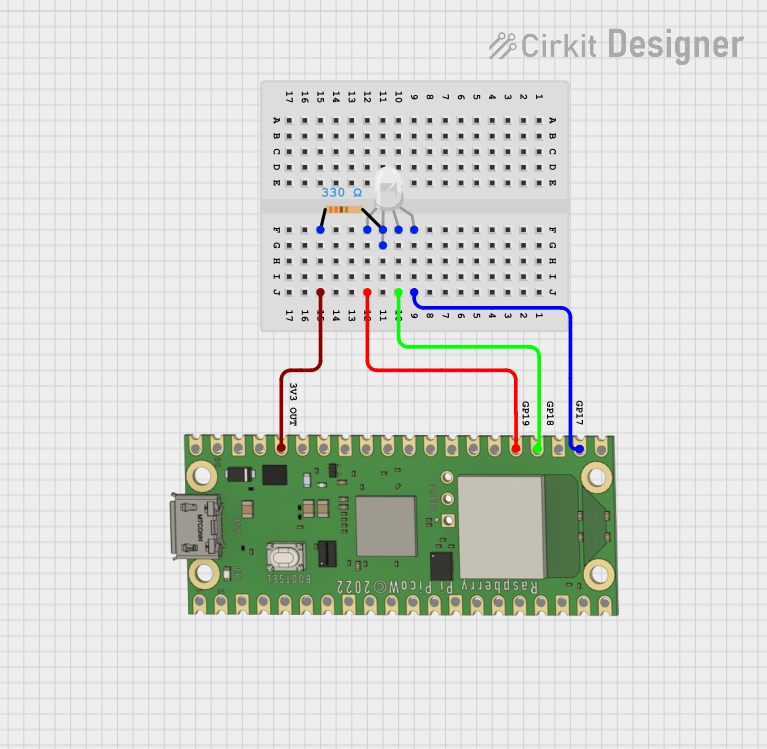
 Open Project in Cirkit Designer
Open Project in Cirkit Designer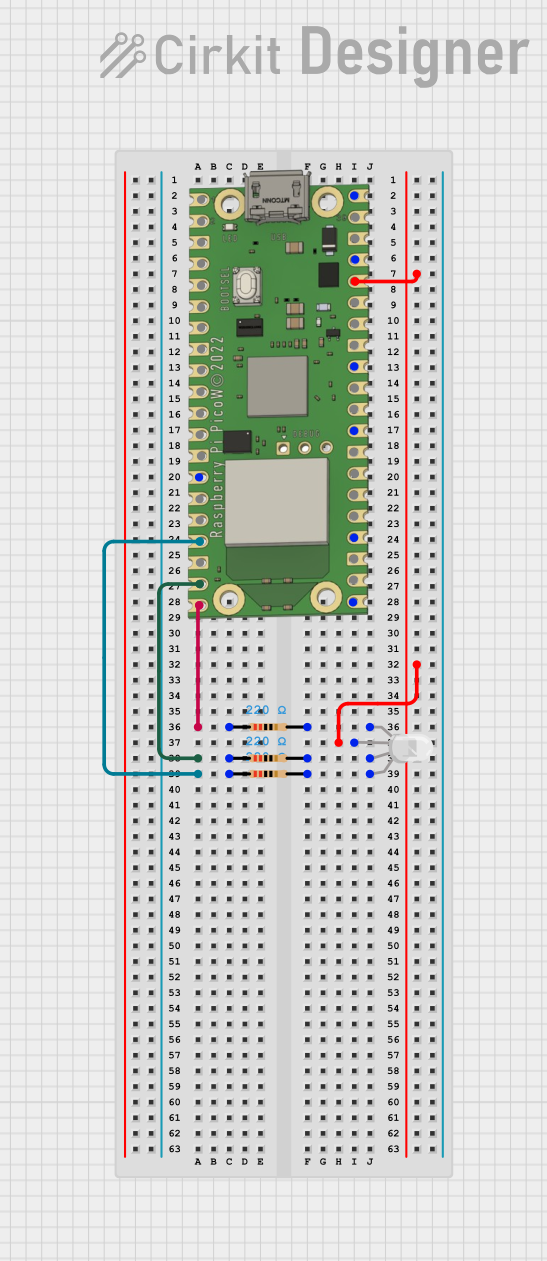
 Open Project in Cirkit Designer
Open Project in Cirkit Designer
 Open Project in Cirkit Designer
Open Project in Cirkit Designer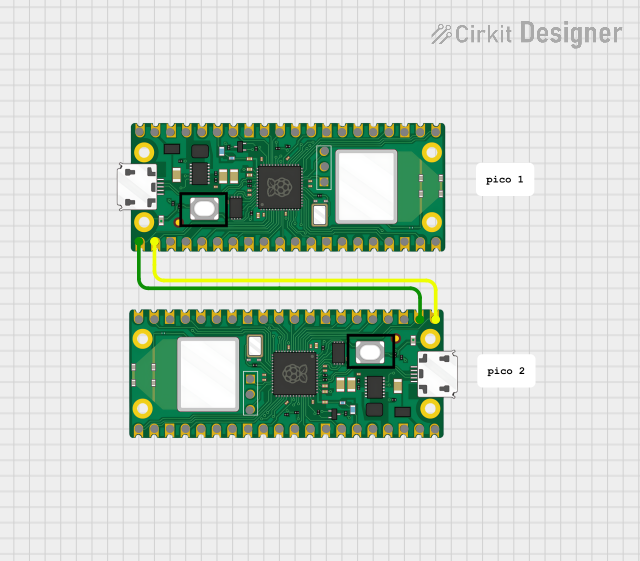
 Open Project in Cirkit Designer
Open Project in Cirkit DesignerExplore Projects Built with Raspberry Pi Pico W
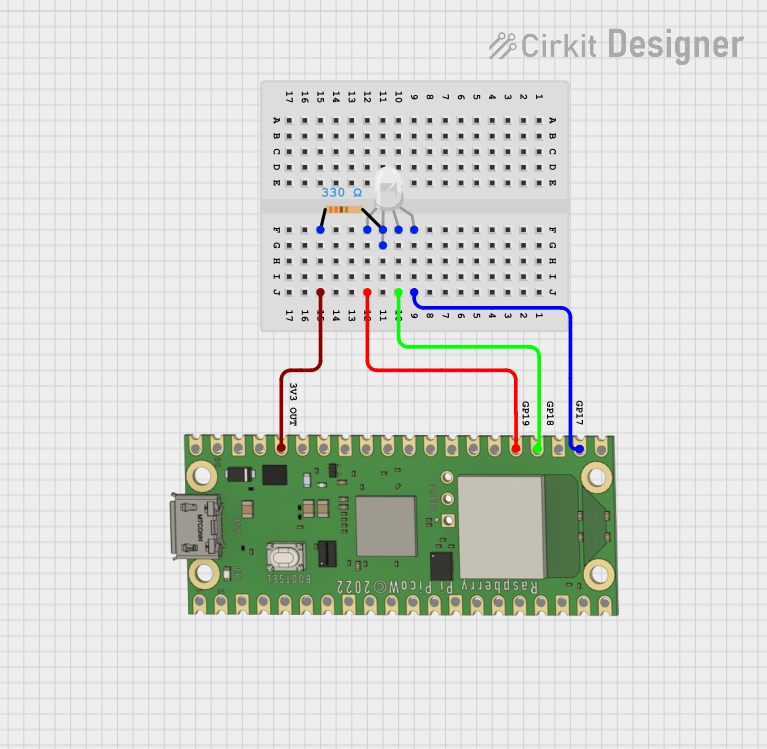
 Open Project in Cirkit Designer
Open Project in Cirkit Designer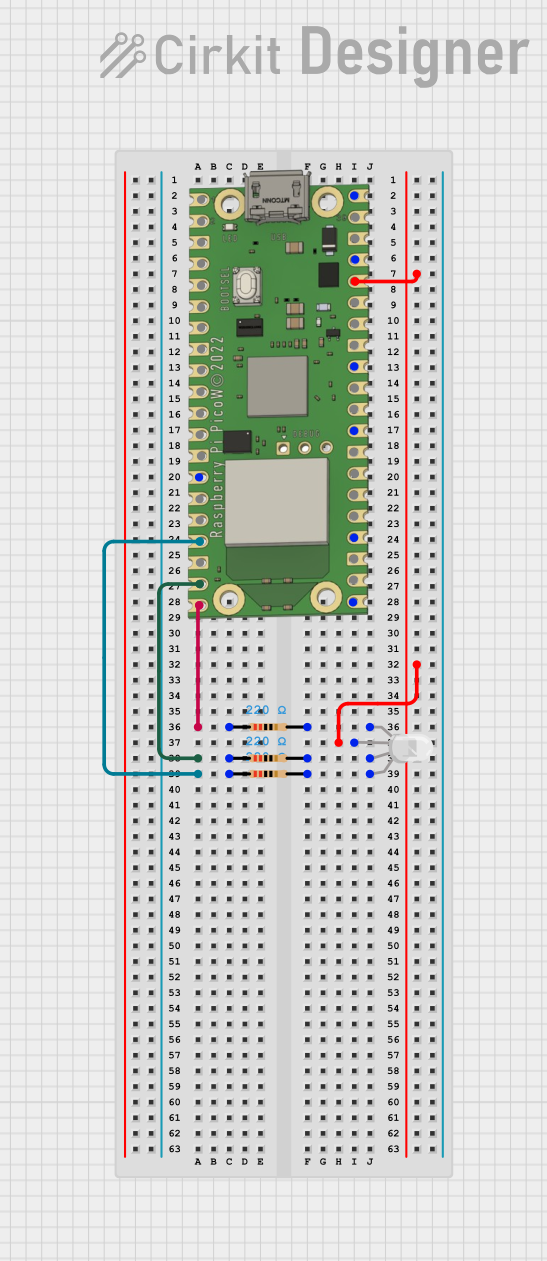
 Open Project in Cirkit Designer
Open Project in Cirkit Designer
 Open Project in Cirkit Designer
Open Project in Cirkit Designer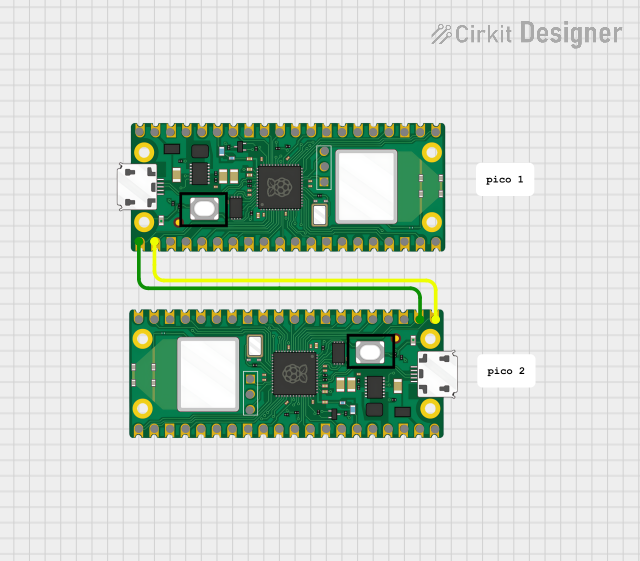
 Open Project in Cirkit Designer
Open Project in Cirkit DesignerCommon Applications and Use Cases
- IoT devices
- Home automation systems
- Remote sensors and data logging
- Educational tools for learning programming and electronics
- Prototyping for embedded systems
- Wireless communication projects
Technical Specifications
Key Technical Details
- Microcontroller: RP2040
- CPU: Dual-core ARM Cortex-M0+ processor
- Clock Speed: Up to 133 MHz
- RAM: 264KB on-chip SRAM
- Onboard Storage: 2MB of onboard Flash memory
- Wireless Connectivity: 2.4 GHz 802.11n Wi-Fi
- GPIO Pins: 26 multi-function GPIO pins
- ADC Channels: 3 analog inputs
- Interfaces: UART, SPI, I2C, PWM, and USB 1.1
- Power Supply: 5V via micro-USB port or external source
- Operating Temperature: -20°C to +85°C
Pin Configuration and Descriptions
| Pin Number | Name | Type | Description |
|---|---|---|---|
| 1-20 | GP0-GP19 | GPIO | General-purpose input/output pins |
| 21 | RUN | Input | Reset pin, active low |
| 22 | GND | Power | Ground connection |
| 23 | 3V3_EN | Input | Enable 3.3V power supply |
| 24 | 3V3_OUT | Power | 3.3V output from onboard regulator |
| 25-40 | GP20-GP29, ADC0-ADC2, AGND | GPIO/ADC | Additional GPIO and analog inputs |
| 39 | VSYS | Power | Input power supply (1.8V-5.5V) |
| 40 | VBUS | Power | USB input voltage (5V) |
Usage Instructions
How to Use the Component in a Circuit
- Powering the Pico W: Connect the micro-USB port to a 5V USB power source or provide power through the VSYS pin.
- Connecting to Wi-Fi: Use the onboard wireless capabilities to connect to a Wi-Fi network for internet access or local network communication.
- Interfacing with Sensors and Actuators: Utilize the GPIO pins to connect sensors, actuators, or other electronic components.
- Programming the Pico W: Use the micro-USB connection to program the Pico W with software such as Thonny or the Arduino IDE.
Important Considerations and Best Practices
- Ensure that the power supply is within the specified range to avoid damaging the board.
- When handling the board, take precautions against electrostatic discharge (ESD).
- Avoid applying more than 3.3V to any GPIO pin.
- Use proper decoupling capacitors when connecting power-hungry devices to the Pico W.
- Always safely disconnect the Pico W from your computer before connecting or disconnecting external components.
Troubleshooting and FAQs
Common Issues Users Might Face
- Wi-Fi Connection Issues: Ensure that the Wi-Fi network credentials are correct and that the network is within range.
- Power Supply Problems: Verify that the power source is stable and within the specified voltage range.
- Programming Errors: Check for syntax errors in the code and ensure that the correct board and port are selected in the programming software.
Solutions and Tips for Troubleshooting
- Resetting the Board: If the Pico W becomes unresponsive, momentarily connect the RUN pin to GND to reset the board.
- Firmware Updates: Keep the Pico W firmware up to date to ensure compatibility with the latest features and fixes.
- Community Support: Consult the Raspberry Pi forums and community resources for additional help and advice.
Example Code for Arduino UNO
The Raspberry Pi Pico W is not typically used with an Arduino UNO, as it is a standalone microcontroller. However, it can be programmed using the Arduino IDE with the appropriate board support package installed. Below is an example of how to blink an LED using the Arduino IDE:
// Define the LED pin
const int LED_PIN = 25; // Onboard LED pin on the Raspberry Pi Pico W
void setup() {
// Initialize the LED pin as an output
pinMode(LED_PIN, OUTPUT);
}
void loop() {
// Turn the LED on
digitalWrite(LED_PIN, HIGH);
delay(1000); // Wait for 1 second
// Turn the LED off
digitalWrite(LED_PIN, LOW);
delay(1000); // Wait for 1 second
}
Remember to select the correct board and port in the Arduino IDE before uploading the code to the Raspberry Pi Pico W.
For more detailed information, refer to the official Raspberry Pi Pico W documentation and datasheets.